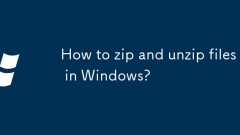
How to zip and unzip files in Windows?
Compressing and decompressing files in Windows can be achieved through the system's own functions. The specific steps are as follows: 1. Compressing files: Right-click the file or folder → Move to "Send to" → Select "zipped folder", and rename it after generating a .zip format compression package; 2. Decompressing zip files: Right-click the zip file → select "Extract All" → Set the target path → Click "Extract" to complete the operation; 3. Handle other formats such as .rar or .7z, you need to install third-party tools such as WinRAR or 7-Zip. After installation, the right-click menu will support the corresponding format; 4. Note when compressing: large files take a long time to compress, compressed files and recompression effects are limited, and use third-party tools to try different algorithms to optimize the volume and confirm that
Jul 10, 2025 pm 01:15 PM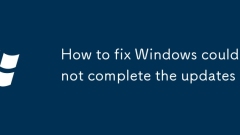
How to fix Windows could not complete the updates
When encountering the "Windows could not completeetheupdates" problem, you can solve it through the following steps: 1. Try to enter safe mode and try the update again, restart the computer and force shutdown three times, select troubleshooting or start repair, and enter safe mode to run the update; 2. Use the system's own repair tool, run the command prompt as an administrator and execute the sfc/scannow, DISM scan and repair commands in turn; 3. Delete the update cache and download it again, stop the Windows Update service and clear the SoftwareDistribution folder content; 4. Check the driver compatibility, view the abnormal device through the device manager and manually update or roll back the driver.
Jul 10, 2025 pm 01:12 PM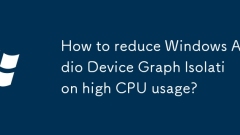
How to reduce Windows Audio Device Graph Isolation high CPU usage?
The problem of high CPU occupancy of WASAPI can be solved by the following methods: 1. Check and close the program that occupies audio resources, view and end unnecessary audio applications through the task manager and resource monitor; 2. Update or roll back the audio driver, go to the official website to download the latest driver or fall back to a stable version; 3. Adjust the audio format and sampling rate, change the default settings to 16-bit/44100Hz to reduce processing load; 4. Disable the audio enhancement function, turn off space sound effects, equalizer, etc. to reduce WASAPI pressure; 5. Restart the Windows audio service and refresh the audio process through the service management tool. In most cases, the above steps can effectively alleviate the problem. If it is invalid, you need to troubleshoot system or hardware problems.
Jul 10, 2025 pm 01:08 PM
Anker's Excellent Thunderbolt 5 Dock Is 15% Off Today
##### Anker Prime Thunderbolt 5 Docking Station$340 $400 Save $60 8/10 Ports Thunderbolt, USB-C, USB-A, HDMI 2.1, DP 2.1, LANUSB Power Delivery 140WDimensions 4.6 × 4.6 × 3.0 inchesThis Thunderbolt 5-compatible dock offers 14 ports, rapid charging f
Jul 10, 2025 pm 01:07 PM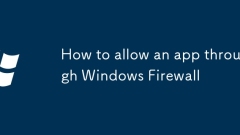
How to allow an app through Windows Firewall
To solve the problem that software cannot be connected to the network, you can add the program to the Windows Firewall exception. The specific steps are as follows: 1. Open Control Panel > WindowsDefender Firewall, click Allow Apps or Functions, click Change Settings, select Allow Another App, browse and select the program's .exe file, and then select the dedicated and public networks after adding; 2. Check the inbound and outbound rules in the Advanced Security Firewall to confirm whether there are rules to block the program, and if there are any, disable or modify to allow; 3. Use the command line to quickly release, execute netshadvfirewallfirewalladdrulename="Allow MyApp"dir=
Jul 10, 2025 pm 01:05 PM
11 Biggest Buying Mistakes First-Time PC Builders Make
Jul 10, 2025 pm 01:00 PM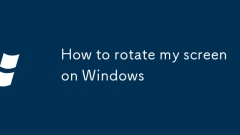
How to rotate my screen on Windows
To quickly adjust the direction of the Windows screen, use the shortcut key Ctrl Alt arrow keys first; if it is not valid, you can manually adjust it through the display settings or the graphics card control panel. The specific methods are as follows: ① Use shortcut keys: Ctrl Alt ↑ to restore horizontal screen, ← or → toggle vertical screen or reverse horizontal screen, ↓ inverted display at 180 degrees; ② Right-click on the desktop to select "Display Settings", modify "Display Direction" and confirm the changes are retained; ③ If you use NVIDIA or AMD graphics card, you can enter the corresponding control panel to adjust the screen rotation; In addition, accidentally touching, closing the cover abnormal wake-up, or disconnecting the external monitor may cause wrong directions, so try shortcut keys or system settings to solve the problem, and there is no need to restart or install additional software.
Jul 10, 2025 pm 12:57 PM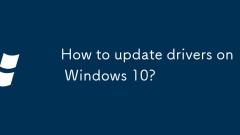
How to update drivers on Windows 10?
There are three ways to update Windows 10 drivers: 1. Use Device Manager to manually update, right-click the device and select "Update Driver", and you can automatically search or specify local files; 2. Visit the official website of hardware manufacturers such as Intel, NVIDIA, AMD or brand official website to download the latest drivers and install them through Device Manager; 3. Use third-party tools such as DriverBooster and DriverEasy to automatically scan and update, which is suitable for novices but need to pay attention to software evaluation and system backup.
Jul 10, 2025 pm 12:53 PM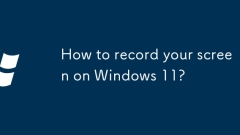
How to record your screen on Windows 11?
Windows 11 screen recording can be realized through the system's own tools or third-party software. ① Use XboxGameBar to quickly record desktop operations. Press Win G to open the toolbar, click the capture button to start recording and select whether to record the video. After the recording is finished, the video will be automatically saved to the "Video>Capture" folder; ② Step recorder (psr.exe) can automatically generate graphic tutorials, which are suitable for recording operation processes. When using it, search and open the tool. Click to start recording operation steps and save it as an HTML file after completion. ③ If you need advanced functions, third-party software such as OBSStudio, Bandicam, Camtasia is recommended, and functions such as long-term recording, editing, annotation, and camera screen recording are fully
Jul 10, 2025 pm 12:51 PM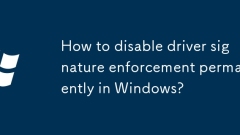
How to disable driver signature enforcement permanently in Windows?
To permanently turn off forced check of Windows driver signatures, you can enter bcdedit/settestsigningon and bcdedit/setnointegritycheckson through the command prompt and restart; or use the Group Policy Editor to set "Prohibit installation of unsigned drivers" to "Disabled"; you can also temporarily bypass verification but require each reload; and you must turn off UEFISecureBoot to ensure it takes effect.
Jul 10, 2025 pm 12:50 PM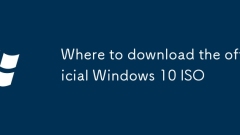
Where to download the official Windows 10 ISO
The safest way to get the official Windows 10ISO is through the official Microsoft channel. 1. Use the MediaCreationTool provided by Microsoft to visit the Windows 10 download page and download the tool. After running, select Create installation media to automatically download the corresponding language and version of ISO files; 2. Another method is to switch to mobile view through the browser developer tool, so as to directly generate an ISO download link on the website; 3. For organizational users, you can log in through the Microsoft VolumeLicensing service portal and download the corresponding version of ISO files. Either way, the SHA-256 hash of the file should be verified to ensure integrity and avoid from unofficial
Jul 10, 2025 pm 12:41 PM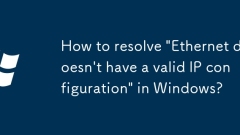
How to resolve 'Ethernet doesn't have a valid IP configuration' in Windows?
When encountering an "Ethernet does not have valid IP configuration" error, it is usually caused by the computer being unable to obtain the correct IP address from the router. 1. It can be repaired by running the network troubleshooting tool that comes with Windows. The specific operation is to right-click the network icon in the lower right corner of the taskbar and select "Troubleshooting" to allow the system to automatically detect and repair common problems. Although this method cannot solve all failures, it is effective for basic setup errors or minor driver problems.
Jul 10, 2025 pm 12:36 PM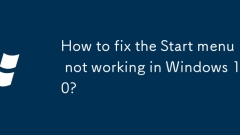
How to fix the Start menu not working in Windows 10?
When the Start menu cannot be opened or stuck, you can try the following methods in turn: 1. Check that the Task Manager ends the process that consumes too much resources and restarts Windows Explorer; 2. Delete the Start menu cache file and restarts the Explorer; 3. Use sfc and DISM commands to repair the system files. In most cases, the above steps can be solved without reinstalling the system.
Jul 10, 2025 pm 12:28 PM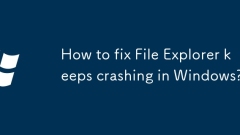
How to fix File Explorer keeps crashing in Windows?
Frequent crashes of File Explorer can be solved through the following steps: 1. Uninstall recently installed conflicting software or plug-ins and try to start it cleanly; 2. Use SFC and DISM tools to repair system files; 3. Update or roll back the graphics card driver; 4. Clean up the thumbnail cache or reset the Explorer settings, which can be used in most cases to locate the root cause of the problem.
Jul 10, 2025 pm 12:25 PM
Hot tools Tags

Undress AI Tool
Undress images for free

Undresser.AI Undress
AI-powered app for creating realistic nude photos

AI Clothes Remover
Online AI tool for removing clothes from photos.

Clothoff.io
AI clothes remover

Video Face Swap
Swap faces in any video effortlessly with our completely free AI face swap tool!

Hot Article

Hot Tools

vc9-vc14 (32+64 bit) runtime library collection (link below)
Download the collection of runtime libraries required for phpStudy installation

VC9 32-bit
VC9 32-bit phpstudy integrated installation environment runtime library

PHP programmer toolbox full version
Programmer Toolbox v1.0 PHP Integrated Environment

VC11 32-bit
VC11 32-bit phpstudy integrated installation environment runtime library

SublimeText3 Chinese version
Chinese version, very easy to use








