When encountering the "Windows could not complete the updates", you can solve it through the following steps: 1. Try entering safe mode to try the update again, restart the computer and force shutdown three times, select Troubleshooting or start repair, and enter safe mode to run the update; 2. Use the system's own repair tool, run the command prompt as an administrator and execute the sfc /scannow, DISM scan and repair commands in turn; 3. Delete the update cache and download it again, stop the Windows Update service and clear the SoftwareDistribution folder contents; 4. Check driver compatibility, view abnormal devices through the Device Manager and manually update or roll back the driver. After completing the above steps, most problems can be solved. If you still cannot update, you can try creating a new local account to troubleshoot configuration issues.

Windows update failed and prompted "Windows could not complete the updates" are problems that many users will encounter. This problem usually occurs when system updates are interrupted, file corruption or driver conflicts, and it is not particularly complicated to solve, but requires step-by-step investigation.

1. Try to enter safe mode and try to update again
Sometimes third-party software or drivers interfere with the update process, you can try to run the update in safe mode .

- Restart the computer, press and hold the power supply forcibly shut down three times, which will trigger the automatic repair interface.
- Then select "Troubleshooting → Advanced Options → Start Repair" or go directly to "Safe Mode".
- Open "Settings → Windows Update" in safe mode and click "Try Update Re-Try Update".
Note: Safe mode only loads the most basic services and drivers, which can effectively eliminate some conflict issues.
2. Use the system's own update and repair tool
Windows comes with some command line tools that can help fix update failures.
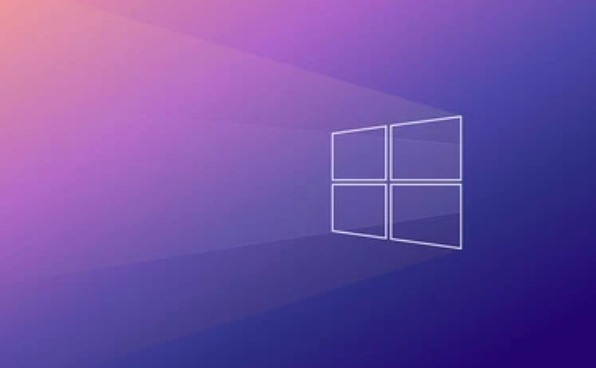
You can run the following commands in turn (open the command prompt as an administrator):
sfc /scannow
Scan and fix system file integrity issues.DISM /Online /Cleanup-Image /ScanHealth
Check the system image for damage.DISM /Online /Cleanup-Image /RestoreHealth
Automatically fix the discovered problems.
These commands may take several minutes to complete, and restart the computer and try to update after completion.
3. Delete the update cache and download it again
Sometimes the update file itself is corrupted and the installation failure can be caused. Clearing the old update cache is an effective way.
The operation steps are as follows:
- Press Win R to enter
services.mscto find the Windows Update service. - Right-click to stop the service.
- Enter the path:
C:\Windows\SoftwareDistribution, delete all the files inside (or cut them to other places for backup). - Return to the service list and restart the Windows Update service.
- Check for updates again and the system will download the latest update package again.
If you are not sure if you can delete it, you can cut it first instead of deleting it, and you can recover it if there is any problem.
4. Check driver compatibility or manually update drivers
Some old or incompatible drivers can cause update failures, especially key devices such as graphics cards, network cards, motherboard chipsets, etc.
you can:
- Use Device Manager to see if there are any yellow exclamation marks.
- Manually download the latest driver installation on the official website.
- Or use Microsoft's official driver rollback function (right-click on device → Properties → Driver → Rollback driver).
If you have just upgraded the hardware, such as changing the graphics card, remember to confirm whether the driver is compatible with the current system version.
If you encounter this type of update failure problem, you do not need to reinstall the system most of the time. As long as you follow the above steps to check, it can basically be solved. If it still doesn't work, you can also consider creating a new local account and try it. Sometimes the user profile will also affect the update process.
Basically, these methods are not difficult, but many users tend to ignore a small detail in the middle.
The above is the detailed content of How to fix Windows could not complete the updates. For more information, please follow other related articles on the PHP Chinese website!

Hot AI Tools

Undress AI Tool
Undress images for free

Undresser.AI Undress
AI-powered app for creating realistic nude photos

AI Clothes Remover
Online AI tool for removing clothes from photos.

Clothoff.io
AI clothes remover

Video Face Swap
Swap faces in any video effortlessly with our completely free AI face swap tool!

Hot Article

Hot Tools

Notepad++7.3.1
Easy-to-use and free code editor

SublimeText3 Chinese version
Chinese version, very easy to use

Zend Studio 13.0.1
Powerful PHP integrated development environment

Dreamweaver CS6
Visual web development tools

SublimeText3 Mac version
God-level code editing software (SublimeText3)

Hot Topics
 I Refuse to Go Wireless With These 7 Gadgets
Jun 12, 2025 pm 12:09 PM
I Refuse to Go Wireless With These 7 Gadgets
Jun 12, 2025 pm 12:09 PM
Fully wireless speakers, like the Anker Soundcore 2, can be a reasonable choice to pair with phones and laptops. They can usually draw power via USB, which allows them to be used wired. However, their limited power output also means that they don't g
 I'll Never Go Back to the Wired Versions of These 7 Gadgets
Jun 12, 2025 pm 03:02 PM
I'll Never Go Back to the Wired Versions of These 7 Gadgets
Jun 12, 2025 pm 03:02 PM
In many ways, it doesn’t make sense for me to use wireless keyboards with my stationary PC. Not only do my keyboards never move, but I tend to keep the 2.4 GHz receiver sitting on my desk via a dongle attached to a cable. Further, my keyboard needs r
 Microsoft's Answer to SteamOS Should Be a Game-Changer for PC Gaming
Jun 12, 2025 pm 12:15 PM
Microsoft's Answer to SteamOS Should Be a Game-Changer for PC Gaming
Jun 12, 2025 pm 12:15 PM
PC gamers have been dealing with these issues for decades now, as Windows has been and remains the default operating system for PC gamers. However, thanks to Valve and SteamOS, as well as other gaming-centric Linux distributions like Bazzite, Microso
 Windows 11 Now Has a New Start Menu Design
Jun 12, 2025 pm 12:05 PM
Windows 11 Now Has a New Start Menu Design
Jun 12, 2025 pm 12:05 PM
Microsoft has made changes to almost every part of Windows 11 since its initial launch in 2021, but the taskbar and Start menu have remained largely untouched—until now. A fresh Start menu design is on the horizon, and it might be one you prefer.This
 How to remove password from Windows 11 login
Jun 27, 2025 am 01:38 AM
How to remove password from Windows 11 login
Jun 27, 2025 am 01:38 AM
If you want to cancel the password login for Windows 11, there are three methods to choose: 1. Modify the automatic login settings, uncheck "To use this computer, users must enter their username and password", and then restart the automatic login after entering the password; 2. Switch to a passwordless login method, such as PIN, fingerprint or face recognition, configure it in "Settings>Account>Login Options" to improve convenience and security; 3. Delete the account password directly, but there are security risks and may lead to some functions being limited. It is recommended to choose a suitable solution based on actual needs.
 I Became a Windows Power User Overnight With This New Open-Source App from Microsoft
Jun 20, 2025 am 06:07 AM
I Became a Windows Power User Overnight With This New Open-Source App from Microsoft
Jun 20, 2025 am 06:07 AM
Like many Windows users, I am always on the lookout for ways to boost my productivity. Command Palette quickly became an essential tool for me. This powerful utility has completely changed how I interact with Windows, giving me instant access to the
 How to run an app as an administrator in Windows?
Jul 01, 2025 am 01:05 AM
How to run an app as an administrator in Windows?
Jul 01, 2025 am 01:05 AM
To run programs as administrator, you can use Windows' own functions: 1. Right-click the menu to select "Run as administrator", which is suitable for temporary privilege hike scenarios; 2. Create a shortcut and check "Run as administrator" to achieve automatic privilege hike start; 3. Use the task scheduler to configure automated tasks, suitable for running programs that require permissions on a scheduled or background basis, pay attention to setting details such as path changes and permission checks.
 Windows 10 KB5061087 fixes Start menu crash, direct download links
Jun 26, 2025 pm 04:22 PM
Windows 10 KB5061087 fixes Start menu crash, direct download links
Jun 26, 2025 pm 04:22 PM
Windows 10 KB5061087 is now rolling out as an optional preview update for those on version 22H2 with Start menu fixes.






