How to fix File Explorer keeps crashing in Windows?
Jul 10, 2025 pm 12:25 PMFrequent crashes of File Explorer can be solved through the following steps: 1. Uninstall recently installed conflicting software or plug-ins and try to start it cleanly; 2. Use SFC and DISM tools to repair system files; 3. Update or roll back the graphics card driver; 4. Clean up the thumbnail cache or reset the Explorer settings, which can be used in most cases to locate the root cause of the problem.

It is really annoying to frequently crash File Explorer, especially when you are about to open a folder or look for information suddenly stuck or even close. This situation may be caused by a variety of reasons, such as system file corruption, third-party software conflicts, driver problems, etc. The following methods are practical solutions to common problems and can be checked one by one.
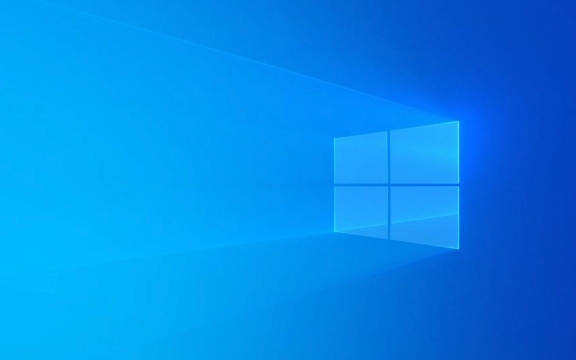
1. Check for recently installed software or extensions
If you have recently installed some new software, especially the tools that will be integrated into the Explorer right-click menu (such as compression software, antivirus software, clipboard enhancement tools), they may conflict with Explorer and cause crashes.
You can try:

- Uninstall the recently installed related software;
- Or use the "clean boot" method to enter the system (disable all non-essential startup items and services) to see if it will crash;
- If you use some resource manager enhancement plugins (such as Classic Shell, etc.), you can also try uninstalling them first.
This type of problem usually returns to normal after uninstalling.
2. Run the system file check tool
If Windows system files are corrupted, they may also cause the Explorer to crash abnormally. At this time, you can use the system's own sfc and DISM tools to repair it.

The specific operations are as follows:
- Open a command prompt (administrator permissions);
- Enter
sfc /scannowto execute; - Then run the following three commands in turn:
-
DISM /Online /Cleanup-Image /CheckHealth -
DISM /Online /Cleanup-Image /ScanHealth -
DISM /Online /Cleanup-Image /RestoreHealth
-
These commands can help you scan and fix system images and system files. After completion, restart the computer to see if there is any improvement.
3. Update or rollback the graphics card driver
Sometimes graphics card driver incompatibility can cause Explorer to crash, especially when opening image previews or thumbnails.
suggestion:
- Go to Device Manager → Show Adapter → Right-click your graphics card → Update drivers;
- If you have recently updated the driver, you can try "rollback the driver" back to the previous version;
- Or go to the official website to download the latest stable version of the driver and install it manually.
This step is particularly important for laptop users, because the graphics card drivers of many laptops are customized by manufacturers, and the version that is automatically updated by the system may not be the most stable.
4. Clear thumbnail cache and reset Explorer settings
Some cache files in the Explorer itself may also cause crashes, and clearing caches and resetting settings can sometimes solve the problem.
You can do this:
- Using the Disk Cleanup Tool, select Thumbnails to clean up;
- Or use the command:
cleanmgr /d %systemdrive%and then check "Thumbnail"; - If it doesn't work, you can try resetting the Explorer-related settings in the registry (be careful);
- Or adjust the Explorer behavior through the Group Policy Editor (Professional Users Only).
In addition, if it just crashes when a specific folder is opened, it may be that the file index or cache at that location is broken, you can try to delete the .thumbs.db file in that directory.
Basically these common troubleshooting methods. In most cases, through step-by-step testing of the above directions, you should be able to find the problem. If nothing is solved by chance, you may need to consider system restoring or reinstalling the system. But don't rush to get to that point, try the above method first.
The above is the detailed content of How to fix File Explorer keeps crashing in Windows?. For more information, please follow other related articles on the PHP Chinese website!

Hot AI Tools

Undress AI Tool
Undress images for free

Undresser.AI Undress
AI-powered app for creating realistic nude photos

AI Clothes Remover
Online AI tool for removing clothes from photos.

Clothoff.io
AI clothes remover

Video Face Swap
Swap faces in any video effortlessly with our completely free AI face swap tool!

Hot Article

Hot Tools

Notepad++7.3.1
Easy-to-use and free code editor

SublimeText3 Chinese version
Chinese version, very easy to use

Zend Studio 13.0.1
Powerful PHP integrated development environment

Dreamweaver CS6
Visual web development tools

SublimeText3 Mac version
God-level code editing software (SublimeText3)

Hot Topics
 How to delete gallery from File Explorer on Windows 11?
Feb 05, 2024 pm 04:27 PM
How to delete gallery from File Explorer on Windows 11?
Feb 05, 2024 pm 04:27 PM
A new gallery feature has been added to Windows 11’s File Explorer, and users can find the gallery option in the Explorer navigation pane. The gallery displays all photos in a timeline. This article will introduce you how to add or delete folders to the Gallery in Windows 11’s File Explorer. How to add a folder to the Library in File Explorer in Windows 11 To add a folder to the Library in File Explorer, follow these steps: 1. Open File Explorer (can be accessed by pressing Win+E keys to quickly open). 2. In the left navigation bar, right-click the Library option and select New Library. 3. Enter a name for the new library folder. 4. Right click on New Create
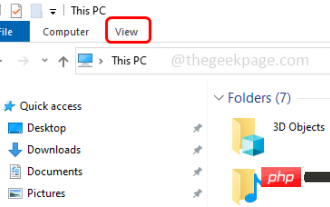 How to hide and unhide the navigation pane in File Explorer in Windows 10
Apr 13, 2023 pm 02:16 PM
How to hide and unhide the navigation pane in File Explorer in Windows 10
Apr 13, 2023 pm 02:16 PM
The navigation pane is located on the left side of File Explorer/Windows Explorer. It shows Quick Access, This PC, Folders, etc. Some folders and locations can be accessed quickly and easily from this navigation pane. But few users are willing to hide this and do it. In this article, we will learn how to hide and unhide/enable the Navigation Pane from File Explorer. How to Hide the Navigation Pane Step 1: Open File Explorer and press Windows + E keys simultaneously. Step 2: Click the View tab in the upper left corner. By default, the navigation pane will be enabled on the system. Advertisement Step 3: Click the Navigation Pane button and a drop-down menu will appear. Step 4: Click Next
 File Explorer not responding on Windows 11? how to fix it
Apr 17, 2023 pm 08:43 PM
File Explorer not responding on Windows 11? how to fix it
Apr 17, 2023 pm 08:43 PM
File Explorer is one of the most visited applications in Windows, but unfortunately, it is not immune to bugs and problems. Some readers have reported that File Explorer is unresponsive on their Windows 11 PCs. Sometimes, it fails to respond to commands, and other times, the response is slow. If you're facing a similar problem, we've got you covered. Why is File Explorer unresponsive on Windows 11? Some of the most likely reasons behind the File Explorer not responding issue are as follows: Corrupt or missing system files – Corrupted system files are a common reason why Windows file manager responds to right-click. Incompatible third-party applications – recently installed third-party applications
 How to enable the new Details Pane in File Explorer using Dark Mode in Windows 11
May 14, 2023 pm 09:19 PM
How to enable the new Details Pane in File Explorer using Dark Mode in Windows 11
May 14, 2023 pm 09:19 PM
In previous versions, the new details pane was introduced by Microsoft in File Explorer for Windows 11. This new details pane only works in the light theme and not in Windows’ dark mode. In dark mode, File Explorer crashes and most features and settings don't work. In Windows 11 Build 25281, this new feature of the Details Pane has been improved to work with Windows Dark Mode. In this article, we have provided detailed steps on how to enable the new details pane feature in File Explorer using dark mode in Windows 1125281
 Solution to the problem of slow opening of File Explorer in Windows 10
Jul 12, 2023 pm 09:33 PM
Solution to the problem of slow opening of File Explorer in Windows 10
Jul 12, 2023 pm 09:33 PM
When we use computers, we often use File Explorer to operate, but many friends have encountered the problem that Win10 is slow to open File Explorer, which is particularly distressing. Next, the editor will introduce Win10 files. The solution to the slow resource manager is brought to you, let’s take a look. Win10 is slow to open File Explorer: 1. First, we open the Windows settings page and press the win+i keys to open it. 2. Then we enter "index" in the search box at the top of the page, and there will be a prompt for index options. If not, just enter "index options" and press Enter. 3. After entering the page, we select "Modify" to add the location that needs to be rebuilt, and click Confirm after the selection is completed. 4.
 Solve the problem of file explorer lagging in win101909
Jan 03, 2024 pm 09:24 PM
Solve the problem of file explorer lagging in win101909
Jan 03, 2024 pm 09:24 PM
After Microsoft updated the win101909 version, everyone also discovered some defects caused by the new version. The resource manager and file manager are stuck, and clicking the left and right mouse buttons doesn't work. The editor thinks that in this case, you can try restarting the file manager or resource manager in the task manager. Let’s take a look at the specific steps to see how the editor did it~ What to do with win101909 file explorer card: 1. Use the shortcut “Ctrl+Shift+Esc” to open the “Task Manager”. 2. Find "Windows Explorer" in "Processes", select it, and click "Restart" in the lower right corner. 3. Or click "File" in the upper left corner of "Task Manager" and select "Run New Task". 4. Finally enter “ex
 What should I do if the access bar icon of Win11 File Explorer disappears?
Feb 14, 2024 pm 11:20 PM
What should I do if the access bar icon of Win11 File Explorer disappears?
Feb 14, 2024 pm 11:20 PM
Why does the file explorer access bar icon disappear in Win11 system? This is a problem that users using the Win11 system have encountered recently. Regarding the disappearance of the file explorer access bar icon, it may be due to the resource manager occupancy problem or something else. However, the editor below will introduce the method to you. . Step 1: Enter the command 1. Press the [Win+X] key combination, or [right-click] click the [Windows Start Logo] on the taskbar, and then select [Run] in the menu item that opens. 2. In the run window, enter the [cmd] command and press [OK or Enter] to open the command prompt window. 3. In the command prompt window, enter and press [Enter] to execute the following command: del%appdata%\Mi
 File Explorer keeps crashing in Windows
Jul 08, 2025 am 02:32 AM
File Explorer keeps crashing in Windows
Jul 08, 2025 am 02:32 AM
Common causes of Windows File Explorer crash include third-party software conflicts, graphics card driver problems, thumbnail cache corruption or system file errors. The solutions are as follows: 1. Uninstall recently installed software that may affect the Explorer and troubleshoot in safe mode; 2. Update or rollback the graphics card driver to a stable version; 3. Clean the thumbnail cache and reset the Explorer settings; 4. Run the sfc/scannow and DISM commands to check and repair the system files. If it is invalid, consider system restoring or reinstalling the system.






