Compressing and decompressing files in Windows can be achieved through the system's own functions. The specific steps are as follows: 1. Compressing files: Right-click on the file or folder → Move to "Send to" → Select "zipped folder" to generate a .zip format compression package and rename it; 2. Decompressing zip files: Right-click the zip file → Select "Extract All" → Set the target path → Click "Extract" to complete the operation; 3. To handle other formats such as .rar or .7z, you need to install third-party tools such as WinRAR or 7-Zip. After installation, the right-click menu will support the corresponding format; 4. Note when compressing: large files take a long time to compress, compressed files and recompression effects are limited, and use third-party tools to try different algorithms to optimize the volume and confirm whether they contain hidden or system files. Mastering the above methods can meet daily needs.

Compressing and decompressing files is very common when using computers in daily life, such as reducing the size of attachments when sending emails, or requiring the extraction of contents after downloading the software. The Windows system itself comes with compression and decompression functions, and basic operations can be completed without additional software installation.

How to compress files in Windows?
It is very simple to compress files in Windows, you can use the "Compressed Folder" function that comes with the system:

- Right-click on the file or folder you want to compress
- Move the mouse to the "Send to" option
- Click "zipped folder"
- The system will automatically generate a .zip format compressed package, and the name is the original file name "Compressed.zip" by default.
If you want to change the name, right-click the newly generated compressed package and select "Rename". This method is suitable for most daily scenarios, such as sending emails, sharing information, etc.
How to unzip a zip file?
After receiving the zip file sent by someone else, you need to unzip it first to see the contents inside. The method is also very simple:
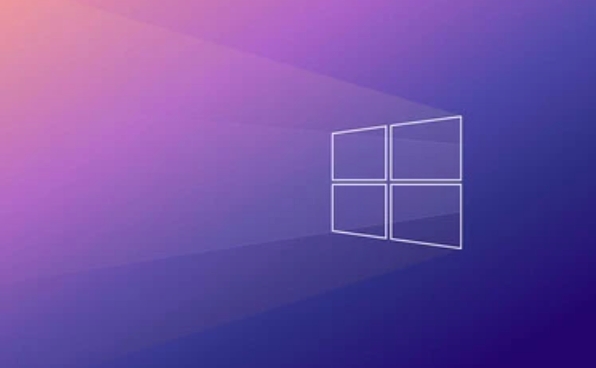
- Right-click on the zip file
- Select "Extract All"
- In the pop-up window, you can choose which location to decompress. By default, it is a folder with the same name in the current directory.
- Just click "Extract"
Sometimes you will find that double-clicking the zip file can be opened directly, and the content is displayed like a folder, but at this time, the files inside cannot be edited, and only if they are actually extracted.
How to deal with other formats? Like .rar or .7z?
The features that come with Windows only support .zip format. If you encounter formats like .rar or .7z, you need to install third-party decompression tools such as WinRAR or 7-Zip . Both software are very commonly used. After installation, the right-click menu will add corresponding decompression options.
After installation, you can still continue to use the system's own zip function without affecting it.
What should you pay attention to when compressing?
Although compression looks simple, some small details are easy to ignore:
- It takes a little time to compress large folders, especially large content such as pictures and videos.
- Files that are already in compressed format (such as .mp3, .jpg) may not become much smaller if compressed.
- If you want the compression package to be smaller, you can try different compression algorithms with third-party tools
In addition, it is best to confirm whether hidden files or system files are included before compression, because sometimes the default settings will not package these.
Basically that's it. After mastering these steps, you can easily deal with daily compression and decompression needs.
The above is the detailed content of How to zip and unzip files in Windows?. For more information, please follow other related articles on the PHP Chinese website!

Hot AI Tools

Undress AI Tool
Undress images for free

Undresser.AI Undress
AI-powered app for creating realistic nude photos

AI Clothes Remover
Online AI tool for removing clothes from photos.

Clothoff.io
AI clothes remover

Video Face Swap
Swap faces in any video effortlessly with our completely free AI face swap tool!

Hot Article

Hot Tools

Notepad++7.3.1
Easy-to-use and free code editor

SublimeText3 Chinese version
Chinese version, very easy to use

Zend Studio 13.0.1
Powerful PHP integrated development environment

Dreamweaver CS6
Visual web development tools

SublimeText3 Mac version
God-level code editing software (SublimeText3)

Hot Topics
 Best Guide to Compressing HTML Files to ZIP
Apr 09, 2024 pm 04:09 PM
Best Guide to Compressing HTML Files to ZIP
Apr 09, 2024 pm 04:09 PM
Compressing HTML files into ZIP can improve page loading speed. Methods include: using online tools (such as FileOptimizer, TinyPNG) using command line tools (such as gzip, 7-zip) using Node.js scripts (using the zlib module)
 How to use linux compression zip command
Oct 08, 2023 pm 01:25 PM
How to use linux compression zip command
Oct 08, 2023 pm 01:25 PM
The zip command is a very useful compression tool in Linux systems. By using the zip command, you can easily compress files and directories into a zip file and save storage space and facilitate transfer. The basic syntax of the zip command is "zip [options] [compressed file name] [file or directory to be compressed]".
 Detailed explanation of decompression file command (zip) under centos7
Jan 07, 2024 pm 06:30 PM
Detailed explanation of decompression file command (zip) under centos7
Jan 07, 2024 pm 06:30 PM
1. The compressed folder is a zip file [root@cgls]#zip-rmydata.zipmydata2. Unzip mydata.zip into the mydatabak directory [root@cgls]#unzipmydata.zip-dmydatabak3.mydata01 folder and mydata02.txt are compressed into mydata.zip[root@cgls]#zipmydata.zipmydata01mydata02.txt4. Decompress the mydata.zip file directly [root@cgls]#unzipmydata.zip5. View myd
 How to use the unzip decompression command
Feb 24, 2023 pm 02:34 PM
How to use the unzip decompression command
Feb 24, 2023 pm 02:34 PM
The unzip decompression command is used to view and decompress ".zip" files compressed by the zip command. It can list, test and extract compressed files in ZIP archives. The syntax format is "unzip [option] compressed package name"; common option parameters are: "-d directory name", "-n", "-o", "-v", "-t", "-x file list".
 How to use Zip function in Java for file compression
Jun 26, 2023 pm 02:10 PM
How to use Zip function in Java for file compression
Jun 26, 2023 pm 02:10 PM
Compressing files is a common operation that can save disk space and network transmission time, and Java provides the Zip function for file compression. This article will show how to use the Zip function in Java for file compression through a detailed introduction and example demonstration. 1. Introduction to the Zip function The Zip function is a compression and packaging tool library provided in Java. This function can be used to compress files or folders into a Zip format file. ZipOutputStr is mainly used in the Zip function
 Easily master the secrets of ZIP compression of HTML files
Apr 09, 2024 pm 05:36 PM
Easily master the secrets of ZIP compression of HTML files
Apr 09, 2024 pm 05:36 PM
HTML file ZIP compression can be achieved through Python's zipfile module: Create a ZIP file object. Add HTML files to the ZIP file. Close the ZIP file object.
 Which one is lossless, 7z or zip?
Jan 19, 2021 pm 06:37 PM
Which one is lossless, 7z or zip?
Jan 19, 2021 pm 06:37 PM
7z and zip are both lossless compressions. 7z is a mainstream and efficient compression format with a very high compression ratio; the ZIP file format is a file format for data compression and document storage. 7z has a higher compression ratio, followed by zip; the zip format is more common and has a wide range of technologies, and the windows operating system supports the zip format by default.
 How to parse zip archives and obtain file contents in Java
May 18, 2023 am 11:34 AM
How to parse zip archives and obtain file contents in Java
May 18, 2023 am 11:34 AM
The function description page uploads a source code compressed package, and the backend decompresses the compressed package and obtains the contents of each file. Related source code (1) First define an entity class corresponding to the decompressed file. packagecom.sonar.data.vo;importlombok.Data;/***File parsing object**@authorYuanqiang.Zhang*@since2022/7/12*/@DatapublicclassUnzipFileVo{/***Type: 0-folder;1- File*/privateIntegertype;/***File path (such as: src/main/java/co






