To quickly adjust the direction of the Windows screen, use the shortcut key Ctrl Alt arrow keys first; if it is not valid, you can adjust it manually through the display settings or the graphics card control panel. The specific methods are as follows: ① Use shortcut keys: Ctrl Alt ↑ to restore the horizontal screen, ← or → toggle the vertical screen or reverse horizontal screen, ↓ 180 degrees inverted display; ② Right-click on the desktop to select "Display Settings", modify "Display Direction" and confirm that the changes are retained; ③ If you use an NVIDIA or AMD graphics card, you can enter the corresponding control panel to adjust the screen rotation; In addition, accidentally touching, closing the cover abnormal wake-up, or disconnecting the external monitor may cause wrong directions. Please give priority to shortcut keys or system settings to solve the problem, and there is no need to restart or install additional software.

Screen rotation is actually a very practical function on Windows, especially when using tablet mode, watching vertical screen content or multi-task processing. If you suddenly find that the screen is crooked or want to operate in a different direction, the following methods can help you quickly adjust.
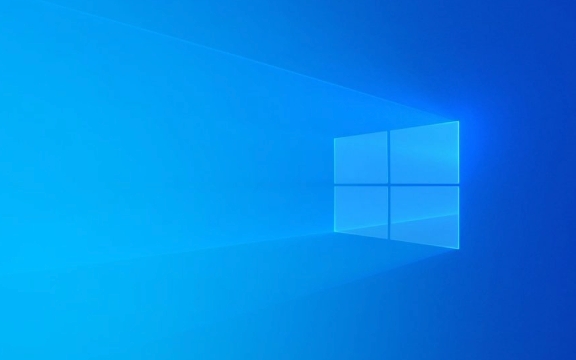
Holy
The fastest use of shortcut keys
Windows has prepared a very convenient shortcut for us: Ctrl Alt arrow keys .
- Up (↑): Restore the default horizontal screen
- Left (←) or Right (→): Switch to vertical or reverse horizontal screen
- Down (↓): 180 degrees inverted display
This method is suitable for most devices using Intel, AMD, or NVIDIA graphics cards, and it responds very quickly and does not require setup. However, if this shortcut key does not respond, it may be a driver problem, you can try the following method.

Manually adjust in display settings
If you want to operate more intuitively, or the shortcut keys don't work, you can manually change them in the system settings:
- Right-click the blank space on the desktop and select "Show Settings".
- Drag to the "Show Direction" column, the default is "Landscape", and you can change it to "Portrait", "Landscape (Flip)" or "Portrait (Flip)".
- After the modification is completed, click "Apply" and the system will ask you to confirm whether to keep the changes, just click "Save Changes".
Note: Some monitors do not support portrait mode, and the options will be gray and unselectable.

Different graphics cards may have different settings
If you are using a discrete graphics card from NVIDIA or AMD, you can also adjust the screen orientation through their control panel:
- NVIDIA Control Panel : After opening, find "Rotate Screen Direction" in the "Show" menu.
- AMD software : There is usually an icon in the lower right corner of the desktop, and you can see the rotation option by clicking in.
These methods are suitable for users who need to carefully control multiple monitors or perform professional calibration.
Be careful of mistaken touch causing screen to flip
Sometimes children randomly pressing the keyboard or laptop to close the cover to wake up problems, or the direction changes after the external monitor is disconnected, which may cause abnormal screen direction. Don’t panic when encountering this situation. Try the shortcut keys first. If you don’t have it, then go to the settings and check it out.
Basically these methods are all. Although there seem to be several steps, the two methods that are used are shortcut keys and system settings. If you encounter a wrong direction, you don’t need to restart or install additional software. The system’s own tools are enough.
The above is the detailed content of How to rotate my screen on Windows. For more information, please follow other related articles on the PHP Chinese website!

Hot AI Tools

Undress AI Tool
Undress images for free

Undresser.AI Undress
AI-powered app for creating realistic nude photos

AI Clothes Remover
Online AI tool for removing clothes from photos.

Clothoff.io
AI clothes remover

Video Face Swap
Swap faces in any video effortlessly with our completely free AI face swap tool!

Hot Article

Hot Tools

Notepad++7.3.1
Easy-to-use and free code editor

SublimeText3 Chinese version
Chinese version, very easy to use

Zend Studio 13.0.1
Powerful PHP integrated development environment

Dreamweaver CS6
Visual web development tools

SublimeText3 Mac version
God-level code editing software (SublimeText3)

Hot Topics
 How to remove password from Windows 11 login
Jun 27, 2025 am 01:38 AM
How to remove password from Windows 11 login
Jun 27, 2025 am 01:38 AM
If you want to cancel the password login for Windows 11, there are three methods to choose: 1. Modify the automatic login settings, uncheck "To use this computer, users must enter their username and password", and then restart the automatic login after entering the password; 2. Switch to a passwordless login method, such as PIN, fingerprint or face recognition, configure it in "Settings>Account>Login Options" to improve convenience and security; 3. Delete the account password directly, but there are security risks and may lead to some functions being limited. It is recommended to choose a suitable solution based on actual needs.
 I Became a Windows Power User Overnight With This New Open-Source App from Microsoft
Jun 20, 2025 am 06:07 AM
I Became a Windows Power User Overnight With This New Open-Source App from Microsoft
Jun 20, 2025 am 06:07 AM
Like many Windows users, I am always on the lookout for ways to boost my productivity. Command Palette quickly became an essential tool for me. This powerful utility has completely changed how I interact with Windows, giving me instant access to the
 How to run an app as an administrator in Windows?
Jul 01, 2025 am 01:05 AM
How to run an app as an administrator in Windows?
Jul 01, 2025 am 01:05 AM
To run programs as administrator, you can use Windows' own functions: 1. Right-click the menu to select "Run as administrator", which is suitable for temporary privilege hike scenarios; 2. Create a shortcut and check "Run as administrator" to achieve automatic privilege hike start; 3. Use the task scheduler to configure automated tasks, suitable for running programs that require permissions on a scheduled or background basis, pay attention to setting details such as path changes and permission checks.
 Windows 10 KB5061087 fixes Start menu crash, direct download links
Jun 26, 2025 pm 04:22 PM
Windows 10 KB5061087 fixes Start menu crash, direct download links
Jun 26, 2025 pm 04:22 PM
Windows 10 KB5061087 is now rolling out as an optional preview update for those on version 22H2 with Start menu fixes.
 How to uninstall programs in Windows 11?
Jun 30, 2025 am 12:41 AM
How to uninstall programs in Windows 11?
Jun 30, 2025 am 12:41 AM
There are three main ways to uninstall programs on Windows 11: 1. Uninstall through "Settings", open the "Settings" > "Apps" > "Installed Applications", select the program and click "Uninstall", which is suitable for most users; 2. Use the control panel, search and enter "Control Panel" > "Programs and Functions", right-click the program and select "Uninstall", which is suitable for users who are accustomed to traditional interfaces; 3. Use third-party tools such as RevoUninstaller to clean up more thoroughly, but pay attention to the download source and operation risks, and novices can give priority to using the system's own methods.
 Microsoft: DHCP issue hits KB5060526, KB5060531 of Windows Server
Jun 26, 2025 pm 04:32 PM
Microsoft: DHCP issue hits KB5060526, KB5060531 of Windows Server
Jun 26, 2025 pm 04:32 PM
Microsoft confirmed that the DHCP server service might stop responding or refuse to connect after the June 2025 Update for Windows Server.
 Building Your First Gaming PC in 2025: What You Actually Need
Jun 24, 2025 am 12:52 AM
Building Your First Gaming PC in 2025: What You Actually Need
Jun 24, 2025 am 12:52 AM
In the past, I always viewed the i5 lineup as anemic when it came to gaming. However, in 2025, a mid-range CPU is more than enough to start your gaming journey. Many games still don’t fully utilize multi-core performance as well as they could, so
 Windows 11 Is Bringing Back Another Windows 10 Feature
Jun 18, 2025 am 01:27 AM
Windows 11 Is Bringing Back Another Windows 10 Feature
Jun 18, 2025 am 01:27 AM
This might not be at the top of the list of features people want to return from Windows 10, but it still offers some usefulness. If you'd like to view the current minutes and seconds without turning on that display in the main taskbar clock (where it







