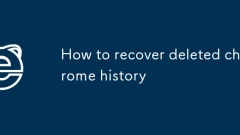
How to recover deleted chrome history
If you accidentally delete Chrome history, you can try recovering through Google Account, Chrome Revocation, local profiles, or third-party tools. 1. If you are logged in and synchronization is enabled, visit GoogleTakeout or MyActivity to see if there are still records saved; 2. For recent deletion, immediately use the shortcut keys Ctrl Shift H (Windows/Linux) or Cmd Shift H (Mac) to open the history page, and then press Ctrl Z (or Cmd Z) to undo the deletion; 3. Advanced users can go to the Chrome user data folder to find the "History" file and try to restore the old version backup; 4.
Jul 10, 2025 am 11:25 AM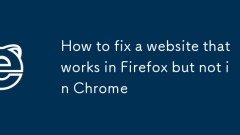
How to fix a website that works in Firefox but not in Chrome
If you find that the website is normal in Firefox but has problems in Chrome, it may be caused by JavaScript compatibility, CSS rendering differences, browser extensions or settings, or inconsistent feature support; 1. Use Chrome developer tools to view the console error and check whether there are undefined variables or failed loading resources; 2. Ensure that the new JavaScript features used such as async/await or class are supported by the target version, and introduce Babel translation if necessary; 3. Avoid using non-standard attributes such as document.all; 4. Use reset style sheets such as Normalize.css to reduce the default style differences; 5. Check whether you need to add CSS prefix or tune
Jul 10, 2025 am 11:23 AM
How to clear cache in Chrome
There are three ways to clean caches in Chrome browser: 1. Select "Privacy and Security" > "Clear Browsing Data" through the settings menu, check "Cookie and other website data" and "Cached Pictures and Files" and clear; 2. Enter the chrome://settings/clearBrowserData command in the address bar and directly enter the cleaning page; 3. Click three points for mobile Chrome to enter "Settings" > "Privacy" > "Clear Browsing Data", check "Cached Pictures and Files" to clean it. It is recommended to clean the cache regularly, such as performing a full cleanup once a week or biweekly, and checking to uninstall infrequently used extension plugins for performance improvements.
Jul 10, 2025 am 11:23 AM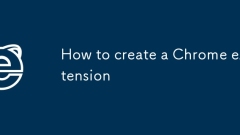
How to create a Chrome extension
The steps to create a Chrome extension include: preparing the basic file structure, implementing core functionality, loading tests, and publishing to the app store. 1. The basic files include manifest.json (configuration), popup.html (interface) and background.js (background script), which can add icons and style sheets; 2. Use contentscript to manipulate page content, use chrome.runtime.sendMessage() to realize message communication between popup and background, and use chrome.storage to store data; 3. Turn on developer mode in chrome://extensions/ and add
Jul 10, 2025 am 11:22 AM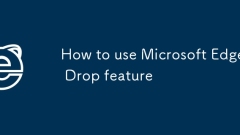
How to use Microsoft Edge Drop feature
EdgeDrop is a built-in cross-device file transfer function of Microsoft Edge browser, which supports fast file transfer via Bluetooth or LAN. 1. It is mainly used to transfer common file types such as pictures, documents, links, etc. between Windows computers and Android phones (partially support iOS), and supports up to a few GB of files; 2. Before using it, make sure that all devices are logged into the same Microsoft account, install the latest version of Edge and remain connected to the network; 3. The method to enable the three-dot menu in the upper right corner → "Drop" → Settings and enable the functions and pair the device; 4. The computer can drag and drop files to the Drop icon or select the target device through "Send to Device", and the mobile phone will receive files through the Drop icon in the App; 5. Frequently Asked Questions
Jul 10, 2025 am 11:15 AM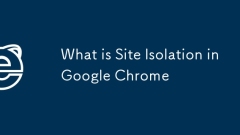
What is Site Isolation in Google Chrome
SiteIsolationinGoogleChromeisasecurityfeaturethatpreventsmaliciouswebsitesfromaccessingdatafromothersitesbyrunningeachsiteinitsownseparateprocess.1.Itisolateseachwebsiteintoitsownmemoryspace.2.Cross-siteiframesarealsoisolated.3.Itlimitscross-siteinte
Jul 10, 2025 am 11:08 AM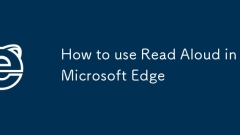
How to use Read Aloud in Microsoft Edge
The "read aloud" function of Edge browser is easy to operate and practical. 1. Open method: Make sure Edge is the latest version. After entering the web page, click the three-dot menu in the upper right corner → "Reading View" (if supported) → click the three-dot menu again to select "Use Reading"; 2. Scenes include commuting to listen to news, learning foreign languages, relieving eye fatigue and assisting dyslexia; 3. Tips: adjustable speech speed, switch language, right-click to start directly, and the control bar is suspended without affecting browsing.
Jul 10, 2025 am 11:05 AM
How to find saved passwords in Microsoft Edge
The method of viewing saved passwords in the Edge browser is as follows: 1. Open Edge, click the three dots in the upper right corner → Settings → Select "Password" on the left; 2. For the first time, you need to verify your identity through a Windows password or PIN; 3. Click the eye icon on the right side of the specific website entry to display the plain text password; 4. The password can be exported as a CSV file, and it needs to be verified again before exporting, and the file needs to be properly saved without encryption; 5. It is recommended to enable the password synchronization function to ensure that the passwords are consistent between multiple devices. Follow this process to manage saved passwords safely and conveniently.
Jul 10, 2025 am 11:02 AM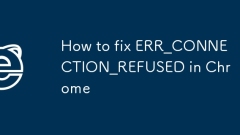
How to fix ERR_CONNECTION_REFUSED in Chrome
The ERR\_CONNECTION\_REFUSED problem can be solved through the following steps: 1. Check whether the network connection is normal, try restarting the router or checking the network cable; 2. Replace the DNS to 8.8.8.8, 8.8.4.4 or 1.1.1.1, and refresh the DNS cache; 3. Clear Chrome's cache and cookies; 4. Turn off proxy settings and firewall or antivirus software; 5. Reset Chrome settings or use incognito mode to test. Gradually checked in sequence can effectively locate and solve problems.
Jul 10, 2025 am 10:57 AM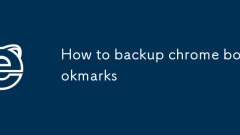
How to backup chrome bookmarks
If Chrome bookmarks are lost, you can recover through synchronization and export backup. 1. Turn on the synchronization function of Chrome, and automatically save the bookmark to the cloud after logging into the Google account. You can recover it when changing the device or reinstalling the system; 2. Regularly export bookmarks as HTML files and save them locally or on the network disk, the path is Bookmark Manager → Three points in the upper right corner → Export bookmarks; 3. After mistakenly deleting, you can find "Recently Deleted Bookmarks" in the history record or reload the backup file through the import function, but it is necessary to note that synchronization cannot prevent error deletion. It is recommended to use the two and update the backup regularly.
Jul 09, 2025 am 12:34 AM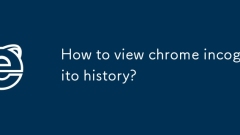
How to view chrome incognito history?
Chrome's incognito browsing history cannot be viewed directly, but it can be obtained indirectly through three methods. 1. Use command line tools to view the DNS cache, which can only obtain some domain name information and is not durable; 2. Check the router or network monitoring log, which requires certain network knowledge and depends on network settings; 3. Install third-party monitoring tools and configure in advance to record invisible browsing behavior. Overall, the invisibility mode is designed to protect privacy. All the above methods have limitations. It is recommended to choose whether to use monitoring methods based on actual needs.
Jul 09, 2025 am 12:31 AM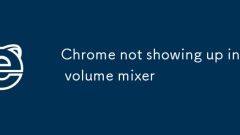
Chrome not showing up in volume mixer
ChromemaynotshowupintheVolumeMixerifnoaudioisplaying,it'susingadifferentaudiodevice,orduetodriverissues.1.Ensureaudioisactivelyplayinginatab.2.ConfirmChromeisusingthedefaultaudiodevice.3.RestartChromeoryourPC.4.UpdateaudiodriversviaDeviceManager.5.Re
Jul 09, 2025 am 12:17 AM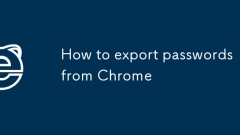
How to export passwords from Chrome
To export the password saved by Chrome browser, 1. Open the chrome://settings/passwords page; 2. Click the "Export Password" button and complete the authentication; 3. Select the save location and CSV format to complete the export; if the button is gray, make sure to be logged in to the Google account, enable synchronization, update the browser or use a personal account; after exporting, store files to avoid leakage, and can be imported into other browsers for use.
Jul 09, 2025 am 12:04 AM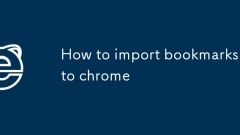
How to import bookmarks to chrome
To import bookmarks into Chrome browser, 1. You can use Chrome's built-in import function to import from browsers such as Edge, Firefox, or Safari, but only execute once and no history or passwords are synchronized; 2. You can also import and export through HTML files, suitable for backup or cross-device migration. You need to manually import in Chrome after exporting it as a .html file in the original browser; 3. If the Google account synchronization function is enabled, the bookmarks will be automatically synchronized when changing devices, but you need to confirm the synchronization settings and pay attention to the synchronization delay issue.
Jul 09, 2025 am 12:02 AM
Hot tools Tags

Undress AI Tool
Undress images for free

Undresser.AI Undress
AI-powered app for creating realistic nude photos

AI Clothes Remover
Online AI tool for removing clothes from photos.

Clothoff.io
AI clothes remover

Video Face Swap
Swap faces in any video effortlessly with our completely free AI face swap tool!

Hot Article

Hot Tools

vc9-vc14 (32+64 bit) runtime library collection (link below)
Download the collection of runtime libraries required for phpStudy installation

VC9 32-bit
VC9 32-bit phpstudy integrated installation environment runtime library

PHP programmer toolbox full version
Programmer Toolbox v1.0 PHP Integrated Environment

VC11 32-bit
VC11 32-bit phpstudy integrated installation environment runtime library

SublimeText3 Chinese version
Chinese version, very easy to use








