The ERR\_CONNECTION\_REFUSED problem can be solved by the following steps: 1. Check whether the network connection is normal, try restarting the router or checking the network cable; 2. Replace the DNS to 8.8.8.8, 8.8.4.4 or 1.1.1, and refresh the DNS cache; 3. Clear Chrome cache and cookies; 4. Turn off proxy settings and firewall or antivirus software; 5. Reset Chrome settings or use incognito mode to test. Gradually checked in sequence can effectively locate and solve problems.

ERR_CONNECTION_REFUSED is one of the common network errors in Chrome browsers and usually means that the browser cannot connect to the target server. There may be many reasons for this problem, such as local network settings, website server problems, or cache exceptions in the browser itself. Here are some common and practical solutions.
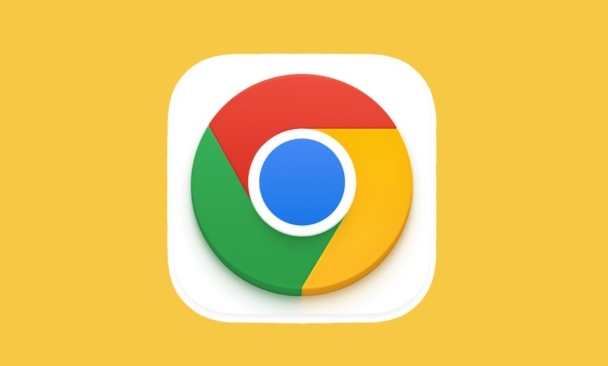
1. Check whether the network connection is normal
This is the most basic but also the easiest to ignore. First, confirm whether your device can access other websites normally.
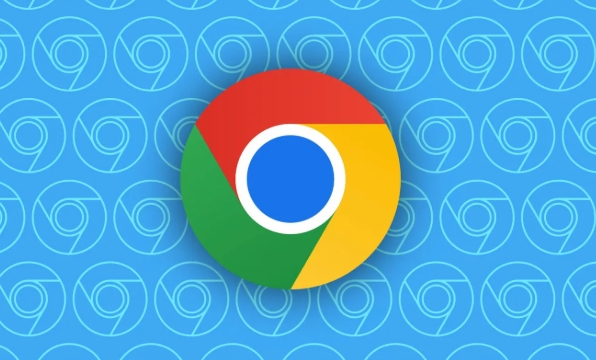
- If it is Wi-Fi, try disconnecting or restarting the router.
- If you are using a wired connection, check whether the network cable is plugged in properly.
- Run
ping www.google.com(Windows) orping www.apple.com(Mac) on your computer to see if there is a response.
If other websites cannot be opened, the problem is most likely in the network itself, not the browser.
2. Replace DNS or refresh the DNS cache
Sometimes there is a problem with the DNS that comes with the system, which will cause the resolution to fail, resulting in the connection being denied.
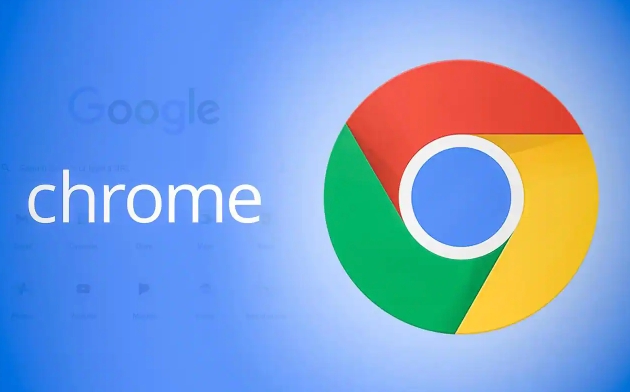
How to replace DNS:
- Using Google Public DNS: 8.8.8.8 and 8.8.4.4
- or Cloudflare 1.1.1.1
How to refresh the DNS cache:
- Windows: Open the command prompt and enter
ipconfig /flushdns - Mac: Enter
sudo killall -HUP mDNSResponder
After modifying DNS, you can try to see if you can open the web page. If it doesn’t work, continue to the next step.
3. Clear browser cache and cookies
Excessive Chrome cache or corrupt cookies can also cause connection exceptions.
The operation steps are as follows:
- Open Chrome Settings → Privacy and Security → Clear browsing data
- Select "All Times" in the time range
- Check "Cookies and other website data", "Cached pictures and files"
- Click "Clear Data"
After cleaning, refresh the page to see if it returns to normal.
4. Turn off proxy settings or firewall software
Sometimes you may enable local proxy or install certain security software (such as antivirus software, firewalls), which may intercept normal network requests.
How to close the proxy:
- Windows: Settings → Network and Internet → Proxy → Turn off "Use Proxy Server"
- Mac: System Settings → Network → Advanced → Agent → Uncheck the relevant options
Turn off firewall/antivirus software testing:
- Temporarily disable third-party firewalls or antivirus software (do not close for a long time)
- Try to reload the page
If you are not sure if it is a problem with these programs, you can troubleshoot them one by one.
5. Reset Chrome settings or use Invisible Mode
Chrome's extensions or custom settings can sometimes interfere with network connections.
Test using incognito mode:
- Open Chrome Invisible Window (Shortcut Key Ctrl Shift N)
- Enter the URL to see if it can be accessed normally
Reset browser settings:
- Chrome Settings → Reset Settings → Restore to original default settings
This operation will not delete bookmarks and passwords, but will clear some advanced settings.
Basically, these common inspection methods. Some problems may require a combination of several methods to solve, such as clearing the cache first and then turning off the firewall. Although it seems a bit too many, most of the operations are not complicated and are just easy to be ignored.
The above is the detailed content of How to fix ERR_CONNECTION_REFUSED in Chrome. For more information, please follow other related articles on the PHP Chinese website!

Hot AI Tools

Undress AI Tool
Undress images for free

Undresser.AI Undress
AI-powered app for creating realistic nude photos

AI Clothes Remover
Online AI tool for removing clothes from photos.

Clothoff.io
AI clothes remover

Video Face Swap
Swap faces in any video effortlessly with our completely free AI face swap tool!

Hot Article

Hot Tools

Notepad++7.3.1
Easy-to-use and free code editor

SublimeText3 Chinese version
Chinese version, very easy to use

Zend Studio 13.0.1
Powerful PHP integrated development environment

Dreamweaver CS6
Visual web development tools

SublimeText3 Mac version
God-level code editing software (SublimeText3)
 Google Chrome Speed ??Browser Official Edition Portal
Jul 08, 2025 pm 02:30 PM
Google Chrome Speed ??Browser Official Edition Portal
Jul 08, 2025 pm 02:30 PM
Google Chrome is a free and fast multi-platform web browser developed by Google. It is known for its speed, stability and reliability. Chrome is based on the open source Chromium project and is widely used on devices such as desktops, laptops, tablets and smartphones. The browser has a clean interface and a wide range of customizable options, allowing users to personalize it according to their preferences. In addition, Chrome has a huge library of extensions that provide additional features such as ad blocking, password management and language translation, further enhancing the browsing experience.
 How to install Chrome extensions on mobile (Kiwi, etc.)
Jul 11, 2025 am 12:50 AM
How to install Chrome extensions on mobile (Kiwi, etc.)
Jul 11, 2025 am 12:50 AM
Android phones can install Chrome extensions through KiwiBrowser. KiwiBrowser is an open source browser based on Chromium on the Android side. It supports the installation of the Chrome Web Store extension. The process is: Open Kiwi and enter the Chrome store, search for extensions, and click "Add to Chrome" to complete the installation; when using it, you need to pay attention to network stability, extension compatibility, permission granting and installation quantity; other alternatives include FirefoxMobile and YandexBrowser, but Kiwi is still the most stable and convenient choice at present.
 What firewall ports does Chrome Remote Desktop use
Jul 13, 2025 am 12:43 AM
What firewall ports does Chrome Remote Desktop use
Jul 13, 2025 am 12:43 AM
ChromeRemoteDesktopusesport443(HTTPS)astheprimaryportforsecureconnections,andoccasionallyport80(HTTP)asafallback.ItalsoleveragesSTUN,TURN,andICEprotocolstoestablishpeer-to-peerconnections,withTURNactingasarelayifdirectconnectionsfail.Toensuresmoothop
 How to change the user agent string in Safari without extensions?
Jul 11, 2025 am 12:48 AM
How to change the user agent string in Safari without extensions?
Jul 11, 2025 am 12:48 AM
On macOS, you can modify Safari's UserAgent through developer tools or terminals, but iOS/iPadOS does not support it. The specific methods are: 1. Use the developer tools to modify temporarily: select preset UA after enabling the development menu; 2. Permanent modification through the terminal: enter the command to write a custom UA; 3. iOS/iPadOS cannot be modified directly, and it needs to rely on a third-party application or browser.
 How to view chrome incognito history?
Jul 09, 2025 am 12:31 AM
How to view chrome incognito history?
Jul 09, 2025 am 12:31 AM
Chrome's incognito browsing history cannot be viewed directly, but it can be obtained indirectly through three methods. 1. Use command line tools to view the DNS cache, which can only obtain some domain name information and is not durable; 2. Check the router or network monitoring log, which requires certain network knowledge and depends on network settings; 3. Install third-party monitoring tools and configure in advance to record invisible browsing behavior. Overall, the invisibility mode is designed to protect privacy. All the above methods have limitations. It is recommended to choose whether to use monitoring methods based on actual needs.
 How to simulate different timezones in Chrome
Jul 13, 2025 am 12:19 AM
How to simulate different timezones in Chrome
Jul 13, 2025 am 12:19 AM
To test page behavior in different time zones in Chrome, there are three ways to do it. 1. Use ChromeDevTools to simulate the time zone: Open DevTools → Click on three points → MoreTools → Sensors, check the overlay option in the DateandTime section and select the target time zone. This setting only takes effect in the current session; 2. Specify the time zone through the command line startup parameters: close all Chrome instances and execute chrome.exe--timezone="target time zone" to affect the entire browser instance; 3. Use JavaScript to overwrite the behavior of the Date object, and the fixed time value is used to accurately control the JS time.
 How to stop Microsoft Edge from running in the background
Jul 16, 2025 am 12:34 AM
How to stop Microsoft Edge from running in the background
Jul 16, 2025 am 12:34 AM
There are four ways to turn off Microsoft Edge backend running. 1. Disable background running in Edge settings: Go to "Settings" → "System" and turn off the "Run Microsoft Edge in the background" option. 2. Close Edge in Windows startup item: Through the "Startup" tab of Task Manager, right-click Edge and select "Disable". 3. Modify the group policy or registry: Advanced users can create BackgroundModeEnabled registry key and set it to 0, or use the official group policy template. It is recommended to back up the system before operation. 4. Use Task Manager to manually end the process: temporary emergency plan, press Ctrl Shift Esc to open the Task Manager to end all Es
 How to force quit Google Chrome on Mac
Jul 07, 2025 am 12:14 AM
How to force quit Google Chrome on Mac
Jul 07, 2025 am 12:14 AM
There are several ways to force exit from unresponsive Chrome on your Mac. First, use the keyboard shortcut Command Option Esc to open the "Force Exit Application" window, select Google Chrome and click "Force Exit". Second, click on the Apple menu, select "Force Exit", and select Chrome from the list and confirm quit. If Chrome completely freezes or consumes too much memory, you can open ActivityMonitor, find all Chrome-related processes, and click the X button one by one to end them. Finally, as an alternative, you can enter killallGoogle\Chrome in Terminal






