The "read aloud" function of the Edge browser is easy to operate and practical. 1. Open method: Make sure Edge is the latest version. After entering the web page, click the three-dot menu in the upper right corner → "Reading View" (if supported) → click the three-dot menu again to select "Use Reading"; 2. Scenarios include commuting to listen to news, learning foreign languages, alleviating eye fatigue and assisting dyslexia; 3. Tips: adjust the speech speed, switch language, right-click to start directly, and the control bar is suspended without affecting browsing.

The "read" function in the Edge browser is actually quite practical, especially when you need to listen to content while doing other things. It can directly convert web page text into voice and read it out, and the operation is not complicated.

How to enable Read Aloud function
First, make sure that your Edge is the latest version (the versions after the Chromium kernel basically come with this function). After opening a web page, click on the three dots in the upper right corner → "Read View" (if the page supports it, it will jump to the concise reading mode), then click the three dot menu again, select "Use Read aloud" or the English interface is "Read aloud". At this time, a control bar will pop up, which can start playing, pause, and adjust the speech speed and sound.
Which scenarios are suitable for reading function?
- When commuting or driving for a long time : for example, reading news, blog posts, listening is more labor-saving than reading.
- Learn a foreign language : You can choose different language sounds and practice your sense of language while listening.
- When eye fatigue : You can obtain information without staring at the screen and relieve visual fatigue.
- Assisted reading dyslexia : It is a good auxiliary tool for people with dyslexia.
Some practical tips
- Want tone the speed of speech? You can select "Faster" or "Slower" in the settings, or you can adjust it directly in the Reading Control Bar.
- It supports pronunciation in multiple languages, such as switching between Chinese and English, but requires the corresponding language pack to be installed in the system.
- If you do not want to enter the "Reading View", you can also right-click anywhere on the web page → "Use Reading" to start directly.
- The control bar floats on the page by default and does not affect your continued browsing of other content.
Basically all is it, it’s not difficult to operate, but it’s quite convenient to use it well. Sometimes we tend to ignore the small functions that come with the browser, such as Read Aloud, which is actually worth trying.
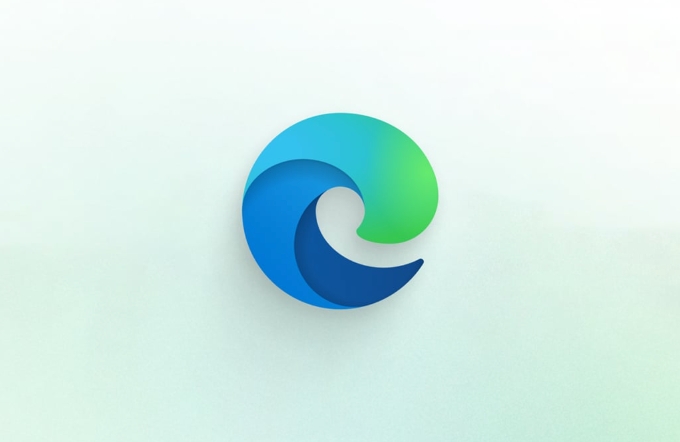
The above is the detailed content of How to use Read Aloud in Microsoft Edge. For more information, please follow other related articles on the PHP Chinese website!

Hot AI Tools

Undress AI Tool
Undress images for free

Undresser.AI Undress
AI-powered app for creating realistic nude photos

AI Clothes Remover
Online AI tool for removing clothes from photos.

Clothoff.io
AI clothes remover

Video Face Swap
Swap faces in any video effortlessly with our completely free AI face swap tool!

Hot Article

Hot Tools

Notepad++7.3.1
Easy-to-use and free code editor

SublimeText3 Chinese version
Chinese version, very easy to use

Zend Studio 13.0.1
Powerful PHP integrated development environment

Dreamweaver CS6
Visual web development tools

SublimeText3 Mac version
God-level code editing software (SublimeText3)

Hot Topics
 Chrome Remote Desktop Review
Jun 20, 2025 am 09:02 AM
Chrome Remote Desktop Review
Jun 20, 2025 am 09:02 AM
Chrome Remote Desktop is a free remote desktop program from Google that runs as an extension that's paired with the Chrome web browser.You can use it to set up any computer running Chrome to be a host computer that you can connect to at any time, whe
 7 Popular Ways to Save Links to Read Later
Jun 22, 2025 am 09:32 AM
7 Popular Ways to Save Links to Read Later
Jun 22, 2025 am 09:32 AM
Pin Links to Pinterest Pinterest is often seen as a social media platform, but many users treat it as their go-to bookmarking service. Its layout is ideal for this purpose, letting you set up individual boards and pin links connected to images for si
 What Is Safari?
Jun 14, 2025 am 10:56 AM
What Is Safari?
Jun 14, 2025 am 10:56 AM
Safari web browser is the default for the iPhone, iPad, and macOS, first released by Apple in 2003 and briefly offered on Windows from 2007 to 2012. The popularity of the Safari browser exploded with the iPhone and the iPad, and currently has about a
 DuckDuckGo vs. Google
Jun 19, 2025 am 09:06 AM
DuckDuckGo vs. Google
Jun 19, 2025 am 09:06 AM
Despite the presence of various search engines, the competition ultimately narrows down to two major players: Google and DuckDuckGo. Based on your specific requirements and preferences, Google might not necessarily be the optimal choice. DuckDuckGo h
 How to Clear Cookies and Cache in Chrome
Jun 18, 2025 am 09:39 AM
How to Clear Cookies and Cache in Chrome
Jun 18, 2025 am 09:39 AM
This article explains how to delete small files, known as cookies, that Google Chrome stores on your computer. You can remove these cookies for all websites or for specific ones. The steps provided here are applicable to the desktop version of Google
 How to Use the Chrome Cleanup Tool
Jun 17, 2025 pm 03:33 PM
How to Use the Chrome Cleanup Tool
Jun 17, 2025 pm 03:33 PM
This article details the process of utilizing the Cleanup Tool within Google Chrome. These instructions are applicable to Chrome 110 and earlier versions on Windows.How to Use the Chrome Cleanup Tool on Windows The Chrome Cleanup tool routinely scans
 How to Disable Protected Mode in Internet Explorer
Jun 21, 2025 am 11:04 AM
How to Disable Protected Mode in Internet Explorer
Jun 21, 2025 am 11:04 AM
This article describes the process of disabling Protected Mode in Internet Explorer, both through the browser interface and via the Windows Registry. The instructions are applicable to Internet Explorer versions 7, 8, 9, 10, and 11 installed on Windo
 How to Clear Search History on iPhone
Jun 17, 2025 pm 12:52 PM
How to Clear Search History on iPhone
Jun 17, 2025 pm 12:52 PM
The Safari web browser on your iPhone maintains a record of the websites you access. If you'd like to erase your browsing history, you can accomplish this either via Safari or the Settings app on your iPhone.Clear Browsing History Through the Safari






