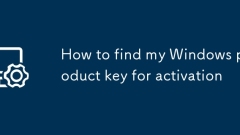Install Windows on a new hard drive
Installing Windows to a new hard drive is feasible and not complicated. You need to prepare a new hard drive, a USB drive above 8GB and another available computer, and download the system creation tool from Microsoft's official website to create a bootable USB drive. Make sure the BIOS supports USB boot, confirm that the Windows version matches the license, and back up important files of the old system. Then insert the USB drive into the target machine, turn on the computer and enter the boot menu to select USB drive boot, and click "Install Now" to complete the installation. Select "Unallocated space" of the new hard disk in the installation interface, and the system will automatically partition; if manual operation is required, delete the old partition and create it and format it. After the installation is completed, set basic information such as region, account, install drivers, activate the system, update Windows, enable system restoration as soon as possible, and check
Jul 12, 2025 am 01:14 AM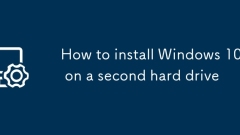
How to install Windows 10 on a second hard drive
When installing Windows 10 on the second hard disk, you need to pay attention to partitioning, booting and drivers. 1. Preparation: Make sure the second hard disk is connected, make a Windows 10 installation USB disk and ensure that the BIOS supports USB disk booting; 2. Partition settings: Select the correct hard disk during installation, no space is allocated, and new standard partitions can be created. The existing data can be manually adjusted but complex operations can be avoided; 3. Boot processing: Keep the first hard disk connected to automatically configure the dual system, or adjust the startup item through msconfig/bcdedit. The default boot disk is set in the BIOS. If there is a problem, you can install the USB disk to repair the boot; 4. Driver and Optimization: Prepare the necessary driver, turn on the SSD, confirm the 4K alignment and maintain it regularly, turn off the fast boot to reduce interference. The whole thing
Jul 12, 2025 am 12:59 AM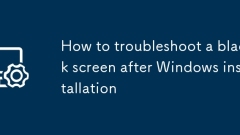
How to troubleshoot a black screen after Windows installation
1. Make sure the monitor power and connection cable are normal, check whether it is connected to the independent graphics card interface; 2. Force restart to enter safe mode to uninstall the graphics card driver; 3. Repair the system files or reset the system through the command prompt; 4. Check the BIOS settings to ensure that the display device is started correctly. If the screen becomes black after installing Windows, you should first troubleshoot the display itself, confirm that the power, connection cable and interface are correct, then enter safe mode to uninstall the graphics card driver, try to repair the boot records and system files, and check whether the display settings in the BIOS are correct. Most of the cases are caused by driver, hardware compatibility or system settings problems. Follow the steps to troubleshoot.
Jul 12, 2025 am 12:45 AM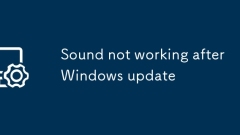
Sound not working after Windows update
If the sound does not work after Windows update, you can fix it by following the following steps: first check whether the audio device is connected normally and confirm the volume settings; secondly run the built-in audio troubleshooting tool of the system; then update or roll back the audio driver in Device Manager; if it is invalid, try to completely uninstall and reinstall the driver; finally check for Windows update and optional driver updates. These methods usually resolve audio issues caused by driver conflicts or setting resets.
Jul 12, 2025 am 12:26 AM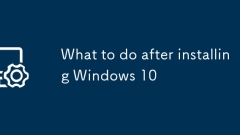
What to do after installing Windows 10
AfterinstallingWindows10,youshouldfirstupdateWindowsandinstalldriversviaSettings>Update&Security>WindowsUpdate,thenaddressmissinghardwaredriversthroughDeviceManager,drivertools,ormanufacturerwebsites.Next,setupanon-adminuseraccount,adjustpe
Jul 12, 2025 am 12:14 AM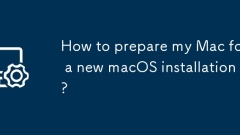
How to prepare my Mac for a new macOS installation?
Four key preparations should be completed before macOS installation: 1. Fully backup of data, use TimeMachine or external hard drive and verify integrity; 2. Organize necessary account and license information, including AppleID and third-party services; 3. Create a bootable installation USB drive to ensure the correct format and commands; 4. Clean old files and use storage management tools to free up space. Being prepared for these can significantly improve the smoothness of the installation process and avoid accidents.
Jul 11, 2025 am 01:17 AM
How to resolve Wi-Fi issues during macOS Internet Recovery?
When encountering Wi-Fi connection problems in macOS Internet recovery mode, you can try the following steps: 1. Check the basic network environment to ensure that the signal is normal and that other devices can access the Internet, and confirm whether the router supports the 2.4GHz frequency band of old Macs; 2. Use the Command Option W key combination to manually switch the wireless network and reconnect; 3. Force wired methods such as Ethernet or mobile phone hotspots to replace Wi-Fi connections; 4. Avoid using hidden networks or passwords with special characters to ensure accurate input. Gradually checking according to the above method can usually solve the connection problem and successfully complete the recovery process.
Jul 11, 2025 am 01:13 AM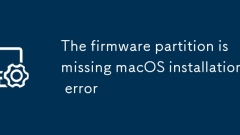
The firmware partition is missing macOS installation error
When you encounter the "Thefirmwarepartitionismismissing" error, it means that the necessary firmware partition cannot be found during macOS installation. 1. First check whether the disk has an EFI partition (usually 200MB to 500MB FAT32 or MS-DOS format). If not, it needs to be created manually; 2. The EFI partition can be repaired or rebuilt through terminal commands (such as diskutillist and gptadd) and formatted into the correct format; 3. Black Apple users should ensure that the EFI partition is mounted, the boot configuration is complete, the BIOS enables UEFI mode and the installation disk is correctly made; 4. When replacing the hard disk or migrating the system, make sure that the cloning tool copy the EFI partition, and create it manually if necessary.
Jul 11, 2025 am 01:09 AM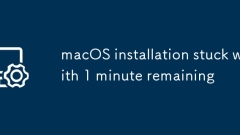
macOS installation stuck with 1 minute remaining
The macOS installation stuck in "1 minute left" is usually caused by inaccurate time estimates, hardware compatibility issues, installation source or disk performance issues. 2. Solutions include waiting to observe the disk read and write status first, 3. Check the EFI configuration and SMBIOS settings, 4. Replace the USB disk or repair disk errors, 5. Check the log after a forced restart and try to change the macOS version. When encountering this problem, you should first calmly determine whether it is still running in the background, and then gradually check the hardware, drivers, installation media and other links. In most cases, there is no need to force restart immediately. After confirming that there is no read and write activities, further measures will be taken.
Jul 11, 2025 am 12:51 AM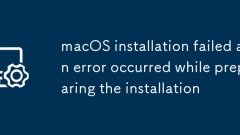
macOS installation failed an error occurred while preparing the installation
When you encounter the prompt "macOSinstallation failed:anerroroccurredwhilepreparing theinstallation", it is usually caused by an abnormal boot disk, inconsistent disk format, cache problems, or network connection failure. 1. First check whether the startup disk is complete. It is recommended to use the official installation package and createinstallmedia tool to create it, or try network recovery mode; 2. Make sure that the target disk format is APFS (HighSierra and above) or MacOS extension, and adopt the GUID partition table, and erase the disk reformat if necessary; 3. Clean up the NVRAM/PRAM settings, and hold down O when powering on.
Jul 11, 2025 am 12:37 AM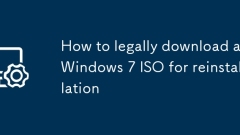
How to legally download a Windows 7 ISO for reinstallation
1. Ensure that you have a valid license; 2. Obtain ISO through official or trusted sources; 3. Verify ISO authenticity after downloading; 4. Create ISO using the original installation media. To obtain Windows 7 ISO legally, you must first have a valid license, including a retail key, OEM license or digital license; secondly, you can obtain the official ISO through third-party legal channels such as Internet Archive; then you need to confirm the authenticity of the file through SHA-256/MD5 hash value and verification tools; finally, you can consider using the original installation CD or recovery mirror provided by the manufacturer's website to ensure compatibility and legality.
Jul 10, 2025 am 11:48 AM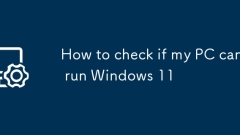
How to check if my PC can run Windows 11
Your PC may be able to run Windows 11, but not all are compatible. 1. Use Microsoft's official PCHealthCheck application to check whether the system meets the requirements; 2. If the tooltip is incompatible, you can manually check the key hardware, including processors (Intel 8 generation or update, AMDRyzen 2000 or update), 4GB RAM and above, 64GB storage space and above, TPM2.0, SecureBoot, DirectX12 compatible graphics cards and 720p resolution monitor; 3. Enter the BIOS to check and enable TPM and SecureBoot; 4. Although the system can be checked by unofficially, this may lead to instability or lack of functions, and it does not
Jul 10, 2025 am 11:10 AM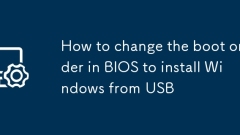
How to change the boot order in BIOS to install Windows from USB
The first step in installing a Windows system with a USB drive is to adjust the BIOS startup sequence so that the computer can start from the USB drive first. Different brands of motherboards enter the BIOS differently. The common buttons are Del, F2, F10, Esc or F12. Some notebooks need to press the Fn function key at the same time. After entering the BIOS, find the boot sequence setting item under the Boot, Startup or Advanced tab page, such as BootOrder or StartupPriority, and move the USB drive device to the first position; if the USB drive is not displayed, confirm that it is inserted on the USB port directly connected to the motherboard; after the settings are completed, save and exit according to the prompt (such as F10), and the computer will restart and try to boot from the USB drive; also note that some motherboards need to be manually turned on.
Jul 10, 2025 am 11:03 AM
Hot tools Tags

Undress AI Tool
Undress images for free

Undresser.AI Undress
AI-powered app for creating realistic nude photos

AI Clothes Remover
Online AI tool for removing clothes from photos.

Clothoff.io
AI clothes remover

Video Face Swap
Swap faces in any video effortlessly with our completely free AI face swap tool!

Hot Article

Hot Tools

vc9-vc14 (32+64 bit) runtime library collection (link below)
Download the collection of runtime libraries required for phpStudy installation

VC9 32-bit
VC9 32-bit phpstudy integrated installation environment runtime library

PHP programmer toolbox full version
Programmer Toolbox v1.0 PHP Integrated Environment

VC11 32-bit
VC11 32-bit phpstudy integrated installation environment runtime library

SublimeText3 Chinese version
Chinese version, very easy to use