 Computer Tutorials
Computer Tutorials
 System Installation
System Installation
 How to change the boot order in BIOS to install Windows from USB
How to change the boot order in BIOS to install Windows from USB
How to change the boot order in BIOS to install Windows from USB
Jul 10, 2025 am 11:03 AMThe first step in installing a Windows system with a USB drive is to adjust the BIOS startup sequence so that the computer can start from the USB drive first. The way different brands of motherboards enter the BIOS is different. The common keys are Del, F2, F10, Esc or F12. Some laptops need to press the Fn function key at the same time. After entering the BIOS, find the boot sequence setting item under the Boot, Startup or Advanced tab page, such as Boot Order or Startup Priority, and move the USB drive device to the first position; if the USB drive is not displayed, make sure it is inserted on the USB port directly connected to the motherboard; after the settings are completed, save and exit according to the prompt (such as F10), and the computer will restart and try to boot from the USB drive; also note that some motherboards need to manually turn on the "USB Boot" option and confirm whether Legacy Support or CSM is enabled according to the system installation mode.

If you plan to install Windows system with a USB drive, the first step is usually to adjust the startup sequence in the BIOS and make the computer boot from UUSB first. This operation itself is not difficult, but the motherboard settings interfaces of different brands are slightly different, and you may not find the option if you are not careful.

Enter the BIOS settings interface
The way each computer enters the BIOS is different. The most common thing is to repeatedly press the Del, F2, F10, Esc or the F12 keys of some brands of machines when powered on. Generally, when the boot screen first appears, you will be prompted to "Press ___ to enter setup". If you don't see the prompt, you can try several common buttons.
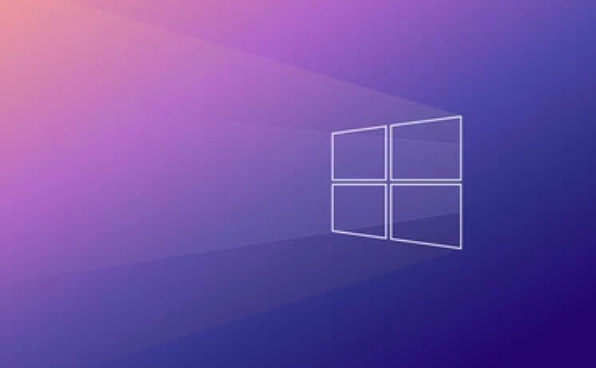
Tips: Some laptops or branded phones (such as Lenovo and Dell) may need to press the Fn function key at the same time, please refer to the model description for details.
Find the startup order setting item
After entering the BIOS, the main interface usually has multiple tab pages, and you can find tags such as Boot, Startup, and Advanced . Find the option related to "Sequence of Startup" in it, the name may be:

- Boot Option Priorities
- Boot Order
- Boot Sequence
- Startup Priority
After entering, you will see a list containing options such as hard disk, optical drive, network startup, etc. At this time, you need to use the keyboard arrow keys or prompts on the page (such as /- key or drag) to move your USB flash drive device to the top as the first startup item.
Common Situations:
- The name of the USB drive may be displayed as "USB Storage Device", "Generic USB" or the brand name of the USB drive
- If you cannot see the USB drive, please make sure that the USB drive is plugged into the USB port directly connected to the motherboard, rather than the dock or front panel
Save and exit
Don't forget to save the changes after the settings are complete. Generally, there will be a prompt in the upper right corner or bottom of the BIOS interface: "Press F10 to Save and Exit". After pressing the corresponding key, confirm the save, the computer will restart and try to boot from the USB drive.
Notes:
- Some motherboards have "USB boot support" turned off by default. You can search in the BIOS or check whether there are "USB Boot" related options to make sure it is Enabled.
- If you are using UEFI mode to install the system, remember to check whether "Legacy Support" or "CSM" is enabled, otherwise the USB drive in traditional MBR format may not be recognized.
Basically these are the operations. Although there are not many steps, you may be a little confused when entering the BIOS for the first time. The key is to see the option name clearly and do not change other settings by mistake. When encountering uncertain situations, you can also take photos or take screenshots to study them slowly.
The above is the detailed content of How to change the boot order in BIOS to install Windows from USB. For more information, please follow other related articles on the PHP Chinese website!

Hot AI Tools

Undress AI Tool
Undress images for free

Undresser.AI Undress
AI-powered app for creating realistic nude photos

AI Clothes Remover
Online AI tool for removing clothes from photos.

Clothoff.io
AI clothes remover

Video Face Swap
Swap faces in any video effortlessly with our completely free AI face swap tool!

Hot Article

Hot Tools

Notepad++7.3.1
Easy-to-use and free code editor

SublimeText3 Chinese version
Chinese version, very easy to use

Zend Studio 13.0.1
Powerful PHP integrated development environment

Dreamweaver CS6
Visual web development tools

SublimeText3 Mac version
God-level code editing software (SublimeText3)

Hot Topics
 Ventoy secure boot settingsSecure Boot
Jun 18, 2024 pm 09:00 PM
Ventoy secure boot settingsSecure Boot
Jun 18, 2024 pm 09:00 PM
Ventoy is a USB boot tool that can directly boot ISO/WIM/IMG/VHD(x)/EFI and other types of files in the USB flash drive. It is very easy to use. Laptops have secure boot turned on by default. If they are not turned off or cannot be turned off, they cannot be booted from a USB device. Ventoy also supports secure boot. The principle is to inject a GRUB installation certificate into the current computer. As long as your computer After being injected once, any USB disk PE booted based on grub can pass. The official description of Ventoy is a GIF image. The playback speed is too fast and you may not be able to remember it. The editor has divided the GIF image to make it easier to understand. Ventoy secure boot has EnrollKey and Enro
 Acer laptop disables secure boot and removes password in Bios
Jun 19, 2024 am 06:49 AM
Acer laptop disables secure boot and removes password in Bios
Jun 19, 2024 am 06:49 AM
I repaired an Acer laptop and had to turn off secure boot when entering PE. I recorded how to turn off secure boot and remove the password from Bios. Turn on the computer and when the screen is not on, keep pressing the F2 key to enter the BIOS. On Acer laptops, turn off Secure Boot and press the arrow keys to switch to Boot. If SecureBoot is gray and unclickable, switch to the Security page, select SetSupervisorPassword and press Enter to set the password. Then switch to Boot, SecureBoot can be selected as Disabled, and press F10 to save. Modify and clear the BIOS password on your Acer notebook. Switch to the Security menu and select SetSupervisorPasswo.
 How to increase VRAM in Windows 11
May 05, 2023 pm 04:25 PM
How to increase VRAM in Windows 11
May 05, 2023 pm 04:25 PM
Are you receiving warnings about your computer's graphics card memory when using graphics-intensive software or a new game? To prevent these issues and run resource-intensive games or applications smoothly, you need a graphics card and RAM that meet its specifications. Whether your computer is old or has graphics issues for no apparent reason, you can fix the problem by adjusting a few parameters in certain situations. The method we will cover in this article is to increase VRAM in Windows 11, which is one of the most effective ways to get the most out of your computer, especially your graphics card. But before we get into it, let's see what VRAM is and what it does. So, without further ado, let’s get started. Why increase video memory? What aspects of gaming and graphics software do we need to point out?
 How to adjust the speed of your computer fan in Windows 11?
May 06, 2023 pm 06:55 PM
How to adjust the speed of your computer fan in Windows 11?
May 06, 2023 pm 06:55 PM
You may have had to shut down the system at least once due to overheating, or it may have shut down on its own. We've all been there. But what if you could manually control the fan in Windows 11 for optimal results? Most people would be excited by the idea of ??manually controlling fan speed, but it's not that straightforward. You have to find the right app that is both compatible and offers the option to not only view but also control the speed. In the following sections, we'll list various ways to obtain the right tools from OEM or third-party sources, as well as fan control in Windows 11 via the BIOS. What should I know about fan control in Windows 11? Although the built-in settings should be able to
 Fix: VAN 1067 error when running Valorant on Windows 11
May 22, 2023 pm 02:41 PM
Fix: VAN 1067 error when running Valorant on Windows 11
May 22, 2023 pm 02:41 PM
The operating system looks much better than its predecessor and has gamer-oriented features like AutoHDR and DirectStorage, but Valorant players have had some trouble launching the game. This is not the first issue faced by gamers earlier, Valorant not opening on Windows 11 is another issue plaguing them but we have covered the ways to fix it. Now it seems that Valorant players who switched to Windows 11 are facing issues due to Secure Boot and TPM2.0 services, which causes the game menu to only show an exit option while running. Many users are getting the VAN1067 error, but it shouldn't be a cause for alarm
 Enable Secure Boot in Windows 11 User Mode: 3 Tips
May 06, 2023 pm 06:25 PM
Enable Secure Boot in Windows 11 User Mode: 3 Tips
May 06, 2023 pm 06:25 PM
Secure Boot is a security feature integrated into most current hardware and UEFI firmware that provides a secure environment for booting any Windows system. This utility prevents malware from hijacking the device during the boot process. This feature works like a security door, which can be tricky when you enable Secure Boot for Windows 11 in user mode. If your system uses an older boot framework and Secure Boot is not enabled, the Secure Boot state is not supported. Even if your motherboard includes a secure boot option. Let's look at some possible solutions. This solution perfectly solves the problem of Secure Boot not supported on all devices including HP, Dell and Lenovo laptops or ASRock and Gyg
 How to check CPU temperature in Windows 11
Apr 19, 2023 pm 01:55 PM
How to check CPU temperature in Windows 11
Apr 19, 2023 pm 01:55 PM
What are normal CPU temperatures and when should I be concerned? There is no specific answer to this question, it depends on many factors, such as system configuration, whether it is overclocked, etc. Ideally, normal CPU temperatures should be in the range of 30°C to 55°C. If you are working on resource-intensive applications, CPU temperatures may approach 65°C. However, this shouldn't happen too often either. Any temperature above 90°C can be dangerous to components and harm your PC's performance. In this case, if the computer does not shut down automatically, shut down the computer and let the system cool down. Also, clean any dust that may have settled in or around the CPU, and remove anything blocking airflow. also,
 Dell computer bios interface to set USB disk startup items
Feb 10, 2024 pm 10:09 PM
Dell computer bios interface to set USB disk startup items
Feb 10, 2024 pm 10:09 PM
How do you set up a USB drive if your computer is a Dell laptop? Many friends have found that Dell laptops will not display the USB disk option by pressing the boot hotkey, so they need to enter the BIOS to set up the USB disk boot, so what if they don't know how to operate it? Now follow the editor’s steps to demonstrate how to set up a USB flash drive on a Dell laptop. Many friends assemble Dell computers, but don't know how to use the USB boot tool after entering the USBPE interface. Many friends don't know that they need to enter the BIOS interface to set up USB boot, so pressing the boot hotkey will not appear. what should we do? Let’s see how Dell sets up USB boot! Set up Dell laptop to reinstall system bootable from USB disk





