If the sound does not work after Windows update, you can fix it by following the following steps: first check whether the audio device is connected normally and confirm the volume settings; secondly run the built-in audio troubleshooting tool of the system; then update or roll back the audio driver in Device Manager; if it is invalid, try to completely uninstall and reinstall the driver; finally check for Windows update and optional driver updates. These methods usually resolve audio issues caused by driver conflicts or setting resets.

If your sound stopped working after a Windows update, you're not alone — this is a common issue that pops up from time to time. Updates can sometimes cause driver conflicts or reset audio settings without warning. The good news is, most of the time it's a quick fix. Let's go over some of the most effective ways to get your audio back.
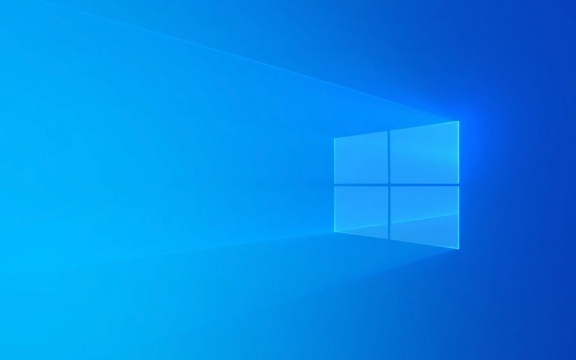
Check basic audio settings first
Before diving into more technical fixes, start with the basics:

- Make sure your speakers or headphones are properly plugged in and powered on.
- Check the volume — both system volume and app-specific volume (like in the Volume Mixer).
- Ensure no other device is selected by mistake — right-click the speaker icon in the taskbar and choose "Sounds" or "Open Sound Settings," then check the playback tab for active devices.
Sometimes Windows switches the default audio device during an update, especially if you have multiple output options like HDMI, USB, or Bluetooth.
Run the built-in audio troubleshooter
Windows has a built-in troubleshooter that can detect and often automatically fix audio issues:
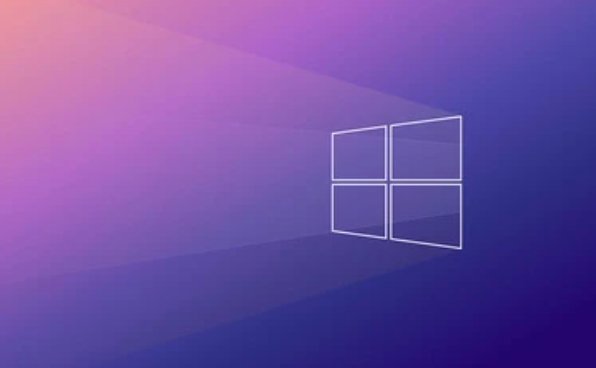
- Go to Settings > System > Sound .
- Scroll down and click "Troubleshoot" under the "Other sound options" section.
- Let it scan for problems and apply any fixes it finds.
This tool usually catches simple issues like muted devices, incorrect defaults, or missing drivers.
Update or roll back audio drivers
A Windows update might have installed a bad driver or overwritten a working one. Here's how to check:
- Press
Win Xand select Device Manager . - Expand the Sound, video and game controllers section.
- Right-click each listed device (usually something with Realtek, Intel, or Conexant in the name) and select:
- Update driver
- Or, if the issue started recently, try Roll back driver if the option is available
If you're not sure which one to update, just update them all one by one. If none of them offer a rollback, you may need to download the latest driver manually from your motherboard or laptop manufacturer's website.
Reinstall audio drivers completely
Sometimes updating isn't enough — you may need to fully remove and reinstall the audio driver:
- In Device Manager , right-click the audio device and choose Uninstall device .
- Check the box that says “Delete the driver software for this device” if available.
- Restart your computer — Windows will attempt to reinstall the driver automatically.
After rebooting, test your sound again. This method often resolves issues caused by corrupted or incompatible drivers.
Check for Windows updates and optional driver updates
Occasionally, Microsoft releases post-update patches that fix known bugs, including audio issues:
- Go to Settings > Update & Security > Windows Update .
- Click Check for updates .
- Also, click View optional updates , switch to the Driver updates tab, and see if there's a newer audio driver available.
Installing these updates could resolve compatibility issues introduced by a previous update.
That's basically it. Most audio issues after a Windows update come down to drivers or settings being changed unexpectedly. Start with the simplest checks and work your way through driver fixes. Usually, one of these steps will bring your sound back.
The above is the detailed content of Sound not working after Windows update. For more information, please follow other related articles on the PHP Chinese website!

Hot AI Tools

Undress AI Tool
Undress images for free

Undresser.AI Undress
AI-powered app for creating realistic nude photos

AI Clothes Remover
Online AI tool for removing clothes from photos.

Clothoff.io
AI clothes remover

Video Face Swap
Swap faces in any video effortlessly with our completely free AI face swap tool!

Hot Article

Hot Tools

Notepad++7.3.1
Easy-to-use and free code editor

SublimeText3 Chinese version
Chinese version, very easy to use

Zend Studio 13.0.1
Powerful PHP integrated development environment

Dreamweaver CS6
Visual web development tools

SublimeText3 Mac version
God-level code editing software (SublimeText3)

Hot Topics
 Speaker variation problem in voice gender recognition
Oct 08, 2023 pm 02:22 PM
Speaker variation problem in voice gender recognition
Oct 08, 2023 pm 02:22 PM
Speaker variation problem in voice gender recognition requires specific code examples. With the rapid development of speech technology, voice gender recognition has become an increasingly important field. It is widely used in many application scenarios, such as telephone customer service, voice assistants, etc. However, in voice gender recognition, we often encounter a challenge, that is, speaker variability. Speaker variation refers to differences in the phonetic characteristics of the voices of different individuals. Because individual voice characteristics are affected by many factors, such as gender, age, voice, etc.
 Audio quality issues in vocal speech recognition
Oct 08, 2023 am 08:28 AM
Audio quality issues in vocal speech recognition
Oct 08, 2023 am 08:28 AM
Audio quality issues in voice speech recognition require specific code examples. In recent years, with the rapid development of artificial intelligence technology, voice speech recognition (Automatic Speech Recognition, referred to as ASR) has been widely used and researched. However, in practical applications, we often face audio quality problems, which directly affects the accuracy and performance of the ASR algorithm. This article will focus on audio quality issues in voice speech recognition and give specific code examples. audio quality for voice speech
 No sound can be heard after reinstalling Windows 7 system
Jul 16, 2023 pm 06:33 PM
No sound can be heard after reinstalling Windows 7 system
Jul 16, 2023 pm 06:33 PM
Reinstalling the system is a very common solution when there is a problem with the computer. However, when some friends reinstalled the win7 system, they found that there was no sound after plugging in the headphones. So what should I do if there is no sound after reinstalling the win7 computer system? Let’s take a look. 1. Right-click [Computer] and click [Properties]. 2. Open the computer's system properties interface and find the [Control Panel Home] function on the left and click to open the control panel. 3. Next, find the [Hardware and Sound] function in the control panel and click it. 4. Then find and click to open the [Sound] settings on the right side of the Hardware and Sound interface. 5. Click [Play] in the sound settings, and check if there is a reminder [Audio device not installed] below. If so, right-click the blank part, and then click [Show Disabled].
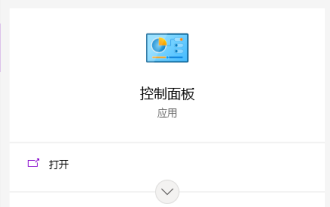 What to do if there is no sound when the headphones are plugged into the computer in Win10 system
Jul 12, 2023 pm 03:45 PM
What to do if there is no sound when the headphones are plugged into the computer in Win10 system
Jul 12, 2023 pm 03:45 PM
When using the win10 system, you will always encounter various problems. For example, some friends encounter the situation where there is no sound when the headphones are plugged into the win10 computer. What should I do if there is no sound when the headphones are plugged into the win10 computer? When the Win10 system comes out, there is It's been a while, but many users still don't know how to solve some problems. Let's learn how to solve the problem of no sound when headphones are plugged into the computer. What should I do if there is no sound when plugging headphones into my computer in Win10 system? The specific method is as follows: 1. After searching, open the "Control Panel". 2. Change the view mode of the control panel to "Large Icons" and click below: Realtek High Definition Audio Manager (that's almost the name). 3. Click the tool icon in the lower right corner. 4. Check "Disable front panel"
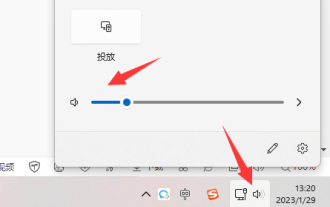 How to solve the problem of win11 sound card driver is normal but silent
Dec 25, 2023 pm 06:47 PM
How to solve the problem of win11 sound card driver is normal but silent
Dec 25, 2023 pm 06:47 PM
Sometimes we find that our computer has no sound, but there is no problem after checking the sound card driver. This may be due to the sound not being turned on, the sound playback device being faulty, or the sound card itself being damaged, which needs to be checked and resolved one by one. What should I do if the win11 sound card driver is normal but there is no sound? 1. The sound is not turned on 1. First, make sure that the computer sound is turned on and not muted. 2. In addition, the sounds of software, web pages, etc. must also be confirmed to be turned on. 2. Sound playback device failure 1. Make sure your computer has a sound playback device, such as headphones, speakers, etc. 2. If there is still no sound, check again to see if they are damaged. You can try connecting to a mobile phone or other computer. 3. In addition, if you are using traditional headphones, the interface may be plugged in wrongly. Try another one.
 Why is there no sound from the computer?
Jul 06, 2023 pm 03:39 PM
Why is there no sound from the computer?
Jul 06, 2023 pm 03:39 PM
Reasons why the computer has no sound: 1. Volume setting problem, you can adjust the volume by clicking the volume icon in the lower right corner; 2. Volume driver problem, you can try to reinstall or update the volume driver to solve the problem; 3. Hardware If there is a problem, you can check whether the speakers or headphones are correctly connected to the computer jack to ensure that these devices can work normally; 4. Operating system faults can be solved by repairing or reinstalling the operating system; 5. Software and application problems For this reason, you can look for the audio options in the settings of the software or application and change them accordingly.
 How to solve the problem of no sound from the microphone of win10 headset
Jan 02, 2024 pm 08:54 PM
How to solve the problem of no sound from the microphone of win10 headset
Jan 02, 2024 pm 08:54 PM
The win10 system is an excellent system that is widely used. Various problems will arise during constant use. Users may encounter various problems when using headphones for games or audio chats. The most common one is chatting. There is no sound when speaking in the headset. To solve the problem of no sound when speaking through the headset, today the editor has brought you a solution to the problem of being unable to speak through the headset in Win 10. Friends in need, please come and take a look. Solution to what to do if the headset has no sound in win10: Operation steps: 1. First, check whether there is a problem with the contact of the headset. 2. If the contact is good, check the headset to see if it is damaged; 3. After ensuring that the device is in good condition, you need to set up the computer. First open the "Sound" in the "Control Panel"
 Solve the problem of sound disappearing after win10 update
Jan 13, 2024 pm 01:06 PM
Solve the problem of sound disappearing after win10 update
Jan 13, 2024 pm 01:06 PM
After we updated the win10 system, we found that there was no sound in the system while using the computer. What is the situation and how can it be solved? Today, let the editor tell you what to do if there is no sound after win10 update~ There is no sound after win10 update: 1. First, right-click the lower left corner to start, and click "Device Manager" ". 2. Then click "Sound", "Video and Game Controllers", right-click "Realtek" and click "Uninstall Device". 3. Then check "Remove the driver software for this device" and click OK. 4. Click the "Scan for hardware changes" icon to reinstall the driver and restore the sound.






