Installing Windows to a new hard drive is feasible and not complicated. You need to prepare a new hard drive, a USB drive above 8GB and another available computer, and download the system creation tool from Microsoft's official website to create a bootable USB drive. Make sure the BIOS supports USB boot, confirm that the Windows version matches the license, and back up important files of the old system. Then insert the USB drive into the target machine, turn on the computer and enter the boot menu to select USB drive boot, and click "Install Now" to complete the installation. Select "Unallocated space" of the new hard disk in the installation interface, and the system will automatically partition; if manual operation is required, delete the old partition and create it and format it. After the installation is completed, set basic information such as region and account, install drivers, activate the system, update Windows, enable system restoration as soon as possible, and check the health of the hard disk.

You just got a new hard drive and want to install Windows on it — totally doable, and not as tricky as it might sound. The main idea is to get the system up and running without relying on your old drive, whether you're upgrading, replacing a failed drive, or building a new PC.
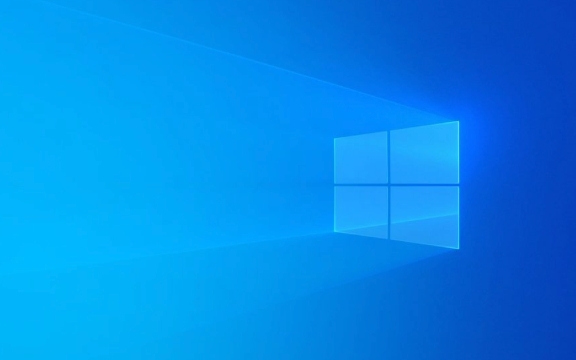
Prepare Your Tools and Files
Before diving in, make sure you have everything ready. You'll need the new hard drive (obviously), a USB flash drive (at least 8GB), and access to another working computer. First, download the official Windows media creation tool from Microsoft's website. This will help you create a bootable USB installer.

Also, double-check that your new hard drive is physically installed or connected properly. If you're using a desktop, it's best to mount it inside and connect via SATA. Laptops can usually handle an external connection through USB-to-SATA if you're installing from another device.
Here's what else you should consider:

- Make sure your BIOS/UEFI supports booting from USB
- Confirm the version of Windows you're installing matches your license
- If you're moving from an old system, back up any important files first
Boot from the Installer USB
Once the bootable USB is ready, plug it into the machine where the new hard drive is installed. Power on the system and immediately hit the key to enter the boot menu — usually F12, Esc, or Delete, depending on your motherboard.
From there, choose to boot from the USB drive. It might take a second or two before the Windows setup screen appears. If it doesn't, go back and check your boot order or try a different USB port.
When the setup loads, don't skip the “Install now” step even if you see options like “Repair your computer.” Stick with the fresh install path unless something goes wrong.
Partition and Format the New Drive
Once inside the installer, click "Next," then "Install Now," and when you reach the screen asking where to install Windows, things get a bit more hands-on.
You'll see a list of available drives. If there are no existing partitions, you'll likely see the new hard drive listed as “Unallocated Space.” Select that, and click Next — the installer will automatically create the necessary partitions.
If you want to be more precise or if the drive already has data on it:
- Delete all existing partitions by selecting each and clicking “Delete”
- Create a new partition for Windows — at least 100GB is safe for the OS itself
- Leave some unallocated space if you plan to split your system and data later
Make sure to format each partition before installing. Even if it looks clean, formatting ensures compatibility and removes hidden flags that might interfere.
Complete the Setup and Install Drivers
After installation starts, the system will copy files, restart a few times, and eventually prompt you for initial settings like region, account info, and preferences.
Once you land on the desktop, the real work begins: installing drivers. Most modern systems will auto-detect hardware, but especially with newer motherboards or graphics cards, you may need to manually download drivers from the manufacturer's site.
Don't forget these steps:
- Activate Windows once online (if not done automatically)
- Run Windows Update to ensure everything's current
- Consider enabling System Restore early on
Some folks miss out on checking disk health right after installation — a quick SMART test or a scan using tools like CrystalDiskInfo can catch faulty drives early.
That's basically it. Not too bad once you know what to expect.
The above is the detailed content of Install Windows on a new hard drive. For more information, please follow other related articles on the PHP Chinese website!

Hot AI Tools

Undress AI Tool
Undress images for free

Undresser.AI Undress
AI-powered app for creating realistic nude photos

AI Clothes Remover
Online AI tool for removing clothes from photos.

Clothoff.io
AI clothes remover

Video Face Swap
Swap faces in any video effortlessly with our completely free AI face swap tool!

Hot Article

Hot Tools

Notepad++7.3.1
Easy-to-use and free code editor

SublimeText3 Chinese version
Chinese version, very easy to use

Zend Studio 13.0.1
Powerful PHP integrated development environment

Dreamweaver CS6
Visual web development tools

SublimeText3 Mac version
God-level code editing software (SublimeText3)

Hot Topics
 How to partition hard drive for Windows installation
Jun 27, 2025 pm 02:27 PM
How to partition hard drive for Windows installation
Jun 27, 2025 pm 02:27 PM
Partitioning is crucial to installing the system. Good partitioning can improve the system operation efficiency and data management convenience. First of all, you need to know that there are up to 4 main partitions, and logical partitions are required if there are more than UEFI. The new computer recommends that the GPT format be started with UEFI, and the old machine uses MBR; the system disk is reserved at least 60GB. It is recommended that home or office users be divided into 2 to 3 zones: system disk (60 to 100GB for disk C), data disk (remaining space for disk D), optional backup/tool ??disk (approximately 50GB for disk E), dual systems require additional partitions. During installation, operate the partition on the "Custom Installation" page, and be careful to delete the old system partition to avoid confusion. In terms of details, the default NTFS format is maintained, the SSD is turned on AHCI mode, partition first and then install the system, and disk management can be used to adjust the partition size but avoid it.
 macOS installer is damaged and can't be used
Jun 28, 2025 am 12:01 AM
macOS installer is damaged and can't be used
Jun 28, 2025 am 12:01 AM
When you encounter the prompt "macOS installer is corrupted and cannot be used", the problem is usually not that the installation package itself is corrupted, but that there is an error in the verification mechanism or storage method. 1. Re-download the macOS installer, and priority is obtained from Apple's official channels to ensure integrity; 2. Turn off the installation verification in SIP, enter the csrutildisable command through the terminal and temporarily close the verification and restart the installation; 3. Check whether the USB boot disk is made correctly. It is recommended to use the createinstallmedia command and ensure that the USB disk format is MacOS extension; 4. Correct the time and date settings, adjust the time through the date command in the recovery mode to avoid misjudgment of the certificate expiration. Most of them are after completing the above steps.
 What is the difference between macOS Recovery and Internet Recovery?
Jul 02, 2025 am 12:24 AM
What is the difference between macOS Recovery and Internet Recovery?
Jul 02, 2025 am 12:24 AM
macOSRecoveryisabuilt-inrecoverysystemonahiddenpartitionofyourMac’sstartupdisk,providingtoolslikeDiskUtility,Terminal,andmacOSreinstallation.1.Itloadsquicklyfromlocalstorage.2.Requiresafunctioninginternaldrive.3.ToolsincludereinstallingmacOS,repairin
 How to dual boot Windows 11 and Ubuntu
Jul 01, 2025 am 12:08 AM
How to dual boot Windows 11 and Ubuntu
Jul 01, 2025 am 12:08 AM
When installing dual systems, you need to pay attention to partitioning, installation order and BIOS settings. 1. Partition preparation: Use disk management tools to compress at least 25GB (50GB or more) of unallocated space to Ubuntu without formatting; 2. Make a boot U disk: Use Rufus to write Ubuntu ISO to at least 8GB U disk; 3. BIOS settings: Restart and enter the BIOS (usually press F2, Del or Esc), turn off SecureBoot, and set the U disk as the first boot item; 4. Install Ubuntu: Select "Somethingelse" custom partition, create a new ext4 mount point/ and occupy the remaining space, and build a swap partition equal to the memory size, boot and add
 macOS installer won't accept my password
Jun 29, 2025 am 12:14 AM
macOS installer won't accept my password
Jun 29, 2025 am 12:14 AM
The answer to the question is that the password error prompt may be caused by keyboard layout, case recognition, or installer source. The macOS installation interface uses an American English keyboard by default. The input of non-English keyboards may not match. It is recommended to switch layouts or avoid special characters; the password is case-sensitive, and it is recommended to check the CapsLock status or try all lowercase; if the installer comes from another Mac, you need to enter the Mac password to make the installer; you can also try to re-download the installer through recovery mode, confirm the administrator account identity, or format the disk with disk tools first.
 Can I use my Windows 7 product key to activate a new Windows 10 installation
Jul 02, 2025 am 12:15 AM
Can I use my Windows 7 product key to activate a new Windows 10 installation
Jul 02, 2025 am 12:15 AM
No,youcannotdirectlyuseaWindows7productkeytoactivateWindows10.1.Windowsproductkeysareversion-specific,soaWindows7keyonlyworksforWindows7.2.IfyourPCwasupgradedfromWindows7toWindows10beforesupportended,itmayhaveadigitallicenselinkedtothehardware,allowi
 How to install Windows 10 in VirtualBox
Jun 30, 2025 am 12:02 AM
How to install Windows 10 in VirtualBox
Jun 30, 2025 am 12:02 AM
The key steps to install Windows 10 to VirtualBox are as follows: 1. Prepare VirtualBox, Windows 10 ISO images and system resources; 2. Create a virtual machine and set the name, type, memory and virtual hard disk; 3. Mount the ISO file and start the installation process; 4. After the installation is completed, the enhancement function expansion package is inserted to improve performance and operating experience. The entire process requires attention to hardware compatibility, BIOS settings and installation of necessary dependencies to ensure smooth installation.
 This copy of the Install macOS application is damaged
Jul 06, 2025 am 12:26 AM
This copy of the Install macOS application is damaged
Jul 06, 2025 am 12:26 AM
The "InstallmacOS is corrupted" prompt is usually caused by security mechanisms rather than file corruption. Common reasons include unofficial download sources, incomplete files, failure to verify signatures in the old system, or misjudgment of Gatekeeper; solutions include: 1. Forced opening of the installer through terminal commands and starting the USB flash drive; 2. Temporarily closing Gatekeeper verification; 3. Remount the installer and delete kernelcache file repair permissions; ways to avoid problems include prioritizing the use of official channels to download, verify the SHA256 value, selecting a trusted third-party site, and avoiding modification of the installation content.






