 Backend Development
Backend Development
 Python Tutorial
Python Tutorial
 How to install IDLE Python IDE under Ubuntu and other Linux
How to install IDLE Python IDE under Ubuntu and other Linux
How to install IDLE Python IDE under Ubuntu and other Linux
Apr 08, 2023 pm 10:21 PM
IDLE (Integrated Development Learning EnvironmentIntegrated Development and Learning Environment) is a ??Python IDE???, written in the Python language itself, and is usually installed as part of the ??Python installation?? on Windows. It's ideal for beginners and is simple to use. For those who are learning Python, such as students, it serves as a great IDE to get started.
Basic features such as syntax highlighting, smart recognition, and auto-completion are some of the features of this IDE. You can always learn more about IDLE’s functions in the official ??documentation??.
IDLE in Ubuntu and other Linux
All Linux distributions, including Ubuntu, come with Python pre-installed. Even if you manually upgrade or install the Python version, IDLE IDE will not install it out of the box. You must install it manually.
For Debian, Ubuntu, Linux Mint and related distributions, open a terminal and run the following command to install IDLE:
sudo apt update
sudo apt install idle3
When the command asks you if you want to install IDLE , enter ??Yes??. Once the command completes, IDLE will be installed on your Ubuntu system.
For Fedora, RHEL, CentOS, use the following command to install it:
sudo dnf update
sudo dnf install idle3
Arch Linux Users can use the following command to install it:
sudo pacman -S python tk
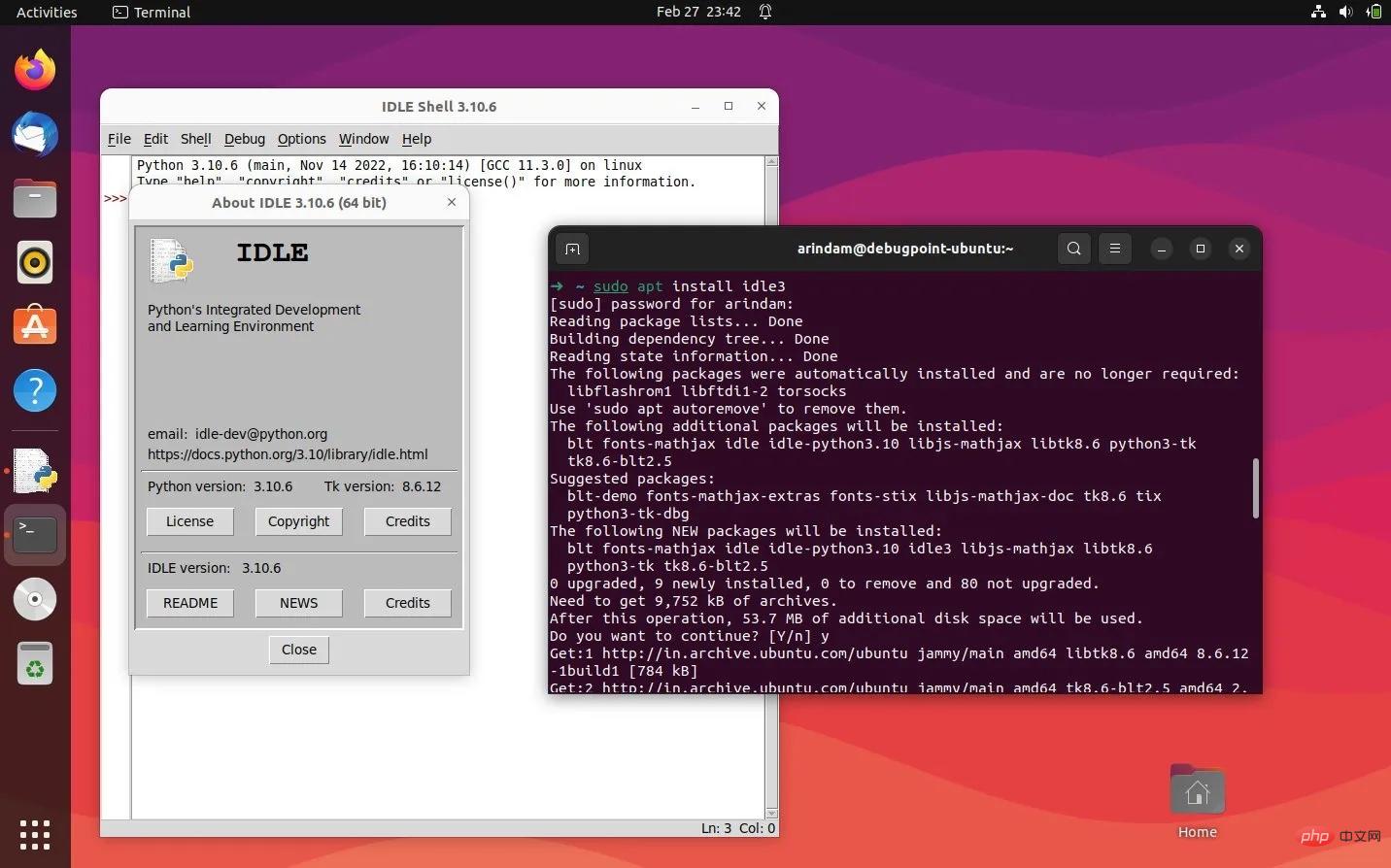
Installation and operation of IDLE in Ubuntu
Start IDLE and write a test program
In Ubuntu , Debian, Linux Mint and Fedora, you can find the IDLE icon in the application menu. See the picture below:
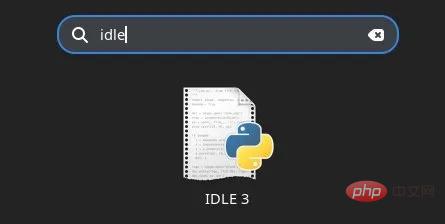
IDLE icon in the application menu
If you are using Arch Linux, you need to Run the following to start IDLE:
idle
After starting IDLE, you should see the main window as shown below:
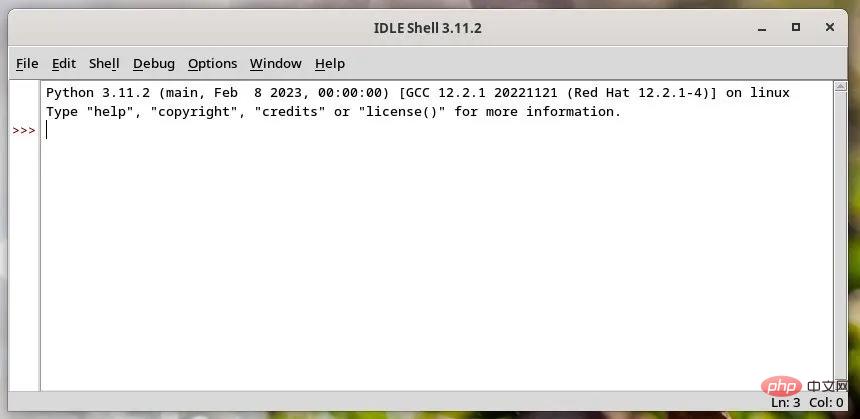
IDLE Editor main window
By default, it will display an interactive interface Shell, you can directly execute Python code in each line. It works like any shell interpreter. And when you hit the Enter key, you will get the output, and there are three ??>?? symbols to go to the next line and execute the next command.
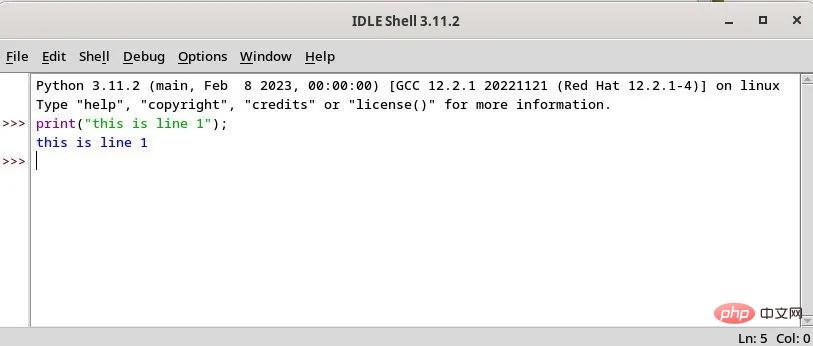
Run a simple Python statement in IDLE
IDLE also allows you to open any .py from its file menu document. It will open the file in a separate window where you can make modifications and run it directly. You can run it using ??F5?? or from the option “Run > Run Module”.
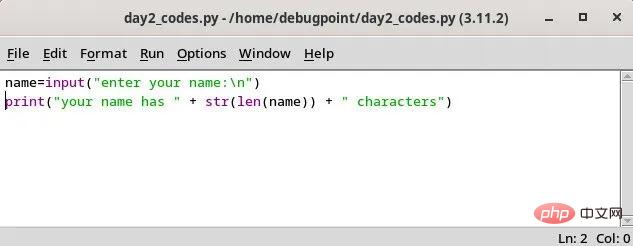
A Python file opened from IDLE
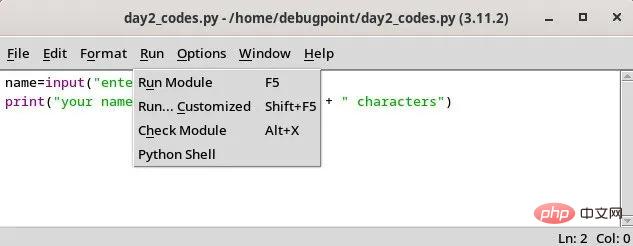
Option to run this file using the menu
The output will appear in a separate output window. In the output window, you can start debugging, step into a line or file, view stack traces and other options.
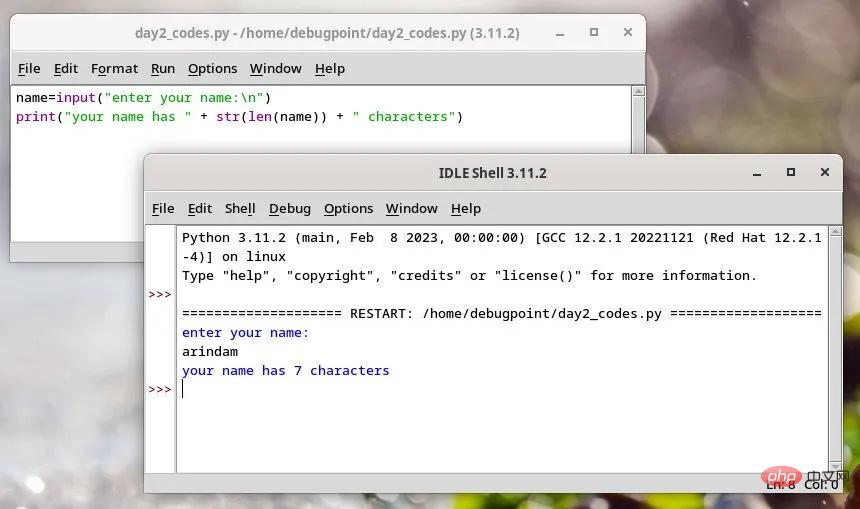
The output is displayed in a separate output window in IDLE
Summary
Now you learn how Installing the IDLE IDE in Ubuntu and other distributions, and how to run a statement or a Python program. IDLE is a great starting point for beginners to master the basics before moving on to more complex IDEs.
I hope this guide is helpful in your Python journey.
The above is the detailed content of How to install IDLE Python IDE under Ubuntu and other Linux. For more information, please follow other related articles on the PHP Chinese website!

Hot AI Tools

Undress AI Tool
Undress images for free

Undresser.AI Undress
AI-powered app for creating realistic nude photos

AI Clothes Remover
Online AI tool for removing clothes from photos.

Clothoff.io
AI clothes remover

Video Face Swap
Swap faces in any video effortlessly with our completely free AI face swap tool!

Hot Article

Hot Tools

Notepad++7.3.1
Easy-to-use and free code editor

SublimeText3 Chinese version
Chinese version, very easy to use

Zend Studio 13.0.1
Powerful PHP integrated development environment

Dreamweaver CS6
Visual web development tools

SublimeText3 Mac version
God-level code editing software (SublimeText3)

Hot Topics
 Postman Integrated Application on CentOS
May 19, 2025 pm 08:00 PM
Postman Integrated Application on CentOS
May 19, 2025 pm 08:00 PM
Integrating Postman applications on CentOS can be achieved through a variety of methods. The following are the detailed steps and suggestions: Install Postman by downloading the installation package to download Postman's Linux version installation package: Visit Postman's official website and select the version suitable for Linux to download. Unzip the installation package: Use the following command to unzip the installation package to the specified directory, for example /opt: sudotar-xzfpostman-linux-x64-xx.xx.xx.tar.gz-C/opt Please note that "postman-linux-x64-xx.xx.xx.tar.gz" is replaced by the file name you actually downloaded. Create symbols
 Detailed introduction to each directory of Linux and each directory (reprinted)
May 22, 2025 pm 07:54 PM
Detailed introduction to each directory of Linux and each directory (reprinted)
May 22, 2025 pm 07:54 PM
[Common Directory Description] Directory/bin stores binary executable files (ls, cat, mkdir, etc.), and common commands are generally here. /etc stores system management and configuration files/home stores all user files. The root directory of the user's home directory is the basis of the user's home directory. For example, the home directory of the user user is /home/user. You can use ~user to represent /usr to store system applications. The more important directory /usr/local Local system administrator software installation directory (install system-level applications). This is the largest directory, and almost all the applications and files to be used are in this directory. /usr/x11r6?Directory for storing x?window/usr/bin?Many
 Where is the pycharm interpreter?
May 23, 2025 pm 10:09 PM
Where is the pycharm interpreter?
May 23, 2025 pm 10:09 PM
Setting the location of the interpreter in PyCharm can be achieved through the following steps: 1. Open PyCharm, click the "File" menu, and select "Settings" or "Preferences". 2. Find and click "Project:[Your Project Name]" and select "PythonInterpreter". 3. Click "AddInterpreter", select "SystemInterpreter", browse to the Python installation directory, select the Python executable file, and click "OK". When setting up the interpreter, you need to pay attention to path correctness, version compatibility and the use of the virtual environment to ensure the smooth operation of the project.
 The difference between programming in Java and other languages ??Analysis of the advantages of cross-platform features of Java
May 20, 2025 pm 08:21 PM
The difference between programming in Java and other languages ??Analysis of the advantages of cross-platform features of Java
May 20, 2025 pm 08:21 PM
The main difference between Java and other programming languages ??is its cross-platform feature of "writing at once, running everywhere". 1. The syntax of Java is close to C, but it removes pointer operations that are prone to errors, making it suitable for large enterprise applications. 2. Compared with Python, Java has more advantages in performance and large-scale data processing. The cross-platform advantage of Java stems from the Java virtual machine (JVM), which can run the same bytecode on different platforms, simplifying development and deployment, but be careful to avoid using platform-specific APIs to maintain cross-platformity.
 After installing Nginx, the configuration file path and initial settings
May 16, 2025 pm 10:54 PM
After installing Nginx, the configuration file path and initial settings
May 16, 2025 pm 10:54 PM
Understanding Nginx's configuration file path and initial settings is very important because it is the first step in optimizing and managing a web server. 1) The configuration file path is usually /etc/nginx/nginx.conf. The syntax can be found and tested using the nginx-t command. 2) The initial settings include global settings (such as user, worker_processes) and HTTP settings (such as include, log_format). These settings allow customization and extension according to requirements. Incorrect configuration may lead to performance issues and security vulnerabilities.
 MySQL installation tutorial teach you step by step the detailed steps for installing and configuration of mySQL step by step
May 23, 2025 am 06:09 AM
MySQL installation tutorial teach you step by step the detailed steps for installing and configuration of mySQL step by step
May 23, 2025 am 06:09 AM
The installation and configuration of MySQL can be completed through the following steps: 1. Download the installation package suitable for the operating system from the official website. 2. Run the installer, select the "Developer Default" option and set the root user password. 3. After installation, configure environment variables to ensure that the bin directory of MySQL is in PATH. 4. When creating a user, follow the principle of minimum permissions and set a strong password. 5. Adjust the innodb_buffer_pool_size and max_connections parameters when optimizing performance. 6. Back up the database regularly and optimize query statements to improve performance.
 Comparison between Informix and MySQL on Linux
May 29, 2025 pm 11:21 PM
Comparison between Informix and MySQL on Linux
May 29, 2025 pm 11:21 PM
Informix and MySQL are both popular relational database management systems. They perform well in Linux environments and are widely used. The following is a comparison and analysis of the two on the Linux platform: Installing and configuring Informix: Deploying Informix on Linux requires downloading the corresponding installation files, and then completing the installation and configuration process according to the official documentation. MySQL: The installation process of MySQL is relatively simple, and can be easily installed through system package management tools (such as apt or yum), and there are a large number of tutorials and community support on the network for reference. Performance Informix: Informix has excellent performance and
 Experience in participating in VSCode offline technology exchange activities
May 29, 2025 pm 10:00 PM
Experience in participating in VSCode offline technology exchange activities
May 29, 2025 pm 10:00 PM
I have a lot of experience in participating in VSCode offline technology exchange activities, and my main gains include sharing of plug-in development, practical demonstrations and communication with other developers. 1. Sharing of plug-in development: I learned how to use VSCode's plug-in API to improve development efficiency, such as automatic formatting and static analysis plug-ins. 2. Practical demonstration: I learned how to use VSCode for remote development and realized its flexibility and scalability. 3. Communicate with developers: I have obtained skills to optimize VSCode startup speed, such as reducing the number of plug-ins loaded at startup and managing the plug-in loading order. In short, this event has benefited me a lot and I highly recommend those who are interested in VSCode to participate.





