how to make a video black and white in Premiere Pro
Jul 16, 2025 am 12:31 AMThere are three main ways to adjust videos to black and white in Premiere Pro. First, use the Lumetri Color effect, pull the "Desaturation" slider to 100% in the "Creative" section to achieve a clean black and white effect; second, turn on the "Convert to Black and White" option through the "Old Film" filter to add the old movie style; third, save the commonly used settings as presets and apply them with one click to improve efficiency. Each method is suitable for different requirements, and the operation is simple but attention should be paid to the details of parameter adjustment.

It is actually quite easy to adjust videos to black and white in Premiere Pro, but many people may not know where to start at the beginning. In fact, it is a basic color tuning operation, the key is to use the correct effect and adjust the parameters.
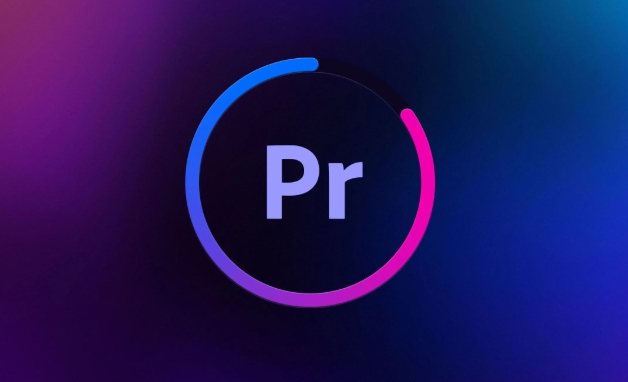
Use Lumetri Color to remove colors
This is the most direct and common method. Lumetri Color is a powerful color grading tool built into Premiere Pro, and removing colors is just one of its many features.
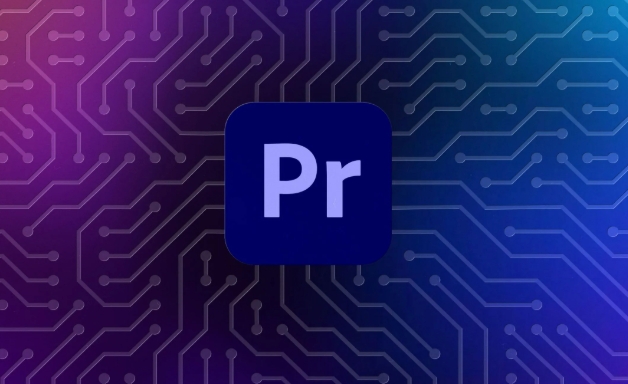
- Open your project and select the video clips you want to adjust to black and white on the timeline
- Search for "Lumetri Color" in the Effects panel and drag it onto the target clip
- Next, open the Effect Controls panel and find the Creative section
- Click the "Desaturation" slider and pull it to 100% to the right.
The advantage of this method is that it is simple to operate and clean effect. If you want to add some color style in the future, you can also further adjust it through functions such as "color separation".
Use old version of black and white effect (Old Film)
If you not only want pure black and white, but also want to feel a bit like an old movie, you can try the classic filter "Old Film".
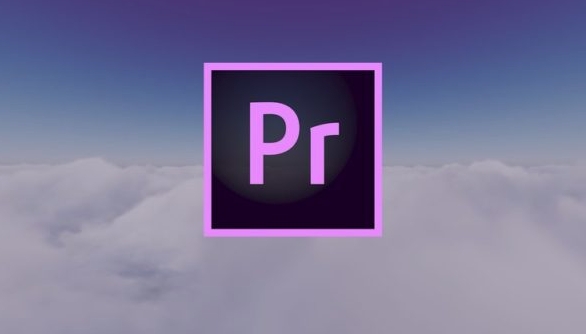
- Also search for "Old Film" in the Effects panel
- Drag it onto the video clip
- Turn on the Convert to Black and White option in Effect Control
Although this effect is called "Old Movie", the parameters inside are actually quite flexible. You can choose to keep only black and white without texture or scratches; if you like, you can also bring out the flavor of retro film. Suitable for some videos of specific styles, such as documentary or short films with a sense of age.
Shortcut: Drag and drop preset directly
If you do this often, you can actually save a black and white preset directly to save every repeated operation.
- First use Lumetri to make a fragment black and white
- Then right-click the Lumetri settings in the "Effect Control" and select "Save as Preset"
- Give it a name, like "Black and White Basic"
- Next time, just double-click this preset in the "Effect Preset" panel and you can apply it with one click.
This little trick is especially useful when dealing with multiple lenses, especially when unified style is very efficient.
Basically these are the methods. Each type has applicable scenarios, depending on whether you want to get results quickly or want to have some style. The operation is not complicated, but details are easy to ignore, such as desaturation and not being fully loaded, or other parameters are misused, resulting in the wrong effect. Try a few more times and become proficient.
The above is the detailed content of how to make a video black and white in Premiere Pro. For more information, please follow other related articles on the PHP Chinese website!

Hot AI Tools

Undress AI Tool
Undress images for free

Undresser.AI Undress
AI-powered app for creating realistic nude photos

AI Clothes Remover
Online AI tool for removing clothes from photos.

Clothoff.io
AI clothes remover

Video Face Swap
Swap faces in any video effortlessly with our completely free AI face swap tool!

Hot Article

Hot Tools

Notepad++7.3.1
Easy-to-use and free code editor

SublimeText3 Chinese version
Chinese version, very easy to use

Zend Studio 13.0.1
Powerful PHP integrated development environment

Dreamweaver CS6
Visual web development tools

SublimeText3 Mac version
God-level code editing software (SublimeText3)
 how to make text appear one letter at a time in Premiere Pro
Jul 08, 2025 am 12:02 AM
how to make text appear one letter at a time in Premiere Pro
Jul 08, 2025 am 12:02 AM
To display text letter by letter, use PremierePro’s built-in “Typewriter” animation preset or manually adjust the opacity or zoom of each character. 1. Use presets such as "Typewriter-Reveal" in the "EssentialGraphics" panel to directly apply the verbatim effect; 2. Enable character-by-character animation through the "EssentialGraphics panel" and select Opacity or Scale for customization; 3. Set Start and EndOffset to control the animation rhythm and combine keyframes to achieve dynamic changes; 4. You can adjust the offset, add blur or color change to enhance the effect. It is recommended that each letter lasts 0.1-0.2 seconds and is suitable for phrases rather than long paragraphs.
 how to fix red frames in Premiere Pro
Jul 07, 2025 am 12:16 AM
how to fix red frames in Premiere Pro
Jul 07, 2025 am 12:16 AM
The red box appears in PremierePro because the preview file is not generated or the material path is incorrect. Common reasons include just imported projects, material path changes, insufficient cache space, or failed proxy files loading. Solution: 1. Wait for automatic cache generation; 2. Manually generate preview rendering timeline; 3. Check and relink missing materials; 4. Clean and rebuild media cache. When using proxy clips, you should confirm that the proxy files are correctly associated and appropriately reduce the playback resolution to improve preview fluency.
 how to make a video look like old film in Premiere Pro
Jul 11, 2025 am 12:04 AM
how to make a video look like old film in Premiere Pro
Jul 11, 2025 am 12:04 AM
If you want the video to present the old movie effect in PremierePro, the core is to adjust color, add noise, simulate film scratches and adjust the frame rate appropriately. 1. Adjust the color style: Use the LumetriColor panel to reduce saturation, increase warm tones, or apply "antique" presets and fine-tune according to the picture; 2. Add particles and scratches: Add appropriate amount of particles through plug-ins or built-in effects, superimpose transparent scratch layers and select the appropriate blending mode; 3. Adjust frame rate and playback speed: Export high frame rate materials to lower frame rates or use frame fusion to simulate the playback rhythm of old movies; 4. Add black edges and slight jitter: Use a mask layer to add black edges, and retain slight shaking through WarpStabilizerVFX to enhance the sense of reality. Each step requires
 how to use the Essential Sound panel in Premiere Pro
Jul 08, 2025 am 12:27 AM
how to use the Essential Sound panel in Premiere Pro
Jul 08, 2025 am 12:27 AM
TousetheEssentialSoundpanelinPremiereProeffectively,startbyselectingthecorrectaudiotype—Dialogue,Music,SoundEffects,orAmbience—asthisenablesautomaticprocessingtailoredtoeachtype.Next,applyLoudnessControltostandardizevolumelevelsacrossclips,usingAuto-
 how to add a watermark in Premiere Pro
Jul 09, 2025 am 12:40 AM
how to add a watermark in Premiere Pro
Jul 09, 2025 am 12:40 AM
The key to adding watermarks in PremierePro is position selection and parameter settings to ensure that the subject screen does not affect the clear logo. A common practice is to place the watermark in the lower right corner or the upper left corner to avoid the face or important content areas; it is recommended to choose a fixed position on the edge of the dynamic picture. The watermark size is generally controlled within 10% of the screen width. There are two main ways to add: 1. Import the image as a layer and adjust the position, size and transparency (PNG format is recommended); 2. Use the built-in watermark function in the export settings (applicable to later versions of 2022). Pay attention to details including using high-definition pictures, avoiding occlusion of important information, considering background light and dark contrast, and whether the export format supports Alpha channel, such as MOV format. The whole process is clear and suitable for beginners
 how to zoom in on Premiere Pro
Jul 10, 2025 am 10:56 AM
how to zoom in on Premiere Pro
Jul 10, 2025 am 10:56 AM
There are many ways to enlarge the picture in PremierePro. 1. Use the "Scaling Tool" (shortcut key Z) to enlarge the view of the timeline; 2. Press and hold the Alt (Windows) or Option (Mac) keys and scroll the mouse wheel, or adjust the preview screen scale through the zoom drop-down menu in the lower right corner of the "Program Monitor"; 3. Modify the "Scaling" value in the "Motion" option of the "Effect Control" panel to add keyframes to create animation effects; 4. nest the sequence and apply a unified zoom value to the entire sequence, which is suitable for overall zooming of multiple layers or complex synthesis. Each method is suitable for different scenarios, and reasonable choice can improve editing efficiency.
 how to make the Premiere Pro interface bigger
Jul 13, 2025 am 12:24 AM
how to make the Premiere Pro interface bigger
Jul 13, 2025 am 12:24 AM
To enlarge the PremierePro interface elements, adjust the UI scaling, increase the text size, and customize the panel size. First, increase the UI scaling value in the preferences, then modify the font size in the theme appearance, and finally manually drag the edges of the panel to obtain a more extensive layout, thereby improving the operating experience under the high-resolution screen.
 how to create a timecode overlay in Premiere Pro
Jul 19, 2025 am 01:23 AM
how to create a timecode overlay in Premiere Pro
Jul 19, 2025 am 01:23 AM
There are two ways to add time code overlays in PremierePro: visual time code and metadata embedding. 1. The visual time code is realized through the "time code" effect, which is suitable for the film review stage, and the font, position and other styles can be adjusted; 2. Metadata embedding is checked "Write time code to video" when exporting, which is suitable for delivery and is supported for MP4 and MOV formats. Pay attention to the starting time code setting, timeline continuity and software version compatibility issues during operation.






