There are several ways to enlarge the picture in Premiere Pro. 1. Use the Zoom Tool (shortcut key Z) to enlarge the timeline view; 2. Press and hold the Alt (Windows) or Option (Mac) keys and scroll the mouse wheel, or adjust the preview screen scale through the zoom drop-down menu in the lower right corner of the Program Monitor; 3. Modify the Zoom value in the Motion option of the Effect Control panel to add keyframes to animate the effects; 4. nest the sequence and apply a unified zoom value to the entire sequence, suitable for overall zooming of multiple layers or complex synthesis. Each method is suitable for different scenarios, and reasonable choice can improve editing efficiency.

Want to enlarge the screen in Premiere Pro? In fact, the method is quite direct. The key is to know where to operate and what tools to use. Whether you are a newbie in editing or someone with some experience, mastering several common methods can make you more efficient when editing.
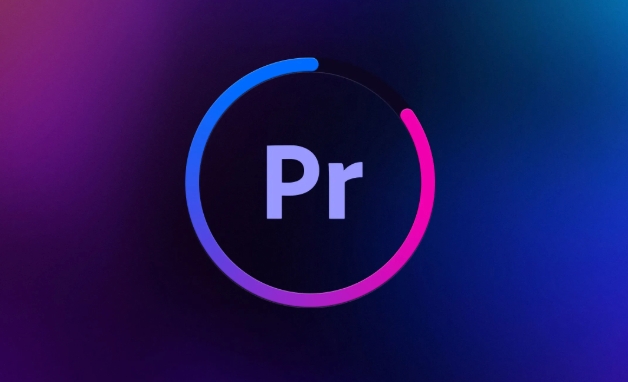
Use the Zoom Tool to manually resize the screen
This is one of the most intuitive ways. You can find the "Zoom Tool" (shortcut key Z) through the toolbar on the left, and then click or drag the mouse to enlarge a certain clip area on the timeline. However, this is mainly suitable for enlarging the operational field of the editing timeline, rather than the screen content of the video itself.
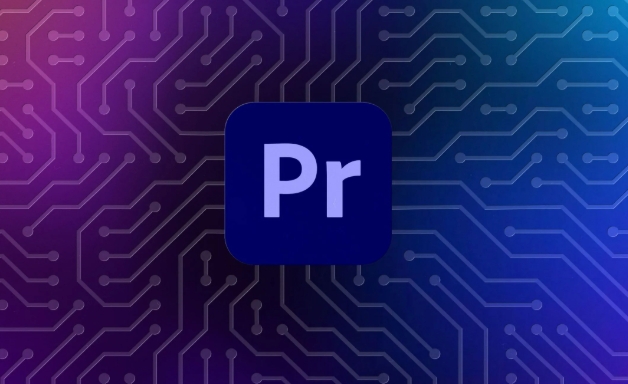
If you want to enlarge the video screen itself in the preview window (such as seeing the details of a certain frame):
- Press and hold the Alt key (Windows) or Option key (Mac), and then scroll the mouse wheel
- Or use the zoom drop-down menu in the lower right corner of "Program Monitor" and select the appropriate percentage (such as 100%, 200%)
This method is suitable for use when refining frames, especially when combined with high-resolution materials.
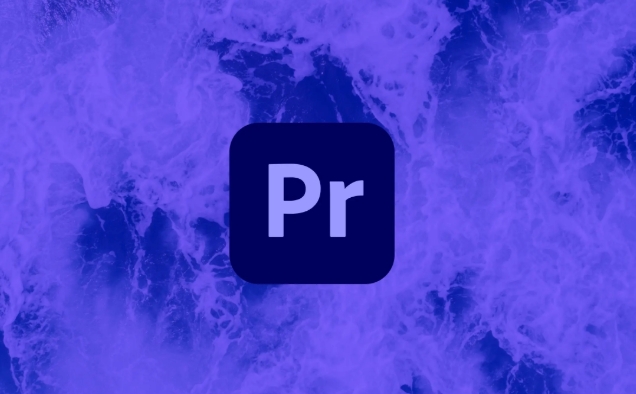
Set the zoom value in the effect control
If you want the picture of a certain video to be truly "magnified" (such as making a push-up effect), you need to use the "motion" function in the "effect control".
The steps are as follows:
- Select a clip on the timeline
- Open the Effect Controls panel (if not, you can open it in the window menu)
- Find the Zoom parameter under the Motion section
- The default is 100%, you can enter larger values, such as 150%.
- If you need to do animation effects, remember to keyframe
The advantage of this is that it can accurately control the magnification of the picture and make a smooth zoom transition, which is often used to remedy without taking enough close-up shots.
Using sequence nesting to achieve overall scaling
Sometimes you will put a complete video into another sequence, but find that the entire picture is too small and you want to zoom in uniformly.
At this time, you can use the "necked sequence" method:
- Right-click on your main timeline clip → Nested into a new sequence
- Then drag this new sequence back to the main timeline
- Enter the nested sequence and add a unified scaling value to the entire clip in the "Effect Control"
This not only maintains the original timeline structure, but also avoids the hassle of adjusting the scaling by clip-by-clip. Especially suitable for handling multiple layers or complex synthesis.
Basically these methods. The scaling function of Premiere Pro looks simple, but it is very useful in actual editing. Whether it is adjusting the details of the picture, making lens advancements, or sorting out the timeline layout, it can come in handy. The key is to choose the right method according to the goal you want to achieve.
The above is the detailed content of how to zoom in on Premiere Pro. For more information, please follow other related articles on the PHP Chinese website!

Hot AI Tools

Undress AI Tool
Undress images for free

Undresser.AI Undress
AI-powered app for creating realistic nude photos

AI Clothes Remover
Online AI tool for removing clothes from photos.

Clothoff.io
AI clothes remover

Video Face Swap
Swap faces in any video effortlessly with our completely free AI face swap tool!

Hot Article

Hot Tools

Notepad++7.3.1
Easy-to-use and free code editor

SublimeText3 Chinese version
Chinese version, very easy to use

Zend Studio 13.0.1
Powerful PHP integrated development environment

Dreamweaver CS6
Visual web development tools

SublimeText3 Mac version
God-level code editing software (SublimeText3)

Hot Topics
 Display scaling guide on Windows 11
Sep 19, 2023 pm 06:45 PM
Display scaling guide on Windows 11
Sep 19, 2023 pm 06:45 PM
We all have different preferences when it comes to display scaling on Windows 11. Some people like big icons, some like small icons. However, we all agree that having the right scaling is important. Poor font scaling or over-scaling of images can be a real productivity killer when working, so you need to know how to customize it to get the most out of your system's capabilities. Advantages of Custom Zoom: This is a useful feature for people who have difficulty reading text on the screen. It helps you see more on the screen at one time. You can create custom extension profiles that apply only to certain monitors and applications. Can help improve the performance of low-end hardware. It gives you more control over what's on your screen. How to use Windows 11
 Safari zoom issue on iPhone: Here's the fix
Apr 20, 2024 am 08:08 AM
Safari zoom issue on iPhone: Here's the fix
Apr 20, 2024 am 08:08 AM
If you don't have control over the zoom level in Safari, getting things done can be tricky. So if Safari looks zoomed out, that might be a problem for you. Here are a few ways you can fix this minor zoom issue in Safari. 1. Cursor magnification: Select "Display" > "Cursor magnification" in the Safari menu bar. This will make the cursor more visible on the screen, making it easier to control. 2. Move the mouse: This may sound simple, but sometimes just moving the mouse to another location on the screen may automatically return it to normal size. 3. Use Keyboard Shortcuts Fix 1 – Reset Zoom Level You can control the zoom level directly from the Safari browser. Step 1 – When you are in Safari
 How to zoom pages side by side in word
Mar 19, 2024 pm 07:19 PM
How to zoom pages side by side in word
Mar 19, 2024 pm 07:19 PM
When we use word documents to edit files, sometimes there are many pages. We want to display them side by side and check the overall effect. However, because we don’t know how to operate, we often need to scroll for a long time to view page by page. I don’t know if you have ever encountered a similar situation. In fact, we can easily solve it at this time as long as we learn how to set the word zoom pages side by side. Below, let’s take a look and learn together. First, we create and open a new page in the Word document, and then enter some simple content to make it easier to distinguish. 2. For example, if we want to realize word zoom and side-by-side display, we need to find [View] in the menu bar, and then select [Multiple Pages] in the view tool options, as shown in the figure below: 3. Find [Multiple Pages] and click,
 Word document editing tips: Make two pages of content into one
Mar 25, 2024 pm 06:06 PM
Word document editing tips: Make two pages of content into one
Mar 25, 2024 pm 06:06 PM
In Microsoft Word documents, you often encounter the situation of merging two pages of content into one page, especially when you need to save paper or when you need to print a double-sided document. Several common methods to achieve this goal will be introduced below. Method 1: Adjust the page margins. First open the Word document and find the "Page Layout" option in the menu bar. After clicking, the page layout settings menu will pop up. Here you can adjust the page margins, including the top, bottom, left, and right margins. Generally speaking, making the top and bottom margins smaller will allow the content to fit within one page. you can taste
 How to enlarge or reduce the entire excel table
Mar 20, 2024 pm 05:16 PM
How to enlarge or reduce the entire excel table
Mar 20, 2024 pm 05:16 PM
The development of computer technology, network technology, and software technology has provided great prospects for office automation. Our current office operation processes can all be carried out electronically, which greatly saves operation time. Excel tables are commonly used software operations. Sometimes based on paper or typesetting problems, we need to enlarge or reduce the entire excel table. Settings, if there are any operation methods that can meet our needs, let’s take a look at the following course. 1. First open the excel software and enter relevant information, as shown in the figure below. 2. Then click the icon in the lower right corner and move it left or right. The plus sign can zoom in and the minus sign can zoom out, as shown in the figure below. 3. The second method can also use ctrl + mouse wheel.
 How to use JavaScript to drag and zoom images while limiting them to the container?
Oct 20, 2023 pm 04:19 PM
How to use JavaScript to drag and zoom images while limiting them to the container?
Oct 20, 2023 pm 04:19 PM
How does JavaScript implement dragging and zooming of images while limiting them to the container? In web development, we often encounter the need to drag and zoom images. This article will introduce how to use JavaScript to implement dragging and zooming of images and limit operations within the container. 1. Drag the picture To drag the picture, we can use mouse events to track the mouse position and move the picture position accordingly. The following is a sample code: //Get the picture element varimage
 How to use JavaScript to achieve the up and down sliding switching effect of images while adding zoom and fade animations?
Oct 20, 2023 pm 05:15 PM
How to use JavaScript to achieve the up and down sliding switching effect of images while adding zoom and fade animations?
Oct 20, 2023 pm 05:15 PM
How can JavaScript achieve the up and down sliding switching effect of images while adding zoom and fade animations? In web design, image switching effects are often used to improve user experience. Among these switching effects, sliding up and down, zooming and fading animations are relatively common and attractive. This article will introduce how to use JavaScript to achieve the combination of these three animation effects. First, we need to use HTML to build a basic web page structure that contains the image elements to be displayed. The following is an example
 How to scale and rotate images using Python
Aug 17, 2023 pm 10:52 PM
How to scale and rotate images using Python
Aug 17, 2023 pm 10:52 PM
How to use Python to scale and rotate images Introduction: Today, we often use images to enrich our web design, mobile applications, social media and other scenarios. In image processing, scaling and rotation are two common requirements. Python, as a scripting language and powerful image processing tool, provides many libraries and methods to handle these tasks. This article will introduce how to use Python to scale and rotate images, and provide code examples. 1. Zooming pictures Zooming pictures is one of the basic operations of adjusting image size.






