how to make a video look like old film in Premiere Pro
Jul 11, 2025 am 12:04 AMIf you want the video to present the old movie effect in Premiere Pro, the core is to adjust the color, add noise, simulate film scratches and adjust the frame rate appropriately. 1. Adjust the color style: Use the Lumetri Color panel to reduce saturation, increase warm tones, or apply "antique" presets and fine-tune according to the picture; 2. Add particles and scratches: Add appropriate amount of particles through plug-ins or built-in effects, superimpose transparent scratch layers and select the appropriate blending mode; 3. Adjust frame rate and playback speed: Export high frame rate materials to lower frame rates or use frame fusion to simulate the playback rhythm of old movies; 4. Add black edges and slight jitter: Use a mask layer to add black edges, and retain slight shaking through Warp Stabilizer VFX to enhance the sense of reality. Each step needs to adjust the parameters according to the actual picture to ensure that the overall effect is natural.
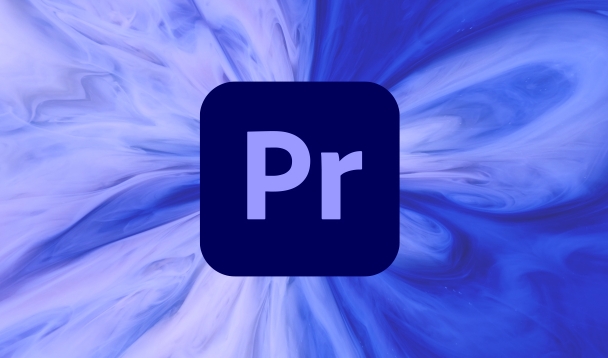
It is actually not difficult to make the video appear as an old movie in Premiere Pro. The core is color tuning, adding noise, simulated film scratches and appropriate frame rate processing. The key is not to blindly superimpose the effects, but to master the "natural" degree, otherwise it will look fake.
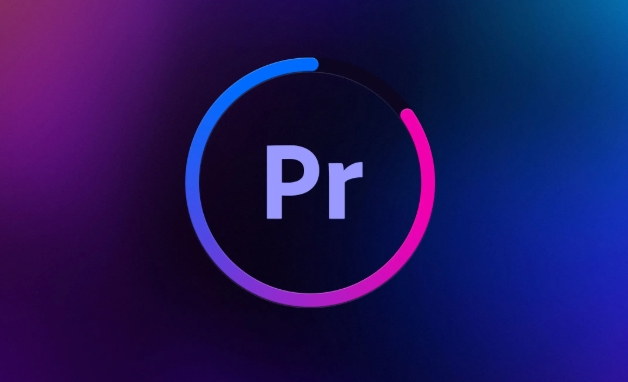
1. Adjust the color style: Retro tones are the basis
The colors of old movies are usually yellow and dark, with low contrast and low saturation. You can use the Lumetri Color panel to adjust:
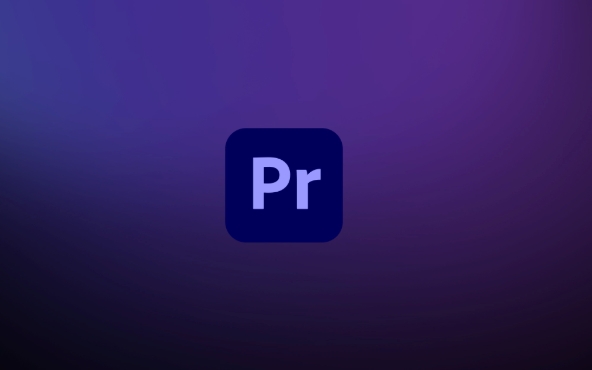
- Reduce overall saturation and make the picture fade
- Add a little warm tones (such as orange and yellow) to enhance the nostalgia
- You can use preset filters, such as "antique", "sepia tone", and then fine-tune according to the actual picture.
If you are not sure how to tune, you can find some screenshots of old movies as references to see what their color distribution looks like.
2. Add particles and scratches: simulate the texture of the film
The reason why old movies have a taste is that the film will have some particles, scratches and flicker after it ages. These details are the key to creating a sense of reality.
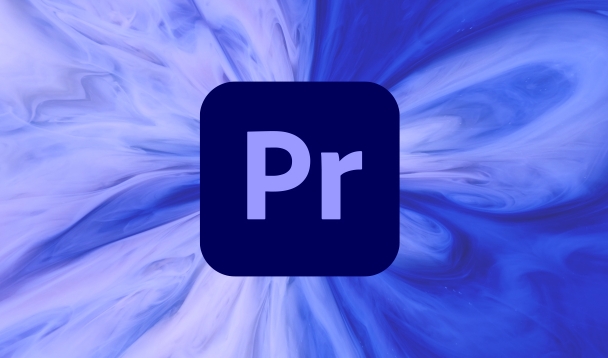
- Use the " Fast Film Grain " plugin or the " Noise " effect that comes with Adobe, add the right amount of granules
- Find a transparent old film scratch PNG picture and place it as an overlay layer on the top layer of the video. Choose "overlay" or "soft light" in the mixing mode.
- Scratch pictures can be searched for "film scratch overlay" online for free to download many resources
Be careful not to add too much, otherwise it will be easy to get out of the show. It is recommended to try low transparency first and then slowly strengthen it.
3. Adjust frame rate and playback speed: closer to the feeling of an old projector
Old movies usually have 16 to 24 frames per second, which is lower than the current 24 frames, so there will be a slight sense of lag when playing.
- If your original material is high frame rate (such as 60fps), you can try exporting to 24fps or even lower to create a "frame skip" feeling
- Or use "frame blending" or "gradual frame fusion" to make the picture transition more like an old-fashioned movie
This step is not a must, but if you want to restore the view of the old movie from the rhythm, it is worth a try.
4. Add a black edge and a slight shaking effect (optional)
Some old movies have not been completely stable, and occasionally there will be a little shaking or jittering on the edges. You can add a " Warp Stabilizer VFX " to the effect control, and then deliberately lower the stability intensity, leaving a little slight jitter.
In addition, adding black borders around the picture can also enhance the feeling of old movies. It can be achieved with a transparent mask layer in the middle of a pure black background.
Basically these are the operations. The entire process does not require too complicated settings, but it should be noted that the original tone and content of each video is different, and the parameters cannot be unchanged. Try a few more times and find the "old flavor" that is most suitable for the current picture.
The above is the detailed content of how to make a video look like old film in Premiere Pro. For more information, please follow other related articles on the PHP Chinese website!

Hot AI Tools

Undress AI Tool
Undress images for free

Undresser.AI Undress
AI-powered app for creating realistic nude photos

AI Clothes Remover
Online AI tool for removing clothes from photos.

Clothoff.io
AI clothes remover

Video Face Swap
Swap faces in any video effortlessly with our completely free AI face swap tool!

Hot Article

Hot Tools

Notepad++7.3.1
Easy-to-use and free code editor

SublimeText3 Chinese version
Chinese version, very easy to use

Zend Studio 13.0.1
Powerful PHP integrated development environment

Dreamweaver CS6
Visual web development tools

SublimeText3 Mac version
God-level code editing software (SublimeText3)

Hot Topics
 how to use the razor tool in Premiere Pro
Jul 02, 2025 pm 03:58 PM
how to use the razor tool in Premiere Pro
Jul 02, 2025 pm 03:58 PM
The method to quickly use the razor tool in PremierePro is to press the C key; 1. Press the C key on the keyboard to switch to the razor tool, or you can find the knife icon in the left toolbar to select it; 2. Position the playback head to the position you need to cut, click the clip to cut; 3. If you need to delete the middle part, you can select the middle section and press Delete to delete it after the same clip is cut again; 4. Use the selection tool (V) to adjust the sequence of the clips or leave a blank timeline; 5. If you need to cut the multi-track clip at the same time, you can check "All tracks" in the top menu; 6. If you accidentally cut the wrong clips, you can undo or right-click the clips; 7. In addition, press and hold the Alt left mouse button to temporarily enable the razor function without switching the tool; pay attention to ensuring that the playback head is used when using it; 6. If you accidentally cut it wrong, you can undo or right-click the clips; 7. In addition, press and hold the left mouse button of the Alt mouse to temporarily enable the razor function without switching the tool;
 how to fade audio in Premiere Pro
Jul 05, 2025 am 12:50 AM
how to fade audio in Premiere Pro
Jul 05, 2025 am 12:50 AM
Adding a fade effect to audio in PremierePro can be achieved in three ways: 1. Use audio transition effects such as "Constant Gain" or "Exponential Fade" and drag directly to the beginning of the audio clip; 2. Manually add volume keyframes in the "Effect Controls" panel, and control fade speed and nature by adjusting the keyframe position and curve; 3. Use the "Trail Mixer" to drag the volume slider in real time to record the operation track, which is suitable for unified management of multi-track audio. Each method has its own advantages. Newbie can choose to quickly achieve the transition effect, advanced users are suitable for manual adjustment or use the track mixer to obtain more refined control. Finally, it is recommended that preview ensures that the audio transition is natural and smooth.
 how to fix audio drift in Premiere Pro
Jul 02, 2025 pm 04:01 PM
how to fix audio drift in Premiere Pro
Jul 02, 2025 pm 04:01 PM
To solve the problem of audio and video out of synchronization in PremierePro, first check the timeline settings to ensure that the frame rate matches the audio sample rate; secondly enable hardware acceleration and optimize cache settings to improve performance; then use the synchronization lock function to prevent mismoving the track; finally pay attention to exporting settings, select a stable format and confirm that the audio parameters are correct. Perform the above steps in turn to effectively avoid audio and video drift problems.
 is Adobe Premiere Pro free
Jul 03, 2025 am 12:26 AM
is Adobe Premiere Pro free
Jul 03, 2025 am 12:26 AM
AdobePremierePro is not a free software. You need to subscribe to AdobeCreativeCloud. The main methods include monthly or annual subscriptions, and students and teachers can enjoy discounts; in addition, you can also choose free alternative software such as DaVinciResolve, Shotcut, OpenShot and Lightworks; you need to pay attention to the 7-day trial period, the possible deduction of credit card binding, and the cancellation in the middle will not retain the remaining time.
 how to normalize audio in Premiere Pro
Jul 04, 2025 am 12:16 AM
how to normalize audio in Premiere Pro
Jul 04, 2025 am 12:16 AM
NormalizingaudioinPremiereProadjuststheloudestpeakinacliptoatargetlevel,balancingvolumeacrossclips.1.Right-clickaclipandchoose“AudioGain…”2.Select“NormalizeMaxPeakto”andsetatargetlike-1dBor-3dB.3.ClickOKtoapply;thisscaleseachclip’svolumeuniformly.Itw
 how to rotate video in Premiere Pro
Jul 04, 2025 am 01:33 AM
how to rotate video in Premiere Pro
Jul 04, 2025 am 01:33 AM
There are three ways to rotate videos in PremierePro. 1. Use the "Motion" option in the "Effect Control" to accurately adjust the rotation angle, which is suitable for fine operation; 2. Use the "Create Sequence from Clip" function to automatically correct the vertical video direction of the mobile phone, saving time and effort; 3. Use "Crop" and "Zoom" to adjust the screen to fill the screen and avoid black edges to ensure complete output quality.
 how to apply an effect to multiple clips in Premiere Pro
Jul 05, 2025 am 12:22 AM
how to apply an effect to multiple clips in Premiere Pro
Jul 05, 2025 am 12:22 AM
There are three ways to quickly add the same effect to multiple clips in PremierePro: 1. Use the "EffectChainer" tool to first apply the effect to one clip, and then click other clips one by one through the chain icon in the effect panel to apply it in batches; 2. By copying and pasting attributes, right-click the first clip with added effects in the timeline to select copy, then select other clips to right-click to select paste attributes, and only select video or audio effects to paste; 3. Use the adjustment layer to process the video effect, create a new adjustment layer and place it above the target clip, and drag the effect to the adjustment layer to affect all clips below it. The above methods can significantly improve work efficiency and are suitable for the needs of different scenarios.
 how to make text appear one letter at a time in Premiere Pro
Jul 08, 2025 am 12:02 AM
how to make text appear one letter at a time in Premiere Pro
Jul 08, 2025 am 12:02 AM
To display text letter by letter, use PremierePro’s built-in “Typewriter” animation preset or manually adjust the opacity or zoom of each character. 1. Use presets such as "Typewriter-Reveal" in the "EssentialGraphics" panel to directly apply the verbatim effect; 2. Enable character-by-character animation through the "EssentialGraphics panel" and select Opacity or Scale for customization; 3. Set Start and EndOffset to control the animation rhythm and combine keyframes to achieve dynamic changes; 4. You can adjust the offset, add blur or color change to enhance the effect. It is recommended that each letter lasts 0.1-0.2 seconds and is suitable for phrases rather than long paragraphs.






