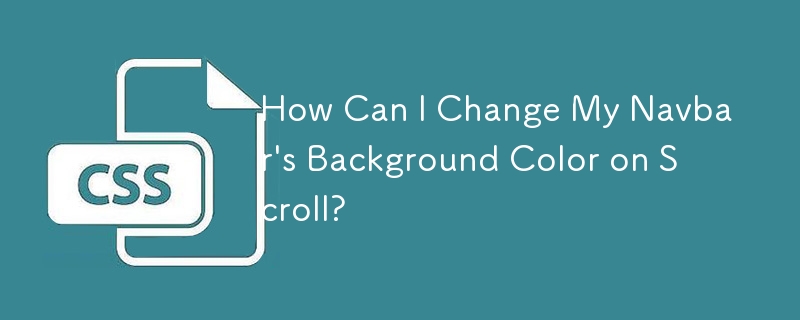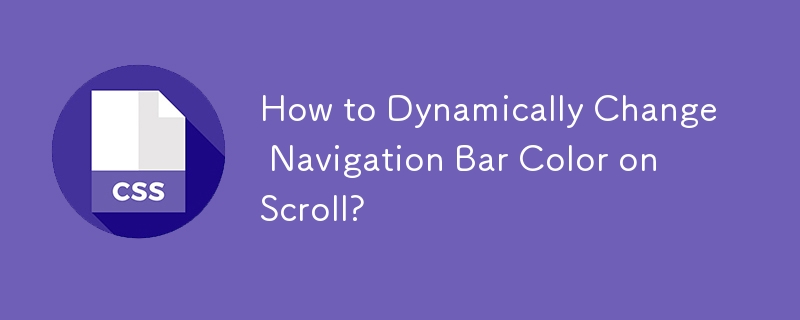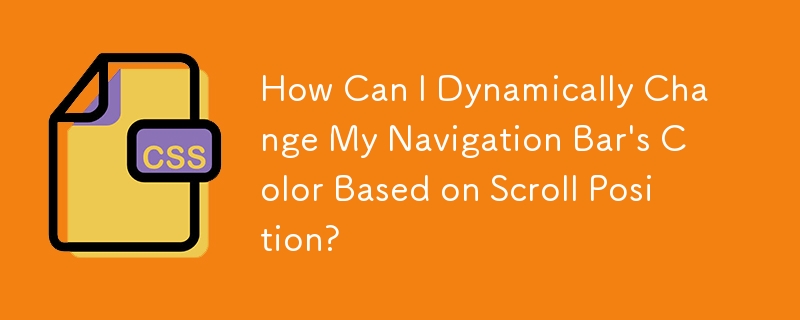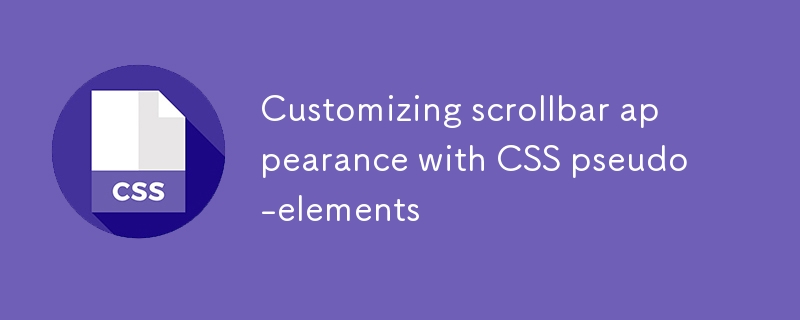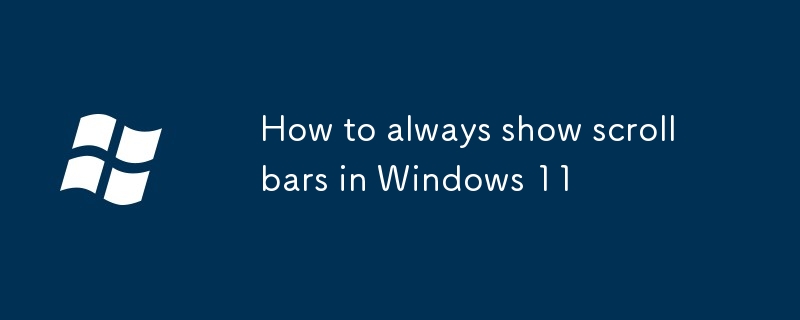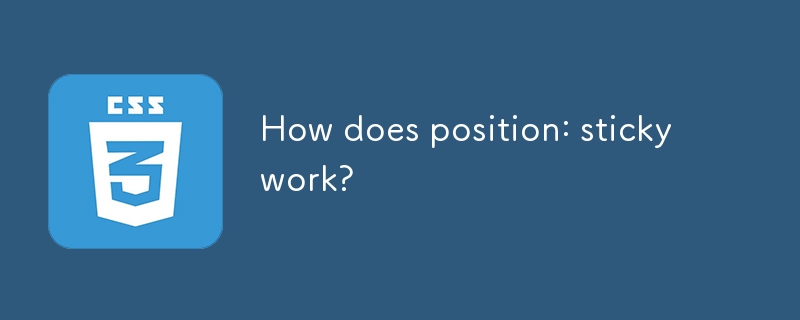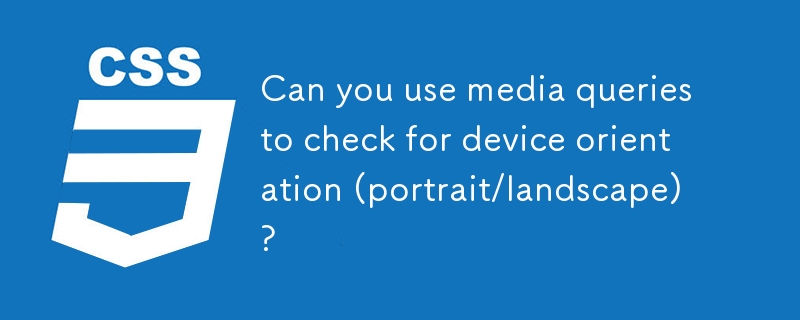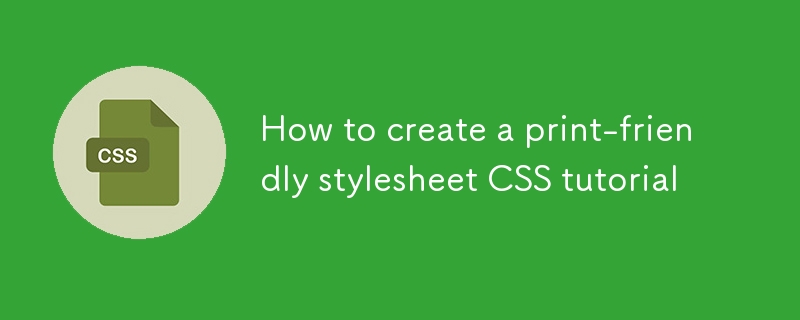Found a total of 10000 related content

How can CSS be used to create print-specific stylesheets?
Article Introduction:Creating print-specific stylesheets using CSS ensures that web pages are effective on the screen and when printing. First, use the @mediaprint rule to define styles that only take effect when printing, such as hiding the navigation bar, footer and sidebar; second, you can link a separate print style sheet print.css to keep style maintenance clearer; finally optimize readability and simplicity, such as removing background colors, using serif fonts, displaying link URLs, and adjusting the layout to adapt to paper characteristics.
2025-06-14
comment 0
980

CSS Flexbox vs Grid: a comprehensive review
Article Introduction:Choosing Flexbox or Grid depends on the layout requirements: 1) Flexbox is suitable for one-dimensional layouts, such as navigation bar; 2) Grid is suitable for two-dimensional layouts, such as magazine layouts. The two can be used in the project to improve the layout effect.
2025-05-12
comment 0
374

Creating Guided Scrolling Experiences with CSS Scroll Snap
Article Introduction:CSSScrollSnap improves the scrolling experience through adsorption effects. Common scenarios include horizontal scrolling navigation bar, vertical paginated scrolling and local adsorption in multi-column layouts. For horizontal scrolling, you need to set the container to flex layout and use scroll-snap-align:start; for vertical scrolling, you must unify the page height and combine scroll-snap-type:ymandatory; local adsorption is suitable for card lists, and scroll-snap-align:center is commonly used to achieve centered sliding. Notes include compatibility issues, incomplete support for some browsers, and conflicts with fixed positioning or transform. It is recommended to test different devices and browsers during development.
2025-07-05
comment 0
938

Bootstrap Navbar: Common Errors
Article Introduction:Common errors when using BootstrapNavbar include responsive design failures, style not meeting expectations, and JavaScript issues. 1. Make sure to correctly configure the responsive design using the navbar-expand-* class. 2. Overwrite the Bootstrap default style with a custom CSS file to achieve the expected effect. 3. Correctly reference Bootstrap's JS file and use a compatible jQuery version to avoid JavaScript errors. This will help you build a navigation bar that is both beautiful and efficient.
2025-06-03
comment 0
308
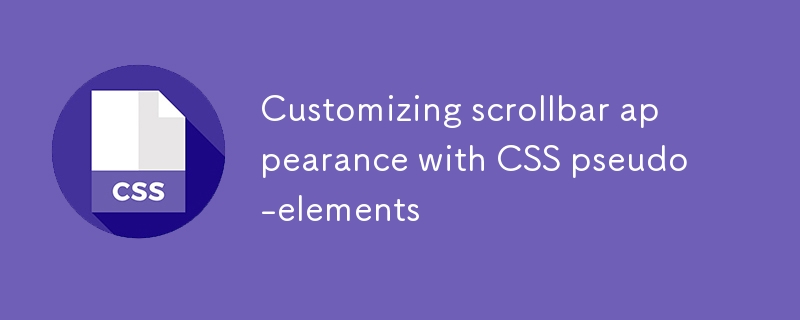
Customizing scrollbar appearance with CSS pseudo-elements
Article Introduction:Use CSS pseudo-element::-webkit-scrollbar to customize the scrollbar style, 1. Set the scrollbar width; 2. Define the track background color; 3. Set the slider color and rounded corners; 4. Add a hover effect; 5. Apply styles to specific containers. Firefox uses scrollbar-width and scrollbar-color for simple control. IE/old browsers need to accept the default style or use plug-ins instead. Hide the scroll bar to set display:none, and pay attention to color matching and responsive design, and beautify it moderately to enhance the experience.
2025-07-11
comment 0
657
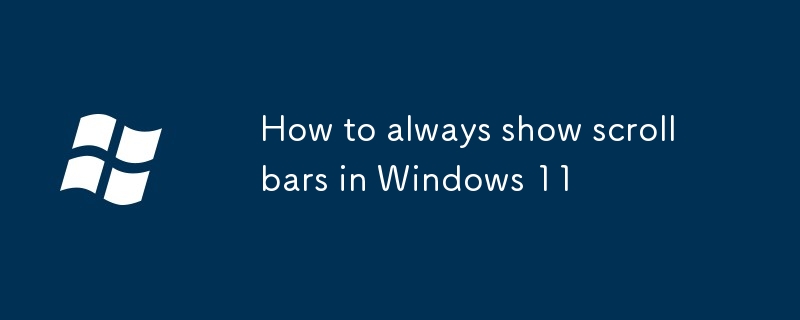
How to always show scrollbars in Windows 11
Article Introduction:To always display the Windows 11 scroll bar, modify the registry or use third-party tools. 1. Open the registry editor, locate the specified path and create the AlwaysShowScrollbarsDWORD value is set to 1, and restart the Explorer or the computer takes effect; 2. Use WinaeroTweaker or Ultimate WindowsTweaker and other tools to simplify operations; 3. Some applications such as Edge are still not supported, so they need to be solved by using browser plug-ins or switching views. Note that some new interfaces are not affected by system settings.
2025-07-11
comment 0
893

Vanilla Javascript: Creating Animated Sticky Navigation Menu
Article Introduction:Core points
Create an animated sticky navigation menus without the need for a jQuery plugin using pure JavaScript, CSS, and HTML. The menu is designed to slide out of view when scrolling down and slide back into view with a translucent effect when scrolling up.
This process involves setting up the basic HTML structure, applying styles to main elements, and then animateing the menu. The animation is triggered by attaching the event handler to the scroll event and using CSS transformation to adjust the position and appearance of the menu according to the scrolling direction.
This custom solution provides more design flexibility and allows easy customization to be done according to specific needs. The end result is a dynamic interactive navigation menu that enhances the user experience.
Web navigation menu design needs to consider many factors, such as dishes
2025-02-16
comment 0
1145

How to create a responsive navigation bar with a hamburger menu using HTML?
Article Introduction:The key to making a responsive navigation bar is to realize the collapse function of the menu on the small screen. The core steps include: 1. Building an HTML structure, including containers, logos, links and hidden hamburger buttons; 2. Using CSS media to query and control styles under different screen sizes, hiding the menu on the mobile terminal and displaying the hamburger buttons; 3. Using JS to realize the interactive logic of click expansion and collapse. Specifically: the navigation items are displayed in HTML.nav-links, and the .hamburger button is hidden by default; the menu is set in CSS to absolutely position and hide the menu, and the hamburger button is displayed; JS controls the menu expansion and collapse by switching the .active class to ensure smooth interaction.
2025-07-05
comment 0
379
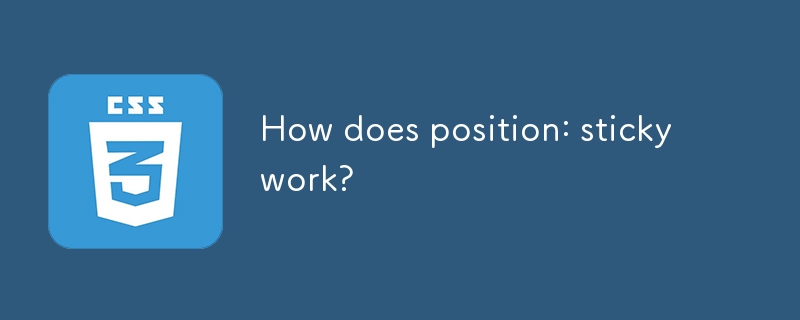
How does position: sticky work?
Article Introduction:Common causes and solutions for position:sticky failure: 1. It must be used with top or bottom, otherwise it will not take effect; 2. The parent container cannot set properties that affect positioning such as overflow:hidden or transform; 3. Positioning is relative to the nearest scrollable ancestor element; 4. It is often used in scenes such as navigation bar ceiling, table fixed columns, sidebar follow-up; 5. The behavior is similar to the combination of relative and fixed, and the stacking order is determined by the HTML structure.
2025-06-28
comment 0
1000
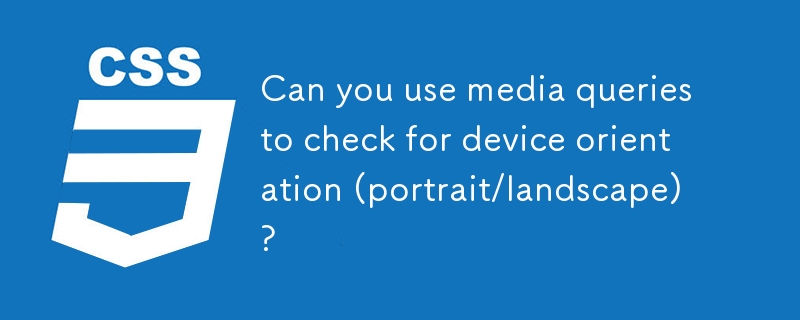
Can you use media queries to check for device orientation (portrait/landscape)?
Article Introduction:Yes, you can use CSS media to query the direction of the device; 1. Use @mediascreenand(orientation:portrait) to detect the vertical screen, which is suitable for adjusting the button size and hiding non-key content; 2. Use @mediascreenand(orientation:landscape) to detect the horizontal screen, which is suitable for displaying horizontal content, changing the layout of the navigation bar, etc.; 3. Note that the orientation reflects the viewport width and height relationship rather than the physical direction, and the behavior of different devices may be inconsistent, so compatibility testing is recommended; 4. You can also use min-aspect-ratio or max-aspect-ratio to determine the actual situation.
2025-07-03
comment 0
497

CSS 'position: sticky' - Introduction and Polyfills
Article Introduction:Key Points
The position: sticky property of CSS allows the navigation bar or other elements to remain visible when the user scrolls without having to pin it on the page. This property acts like a static position within its parent element until the given offset threshold is reached, at which point it is like the value is set to fixed.
Traditionally, the method to achieve this effect involves JavaScript, where scrolling events of a page are listened to and using JavaScript to change the values ??of the position and top attributes based on the current position of the viewport. However, when the position of the element is changed to fixed , this method can cause problems, causing it to leave the page stream and the element below "upward
2025-02-21
comment 0
984
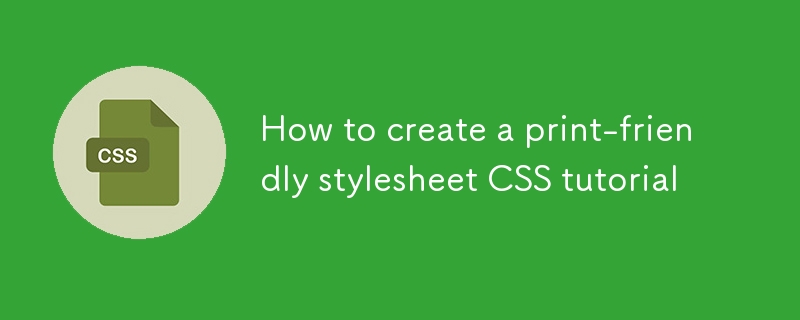
How to create a print-friendly stylesheet CSS tutorial
Article Introduction:To create a print-friendly style sheet, first use @mediaprint or link print.css file to separate the print style; secondly, hide irrelevant elements such as navigation bar, sidebar and remove background to save ink; finally adjust the font size, font type and margins to improve readability. The specific steps include: 1. Specify the printing style through the @mediaprint rule or HTML link; 2. Set display:none to hide non-essential elements in the printing style, and set the background to white, the text to black, and the link to display the URL; 3. Set the font size to 12pt, use serif fonts, set the margins and the adaptive width of the picture to avoid forced horizontal printing. During testing, you can verify the effect by exporting PDF.
2025-07-04
comment 0
855