How to create a print-friendly stylesheet CSS tutorial
Jul 04, 2025 am 01:08 AMTo create a print-friendly style sheet, first use @media print or link print.css file to separate the print style; secondly, hide irrelevant elements such as navigation bar, sidebar and remove background to save ink; finally adjust the font size, font type and margins to improve readability. The specific steps include: 1. Specify the printing style through the @media print rule or HTML link; 2. Set display:none to hide non-essential elements in the print style, and set the background to white, the text to black, and the link to display the URL; 3. Set the font size to 12pt, use serif fonts, set the margins and the adaptive width of the picture to avoid forced horizontal printing. During testing, you can verify the effect by exporting PDF.

Creating a print-friendly stylesheet isn't as tricky as it might sound, but it's often overlooked. Most websites look great on screens, but when someone tries to print a page, the result can be messy—wasted ink, broken layouts, or irrelevant content cluttering up the page. The good news is that with a few CSS tweaks, you can make printed pages clean, readable, and efficient.
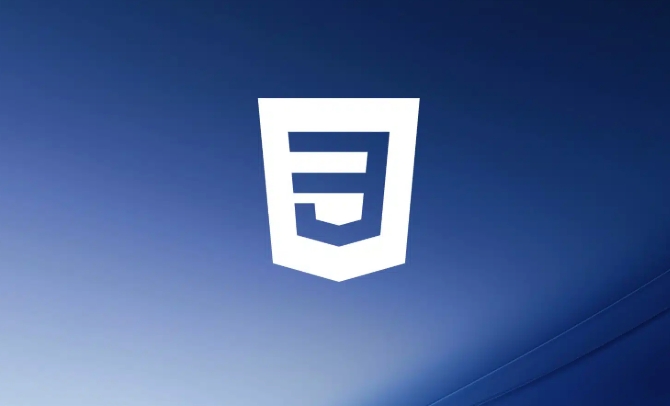
Use @media print to target print styles
The first step is to create a separate set of styles that only apply when the page is printed. You can do this by using the @media print rule in your CSS file or by linking to a dedicated print stylesheet in your HTML.

Here's how you can add it directly in your main CSS:
@media print {
/* Your print styles go here */
}Or link it in your HTML like so:
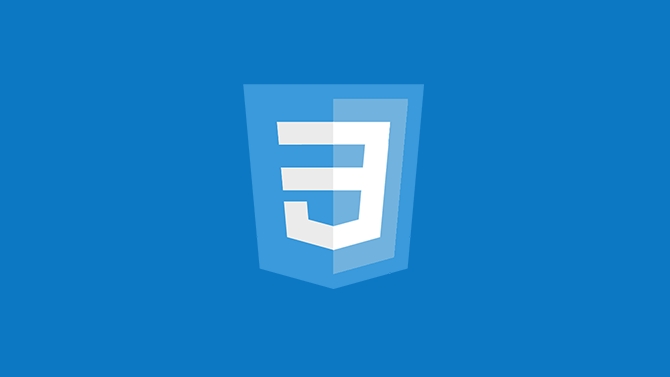
<link rel="stylesheet" href="print.css" media="print">
This tells the browser to use those styles only when printing. It's a simple but powerful way to keep screen and print styles separate without duplicating too much code.
Hide unnecessary elements
When printing a webpage, things like navigation bars, sidebars, ads, and social media buttons are usually irrelevant. Including them just wastes paper and ink. So, hide them.
In your print stylesheet or media block, simply add:
@media print {
nav, .sidebar, .ad-banner, .share-buttons {
display: none;
}
}You can also remove extra whitespace, background images, and colors to save ink:
body {
background: white;
color: black;
}
a::after {
content: " (" attr(href) ")";
}This makes links more useful in print by showing their URLs, which otherwise wouldn't be clickable.
Adjust layout and typography for readingability
Printed text needs to be easy to read, so tweak font sizes, line heights, and margins accordingly. On screen, we often use relative units like rem or em , which still work well for print.
Here are some basic adjustments:
- Increase font size (eg,
12ptfor body text) - Use serif fonts like Times New Roman or Georgia—they're easier to read on paper
- Set appropriate margins and page breaks
Example:
@media print {
body {
font-size: 12pt;
font-family: "Times New Roman", serif;
margin: 1in;
}
h1 {
page-break-before: always;
}
img {
max-width: 100%;
height: auto;
}
}Also, avoid forcing users into landscape mode unless absolutely necessary. Stick to portrait unless the content demands otherwise.
You don't need to reinvent the wheel to make a print-friendly site. Just focus on hiding distractions, simplifying layout, and optimizing readingability. Once you've got a solid print stylesheet in place, test it by printing to PDF before calling it done.
The above is the detailed content of How to create a print-friendly stylesheet CSS tutorial. For more information, please follow other related articles on the PHP Chinese website!

Hot AI Tools

Undress AI Tool
Undress images for free

Undresser.AI Undress
AI-powered app for creating realistic nude photos

AI Clothes Remover
Online AI tool for removing clothes from photos.

Clothoff.io
AI clothes remover

Video Face Swap
Swap faces in any video effortlessly with our completely free AI face swap tool!

Hot Article

Hot Tools

Notepad++7.3.1
Easy-to-use and free code editor

SublimeText3 Chinese version
Chinese version, very easy to use

Zend Studio 13.0.1
Powerful PHP integrated development environment

Dreamweaver CS6
Visual web development tools

SublimeText3 Mac version
God-level code editing software (SublimeText3)
 How to change text color in CSS?
Jul 27, 2025 am 04:25 AM
How to change text color in CSS?
Jul 27, 2025 am 04:25 AM
To change the text color in CSS, you need to use the color attribute; 1. Use the color attribute to set the text foreground color, supporting color names (such as red), hexadecimal codes (such as #ff0000), RGB values (such as rgb(255,0,0)), HSL values (such as hsl(0,100%,50%)), and RGBA or HSLA with transparency (such as rgba(255,0,0,0.5)); 2. You can apply colors to any element containing text, such as h1 to h6 titles, paragraph p, link a (note the color settings of different states of a:link, a:visited, a:hover, a:active), buttons, div, span, etc.; 3. Most
 How to purge unused CSS?
Jul 27, 2025 am 02:47 AM
How to purge unused CSS?
Jul 27, 2025 am 02:47 AM
UseautomatedtoolslikePurgeCSSorUnCSStoscanandremoveunusedCSS;2.IntegratepurgingintoyourbuildprocessviaWebpack,Vite,orTailwind’scontentconfiguration;3.AuditCSSusagewithChromeDevToolsCoveragetabbeforepurgingtoavoidremovingneededstyles;4.Safelistdynamic
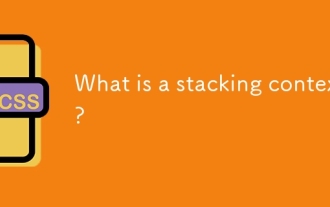 What is a stacking context?
Jul 27, 2025 am 03:55 AM
What is a stacking context?
Jul 27, 2025 am 03:55 AM
Astackingcontextisaself-containedlayerinCSSthatcontrolsthez-orderofoverlappingelements,wherenestedcontextsrestrictz-indexinteractions;itiscreatedbypropertieslikez-indexonpositionedelements,opacity
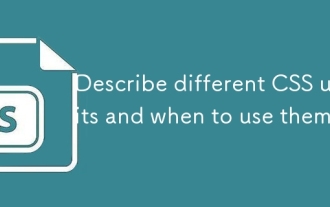 Describe different CSS units and when to use them
Jul 27, 2025 am 04:24 AM
Describe different CSS units and when to use them
Jul 27, 2025 am 04:24 AM
In web development, the choice of CSS units depends on design requirements and responsive performance. 1. Pixels (px) are used to fix sizes such as borders and icons, but are not conducive to responsive design; 2. Percentage (%) is adjusted according to the parent container, suitable for streaming layout but attention to context dependence; 3.em is based on the current font size, rem is based on the root element font, suitable for elastic fonts and unified theme control; 4. Viewport units (vw/vh/vmin/vmax) are adjusted according to the screen size, suitable for full-screen elements and dynamic UI; 5. Auto, inherit, initial and other values are used to automatically calculate, inherit or reset styles, which helps to flexibly layout and style management. The rational use of these units can improve page flexibility and responsiveness.
 How to use the CSS backdrop-filter property?
Aug 02, 2025 pm 12:11 PM
How to use the CSS backdrop-filter property?
Aug 02, 2025 pm 12:11 PM
Backdrop-filter is used to apply visual effects to the content behind the elements. 1. Use backdrop-filter:blur(10px) and other syntax to achieve the frosted glass effect; 2. Supports multiple filter functions such as blur, brightness, contrast, etc. and can be superimposed; 3. It is often used in glass card design, and it is necessary to ensure that the elements overlap with the background; 4. Modern browsers have good support, and @supports can be used to provide downgrade solutions; 5. Avoid excessive blur values and frequent redrawing to optimize performance. This attribute only takes effect when there is content behind the elements.
 How to style links in CSS?
Jul 29, 2025 am 04:25 AM
How to style links in CSS?
Jul 29, 2025 am 04:25 AM
The style of the link should distinguish different states through pseudo-classes. 1. Use a:link to set the unreached link style, 2. a:visited to set the accessed link, 3. a:hover to set the hover effect, 4. a:active to set the click-time style, 5. a:focus ensures keyboard accessibility, always follow the LVHA order to avoid style conflicts. You can improve usability and accessibility by adding padding, cursor:pointer and retaining or customizing focus outlines. You can also use border-bottom or animation underscore to ensure that the link has a good user experience and accessibility in all states.
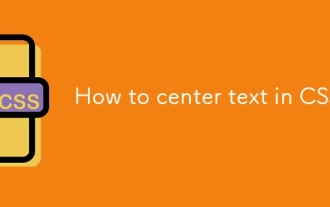 How to center text in CSS?
Jul 27, 2025 am 03:16 AM
How to center text in CSS?
Jul 27, 2025 am 03:16 AM
Use text-align:center to achieve horizontal centering of text; 2. Use Flexbox's align-items:center and justify-content:center to achieve vertical and horizontal centering; 3. Single-line text can be vertically centered by setting line-height equal to the container height; 4. Absolute positioning elements can be combined with top: 50%, left: 50% and transform:translate (-50%, -50%) to achieve centering; 5. CSSGrid's place-items:center can also achieve dual-axis centering at the same time. It is recommended to use Flexbox or Grid first in modern layouts.
 What are user agent stylesheets?
Jul 31, 2025 am 10:35 AM
What are user agent stylesheets?
Jul 31, 2025 am 10:35 AM
User agent stylesheets are the default CSS styles that browsers automatically apply to ensure that HTML elements that have not added custom styles are still basic readable. They affect the initial appearance of the page, but there are differences between browsers, which may lead to inconsistent display. Developers often solve this problem by resetting or standardizing styles. Use the Developer Tools' Compute or Style panel to view the default styles. Common coverage operations include clearing inner and outer margins, modifying link underscores, adjusting title sizes and unifying button styles. Understanding user agent styles can help improve cross-browser consistency and enable precise layout control.






