To always display the Windows 11 scroll bar, modify the registry or use third-party tools. 1. Open the Registry Editor, locate the specified path and create the AlwaysShowScrollbars DWORD value set to 1, and restart the Explorer or the computer takes effect; 2. Use Winaero Tweaker or Ultimate Windows Tweaker and other tools to simplify operations; 3. Some applications such as Edge are still not supported, so they need to be solved by using browser plug-ins or switching views. Note that some new interfaces are not affected by system settings.

Windows 11 adopts the "Show scroll bars on demand" design by default, which means it will only appear when you hover your mouse. This may not be very friendly to some users who are used to traditional scrollbars. If you want to always display the scrollbar, you can actually do it by modifying the registry or adjusting the system settings.
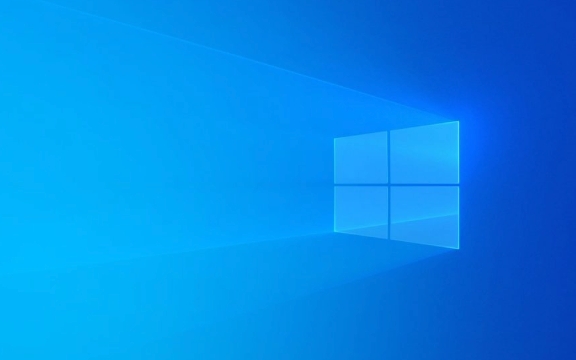
Modify the registry to enable always display scrollbars
This is the most direct and effective method, suitable for most interfaces:
- Open "Registration Editor" (Win R → Enter
regeditEnter) - Positioning to path:
計(jì)算機(jī)\HKEY_CURRENT_USER\Software\Microsoft\Windows\CurrentVersion\Explorer\Advanced - Find the
AlwaysShowScrollbarsitem on the right. If not, create a new DWORD (32-bit) value. - Change its value
1 - Restart Explorer or restart the computer to take effect
Note: There are certain risks in modifying the registry, and it is recommended to back up the relevant items in advance.

Use third-party tools to simplify operations
If you don't want to toss the registry, you can also use some lightweight third-party tools to complete this setup. for example:
- Winaero Tweaker : Powerful, intuitive operation, supports one-click to turn on the scroll bar always display
- Ultimate Windows Tweaker : In addition to scroll bars, it can also adjust many system details
Most of these tools are green and free of installation, suitable for users who are not familiar with registry operations.

What should I do if some applications still do not display scrollbars?
Even if you complete the above settings, some modern applications (such as Microsoft Edge, the new version of File Explorer interface) may still not display traditional scroll bars. This is because they use scrolling controls based on Chromium or UWP and are not affected by system settings.
At this time you can try:
- Use browser extensions to force scrollbar display (such as Chrome's "Custom Scrollbar" plugin)
- Switch back to classic view (if any)
Let's summarize
By modifying the registry or using third-party tools, you can have scroll bars on most of Windows 11 interfaces. But be aware that some new versions of applications and web content may not fully follow this setting. Basically these methods are just the ones, although not complicated, but they are easily overlooked.
The above is the detailed content of How to always show scrollbars in Windows 11. For more information, please follow other related articles on the PHP Chinese website!

Hot AI Tools

Undress AI Tool
Undress images for free

Undresser.AI Undress
AI-powered app for creating realistic nude photos

AI Clothes Remover
Online AI tool for removing clothes from photos.

Clothoff.io
AI clothes remover

Video Face Swap
Swap faces in any video effortlessly with our completely free AI face swap tool!

Hot Article

Hot Tools

Notepad++7.3.1
Easy-to-use and free code editor

SublimeText3 Chinese version
Chinese version, very easy to use

Zend Studio 13.0.1
Powerful PHP integrated development environment

Dreamweaver CS6
Visual web development tools

SublimeText3 Mac version
God-level code editing software (SublimeText3)

Hot Topics
 How to remove password from Windows 11 login
Jun 27, 2025 am 01:38 AM
How to remove password from Windows 11 login
Jun 27, 2025 am 01:38 AM
If you want to cancel the password login for Windows 11, there are three methods to choose: 1. Modify the automatic login settings, uncheck "To use this computer, users must enter their username and password", and then restart the automatic login after entering the password; 2. Switch to a passwordless login method, such as PIN, fingerprint or face recognition, configure it in "Settings>Account>Login Options" to improve convenience and security; 3. Delete the account password directly, but there are security risks and may lead to some functions being limited. It is recommended to choose a suitable solution based on actual needs.
 I Became a Windows Power User Overnight With This New Open-Source App from Microsoft
Jun 20, 2025 am 06:07 AM
I Became a Windows Power User Overnight With This New Open-Source App from Microsoft
Jun 20, 2025 am 06:07 AM
Like many Windows users, I am always on the lookout for ways to boost my productivity. Command Palette quickly became an essential tool for me. This powerful utility has completely changed how I interact with Windows, giving me instant access to the
 How to run an app as an administrator in Windows?
Jul 01, 2025 am 01:05 AM
How to run an app as an administrator in Windows?
Jul 01, 2025 am 01:05 AM
To run programs as administrator, you can use Windows' own functions: 1. Right-click the menu to select "Run as administrator", which is suitable for temporary privilege hike scenarios; 2. Create a shortcut and check "Run as administrator" to achieve automatic privilege hike start; 3. Use the task scheduler to configure automated tasks, suitable for running programs that require permissions on a scheduled or background basis, pay attention to setting details such as path changes and permission checks.
 Windows 10 KB5061087 fixes Start menu crash, direct download links
Jun 26, 2025 pm 04:22 PM
Windows 10 KB5061087 fixes Start menu crash, direct download links
Jun 26, 2025 pm 04:22 PM
Windows 10 KB5061087 is now rolling out as an optional preview update for those on version 22H2 with Start menu fixes.
 How to uninstall programs in Windows 11?
Jun 30, 2025 am 12:41 AM
How to uninstall programs in Windows 11?
Jun 30, 2025 am 12:41 AM
There are three main ways to uninstall programs on Windows 11: 1. Uninstall through "Settings", open the "Settings" > "Apps" > "Installed Applications", select the program and click "Uninstall", which is suitable for most users; 2. Use the control panel, search and enter "Control Panel" > "Programs and Functions", right-click the program and select "Uninstall", which is suitable for users who are accustomed to traditional interfaces; 3. Use third-party tools such as RevoUninstaller to clean up more thoroughly, but pay attention to the download source and operation risks, and novices can give priority to using the system's own methods.
 Microsoft: DHCP issue hits KB5060526, KB5060531 of Windows Server
Jun 26, 2025 pm 04:32 PM
Microsoft: DHCP issue hits KB5060526, KB5060531 of Windows Server
Jun 26, 2025 pm 04:32 PM
Microsoft confirmed that the DHCP server service might stop responding or refuse to connect after the June 2025 Update for Windows Server.
 Building Your First Gaming PC in 2025: What You Actually Need
Jun 24, 2025 am 12:52 AM
Building Your First Gaming PC in 2025: What You Actually Need
Jun 24, 2025 am 12:52 AM
In the past, I always viewed the i5 lineup as anemic when it came to gaming. However, in 2025, a mid-range CPU is more than enough to start your gaming journey. Many games still don’t fully utilize multi-core performance as well as they could, so
 Windows 11 Is Bringing Back Another Windows 10 Feature
Jun 18, 2025 am 01:27 AM
Windows 11 Is Bringing Back Another Windows 10 Feature
Jun 18, 2025 am 01:27 AM
This might not be at the top of the list of features people want to return from Windows 10, but it still offers some usefulness. If you'd like to view the current minutes and seconds without turning on that display in the main taskbar clock (where it







