 Backend Development
Backend Development
 Python Tutorial
Python Tutorial
 Solving common pandas installation problems: interpretation and solutions to installation errors
Solving common pandas installation problems: interpretation and solutions to installation errors
Solving common pandas installation problems: interpretation and solutions to installation errors
Feb 19, 2024 am 09:19 AM
pandas installation tutorial: parsing common installation errors and their solutions, specific code examples are required
Introduction:
Pandas is a powerful data analysis tool that is widely used It is used in data cleaning, data processing and data visualization, etc., so it is highly respected in the field of data science. However, due to environment configuration and dependency issues, you may encounter some difficulties and errors when installing pandas. This article will provide you with a pandas installation tutorial and analyze some common installation errors and their solutions.
1. Prerequisites for installing pandas
Before installing pandas, you need to ensure that the following necessary Python libraries have been installed:
- Numpy (for processing arrays and Tools for numerical calculations of matrices)
- Matplotlib (for data visualization)
- SciPy (for scientific computing and statistics)
If you have not installed these libraries, you can Use the following command to install:
pip install numpy pip install matplotlib pip install scipy
2. Install pandas through pip
After confirming that the above necessary libraries are installed, you can use pip to install pandas. Run the following command:
pip install pandas
3. Common installation errors and their solutions
Error: ERROR: Could not build wheels for pandas which use PEP 517 and cannot be installed directly
Solution: This error is usually caused by a missing compiler problem. You can try to reinstall pandas using the following command:pip install --no-binary pandas pandas
Error: ModuleNotFoundError: No module named 'numpy'
Solution: This error message indicates that the Numpy library is missing. You can try to reinstall Numpy using the following command:pip install numpy
Error: ModuleNotFoundError: No module named 'matplotlib'
Solution: This error message indicates that the Matplotlib library is missing. You can try to reinstall Matplotlib using the following command:pip install matplotlib
Error: ModuleNotFoundError: No module named 'scipy'
Solution: This error message indicates that the SciPy library is missing. You can try to reinstall SciPy using the following command:pip install scipy
-
Error: ERROR: Failed building wheel for pandas
Solution: This error is usually caused by the lack of some compilation tools or dependent libraries of. You can try the following solutions:- Update pip version: run
pip install --upgrade pip - Update setuptools version: run
pip install --upgrade setuptools - Install Microsoft Visual C Build Tools: Download and install address: https://visualstudio.microsoft.com/visual-cpp-build-tools/ (You need to select "Build Tools for Visual Studio 2019")
- Install dependent libraries: Run
pip install wrapt pytz
- Update pip version: run
- Pandas official documentation: https://pandas.pydata.org/
- Numpy official documentation: https://numpy.org/
- Matplotlib official documentation: https://matplotlib.org/
- SciPy official documentation: https://www.scipy.org/
4. Summary
In this article, We cover how to install pandas as well as common installation errors you may encounter and how to resolve them. I hope that through the introduction of this article, you can successfully install and use pandas. If you have other related questions, please consult the pandas official documentation or ask for help in the community. I wish you a happy use!
Reference materials:
The above is the detailed content of Solving common pandas installation problems: interpretation and solutions to installation errors. For more information, please follow other related articles on the PHP Chinese website!

Hot AI Tools

Undress AI Tool
Undress images for free

Undresser.AI Undress
AI-powered app for creating realistic nude photos

AI Clothes Remover
Online AI tool for removing clothes from photos.

Clothoff.io
AI clothes remover

Video Face Swap
Swap faces in any video effortlessly with our completely free AI face swap tool!

Hot Article

Hot Tools

Notepad++7.3.1
Easy-to-use and free code editor

SublimeText3 Chinese version
Chinese version, very easy to use

Zend Studio 13.0.1
Powerful PHP integrated development environment

Dreamweaver CS6
Visual web development tools

SublimeText3 Mac version
God-level code editing software (SublimeText3)

Hot Topics
 How to install Android apps on Linux?
Mar 19, 2024 am 11:15 AM
How to install Android apps on Linux?
Mar 19, 2024 am 11:15 AM
Installing Android applications on Linux has always been a concern for many users. Especially for Linux users who like to use Android applications, it is very important to master how to install Android applications on Linux systems. Although running Android applications directly on Linux is not as simple as on the Android platform, by using emulators or third-party tools, we can still happily enjoy Android applications on Linux. The following will introduce how to install Android applications on Linux systems.
 How to install Podman on Ubuntu 24.04
Mar 22, 2024 am 11:26 AM
How to install Podman on Ubuntu 24.04
Mar 22, 2024 am 11:26 AM
If you have used Docker, you must understand daemons, containers, and their functions. A daemon is a service that runs in the background when a container is already in use in any system. Podman is a free management tool for managing and creating containers without relying on any daemon such as Docker. Therefore, it has advantages in managing containers without the need for long-term backend services. Additionally, Podman does not require root-level permissions to be used. This guide discusses in detail how to install Podman on Ubuntu24. To update the system, we first need to update the system and open the Terminal shell of Ubuntu24. During both installation and upgrade processes, we need to use the command line. a simple
 How to Install and Run the Ubuntu Notes App on Ubuntu 24.04
Mar 22, 2024 pm 04:40 PM
How to Install and Run the Ubuntu Notes App on Ubuntu 24.04
Mar 22, 2024 pm 04:40 PM
While studying in high school, some students take very clear and accurate notes, taking more notes than others in the same class. For some, note-taking is a hobby, while for others, it is a necessity when they easily forget small information about anything important. Microsoft's NTFS application is particularly useful for students who wish to save important notes beyond regular lectures. In this article, we will describe the installation of Ubuntu applications on Ubuntu24. Updating the Ubuntu System Before installing the Ubuntu installer, on Ubuntu24 we need to ensure that the newly configured system has been updated. We can use the most famous "a" in Ubuntu system
 Detailed steps to install Go language on Win7 computer
Mar 27, 2024 pm 02:00 PM
Detailed steps to install Go language on Win7 computer
Mar 27, 2024 pm 02:00 PM
Detailed steps to install Go language on Win7 computer Go (also known as Golang) is an open source programming language developed by Google. It is simple, efficient and has excellent concurrency performance. It is suitable for the development of cloud services, network applications and back-end systems. . Installing the Go language on a Win7 computer allows you to quickly get started with the language and start writing Go programs. The following will introduce in detail the steps to install the Go language on a Win7 computer, and attach specific code examples. Step 1: Download the Go language installation package and visit the Go official website
 How to install Go language under Win7 system?
Mar 27, 2024 pm 01:42 PM
How to install Go language under Win7 system?
Mar 27, 2024 pm 01:42 PM
Installing Go language under Win7 system is a relatively simple operation. Just follow the following steps to successfully install it. The following will introduce in detail how to install Go language under Win7 system. Step 1: Download the Go language installation package. First, open the Go language official website (https://golang.org/) and enter the download page. On the download page, select the installation package version compatible with Win7 system to download. Click the Download button and wait for the installation package to download. Step 2: Install Go language
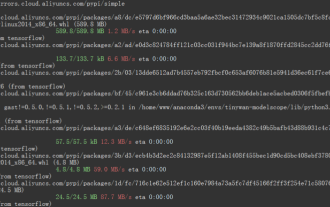 TensorFlow deep learning framework model inference pipeline for portrait cutout inference
Mar 26, 2024 pm 01:00 PM
TensorFlow deep learning framework model inference pipeline for portrait cutout inference
Mar 26, 2024 pm 01:00 PM
Overview In order to enable ModelScope users to quickly and conveniently use various models provided by the platform, a set of fully functional Python libraries are provided, which includes the implementation of ModelScope official models, as well as the necessary tools for using these models for inference, finetune and other tasks. Code related to data pre-processing, post-processing, effect evaluation and other functions, while also providing a simple and easy-to-use API and rich usage examples. By calling the library, users can complete tasks such as model reasoning, training, and evaluation by writing just a few lines of code. They can also quickly perform secondary development on this basis to realize their own innovative ideas. The algorithm model currently provided by the library is:
 How to download 360 Secure Browser on your computer
Apr 12, 2024 pm 01:52 PM
How to download 360 Secure Browser on your computer
Apr 12, 2024 pm 01:52 PM
How to download 360 Secure Browser on your computer? It is a very secure web browser software. This browser is very rich in functions and very simple to operate. Using 360 Secure Browser to browse the web can protect user privacy and security very well. Many people like to use this browser. Browser office, but many people still don’t know how to download and install 360 Secure Browser on their computers. This article will give you a detailed introduction to the installation process of the 360 ??Safe Browser PC version, hoping to help you solve the problem. Overview of the installation process under the computer version of 360 Secure Browser 1. On the computer’s main page, find “360 Software Manager” and enter (as shown in the picture). 2. Open 360 Software Manager and find the search box (as shown in the picture). 3. Click Search
 PHP FFmpeg extension installation guide: easy-to-follow tutorial
Mar 28, 2024 pm 02:17 PM
PHP FFmpeg extension installation guide: easy-to-follow tutorial
Mar 28, 2024 pm 02:17 PM
PHPFFmpeg Extension Installation Guide: Simple and easy-to-understand tutorial In the process of website development, sometimes we need to process various multimedia files, such as audio, video, etc. FFmpeg is a powerful multimedia processing tool that can process audio, video and other formats, and supports various transcoding, cutting and other operations. The PHPFFmpeg extension is an extension library that calls FFmpeg functions in PHP. It can be used to process multimedia files easily. Below we will introduce PHPF in detail





