Detailed steps to install Go language on Win7 computer
Mar 27, 2024 pm 02:00 PM
Detailed steps to install Go language on Win7 computer
Go (also known as Golang) is an open source programming language developed by Google. It is simple, efficient and concurrent. It has excellent performance and is suitable for developing cloud services, network applications, back-end systems and other fields. Installing the Go language on a Win7 computer allows you to quickly get started with the language and start writing Go programs. The following will introduce in detail the steps to install the Go language on a Win7 computer, and attach specific code examples.
Step 1: Download the Go language installation package
Visit the Go official website https://golang.org/, find "Download Go" on the page and click to enter the download page. Select the installation package corresponding to the Win7 system architecture (usually Windows 64-bit). After downloading, double-click the installation package to install.
Step 2: Configure Go language environment variables
After the installation is completed, you need to configure the Go language environment variables so that the system can find the Go executable file. Right-click "Computer" or "This Computer" on the desktop, select "Properties" → "Advanced System Settings" → "Environment Variables", create a new one named "GOROOT" in the system variables, its value is the installation path of the Go language ( Usually C:Go), and then add %GOROOT% in to the Path variable.
Step 3: Verify Go language installation
Open the command prompt (CMD) and enter the command "go version". If the version information of Go language appears, it means that Go language has been successfully installed in On a Win7 computer.
Step 4: Create a simple Go program
Next, let’s write a simple Hello World program to verify the compilation and running process of the Go language. Create a new folder in any location, for example named "hello", and then create a Go source code file named "main.go" under the folder with the following content:
package main
import "fmt"
func main() {
fmt.Println("Hello, Go!")
}Save the file After that, open the command prompt, enter the folder directory, and enter the command "go run main.go". If it is successfully compiled and run, "Hello, Go!" should be displayed on the screen.
At this point, you have successfully installed the Go language on your Win7 computer and written and run a simple Go program. I hope this article will be helpful to you and help you get started in the world of Go language smoothly.
The above is the detailed content of Detailed steps to install Go language on Win7 computer. For more information, please follow other related articles on the PHP Chinese website!

Hot AI Tools

Undress AI Tool
Undress images for free

Undresser.AI Undress
AI-powered app for creating realistic nude photos

AI Clothes Remover
Online AI tool for removing clothes from photos.

Clothoff.io
AI clothes remover

Video Face Swap
Swap faces in any video effortlessly with our completely free AI face swap tool!

Hot Article

Hot Tools

Notepad++7.3.1
Easy-to-use and free code editor

SublimeText3 Chinese version
Chinese version, very easy to use

Zend Studio 13.0.1
Powerful PHP integrated development environment

Dreamweaver CS6
Visual web development tools

SublimeText3 Mac version
God-level code editing software (SublimeText3)

Hot Topics
 How to solve the user_id type conversion problem when using Redis Stream to implement message queues in Go language?
Apr 02, 2025 pm 04:54 PM
How to solve the user_id type conversion problem when using Redis Stream to implement message queues in Go language?
Apr 02, 2025 pm 04:54 PM
The problem of using RedisStream to implement message queues in Go language is using Go language and Redis...
 What should I do if the custom structure labels in GoLand are not displayed?
Apr 02, 2025 pm 05:09 PM
What should I do if the custom structure labels in GoLand are not displayed?
Apr 02, 2025 pm 05:09 PM
What should I do if the custom structure labels in GoLand are not displayed? When using GoLand for Go language development, many developers will encounter custom structure tags...
 Which libraries in Go are developed by large companies or provided by well-known open source projects?
Apr 02, 2025 pm 04:12 PM
Which libraries in Go are developed by large companies or provided by well-known open source projects?
Apr 02, 2025 pm 04:12 PM
Which libraries in Go are developed by large companies or well-known open source projects? When programming in Go, developers often encounter some common needs, ...
 In Go programming, how to correctly manage the connection and release resources between Mysql and Redis?
Apr 02, 2025 pm 05:03 PM
In Go programming, how to correctly manage the connection and release resources between Mysql and Redis?
Apr 02, 2025 pm 05:03 PM
Resource management in Go programming: Mysql and Redis connect and release in learning how to correctly manage resources, especially with databases and caches...
 Why is it necessary to pass pointers when using Go and viper libraries?
Apr 02, 2025 pm 04:00 PM
Why is it necessary to pass pointers when using Go and viper libraries?
Apr 02, 2025 pm 04:00 PM
Go pointer syntax and addressing problems in the use of viper library When programming in Go language, it is crucial to understand the syntax and usage of pointers, especially in...
 centos postgresql resource monitoring
Apr 14, 2025 pm 05:57 PM
centos postgresql resource monitoring
Apr 14, 2025 pm 05:57 PM
Detailed explanation of PostgreSQL database resource monitoring scheme under CentOS system This article introduces a variety of methods to monitor PostgreSQL database resources on CentOS system, helping you to discover and solve potential performance problems in a timely manner. 1. Use PostgreSQL built-in tools and views PostgreSQL comes with rich tools and views, which can be directly used for performance and status monitoring: pg_stat_activity: View the currently active connection and query information. pg_stat_statements: Collect SQL statement statistics and analyze query performance bottlenecks. pg_stat_database: provides database-level statistics, such as transaction count, cache hit
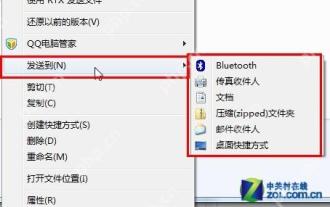 14 common shortcut keys that must be remembered in Win7 system
May 07, 2025 pm 04:39 PM
14 common shortcut keys that must be remembered in Win7 system
May 07, 2025 pm 04:39 PM
When using computers on a daily basis, the application of shortcut keys can significantly improve our productivity, especially when gaming or using specific software. Shortcut keys are not only convenient to operate, but also play an important role in Windows 7 system, helping us complete tasks more efficiently. Ctrl Shift N: Create a new folder. Press Ctrl Shift N in File Explorer to quickly create a new folder. If you use this shortcut key in IE9 browser, the current tab page will be opened in a new window. Ctrl Shift Double-click the left mouse button: Run the program as an administrator In Windows 7, some programs need to be run as an administrator to operate normally. The traditional method is to right-click the program icon and select
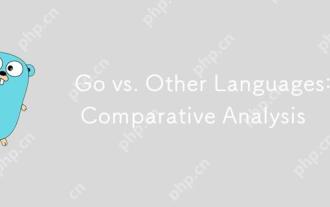 Go vs. Other Languages: A Comparative Analysis
Apr 28, 2025 am 12:17 AM
Go vs. Other Languages: A Comparative Analysis
Apr 28, 2025 am 12:17 AM
Goisastrongchoiceforprojectsneedingsimplicity,performance,andconcurrency,butitmaylackinadvancedfeaturesandecosystemmaturity.1)Go'ssyntaxissimpleandeasytolearn,leadingtofewerbugsandmoremaintainablecode,thoughitlacksfeatureslikemethodoverloading.2)Itpe






