
Environmental requirements:
php version: php5.4 or above
Installation method:
1. Open the directory structure
After downloading the framework, there is an advanced folder inside after decompression. Open it to get the directory as shown below
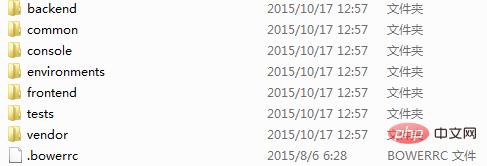
2. Configure the access path
Open C:\Windows\System32\drivers\etc\hosts and copy the following code to the hosts file (as follows) Figure)
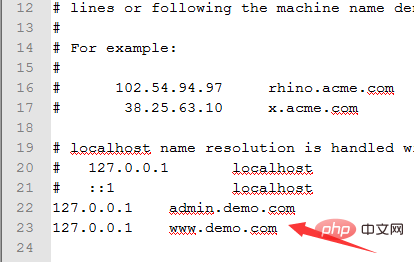
Copy the advanced project file decompressed above to the environment root directory, configure the access directory (take phpstudy as an example), and open phpstudy\apache\conf\vhosts.conf (Restart the apache service after modification)
<VirtualHost *:80>
DocumentRoot "F:\pro\advanced\frontend\web"
ServerName www.demo.com
ServerAlias www.demo.com
</VirtualHost>
<VirtualHost *:80>
DocumentRoot "F:\pro\advanced\backend\web"
ServerName admin.demo.com
ServerAlias admin.demo.com
</VirtualHost>Note: F:\pro local environment root directory depends on the actual situation of the respective environment.
3. Configure environment variables
Add php.exe to system environment variables
Steps:
1. Right-click My Computer-Properties-Advanced-Environment Variables
2. Find the Path item (you may need to scroll down to find it), double-click the Path item at the end Add the path where your PHP directory and class library are located, including the preceding ";" (for example: ;C:\php;C:\php\ext)
3. Click the "New" button and click on " Enter "PHPRC" in "Variable Name" and enter the directory where the php.ini file is located in "Variable Value" (for example: C:\php). This step is to let Windows find php.ini
4. Run CMD to enter the installation directory, execute init or run init.bat in the installation directory, select 0 development mode to install
Demo
Open the browser to access http: //www.demo.com can see the front-end interface, http://admin.demo.com is the back-end interface (a login interface appears)
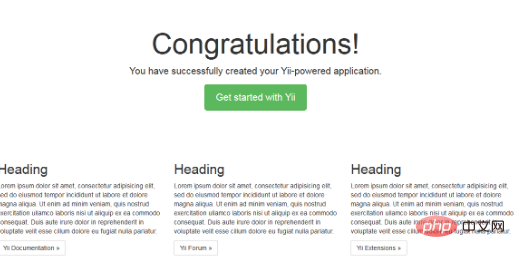
Recommended tutorial :yii tutorial
The above is the detailed content of How to install yii2 tutorial. For more information, please follow other related articles on the PHP Chinese website!

Hot AI Tools

Undress AI Tool
Undress images for free

Undresser.AI Undress
AI-powered app for creating realistic nude photos

AI Clothes Remover
Online AI tool for removing clothes from photos.

Clothoff.io
AI clothes remover

Video Face Swap
Swap faces in any video effortlessly with our completely free AI face swap tool!

Hot Article

Hot Tools

Notepad++7.3.1
Easy-to-use and free code editor

SublimeText3 Chinese version
Chinese version, very easy to use

Zend Studio 13.0.1
Powerful PHP integrated development environment

Dreamweaver CS6
Visual web development tools

SublimeText3 Mac version
God-level code editing software (SublimeText3)

Hot Topics
 In summer, you must try shooting a rainbow
Jul 21, 2024 pm 05:16 PM
In summer, you must try shooting a rainbow
Jul 21, 2024 pm 05:16 PM
After rain in summer, you can often see a beautiful and magical special weather scene - rainbow. This is also a rare scene that can be encountered in photography, and it is very photogenic. There are several conditions for a rainbow to appear: first, there are enough water droplets in the air, and second, the sun shines at a low angle. Therefore, it is easiest to see a rainbow in the afternoon after the rain has cleared up. However, the formation of a rainbow is greatly affected by weather, light and other conditions, so it generally only lasts for a short period of time, and the best viewing and shooting time is even shorter. So when you encounter a rainbow, how can you properly record it and photograph it with quality? 1. Look for rainbows. In addition to the conditions mentioned above, rainbows usually appear in the direction of sunlight, that is, if the sun shines from west to east, rainbows are more likely to appear in the east.
 Detailed steps to install Go language on Win7 computer
Mar 27, 2024 pm 02:00 PM
Detailed steps to install Go language on Win7 computer
Mar 27, 2024 pm 02:00 PM
Detailed steps to install Go language on Win7 computer Go (also known as Golang) is an open source programming language developed by Google. It is simple, efficient and has excellent concurrency performance. It is suitable for the development of cloud services, network applications and back-end systems. . Installing the Go language on a Win7 computer allows you to quickly get started with the language and start writing Go programs. The following will introduce in detail the steps to install the Go language on a Win7 computer, and attach specific code examples. Step 1: Download the Go language installation package and visit the Go official website
 How to install Go language under Win7 system?
Mar 27, 2024 pm 01:42 PM
How to install Go language under Win7 system?
Mar 27, 2024 pm 01:42 PM
Installing Go language under Win7 system is a relatively simple operation. Just follow the following steps to successfully install it. The following will introduce in detail how to install Go language under Win7 system. Step 1: Download the Go language installation package. First, open the Go language official website (https://golang.org/) and enter the download page. On the download page, select the installation package version compatible with Win7 system to download. Click the Download button and wait for the installation package to download. Step 2: Install Go language
 How to download 360 Secure Browser on your computer
Apr 12, 2024 pm 01:52 PM
How to download 360 Secure Browser on your computer
Apr 12, 2024 pm 01:52 PM
How to download 360 Secure Browser on your computer? It is a very secure web browser software. This browser is very rich in functions and very simple to operate. Using 360 Secure Browser to browse the web can protect user privacy and security very well. Many people like to use this browser. Browser office, but many people still don’t know how to download and install 360 Secure Browser on their computers. This article will give you a detailed introduction to the installation process of the 360 ??Safe Browser PC version, hoping to help you solve the problem. Overview of the installation process under the computer version of 360 Secure Browser 1. On the computer’s main page, find “360 Software Manager” and enter (as shown in the picture). 2. Open 360 Software Manager and find the search box (as shown in the picture). 3. Click Search
 A simple tutorial on converting full-width English letters to half-width letters
Mar 25, 2024 pm 09:21 PM
A simple tutorial on converting full-width English letters to half-width letters
Mar 25, 2024 pm 09:21 PM
When using a computer to input English, sometimes we encounter the difference between full-width English letters and half-width English letters. Full-width English letters refer to the characters input by pressing the Shift key and the English letter key combination when the input method is Chinese mode. They occupy a full-width character width. Half-width English letters refer to characters input directly when the input method is English mode, and they occupy half a character width. In some cases, we may need to convert full-width English letters to half-width letters. Here is a simple tutorial: First, open a text editor or any
 Tutorial on how to turn off the payment sound on WeChat
Mar 26, 2024 am 08:30 AM
Tutorial on how to turn off the payment sound on WeChat
Mar 26, 2024 am 08:30 AM
1. First open WeChat. 2. Click [+] in the upper right corner. 3. Click the QR code to collect payment. 4. Click the three small dots in the upper right corner. 5. Click to close the voice reminder for payment arrival.
 PHP Tutorial: How to convert int type to string
Mar 27, 2024 pm 06:03 PM
PHP Tutorial: How to convert int type to string
Mar 27, 2024 pm 06:03 PM
PHP Tutorial: How to Convert Int Type to String In PHP, converting integer data to string is a common operation. This tutorial will introduce how to use PHP's built-in functions to convert the int type to a string, while providing specific code examples. Use cast: In PHP, you can use cast to convert integer data into a string. This method is very simple. You only need to add (string) before the integer data to convert it into a string. Below is a simple sample code
 PHP FFmpeg extension installation guide: easy-to-follow tutorial
Mar 28, 2024 pm 02:17 PM
PHP FFmpeg extension installation guide: easy-to-follow tutorial
Mar 28, 2024 pm 02:17 PM
PHPFFmpeg Extension Installation Guide: Simple and easy-to-understand tutorial In the process of website development, sometimes we need to process various multimedia files, such as audio, video, etc. FFmpeg is a powerful multimedia processing tool that can process audio, video and other formats, and supports various transcoding, cutting and other operations. The PHPFFmpeg extension is an extension library that calls FFmpeg functions in PHP. It can be used to process multimedia files easily. Below we will introduce PHPF in detail






