how to use text-based editing in Premiere Pro
Jul 18, 2025 am 12:55 AMText-based editing in Premiere Pro enables editors to modify video by working directly with transcribed text, improving efficiency for dialogue-heavy content. 1) It uses Adobe Sensei AI to generate transcripts from audio clips automatically. 2) Editors can highlight and edit sections of the transcript to manipulate corresponding video segments without timeline interaction. 3) Ideal for long interviews, quick phrase searches, and experimenting with story structures. 4) To enable it, go to the Timeline panel, click the Text-Based Editing icon, and select Generate Transcript. 5) Transcripts can be edited offline or imported via third-party services as XML or EDL files. 6) The Transcript Panel aligns spoken words with timestamps, allowing users to cut, delete, mute, or reorder clips using the transcript. 7) A search bar helps locate specific keywords quickly. 8) Tips for better results include recording clean audio, avoiding overlapping speech, using lapel mics, and checking for transcription errors. 9) Regenerate the transcript if it becomes out of sync. 10) Users can toggle between Original Timecode and Sequence Timecode for flexibility during editing. This feature streamlines the editing process and enhances productivity once mastered.

Text-based editing in Premiere Pro is a game-changer for editors who work with dialogue-heavy content. It lets you edit video by working directly with the transcribed text instead of scrubbing through clips manually. This feature, powered by Adobe Sensei AI technology, makes cutting interviews, podcasts, or any spoken-word footage much faster and more intuitive.

What Is Text-Based Editing?
Text-based editing allows you to convert spoken audio into searchable, editable text. Once enabled, each clip with detectable speech will have a transcript generated automatically. You can then highlight parts of the transcript and perform edits—like cutting, trimming, or rearranging—without touching the timeline at all.
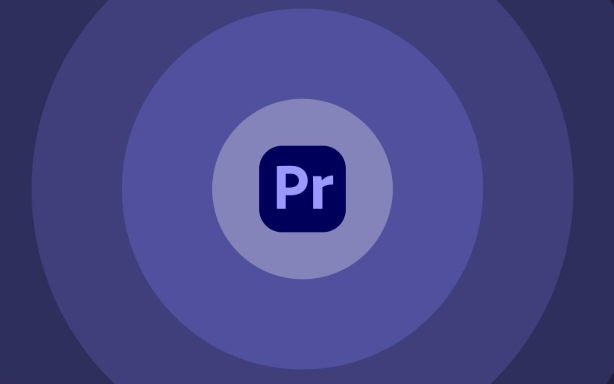
This is especially useful when:
- You're dealing with long interview clips
- You need to find specific phrases quickly
- You want to experiment with different story structures fast
Just note: the feature works best with clear speech and minimal background noise.
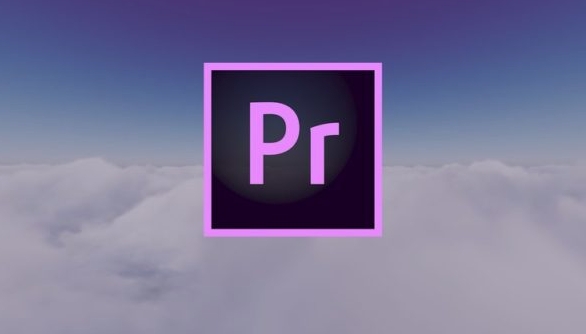
How to Enable Text-Based Editing
Before you start, make sure your sequence contains clips with audio. Then follow these steps:
- Go to the Timeline panel
- Click the Text-Based Editing icon (looks like a speech bubble)
- Select Generate Transcript from the dropdown menu
Premiere Pro will analyze the audio and create a full transcript. If your project is set to a specific language, it will try to match that automatically, but you can change the language setting before generating if needed.
You can also generate transcripts for offline editing or use third-party transcription services and import them as XML or EDL files later.
Editing with the Transcript Panel
Once the transcript appears, you’ll see the spoken words lined up with timestamps. Here’s how to use it effectively:
- Highlight sections of the transcript to select corresponding video/audio in the timeline
- Use the right-click menu to cut, delete, or mute selected segments
- Drag highlighted sections to reorder clips or build a new sequence
One trick is using the “Create Sequence from Selection” option. This pulls only the selected lines into a new sequence, making rough cuts incredibly fast.
Also, the search bar above the transcript helps you jump to keywords instantly—great for finding exact quotes or topics buried in long footage.
Tips for Better Results
Transcription accuracy plays a big role in how smoothly this works. Here are a few things to keep in mind:
- Record clean audio whenever possible
- Avoid multiple people speaking over each other
- Use a lapel mic to reduce ambient noise
- Check the transcript for errors before making major edits
If the transcript gets out of sync with the clip (for example, after trimming), just right-click the clip and choose "Regenerate Transcript" to refresh it.
Another small but handy tip: you can toggle between Original Timecode and Sequence Timecode in the transcript view depending on whether you're editing a source clip or a full timeline sequence.
That's basically how text-based editing works in Premiere Pro. It might seem minor at first, but once you get used to shaping your edit through text, you'll wonder how you ever worked without it.
The above is the detailed content of how to use text-based editing in Premiere Pro. For more information, please follow other related articles on the PHP Chinese website!

Hot AI Tools

Undress AI Tool
Undress images for free

Undresser.AI Undress
AI-powered app for creating realistic nude photos

AI Clothes Remover
Online AI tool for removing clothes from photos.

Clothoff.io
AI clothes remover

Video Face Swap
Swap faces in any video effortlessly with our completely free AI face swap tool!

Hot Article

Hot Tools

Notepad++7.3.1
Easy-to-use and free code editor

SublimeText3 Chinese version
Chinese version, very easy to use

Zend Studio 13.0.1
Powerful PHP integrated development environment

Dreamweaver CS6
Visual web development tools

SublimeText3 Mac version
God-level code editing software (SublimeText3)
 how to make text appear one letter at a time in Premiere Pro
Jul 08, 2025 am 12:02 AM
how to make text appear one letter at a time in Premiere Pro
Jul 08, 2025 am 12:02 AM
To display text letter by letter, use PremierePro’s built-in “Typewriter” animation preset or manually adjust the opacity or zoom of each character. 1. Use presets such as "Typewriter-Reveal" in the "EssentialGraphics" panel to directly apply the verbatim effect; 2. Enable character-by-character animation through the "EssentialGraphics panel" and select Opacity or Scale for customization; 3. Set Start and EndOffset to control the animation rhythm and combine keyframes to achieve dynamic changes; 4. You can adjust the offset, add blur or color change to enhance the effect. It is recommended that each letter lasts 0.1-0.2 seconds and is suitable for phrases rather than long paragraphs.
 how to fix red frames in Premiere Pro
Jul 07, 2025 am 12:16 AM
how to fix red frames in Premiere Pro
Jul 07, 2025 am 12:16 AM
The red box appears in PremierePro because the preview file is not generated or the material path is incorrect. Common reasons include just imported projects, material path changes, insufficient cache space, or failed proxy files loading. Solution: 1. Wait for automatic cache generation; 2. Manually generate preview rendering timeline; 3. Check and relink missing materials; 4. Clean and rebuild media cache. When using proxy clips, you should confirm that the proxy files are correctly associated and appropriately reduce the playback resolution to improve preview fluency.
 how to make a video look like old film in Premiere Pro
Jul 11, 2025 am 12:04 AM
how to make a video look like old film in Premiere Pro
Jul 11, 2025 am 12:04 AM
If you want the video to present the old movie effect in PremierePro, the core is to adjust color, add noise, simulate film scratches and adjust the frame rate appropriately. 1. Adjust the color style: Use the LumetriColor panel to reduce saturation, increase warm tones, or apply "antique" presets and fine-tune according to the picture; 2. Add particles and scratches: Add appropriate amount of particles through plug-ins or built-in effects, superimpose transparent scratch layers and select the appropriate blending mode; 3. Adjust frame rate and playback speed: Export high frame rate materials to lower frame rates or use frame fusion to simulate the playback rhythm of old movies; 4. Add black edges and slight jitter: Use a mask layer to add black edges, and retain slight shaking through WarpStabilizerVFX to enhance the sense of reality. Each step requires
 how to use the Essential Sound panel in Premiere Pro
Jul 08, 2025 am 12:27 AM
how to use the Essential Sound panel in Premiere Pro
Jul 08, 2025 am 12:27 AM
TousetheEssentialSoundpanelinPremiereProeffectively,startbyselectingthecorrectaudiotype—Dialogue,Music,SoundEffects,orAmbience—asthisenablesautomaticprocessingtailoredtoeachtype.Next,applyLoudnessControltostandardizevolumelevelsacrossclips,usingAuto-
 how to add a watermark in Premiere Pro
Jul 09, 2025 am 12:40 AM
how to add a watermark in Premiere Pro
Jul 09, 2025 am 12:40 AM
The key to adding watermarks in PremierePro is position selection and parameter settings to ensure that the subject screen does not affect the clear logo. A common practice is to place the watermark in the lower right corner or the upper left corner to avoid the face or important content areas; it is recommended to choose a fixed position on the edge of the dynamic picture. The watermark size is generally controlled within 10% of the screen width. There are two main ways to add: 1. Import the image as a layer and adjust the position, size and transparency (PNG format is recommended); 2. Use the built-in watermark function in the export settings (applicable to later versions of 2022). Pay attention to details including using high-definition pictures, avoiding occlusion of important information, considering background light and dark contrast, and whether the export format supports Alpha channel, such as MOV format. The whole process is clear and suitable for beginners
 how to zoom in on Premiere Pro
Jul 10, 2025 am 10:56 AM
how to zoom in on Premiere Pro
Jul 10, 2025 am 10:56 AM
There are many ways to enlarge the picture in PremierePro. 1. Use the "Scaling Tool" (shortcut key Z) to enlarge the view of the timeline; 2. Press and hold the Alt (Windows) or Option (Mac) keys and scroll the mouse wheel, or adjust the preview screen scale through the zoom drop-down menu in the lower right corner of the "Program Monitor"; 3. Modify the "Scaling" value in the "Motion" option of the "Effect Control" panel to add keyframes to create animation effects; 4. nest the sequence and apply a unified zoom value to the entire sequence, which is suitable for overall zooming of multiple layers or complex synthesis. Each method is suitable for different scenarios, and reasonable choice can improve editing efficiency.
 how to make the Premiere Pro interface bigger
Jul 13, 2025 am 12:24 AM
how to make the Premiere Pro interface bigger
Jul 13, 2025 am 12:24 AM
To enlarge the PremierePro interface elements, adjust the UI scaling, increase the text size, and customize the panel size. First, increase the UI scaling value in the preferences, then modify the font size in the theme appearance, and finally manually drag the edges of the panel to obtain a more extensive layout, thereby improving the operating experience under the high-resolution screen.
 how to create a timecode overlay in Premiere Pro
Jul 19, 2025 am 01:23 AM
how to create a timecode overlay in Premiere Pro
Jul 19, 2025 am 01:23 AM
There are two ways to add time code overlays in PremierePro: visual time code and metadata embedding. 1. The visual time code is realized through the "time code" effect, which is suitable for the film review stage, and the font, position and other styles can be adjusted; 2. Metadata embedding is checked "Write time code to video" when exporting, which is suitable for delivery and is supported for MP4 and MOV formats. Pay attention to the starting time code setting, timeline continuity and software version compatibility issues during operation.






