How to enable automatic save in VS Code? To enable automatic save, simply modify the Files: Auto Save option in the settings and change it from off to afterDelay or another mode. 1. Open Settings (File > Preferences > Settings or Ctrl ,); 2. Search for auto save; 3. Change the value of files.autoSave to afterDelay, onFocusChange, or onWindowChange. What are the differences between different modes? off needs to be saved manually; afterDelay is delayed after stopping input, default is 1 second; onFocusChange is saved when the focus leaves the editor; onWindowChange is saved when switching windows. It is recommended to use afterDelay to balance efficiency and performance. Can it be modified through configuration files? Yes, open settings.json (through the command panel Preferences: Open Settings (JSON)), and add "files.autoSave": "afterDelay", which is suitable for users who are familiar with JSON configuration. What should I pay attention to when using automatic save? 1. When running scripts or debugging, you must confirm that the automatic save has taken effect; 2. AfterDelay mode will not be saved immediately, which may affect external commands to read the latest content; 3. Automatic save in a remote development environment will be written to the remote server, which may affect performance. Overall, reasonable setting of automatic saving can significantly improve editing efficiency.

Automatically saving in VS Code is a very practical feature that can avoid the hassle of saving files manually and frequently. By default, VS Code is turned off automatically, but can be turned on with just a simple setting.
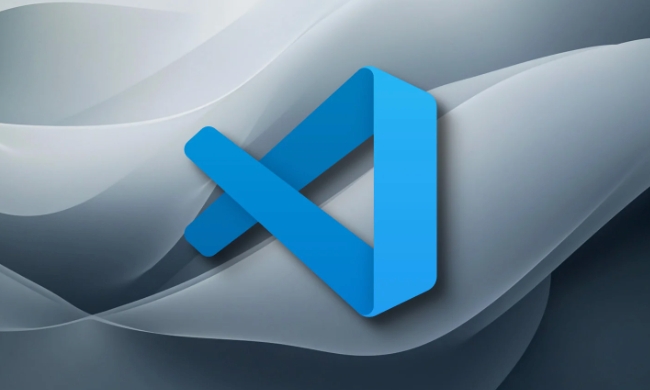
How to enable automatic save in VS Code?
To enable the autosave function, you only need to modify one option in the settings. You can do it in the following ways:
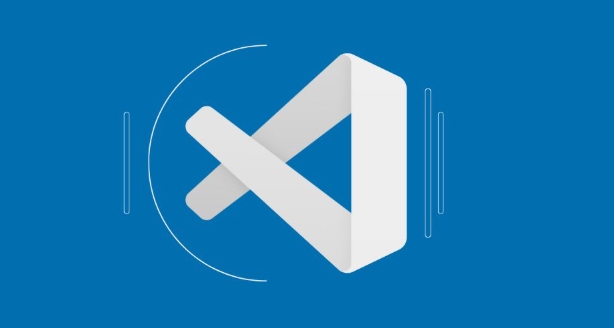
- Open the VS Code settings (can be accessed via the menu bar
File > Preferences > Settingsor the shortcut keyCtrl ,). - Enter
auto savein the search box. - Change the value of
Files: Auto Savefrom the defaultoffafterDelayor other mode you want.
After this setting, the editor will automatically save the current file after you stop typing for a period of time.
What are the differences between different modes of automatic saving?
VS Code provides multiple automatic save options, and different modes are suitable for different usage scenarios:
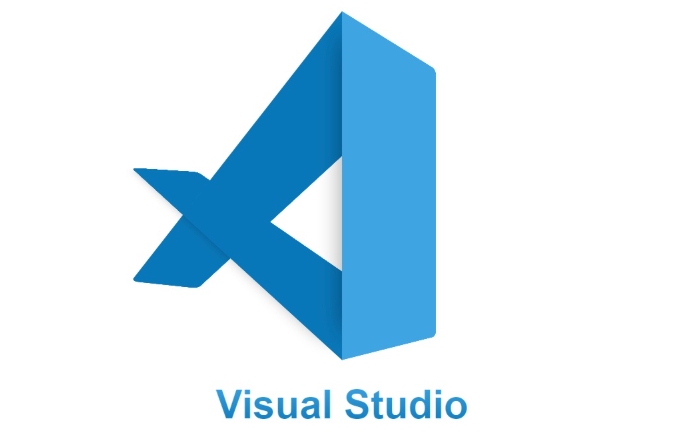
-
off: The default state needs to be saved manually. -
afterDelay: Automatically save after you stop typing for a period of time. The delay time is controlled by another setting itemfiles.autoSaveDelay. The default is 1000 milliseconds (i.e. 1 second). -
onFocusChange: Triggers save when you click on another program or editor window. -
onWindowChange: Save when switching windows.
If you want to minimize manual saving operations, it is recommended to use afterDelay mode. It won't be saved too often and it won't affect performance.
Can I modify it directly in the settings file?
In addition to adjusting settings through the graphical interface, you can also directly edit the VS Code configuration file settings.json , which is more intuitive and convenient for backup.
- Open the Command Panel (Shortcut
Ctrl Shift P), enter and selectPreferences: Open Settings (JSON). - Add the following line to the open JSON file:
"files.autoSave": "afterDelay"
You can replace it with other modes you want to use according to your habits. This modification method is more suitable for users who are familiar with the configuration file structure and is also convenient for synchronization to other devices.
What should you pay attention to when using automatic save?
Although automatic saving is convenient, you should also pay attention to its behavior in certain specific scenarios:
- If you depend on whether the file has been saved when running scripts or debugging programs, it is recommended to confirm that the automatic save has taken effect.
- When using
afterDelaymode, the content may not be saved immediately after writing, and if you run external commands immediately, the latest content may not be read. - In remote development (Remote - SSH, etc.), automatic save will also write changes to the remote server, which may affect performance.
Overall, this feature is very friendly to most users, and it only needs to be properly set up to greatly improve efficiency.
Basically that's it.
The above is the detailed content of How to enable auto save in vscode settings?. For more information, please follow other related articles on the PHP Chinese website!

Hot AI Tools

Undress AI Tool
Undress images for free

Undresser.AI Undress
AI-powered app for creating realistic nude photos

AI Clothes Remover
Online AI tool for removing clothes from photos.

Clothoff.io
AI clothes remover

Video Face Swap
Swap faces in any video effortlessly with our completely free AI face swap tool!

Hot Article

Hot Tools

Notepad++7.3.1
Easy-to-use and free code editor

SublimeText3 Chinese version
Chinese version, very easy to use

Zend Studio 13.0.1
Powerful PHP integrated development environment

Dreamweaver CS6
Visual web development tools

SublimeText3 Mac version
God-level code editing software (SublimeText3)
 Fixing 'Timed out waiting for the debugger to attach' in VSCode
Jul 08, 2025 am 01:26 AM
Fixing 'Timed out waiting for the debugger to attach' in VSCode
Jul 08, 2025 am 01:26 AM
When the "Timedoutwaitingforthedebuggertoattach" issue occurs, it is usually because the connection is not established correctly in the debugging process. 1. Check whether the launch.json configuration is correct, ensure that the request type is launch or attach and there is no spelling error; 2. Confirm whether the debugger is waiting for the debugger to connect, and add debugpy.wait_for_attach() and other mechanisms; 3. Check whether the port is occupied or firewall restricted, and replace the port or close the occupied process if necessary; 4. Confirm that the port mapping and access permissions are configured correctly in a remote or container environment; 5. Update VSCode, plug-in and debug library versions to solve potential
 How to set environment variables for the terminal in VS Code settings on Linux?
Jul 06, 2025 am 12:23 AM
How to set environment variables for the terminal in VS Code settings on Linux?
Jul 06, 2025 am 12:23 AM
There are two ways to set environment variables for VSCode terminals on Linux: one is to use the terminal.integrated.env.linux configuration item to define variables that are only used by VSCode; the other is to modify the shell configuration file to take effect globally. 1. In VSCode, add variables such as "MY_VAR":"my_value" by setting the terminal.integrated.env.linux field. This method only affects the VSCode terminal; 2. Modify shell configuration files such as ~/.bashrc or ~/.zshrc and add exportMY
 What are VS Code workspaces, and how are they used?
Jul 10, 2025 pm 12:33 PM
What are VS Code workspaces, and how are they used?
Jul 10, 2025 pm 12:33 PM
VSCode workspace is a .code-workspace file that saves project-specific configurations. 1. It supports multi-root directory, debug configuration, shortcut key settings and extension recommendations, and is suitable for managing different needs of multiple projects. 2. The main scenarios include multi-project collaboration, customized development environment and team sharing configuration. 3. The creation method is to save the configuration through the menu File>SaveWorkspaceAs.... 4. Notes include distinguishing between .code-workspace and .vscode/settings.json, using relative paths, and avoiding storing sensitive information.
 Where is the vscode settings.json file located?
Jul 14, 2025 am 01:21 AM
Where is the vscode settings.json file located?
Jul 14, 2025 am 01:21 AM
To access the settings.json file of VSCode, you can directly open it through the command panel (Ctrl Shift P or Cmd Shift P). The default storage location of the file varies according to the operating system. Windows is in %APPDATA%\Code\User\settings.json, macOS is in $HOME/Library/ApplicationSupport/Code/User/settings.json, Linux is in $HOME/.config/Code/User/
 How to set environment variables for debugging in vscode settings?
Jul 10, 2025 pm 01:14 PM
How to set environment variables for debugging in vscode settings?
Jul 10, 2025 pm 01:14 PM
To set debug environment variables in VSCode, you need to use the "environment" array configuration in the launch.json file. The specific steps are as follows: 1. Add "environment" array to the debugging configuration of launch.json, and define variables in key-value pairs, such as API_ENDPOINT and DEBUG_MODE; 2. You can load variables through .env files to improve management efficiency, and use envFile to specify file paths in launch.json; 3. If you need to overwrite the system or terminal variables, you can directly redefine them in launch.json; 4. Note that
 How can I improve VS Code performance on Linux by changing file watcher settings?
Jul 13, 2025 am 12:38 AM
How can I improve VS Code performance on Linux by changing file watcher settings?
Jul 13, 2025 am 12:38 AM
ToimproveVSCodeperformanceonLinux,adjustinotifylimitsandconfigurefilewatcherexclusions.First,increasesystem-levelinotifylimitsbyeditingsysctl.confandaddingfs.inotify.max_user_watches=524288,fs.inotify.max_queued_events=65536,andfs.inotify.max_user_in
 How do I use environment variables in VS Code tasks?
Jul 07, 2025 am 12:59 AM
How do I use environment variables in VS Code tasks?
Jul 07, 2025 am 12:59 AM
YoucanuseenvironmentvariablesinVSCodetasksviathe${env:VARIABLE_NAME}syntax.1.Referencevariablesdirectlyintasks.jsontoavoidhardcodingsensitivedataormachine-specificvalues.2.Providedefaultvalueswith"${env:VARIABLE_NAME:-default_value}"topreve
 How to change just the background color of a VS Code theme?
Jul 08, 2025 am 01:04 AM
How to change just the background color of a VS Code theme?
Jul 08, 2025 am 01:04 AM
To change the background color of the VSCode theme, use the workbench.colorCustomizations setting. The specific steps are as follows: 1. Open the settings and search for "ColorCustomizations", click "Editinsettings.json"; 2. Add the "workbench.colorCustomizations" configuration item, and set such as "editor.background":"#1e2923" to change the editor background; 3. If you want to modify the sidebar, panel and status bar background, you can add






