 Development Tools
Development Tools
 VSCode
VSCode
 How to set environment variables for the terminal in VS Code settings on Linux?
How to set environment variables for the terminal in VS Code settings on Linux?
How to set environment variables for the terminal in VS Code settings on Linux?
Jul 06, 2025 am 12:23 AMThere are two ways to set environment variables for VS Code terminals on Linux: one is to use the terminal.integrated.env.linux configuration item to define variables that are only used by VS Code; the other is to modify the shell configuration file to take effect globally. 1. In VS Code, add variables such as "MY_VAR": "my_value" by setting the terminal.integrated.env.linux field. This method only affects the VS Code terminal; 2. Modify shell configuration files such as ~/.bashrc or ~/.zshrc and add export MY_VAR="my_value" statement. This method affects all terminals. Note that VS Code usually starts a non-login shell, so make sure that the variable definition is in a file loaded by the non-login shell, such as ~/.bashrc. If necessary, the file can be called in other configuration files. Test the current shell type. You can confirm by the command echo $0. If the output starts with -, it is a login shell. After changing the configuration, you need to restart the terminal to apply the new settings.
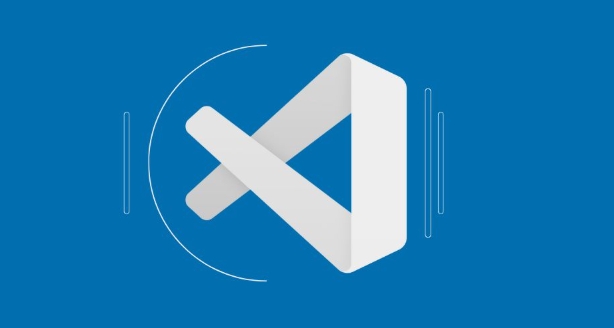
Setting environment variables for the terminal in VS Code on Linux is actually pretty straightforward once you know where to look. The key is understanding that VS Code uses your system's shell configuration files by default, but it also gives you control through its own settings.

Use terminal.integrated.env.linux in Settings
VS Code allows you to define custom environment variables specifically for the integrated terminal using the terminal.integrated.env.linux setting. This is useful if you want certain variables set only when working inside VS Code and not globally on your system.
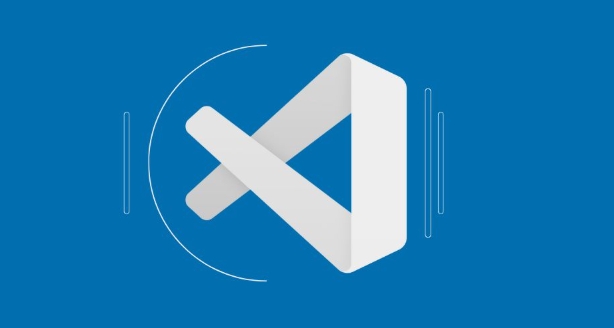
To use this:
- Open your VS Code settings (you can press
Ctrl ,) - Search for “terminal integrated env linux”
- Click “Edit in settings.json”
Then add something like:
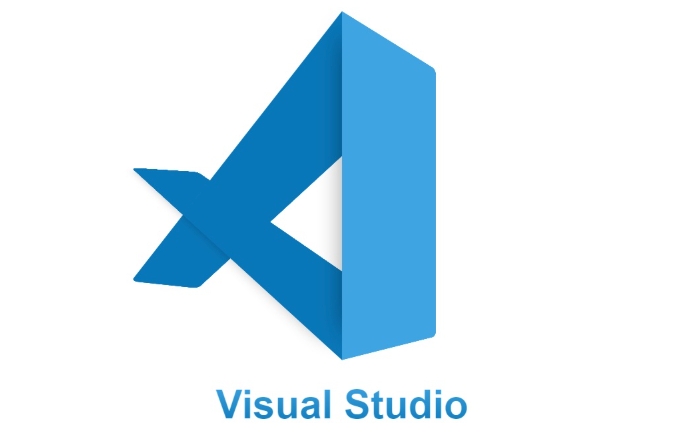
"terminal.integrated.env.linux": {
"MY_VAR": "my_value",
"DEBUG_LEVEL": "3"
}These variables will be available every time you open a new terminal window inside VS Code.
Modify Shell Configuration Files
If you want environment variables to be available across all terminals — including the one in VS Code — you should modify your shell's configuration file. For example:
- If you're using Bash: edit
~/.bashrcor~/.bash_profile - If you're using Zsh: edit
~/.zshrc
Just add lines like this:
export MY_VAR="my_value" export PATH="/some/custom/path:$PATH"
After saving, run source ~/.bashrc (or the appropriate file) to apply changes immediately.
This method affects all terminals, not just VS Code, so it's more global.
Be Aware of Login vs Non-login Shells
One thing that often trips people up is that VS Code usually starts a non-login shell. That means it might not load all the same configuration files as when you open a regular terminal.
For example:
- A login shell loads
~/.bash_profile,~/.profile, etc. - A non-login shell typically loads
~/.bashrc(in Bash)
So if you're putting environment variables in a file that doesn't get loaded by default in a non-login shell, they won't show up in VS Code.
To make sure your variables are always loaded:
- Put them in
~/.bashrc(or equivalent) - Or source that file from another config file like
.bash_profile
You can test what kind of shell you're in by running:
echo $0
If it starts with a - , it's a login shell.
Final Notes
You don't need any special extensions or tools — just a bit of setup in either VS Code settings or your shell config. And remember, if you're testing changes, always open a new terminal tab after editing config files to see the effect.
Basically that's it.
The above is the detailed content of How to set environment variables for the terminal in VS Code settings on Linux?. For more information, please follow other related articles on the PHP Chinese website!

Hot AI Tools

Undress AI Tool
Undress images for free

Undresser.AI Undress
AI-powered app for creating realistic nude photos

AI Clothes Remover
Online AI tool for removing clothes from photos.

Clothoff.io
AI clothes remover

Video Face Swap
Swap faces in any video effortlessly with our completely free AI face swap tool!

Hot Article

Hot Tools

Notepad++7.3.1
Easy-to-use and free code editor

SublimeText3 Chinese version
Chinese version, very easy to use

Zend Studio 13.0.1
Powerful PHP integrated development environment

Dreamweaver CS6
Visual web development tools

SublimeText3 Mac version
God-level code editing software (SublimeText3)

Hot Topics
 How to set a default formatter in vscode settings?
Jun 27, 2025 am 12:01 AM
How to set a default formatter in vscode settings?
Jun 27, 2025 am 12:01 AM
To set the default formatting tool in VSCode, you must first install extensions of the corresponding language, such as Prettier, Black or ESLint. 1. Open the settings and search for "DefaultFormatter", edit the settings.json file to specify the default formatting tools for each language, such as using "esbenp.prettier-vscode" to handle JavaScript, and "ms-python.black-formatter" to handle Python. 2. Optional global settings, but it is recommended to configure them separately by language. 3. Enable "FormatonSave"
 How do I use VS Code with React?
Jun 18, 2025 am 12:14 AM
How do I use VS Code with React?
Jun 18, 2025 am 12:14 AM
TooptimizeReactdevelopmentinVSCode,installessentialextensionslikeESLintandPrettierforcodeconsistency,setupanewprojectusingCreateReactAppviathebuilt-interminal,organizefilesmodularlyundersrc/withseparatecomponentsandpagesfoldersforscalability,utilizeE
 How do I use the 'Find and Replace' feature in VS Code?
Jun 19, 2025 am 12:06 AM
How do I use the 'Find and Replace' feature in VS Code?
Jun 19, 2025 am 12:06 AM
The best way to make batch modifications in VSCode is to use the Find and Replace feature. 1. Use "Find and Replace" in a single file: Press Ctrl H to open the panel, enter the search and replace content, and click "Replace" or "Replace All". 2. Search across multiple files: Press Ctrl Shift F to open the search tab, expand the replacement section, and select the replacement operation for a single file or entire project. 3. Use advanced options: such as case sensitivity, full word matching and regular expressions for more precise control, such as matching numbers with \d or using capture groups for complex replacements. This feature significantly improves code maintenance efficiency through fast and precise editing.
 How do I view the Git history in VS Code?
Jun 26, 2025 am 12:09 AM
How do I view the Git history in VS Code?
Jun 26, 2025 am 12:09 AM
Viewing Git history in VSCode can be achieved through the built-in Git extension. The specific steps are as follows: 1. Open the Git sidebar on the left, view the list of recent submissions and select a specific submission; 2. View the file modified by the submission and line-by-line differences in the right panel, and right-click the file to perform restore changes and other operations; 3. Right-click the file in the editor and select "Open Timeline", and use the timeline view to view the historical change record of the file. These steps allow you to easily track project changes without relying on external tools.
 How do I download and install VS Code on my operating system?
Jun 24, 2025 am 12:04 AM
How do I download and install VS Code on my operating system?
Jun 24, 2025 am 12:04 AM
TodownloadandinstallVisualStudioCode,firstchecksystemrequirements—Windows10 (64-bit),macOS10.13 ,ormodernLinuxdistributions—thenvisittheofficialwebsitetodownloadthecorrectversionforyourOS,andfollowinstallationstepsspecifictoyourplatform.Beginbyensuri
 How do I change the indentation settings in VS Code (tabs vs. spaces)?
Jun 23, 2025 am 12:05 AM
How do I change the indentation settings in VS Code (tabs vs. spaces)?
Jun 23, 2025 am 12:05 AM
TochangeindentationsettingsinVSCode,openSettingsandtoggle"InsertSpaces"toswitchbetweentabsandspaces.1.Adjusttabsizebysearchingfor"TabSize"andsettingyourpreferredvalue.2.Configurelanguage-specificsettingsbyeditingthesettings.jsonfi
 VSCode debugger for Java setup guide
Jul 01, 2025 am 12:22 AM
VSCode debugger for Java setup guide
Jul 01, 2025 am 12:22 AM
The key steps in configuring the Java debugging environment on VSCode include: 1. Install JDK and verify; 2. Install JavaExtensionPack and DebuggerforJava plug-in; 3. Create and configure the launch.json file, specify mainClass and projectName; 4. Set up the correct project structure to ensure the source code path and compilation output are correct; 5. Use debugging techniques such as Watch, F8/F10/F11 shortcut keys and methods to deal with common problems such as class not found or JVM attachment failure.
 How do I set up VS Code for Java development?
Jun 29, 2025 am 12:23 AM
How do I set up VS Code for Java development?
Jun 29, 2025 am 12:23 AM
To use VSCode for Java development, you need to install the necessary extensions, configure the JDK and set up the workspace. 1. Install JavaExtensionPack, including language support, debugging integration, build tools and code completion functions; optional JavaTestRunner or SpringBoot extension package. 2. Install at least JDK17 and verify through java-version and javac-version; set the JAVA_HOME environment variable, or switch multiple JDKs in the status bar at the bottom of VSCode. 3. After opening the project folder, make sure the project structure is correct and enable automatic saving, adjust the formatting rules, enable code checking, and configure the compilation task to optimize the opening.





