To access the settings.json file of VS Code, you can directly open it through the command panel (Ctrl Shift P or Cmd Shift P); the default storage location of the file varies according to the operating system, Windows is in %APPDATA%\Code\User\settings.json, macOS is in $HOME/Library/Application Support/Code/User/settings.json, Linux In $HOME/.config/Code/User/settings.json; the settings are divided into user-level and workspace-level. The former is suitable for all projects, while the latter is only for the current project. Common errors include syntax errors, false overwrite settings, and no editor restart. It is recommended to gradually test and backup the original file.
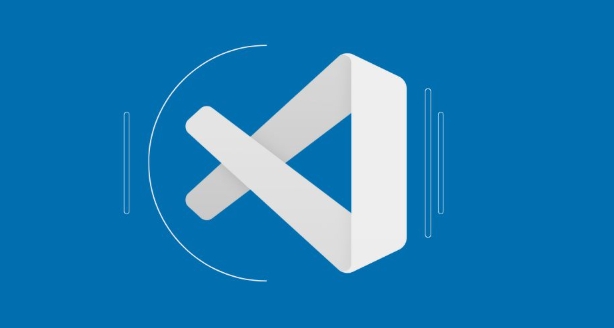
The settings.json file in VS Code is where you store custom settings that override the default editor preferences. If you're trying to find or edit it, here's how to locate and work with it properly.
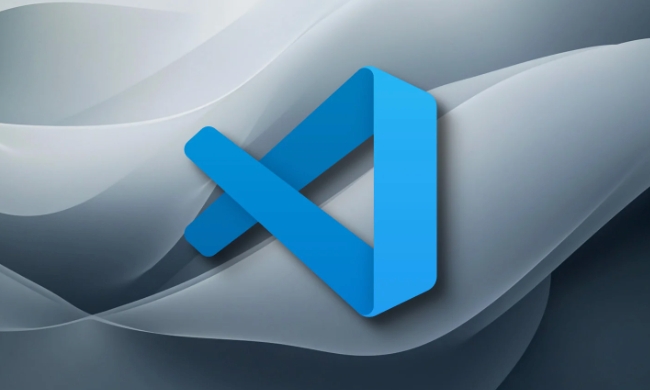
How to Access settings.json in VS Code
You don't always need to manually find the file to edit it — VS Code provides a built-in way to open it directly.
To access it:
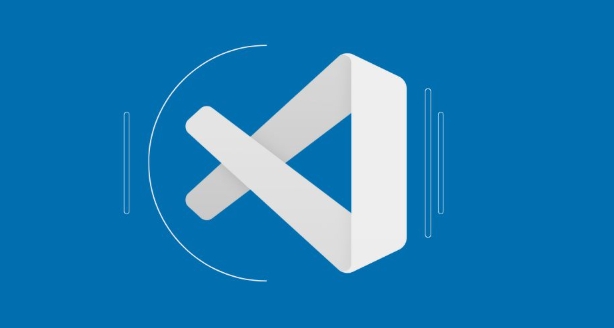
- Open the Command Palette (
Ctrl Shift PorCmd Shift Pon Mac) - Type "Preferences: Open Settings (JSON)"
- Click the result, and it will open the
settings.jsonfile in the editor
This method works whether you're editing user-level settings or workspace-specific ones. It avoids having to dig through folders manually.
Where Is It Stored by Default?
If you do want to locate it manually, the file is usually stored in a specific directory depending on your operating system:
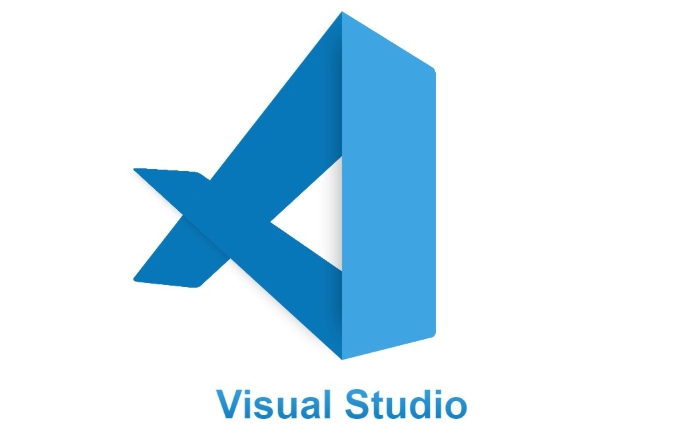
- Windows :
%APPDATA%\Code\User\settings.json - macOS :
$HOME/Library/Application Support/Code/User/settings.json - Linux :
$HOME/.config/Code/User/settings.json
These paths can vary slightly if you're using a portable version of VS Code or a different installation. Also, if you're working with a specific workspace, there may be a separate settings.json inside the .vscode folder of that project.
When to Use User vs Workspace Settings
There are two main types of settings.json files:
- User Settings : Apply globally across all projects
- Workspace Settings : Only apply to the current project and are often shared among team members
You can switch between them in the settings UI or by opening each JSON file directly. For example, if you want to set a special font size just for one project, put it in the workspace settings.json . But if you prefer a certain theme everywhere, use the user-level file.
It's also possible to have multiple profiles in newer versions of VS Code, each with its own settings.json , which adds more flexibility without cluttering the main file.
Common Mistakes to Avoid
Editing settings.json gives you a lot of control, but it's easy to make small errors that break things:
- Syntax errors like missing commas or incorrect brackets can stop settings from loading entirely
- Overwriting settings without realizing it — especially when sharing workspace files
- Assuming changes take effect immediately — sometimes you need to reload or restart VS Code
A good practice is to test changes incrementally and keep a backup of the original file, especially when troubleshooting issues like extensions not being as expected.
Basically that's it.
The above is the detailed content of Where is the vscode settings.json file located?. For more information, please follow other related articles on the PHP Chinese website!

Hot AI Tools

Undress AI Tool
Undress images for free

Undresser.AI Undress
AI-powered app for creating realistic nude photos

AI Clothes Remover
Online AI tool for removing clothes from photos.

Clothoff.io
AI clothes remover

Video Face Swap
Swap faces in any video effortlessly with our completely free AI face swap tool!

Hot Article

Hot Tools

Notepad++7.3.1
Easy-to-use and free code editor

SublimeText3 Chinese version
Chinese version, very easy to use

Zend Studio 13.0.1
Powerful PHP integrated development environment

Dreamweaver CS6
Visual web development tools

SublimeText3 Mac version
God-level code editing software (SublimeText3)

Hot Topics
 How to set a default formatter in vscode settings?
Jun 27, 2025 am 12:01 AM
How to set a default formatter in vscode settings?
Jun 27, 2025 am 12:01 AM
To set the default formatting tool in VSCode, you must first install extensions of the corresponding language, such as Prettier, Black or ESLint. 1. Open the settings and search for "DefaultFormatter", edit the settings.json file to specify the default formatting tools for each language, such as using "esbenp.prettier-vscode" to handle JavaScript, and "ms-python.black-formatter" to handle Python. 2. Optional global settings, but it is recommended to configure them separately by language. 3. Enable "FormatonSave"
 How do I view the Git history in VS Code?
Jun 26, 2025 am 12:09 AM
How do I view the Git history in VS Code?
Jun 26, 2025 am 12:09 AM
Viewing Git history in VSCode can be achieved through the built-in Git extension. The specific steps are as follows: 1. Open the Git sidebar on the left, view the list of recent submissions and select a specific submission; 2. View the file modified by the submission and line-by-line differences in the right panel, and right-click the file to perform restore changes and other operations; 3. Right-click the file in the editor and select "Open Timeline", and use the timeline view to view the historical change record of the file. These steps allow you to easily track project changes without relying on external tools.
 How do I use the 'Find and Replace' feature in VS Code?
Jun 19, 2025 am 12:06 AM
How do I use the 'Find and Replace' feature in VS Code?
Jun 19, 2025 am 12:06 AM
The best way to make batch modifications in VSCode is to use the Find and Replace feature. 1. Use "Find and Replace" in a single file: Press Ctrl H to open the panel, enter the search and replace content, and click "Replace" or "Replace All". 2. Search across multiple files: Press Ctrl Shift F to open the search tab, expand the replacement section, and select the replacement operation for a single file or entire project. 3. Use advanced options: such as case sensitivity, full word matching and regular expressions for more precise control, such as matching numbers with \d or using capture groups for complex replacements. This feature significantly improves code maintenance efficiency through fast and precise editing.
 How do I download and install VS Code on my operating system?
Jun 24, 2025 am 12:04 AM
How do I download and install VS Code on my operating system?
Jun 24, 2025 am 12:04 AM
TodownloadandinstallVisualStudioCode,firstchecksystemrequirements—Windows10 (64-bit),macOS10.13 ,ormodernLinuxdistributions—thenvisittheofficialwebsitetodownloadthecorrectversionforyourOS,andfollowinstallationstepsspecifictoyourplatform.Beginbyensuri
 How do I change the indentation settings in VS Code (tabs vs. spaces)?
Jun 23, 2025 am 12:05 AM
How do I change the indentation settings in VS Code (tabs vs. spaces)?
Jun 23, 2025 am 12:05 AM
TochangeindentationsettingsinVSCode,openSettingsandtoggle"InsertSpaces"toswitchbetweentabsandspaces.1.Adjusttabsizebysearchingfor"TabSize"andsettingyourpreferredvalue.2.Configurelanguage-specificsettingsbyeditingthesettings.jsonfi
 VSCode debugger for Java setup guide
Jul 01, 2025 am 12:22 AM
VSCode debugger for Java setup guide
Jul 01, 2025 am 12:22 AM
The key steps in configuring the Java debugging environment on VSCode include: 1. Install JDK and verify; 2. Install JavaExtensionPack and DebuggerforJava plug-in; 3. Create and configure the launch.json file, specify mainClass and projectName; 4. Set up the correct project structure to ensure the source code path and compilation output are correct; 5. Use debugging techniques such as Watch, F8/F10/F11 shortcut keys and methods to deal with common problems such as class not found or JVM attachment failure.
 How do I set up VS Code for Java development?
Jun 29, 2025 am 12:23 AM
How do I set up VS Code for Java development?
Jun 29, 2025 am 12:23 AM
To use VSCode for Java development, you need to install the necessary extensions, configure the JDK and set up the workspace. 1. Install JavaExtensionPack, including language support, debugging integration, build tools and code completion functions; optional JavaTestRunner or SpringBoot extension package. 2. Install at least JDK17 and verify through java-version and javac-version; set the JAVA_HOME environment variable, or switch multiple JDKs in the status bar at the bottom of VSCode. 3. After opening the project folder, make sure the project structure is correct and enable automatic saving, adjust the formatting rules, enable code checking, and configure the compilation task to optimize the opening.
 How to change the default terminal in vscode settings?
Jul 05, 2025 am 12:35 AM
How to change the default terminal in vscode settings?
Jul 05, 2025 am 12:35 AM
There are three ways to change the default terminal in VSCode: setting through a graphical interface, editing settings.json file, and temporary switching. First, open the settings interface and search for "terminalintegratedshell" and select the terminal path of the corresponding system; secondly, advanced users can edit settings.json to add "terminal.integrated.shell.windows" or "terminal.integrated.shell.osx" fields and escape the path correctly; finally, you can enter "Terminal:SelectD through the command panel






