 Operation and Maintenance
Operation and Maintenance
 Linux Operation and Maintenance
Linux Operation and Maintenance
 How to list network interfaces on Linux
How to list network interfaces on Linux
In Linux systems, network interface information can be viewed through ip, ifconfig and nmcli commands. 1. Use ip link show to list all network interfaces. Adding up parameters to display only active interfaces, and combining ip addr or ip a to view IP allocation; 2. Use ifconfig -a to view all interfaces, and some new systems need to install the net-tools package; 3. Use nmcli device status to be used for systems managed by NetworkManager, which can view interface status and connection details, and supports filtering queries. Select the appropriate command according to the system environment to complete the network information viewing.

In Linux systems, viewing network interface information is the basic operation for troubleshooting network problems and configuring network settings. You don't need complicated tools or permissions to complete this step, you only need a few common commands.
Use ip command to view the network interface
ip is a recommended network management tool for modern Linux distributions. It has powerful functions and clear output.
Run the following command to list all network interfaces:
ip link show
If you only care about active interfaces, you can add the up parameter:
ip link show up
In addition, you can also view more detailed IP address allocations in combination with ip addr or ip a . This approach is suitable for scenarios where you need to know both the interface name and IP.
Use the ifconfig command (for legacy systems)
Although many systems have deprecated ifconfig now, some old systems or embedded devices are still in use.
Execute the following command:
ifconfig -a
This lists all interfaces, including those that are not activated. If you only want to see the enabled interface, just enter ifconfig directly.
Note: Some new versions of Linux may not have
ifconfiginstalled by default, and you can get it by installing the net-tools package.
Using nmcli (a system for NetworkManager management)
If your system uses NetworkManager to manage the network, nmcli is also a good choice.
Enter the following command to view the interface status:
nmcli device status
This will not only show the interface name, but will also tell you their current status (whether it is connected), type, and corresponding Wi-Fi or wired connection names.
If you want to see more detailed information, you can use:
nmcli connection show
If you want to quickly know whether an interface is enabled, you can also add filtering conditions:
nmcli device status | grep eth0
Basically these are the methods. Just select the right commands according to your system environment and needs, without being too complicated.
The above is the detailed content of How to list network interfaces on Linux. For more information, please follow other related articles on the PHP Chinese website!

Hot AI Tools

Undress AI Tool
Undress images for free

Undresser.AI Undress
AI-powered app for creating realistic nude photos

AI Clothes Remover
Online AI tool for removing clothes from photos.

Clothoff.io
AI clothes remover

Video Face Swap
Swap faces in any video effortlessly with our completely free AI face swap tool!

Hot Article

Hot Tools

Notepad++7.3.1
Easy-to-use and free code editor

SublimeText3 Chinese version
Chinese version, very easy to use

Zend Studio 13.0.1
Powerful PHP integrated development environment

Dreamweaver CS6
Visual web development tools

SublimeText3 Mac version
God-level code editing software (SublimeText3)

Hot Topics
 How to shut down Linux system
Jun 24, 2025 pm 12:13 PM
How to shut down Linux system
Jun 24, 2025 pm 12:13 PM
Commands to properly close Linux systems include shutdown, halt, poweroff and reboot. Among them, shutdown is the most recommended, which can arrange shutdown time and send notifications; halt directly stops the system operation; poweroff cuts off the power supply based on halt; reboot is used for restart. To safely arrange a timed shutdown, you can use sudoshutdown-h 10 to indicate shutdown after 10 minutes, use sudoshutdown-c to cancel the timing, and add prompt information such as sudoshutdown-h23:00 "The system will be shut down at 11 o'clock tonight." Under the graphical interface, you can select Shutdown through the menu in the upper right corner.
 How to add a new disk to Linux
Jun 27, 2025 am 12:15 AM
How to add a new disk to Linux
Jun 27, 2025 am 12:15 AM
The steps to add a new hard disk to the Linux system are as follows: 1. Confirm that the hard disk is recognized and use lsblk or fdisk-l to check; 2. Use fdisk or parted partitions, such as fdisk/dev/sdb and create and save; 3. Format the partition to a file system, such as mkfs.ext4/dev/sdb1; 4. Use the mount command for temporary mounts, such as mount/dev/sdb1/mnt/data; 5. Modify /etc/fstab to achieve automatic mount on the computer, and test the mount first to ensure correctness. Be sure to confirm data security before operation to avoid hardware connection problems.
 How to troubleshoot device driver issues
Jun 25, 2025 am 12:11 AM
How to troubleshoot device driver issues
Jun 25, 2025 am 12:11 AM
Problems with device drivers will cause the hardware to not be used normally, such as peripherals not responding, system prompts "unknown device" or game stuttering. The solution is as follows: 1. Check the warning icon in the device manager. The yellow exclamation mark represents the driver outdated or compatibility problem. The red cross indicates that the hardware is disabled or the connection is poor. The question mark or "Otherdevices" means that the system has not found a suitable driver; 2. Right-click the device and select "Update Driver", try automatic search first, and manually download and install; 3. Uninstall the device and check delete driver software, and after restarting, let the system re-identify, or manually specify the driver path to install; 4. Use the driver identification tool to assist in finding models, but avoid downloading drivers from unknown sources; 5. Check Windows updates to obtain
 How to use the top command
Jun 27, 2025 am 12:11 AM
How to use the top command
Jun 27, 2025 am 12:11 AM
The top command can view the Linux system resource usage in real time. 1. Enter top through the terminal to open the interface, and the top displays the system running status summary, including load, task number, CPU and memory usage; 2. The process list is sorted by CPU usage by default, which can identify highly occupant processes; 3. Shortcut keys such as P (CPU sort), M (memory sort), k (end process), r (adjust priority), and 1 (multi-core details) improve operation efficiency; 4. Use top-b-n1 to save output to a file; 5. Adding the -u parameter to filter specific user processes. Mastering these key points can quickly locate performance issues.
 How to manage cloud instances on AWS EC2
Jun 25, 2025 am 12:05 AM
How to manage cloud instances on AWS EC2
Jun 25, 2025 am 12:05 AM
Managing AWSEC2 instances requires mastering life cycles, resource configuration and security settings. 1. When selecting an instance type, select C series for calculation-intensive tasks, and select M or R series for memory-sensitive applications, and start with small-scale testing; 2. Pay attention to security group rules, key pair storage and connection methods when starting the instance, and Linux uses SSH commands to connect; 3. Cost optimization can be achieved through reserved instances, Spot instances, automatic shutdown and budget warning. As long as you pay attention to the selection, configuration and maintenance, you can ensure stable and efficient operation of EC2.
 How to list network interfaces on Linux
Jun 28, 2025 am 12:02 AM
How to list network interfaces on Linux
Jun 28, 2025 am 12:02 AM
In Linux systems, network interface information can be viewed through ip, ifconfig and nmcli commands. 1. Use iplinkshow to list all network interfaces, add up parameters to display only active interfaces, and use ipaddr or ipad to view IP allocation status; 2. Use ifconfig-a to be suitable for old systems, and you can view all interfaces. Some new systems need to install net-tools package; 3. Use nmclidevicestatus to be suitable for systems managed by NetworkManager, which can view interface status and connection details, and supports filtering and query. Select the appropriate command according to the system environment to complete the network information viewing.
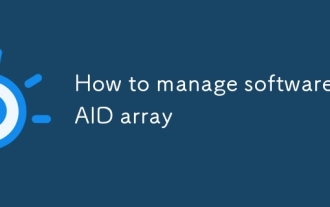 How to manage software RAID array
Jun 26, 2025 am 12:03 AM
How to manage software RAID array
Jun 26, 2025 am 12:03 AM
The management software RAID array can be maintained through several critical steps. First, use the mdadm command to view the status or view /proc/mdstat; secondly, replace the hard disk and remove the bad disk and add a new disk and rebuild the array; thirdly, expand the capacity to be suitable for RAID types that support capacity expansion by adding disks and adjusting the file system; finally configure daily monitoring to automatically detect abnormalities through scripts and email notifications to ensure the stable operation of the array.
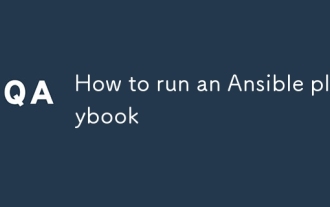 How to run an Ansible playbook
Jun 28, 2025 am 12:14 AM
How to run an Ansible playbook
Jun 28, 2025 am 12:14 AM
Running Ansibleplaybook requires first ensuring that the structure is correct and the environment is prepared. 1. Write a playbook file, including hosts, tasks, etc.; 2. Ensure that the target host is in the inventory and can be connected through SSH, and can be tested by ansibleping module; 3. Use the ansible-playbook command to run, and you can add -i to specify the inventory path; 4. You can use -v, --check, --limit, --tags and other parameters to debug or control execution; 5. Pay attention to common error points such as YAML indentation, module parameters, permissions and inventory content. Using --check and -v will help troubleshoot errors





