The management software RAID array can be maintained through several critical steps. First, use the mdadm command to view the status or view /proc/mdstat; secondly, replace the hard disk and remove the bad disk and add a new disk and rebuild the array; thirdly, expand the capacity to be suitable for RAID types that support capacity expansion by adding disks and adjusting the file system; finally configure daily monitoring to automatically detect abnormalities through scripts and email notifications to ensure the stable operation of the array.

Management software RAID arrays are not actually mysterious, and many people use it to improve data redundancy or performance, especially without hardware RAID controllers. Although it is not difficult to set up, daily maintenance and troubleshooting still require some skills.
Check the current RAID status
First of all, you need to understand the current status of your RAID array. The most commonly used tool is mdadm . Run the following command to view all active arrays:
cat /proc/mdstat
Or use:
mdadm --detail /dev/mdX
Here /dev/mdX is your specific device name, such as /dev/md0 . This command will display information such as array type (RAID 1, RAID 5, etc.), member disk status, and whether to downgrade the operation.
If you see a disk marked (F) or (S) , it may have expired or been marked as a backup disk. At this time, you need to consider replacing or restoring.
Add and replace hard disks
When there is a problem with a hard disk, you need to remove the bad disk first and then add a new disk. The operation steps are roughly as follows:
Stop the array (optional):
mdadm --stop /dev/mdX
Remove the bad disk:
mdadm --remove /dev/mdX
Insert the new disk and partition it (make sure the partition table is consistent with the original disk)
Add a new disk to the array:
mdadm --add /dev/mdX /dev/sdY1
RAID will automatically start the reconstruction process. This process can last for several hours, depending on disk size and system load. You can observe the progress through watch cat /proc/mdstat .
Extended RAID capacity (applicable to types that support expansion)
Some RAID types (such as RAID 5/6/10) support extended capacity. For example, if you used to have 3 disks, now you can add 4 disks to expand the storage space.
The basic process includes:
- Add new disk to array
- Extended array
- Adjust the file system to use new space
Sample command:
mdadm --add /dev/mdX /dev/sdY1 mdadm --grow /dev/mdX --raid-devices=4 resize2fs /dev/mdX # or xfs_growfs if it is an XFS file system
Note: Not all RAID types support online expansion, and it is best to back up important data before operation.
Daily monitoring and automatic alarm
It is important to check the RAID status regularly, and automated monitoring can be achieved through scripts and email notifications.
An easy way is to configure mdadm 's monitoring mode:
mdadm --monitor --scan --mail=root@example.com --delay=1800
This way, check it every half an hour, and if there is any abnormality, you will send an email to remind me. You can also write it into the system service and start it up automatically.
In addition, many Linux distributions provide mdadm configuration files (such as /etc/mdadm.conf ), and enable monitoring options in it.
Basically that's it. RAID management seems complicated, but as long as you are familiar with a few common commands and processes, it is easy to maintain. But remember one thing: RAID is not the same as backup, don't expect it to completely prevent data loss.
The above is the detailed content of How to manage software RAID array. For more information, please follow other related articles on the PHP Chinese website!

Hot AI Tools

Undress AI Tool
Undress images for free

Undresser.AI Undress
AI-powered app for creating realistic nude photos

AI Clothes Remover
Online AI tool for removing clothes from photos.

Clothoff.io
AI clothes remover

Video Face Swap
Swap faces in any video effortlessly with our completely free AI face swap tool!

Hot Article

Hot Tools

Notepad++7.3.1
Easy-to-use and free code editor

SublimeText3 Chinese version
Chinese version, very easy to use

Zend Studio 13.0.1
Powerful PHP integrated development environment

Dreamweaver CS6
Visual web development tools

SublimeText3 Mac version
God-level code editing software (SublimeText3)
 How to troubleshoot Docker issues
Jul 07, 2025 am 12:29 AM
How to troubleshoot Docker issues
Jul 07, 2025 am 12:29 AM
When encountering Docker problems, you should first locate the problem, which is problems such as image construction, container operation or network configuration, and then follow the steps to check. 1. Check the container log (dockerlogs or docker-composelogs) to obtain error information; 2. Check the container status (dockerps) and resource usage (dockerstats) to determine whether there is an exception due to insufficient memory or port problems; 3. Enter the inside of the container (dockerexec) to verify the path, permissions and dependencies; 4. Review whether there are configuration errors in the Dockerfile and compose files, such as environment variable spelling or volume mount path problems, and recommend that cleanbuild avoid cache dryness
 How to install Docker on Linux
Jul 09, 2025 am 12:09 AM
How to install Docker on Linux
Jul 09, 2025 am 12:09 AM
The steps to install Docker include updating the system and installing dependencies, adding GPG keys and repositories, installing the Docker engine, configuring user permissions, and testing the run. 1. First execute sudoaptupdate and sudoaptupgrade to update the system; 2. Install apt-transport-https, ca-certificates and other dependency packages; 3. Add the official GPG key and configure the warehouse source; 4. Run sudoaptinstall to install docker-ce, docker-ce-cli and containerd.io; 5. Add the user to the docker group to avoid using sudo; 6. Finally, dock
 How to optimize kernel parameters sysctl
Jul 08, 2025 am 12:25 AM
How to optimize kernel parameters sysctl
Jul 08, 2025 am 12:25 AM
Adjusting kernel parameters (sysctl) can effectively optimize system performance, improve network throughput, and enhance security. 1. Network connection: Turn on net.ipv4.tcp_tw_reuse to reuse TIME-WAIT connection to avoid enabling tcp_tw_recycle in NAT environment; appropriately lower net.ipv4.tcp_fin_timeout to 15 to 30 seconds to speed up resource release; adjust net.core.somaxconn and net.ipv4.tcp_max_syn_backlog according to the load to cope with the problem of full connection queue. 2. Memory management: reduce vm.swappiness to about 10 to reduce
 How to restart a service using systemctl
Jul 12, 2025 am 12:38 AM
How to restart a service using systemctl
Jul 12, 2025 am 12:38 AM
To restart the service managed by systemctl in Linux, 1. First use the systemctlstatus service name to check the status and confirm whether it is necessary to restart; 2. Use the sudosystemctlrestart service name command to restart the service, and ensure that there is administrator privileges; 3. If the restart fails, you can check whether the service name is correct, whether the configuration file is wrong, or whether the service is installed successfully; 4. Further troubleshooting can be solved by viewing the log journalctl-u service name, stopping and starting the service first, or trying to reload the configuration.
 How to process command line arguments in bash
Jul 13, 2025 am 12:02 AM
How to process command line arguments in bash
Jul 13, 2025 am 12:02 AM
Bash scripts handle command line parameters through special variables. Use $1, $2, etc. to get positional parameters, where $0 represents the script name; iterates through "$@" or "$*", the former retains space separation, and the latter is merged into a single string; use getopts to parse options with parameters (such as -a, -b:value), where the option is added to indicate the parameter value; at the same time, pay attention to referring to variables, using shift to move the parameter list, and obtaining the total number of parameters through $#.
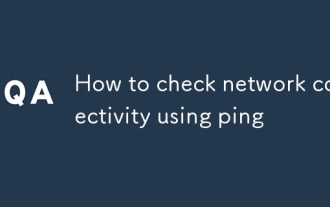 How to check network connectivity using ping
Jul 11, 2025 am 12:32 AM
How to check network connectivity using ping
Jul 11, 2025 am 12:32 AM
ping is the basic tool for judging network connection status. The usage method is as follows: 1. Open the command line tool (cmd for Windows, Terminal for macOS/Linux); 2. Enter the ping command to add the target address, such as pingwww.example.com or ping8.8.8.8; 3. You can add parameters to limit the number of times, such as -n for Windows, and -c for macOS/Linux. The normal response displays time, packet loss may indicate a network problem, the timeout may be caused by firewall intercept or the host is not online, the unreachable prompts an abnormality in the local network, and if the domain name resolution fails, DNS needs to be checked. Although practical, some servers block pings, which can be accessed by browsers or tr
 How to use RAID configurations software raid
Jul 08, 2025 am 12:07 AM
How to use RAID configurations software raid
Jul 08, 2025 am 12:07 AM
Software RAID can realize disk arrays through the operating system's own tools to improve performance or fault tolerance. 1. Use mdadm tools to create and manage RAID arrays under Linux, including installing, viewing hard disks, creating arrays, formatting, mounting and configuration saving; 2. Windows can realize the basic functions of RAID0 and RAID1 through "disk management", such as creating new strip volumes or mirrored volumes and formatting; 3. Notes include adding hot spare disks, monitoring the status regularly, high data recovery risks require backup, and the performance impacts that may be caused by certain levels.
 How to use the `shutdown` command
Jul 15, 2025 am 12:26 AM
How to use the `shutdown` command
Jul 15, 2025 am 12:26 AM
The shutdown command of Linux/macOS can be shut down, restarted, and timed operations through parameters. 1. Turn off the machine immediately and use sudoshutdownnow or -h/-P parameters; 2. Use the time or specific time point for the shutdown, cancel the use of -c; 3. Use the -r parameters to restart, support timed restart; 4. Pay attention to the need for sudo permissions, be cautious in remote operation, and avoid data loss.






