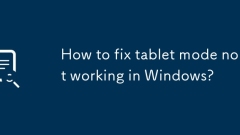
How to fix tablet mode not working in Windows?
If Windows tablet mode does not work properly, you can check the following steps: 1. Check whether the automatic switching function is enabled, go to "Settings" > "System" to ensure that "it automatically enables it when my computer switches to tablet mode" is turned on, or select "Always use tablet mode"; 2. Confirm that the system version supports tablet mode, it is recommended to use the standard version of Windows 10 or 11 Home/Pro version, and update to the latest version; 3. Check and start related services, including UserExperienceVirtualizationService and TabletInputService, to ensure that its status is running and the startup type is automatic; 4. Try to repair
Jul 11, 2025 am 01:27 AM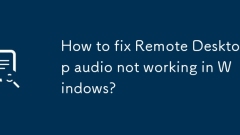
How to fix Remote Desktop audio not working in Windows?
The audio cannot work normally when the remote desktop is connected. You can try the following methods to solve it: 1. Check the audio redirection settings of the remote desktop, select "Play audio in the following locations" in the "Local Resources" tab and check "On Remote Computer"; 2. Make sure that audio-related services such as Windows Audio, RemoteDesktopServices and RemoteDesktopConfiguration are in operation and set to automatically start; 3. Update or reinstall the audio driver, update or uninstall the sound card driver through the Device Manager, or go to the official website to download the latest version to install; 4. Check whether the audio output device of the remote computer is correctly set. The default device should be speakers or headphones, if necessary
Jul 11, 2025 am 01:24 AM
How to Fix Keyboard Typing Multiple Letters
Repeated input of keyboard typing is mostly caused by dust, settings or driver problems. You can follow the following steps to check: 1. Clean up dust and foreign objects in the gaps in the keyboard to avoid triggering of the key; 2. Turn off the auxiliary functions of "sticky keys" or "filter keys" in the Windows system; 3. Replace the USB interface or switch wireless connections to eliminate poor contact; 4. Update or reinstall the keyboard driver to solve compatibility problems. Most cases can be solved by cleaning and setting adjustments. If it is invalid, it may be that the hardware is damaged and the keyboard needs to be replaced.
Jul 11, 2025 am 01:20 AM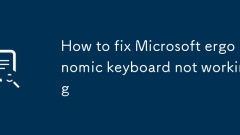
How to fix Microsoft ergonomic keyboard not working
IfaMicrosoftergonomickeyboardstopsworking,checkconnectionsandpowerfirst,thentestonanotherdevice,updateorreinstalldrivers,andconfirmcompatibility.Startbyensuringthekeyboardispoweredon,batteriesarecharged,ortryadifferentUSBportorBluetoothconnection.Tes
Jul 11, 2025 am 01:20 AM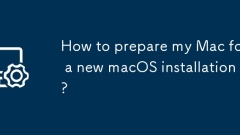
How to prepare my Mac for a new macOS installation?
Four key preparations should be completed before macOS installation: 1. Fully backup of data, use TimeMachine or external hard drive and verify integrity; 2. Organize necessary account and license information, including AppleID and third-party services; 3. Create a bootable installation USB drive to ensure the correct format and commands; 4. Clean old files and use storage management tools to free up space. Being prepared for these can significantly improve the smoothness of the installation process and avoid accidents.
Jul 11, 2025 am 01:17 AM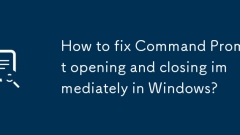
How to fix Command Prompt opening and closing immediately in Windows?
Improperties that close immediately after the command prompt is turned on can be solved by checking shortcut parameters, third-party software interference, registry settings, and using PowerShell tests. 1. Check whether the shortcut target contains unnecessary parameters, and only retain %SystemRoot%\system32\cmd.exe; 2. Use the task manager to start CMD, troubleshoot third-party software interference and try to uninstall relevant software; 3. Check whether the DisableCMD value in the registry key HKEY_CURRENT_USER\Software\Policies\Microsoft\Windows\System is 1, and if so, it will be changed to 0; 4. Open PowerShell
Jul 11, 2025 am 01:16 AM
How to resolve Wi-Fi issues during macOS Internet Recovery?
When encountering Wi-Fi connection problems in macOS Internet recovery mode, you can try the following steps: 1. Check the basic network environment to ensure that the signal is normal and that other devices can access the Internet, and confirm whether the router supports the 2.4GHz frequency band of old Macs; 2. Use the Command Option W key combination to manually switch the wireless network and reconnect; 3. Force wired methods such as Ethernet or mobile phone hotspots to replace Wi-Fi connections; 4. Avoid using hidden networks or passwords with special characters to ensure accurate input. Gradually checking according to the above method can usually solve the connection problem and successfully complete the recovery process.
Jul 11, 2025 am 01:13 AM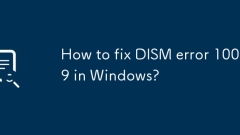
How to fix DISM error 1009 in Windows?
When encountering DISM error 1009, first check whether the system disk space is sufficient to ensure that the C disk has at least 5GB free, and you can clean or adjust the virtual memory to free up space through disk; secondly, run SFC to scan the system files, enter the sfc/scannow command to repair the damaged file; then confirm that the Windows image path used is correct and the file is not corrupted, it is recommended to download the original ISO from the official; then try to clear the DISM cache, reset the software distribution cache by deleting the relevant temporary files in the Temp folder or executing the netstoptrustedinstaller and netstarttrustedinstaller commands; if the problem is still not solved, consider creating a new local account
Jul 11, 2025 am 01:13 AM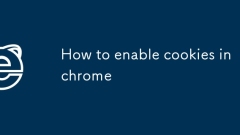
How to enable cookies in chrome
When enabling cookies in Chrome, you need to check privacy settings, adjust the incognito mode options, and troubleshoot the extended impact. The operations are as follows: 1. Go to Settings → Privacy and Security → Website Settings → Cookies and other website data, unblock all cookies, and choose to allow all or only first party; 2. If using incognito mode, manually turn on "Allow Cookies in incognito mode"; 3. Check whether there are ad blocking plug-ins to block cookies, and try to disable the extended troubleshooting source. Complete the above steps to resolve most cookie exceptions.
Jul 11, 2025 am 01:11 AM
How to fix Chrome's high 'System' process usage
The high resource occupancy of Chrome can be solved by the following methods: 1. Disable or uninstall the resource-occurring extensions, especially ad blocking and video downloading plug-ins; 2. Turn off the hardware acceleration function to reduce the burden on the system process; 3. Clean up the browser cache and cookies, and reset settings if necessary; 4. Update Chrome to the latest version and check system compatibility. The above steps can be tried in turn, and in most cases, it can effectively improve performance problems.
Jul 11, 2025 am 01:10 AM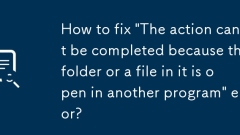
How to fix 'The action can't be completed because the folder or a file in it is open in another program' error?
Open the resource monitor; 2. Look for relevant processes in the "CPU" or "Memory" tab; 3. End the program process that occupies files or folders. When deleting or renaming a folder prompts to be occupied by other programs, you can locate the specific process through the resource monitor and end it, thus solving the problem.
Jul 11, 2025 am 01:10 AM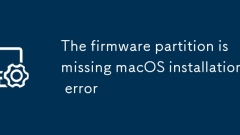
The firmware partition is missing macOS installation error
When you encounter the "Thefirmwarepartitionismismissing" error, it means that the necessary firmware partition cannot be found during macOS installation. 1. First check whether the disk has an EFI partition (usually 200MB to 500MB FAT32 or MS-DOS format). If not, it needs to be created manually; 2. The EFI partition can be repaired or rebuilt through terminal commands (such as diskutillist and gptadd) and formatted into the correct format; 3. Black Apple users should ensure that the EFI partition is mounted, the boot configuration is complete, the BIOS enables UEFI mode and the installation disk is correctly made; 4. When replacing the hard disk or migrating the system, make sure that the cloning tool copy the EFI partition, and create it manually if necessary.
Jul 11, 2025 am 01:09 AM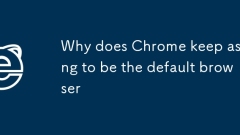
Why does Chrome keep asking to be the default browser
Chrome repeatedly prompts to set it as the default browser because it regularly checks the status and tries to maintain the preferred location. 1. The default settings may be reset after the system is updated, so you need to manually re-specify and confirm all protocol relationships; 2. Chrome's periodic background detection results in duplicate prompts, so you can turn off the background to run or uninstall Chrome; 3. The Chrome residual program is not completely deleted and triggers a prompt, so you should completely uninstall and clean up legacy files; 4. Third-party software or extensions may interfere with the default settings, and related applications and task plans need to be checked.
Jul 11, 2025 am 01:08 AM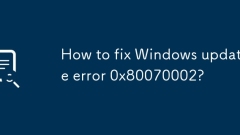
How to fix Windows update error 0x80070002?
Error 0x80070002 can be solved by: 1. Run Windows Update Troubleshooting to automatically repair permissions, services, or network issues; 2. Free up disk space and run sfc/scannow and DISM commands to repair system files; 3. Reset update components, including stopping services, clearing caches, and restarting services; 4. Update or uninstall conflict drivers and recently installed updates. These steps can be tried in turn and usually can effectively solve the problem.
Jul 11, 2025 am 01:05 AM
Hot tools Tags

Undress AI Tool
Undress images for free

Undresser.AI Undress
AI-powered app for creating realistic nude photos

AI Clothes Remover
Online AI tool for removing clothes from photos.

Clothoff.io
AI clothes remover

Video Face Swap
Swap faces in any video effortlessly with our completely free AI face swap tool!

Hot Article

Hot Tools

vc9-vc14 (32+64 bit) runtime library collection (link below)
Download the collection of runtime libraries required for phpStudy installation

VC9 32-bit
VC9 32-bit phpstudy integrated installation environment runtime library

PHP programmer toolbox full version
Programmer Toolbox v1.0 PHP Integrated Environment

VC11 32-bit
VC11 32-bit phpstudy integrated installation environment runtime library

SublimeText3 Chinese version
Chinese version, very easy to use








