The audio does not work properly when the remote desktop is connected. You can try the following methods to solve it: 1. Check the audio redirection settings of the remote desktop, select "Play audio in the following locations" in the "Local Resources" tab and check "On Remote Computer"; 2. Make sure that audio-related services such as Windows Audio, Remote Desktop Services, and Remote Desktop Configuration are in operation and set to automatically start; 3. Update or reinstall the audio driver, update or uninstall the sound card driver through the Device Manager, or go to the official website to download the latest version to install; 4. Check whether the audio output device of the remote computer is correctly set. The default device should be speakers or headphones. If necessary, plug and uninstall the device to test or enable the audio hardware. Following the above steps to troubleshoot this problem can usually be solved.

The audio does not work properly when connecting to remote desktops, which is a common problem for many users. This situation is generally related to system settings, network environment or device compatibility. If you are troubled by this problem, you can try the following methods to troubleshoot.
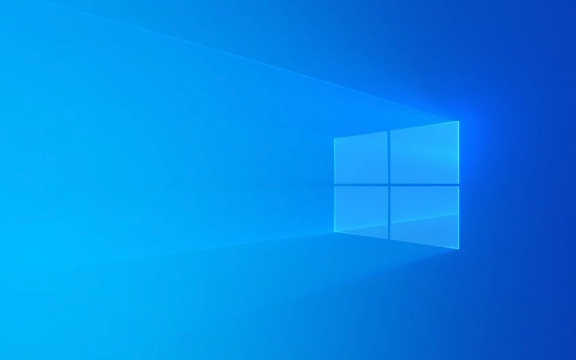
Check the audio redirection settings for remote desktops
By default, the remote desktop may not have the audio redirection enabled, which will cause local audio to fail to transfer to the remote computer.
- Before opening the Remote Desktop Connection, click "Show Options"
- Switch to the Local Resources tab
- In the Sound section, select Play audio in the following locations and check "On Remote Computer"
Sometimes this option is set to "on this computer", but you do want to hear the sound of the remote computer locally, and you also need to adjust it according to your needs.

Ensure the audio service is running normally
There are several audio-related services in Windows that can also cause remote desktop audio to fail if they are disabled or stopped abnormally.
- Press
Win Rto open the run window, enterservices.mscto enter to enter - Find the following services:
- Windows Audio
- Remote Desktop Services
- Remote Desktop Configuration
- Make sure that the status of these services is "Running". If not, right-click and select "Start"
- Also set their startup type to "Auto"
Especially the "Windows Audio" service, once it is disabled, there will be problems with local and remote sounds.

Update or reinstall the audio driver
Sometimes, the problem may be with the sound card driver. Especially the remote host uses old or incompatible driver versions.
- Right-click "This Computer" → "Manage" → "Device Manager"
- Expand "Sound, Video, and Game Controllers"
- Right-click your audio device → select "Update Driver" or "Uninstall Device"
- After uninstalling, restart the computer and let the system automatically reinstall the driver
You can also download the latest version of the sound card driver to manually install it on the official website of the motherboard or laptop brand. Be careful not to download the recommended version of third-party driver software casually, as it is easy to introduce compatibility issues.
Check whether the audio output device of the remote computer is correct
Sometimes, although audio redirection is set, the default playback device of the remote computer is wrong, and the sound may not be heard.
- After logging in remotely, right-click the taskbar volume icon
- Click "Sound Settings" or "Open Sound Control Panel"
- Check if there are devices selected as default devices in the Playback tab (usually speakers or headphones)
- If not, try manually switching or plugging and unplugging the device test
In addition, in order to save resources, some remote servers turn off the audio device by default, and administrator permission is required to enable it.
Basically, these common investigation directions. In most cases, the above steps can solve the problem that remote desktop audio cannot be played. Not particularly complicated, but details are easily overlooked, such as service status or default device settings.
The above is the detailed content of How to fix Remote Desktop audio not working in Windows?. For more information, please follow other related articles on the PHP Chinese website!

Hot AI Tools

Undress AI Tool
Undress images for free

Undresser.AI Undress
AI-powered app for creating realistic nude photos

AI Clothes Remover
Online AI tool for removing clothes from photos.

Clothoff.io
AI clothes remover

Video Face Swap
Swap faces in any video effortlessly with our completely free AI face swap tool!

Hot Article

Hot Tools

Notepad++7.3.1
Easy-to-use and free code editor

SublimeText3 Chinese version
Chinese version, very easy to use

Zend Studio 13.0.1
Powerful PHP integrated development environment

Dreamweaver CS6
Visual web development tools

SublimeText3 Mac version
God-level code editing software (SublimeText3)

Hot Topics
 How to fix KB5060999 fails to install in Windows 11?
Jun 13, 2025 am 12:00 AM
How to fix KB5060999 fails to install in Windows 11?
Jun 13, 2025 am 12:00 AM
Windows update KB5060999, released on June 10, 2025, is a cumulative update for Windows 11 versions 22H2 and 23H2, covering builds 22621.5472 and 22631.5472. It
 Guide: Stellar Blade Save File Location/Save File Lost/Not Saving
Jun 17, 2025 pm 08:02 PM
Guide: Stellar Blade Save File Location/Save File Lost/Not Saving
Jun 17, 2025 pm 08:02 PM
Stellar Blade save file location on Windows PC: where to find it, how to back up your game data, and what to do if the save files are missing or the game is not saving. This MiniTool guide provides detailed instructions and solutions.Quick Navigation
 How to Fix KB5060829 Not Installing & Other Reported Bugs
Jun 30, 2025 pm 08:02 PM
How to Fix KB5060829 Not Installing & Other Reported Bugs
Jun 30, 2025 pm 08:02 PM
Many users encountered installation issues and some unexpected problems after applying the Windows 11 update KB5060829. If you're facing similar difficulties, don't panic. This MiniTool guide presents the most effective fixes to resolve KB5060829 not
 Dune: Awakening Black Screen: Here's A Troubleshooting Guide!
Jun 18, 2025 pm 06:02 PM
Dune: Awakening Black Screen: Here's A Troubleshooting Guide!
Jun 18, 2025 pm 06:02 PM
Are you urgently looking for effective solutions to fix the Dune: Awakening black screen issue on Windows? You’ve come to the right place. This detailed guide from MiniTool presents several practical and reliable methods to address this frustrating p
 Cannot Fix Update KB5060999 Not Installing on Windows 11?
Jun 23, 2025 pm 08:03 PM
Cannot Fix Update KB5060999 Not Installing on Windows 11?
Jun 23, 2025 pm 08:03 PM
KB5060999 What are the update contents of Windows 11 23H2? How to download? What to do if the update fails? This article will be described in detail and provides a solution to the failure of KB5060999 installation. Quick Navigation :- Windows 11 23H2 KB5060999 Updated Content - KB5060999 Reason for installation failure - Solve the problem that KB506099 cannot be installed - Summary of Windows 11 23H2 KB5060999 Update KB5060999 is a cumulative security update for Windows 11 released by Microsoft on June 10, 2025
 Spotlight on Windows 10 KB5061087 & Fixes for Not Installing
Jun 30, 2025 pm 08:03 PM
Spotlight on Windows 10 KB5061087 & Fixes for Not Installing
Jun 30, 2025 pm 08:03 PM
Microsoft has released Windows 10 KB5061087 for 22H2 to fix some issues. From this post on MiniTool, learn how to install this preview optional update on your PC. Also, you can know what to do if KB5061087 fails to install via Windows Update.Quick Na
 Dune Awakening Controller Not Working? Here're Some Fixes
Jun 19, 2025 pm 08:01 PM
Dune Awakening Controller Not Working? Here're Some Fixes
Jun 19, 2025 pm 08:01 PM
What should you do if the Dune Awakening Controller fails to function? What causes this issue? This MiniTool article provides a comprehensive explanation and guides you through resolving this frustrating problem.Quick Navigation :- Dune Awakening Con
 Fix Stellar Blade Crashing/Not Launching With These Fresh Fixes
Jun 18, 2025 pm 10:02 PM
Fix Stellar Blade Crashing/Not Launching With These Fresh Fixes
Jun 18, 2025 pm 10:02 PM
Is Stellar Blade crashing or failing to launch on your PC? Do not worry. This guide from MiniTool Software provides you with a couple of effective solutions to help you fix the issue and get the game running smoothly.Quick Navigation :- Stellar Blade






