When enabling cookies in Chrome, you need to check privacy settings, adjust the incognito mode options, and troubleshoot the extended impact. The operations are as follows: 1. Go to Settings → Privacy and Security → Website Settings → Cookies and other website data, unblock all cookies, and choose to allow all or only first party; 2. If using incognito mode, manually turn on "Allow Cookies in incognito mode"; 3. Check whether there are ad blocking plug-ins to block cookies, and try to disable the extended troubleshooting source. Complete the above steps to resolve most cookie exceptions.

Chrome browser allows cookies by default, but if you have adjusted your privacy settings before, or use incognito mode or extensions to intercept cookies, it may cause abnormal functions of some websites. The key to enabling cookies is to confirm whether Chrome's privacy settings allow cookies to be accepted .
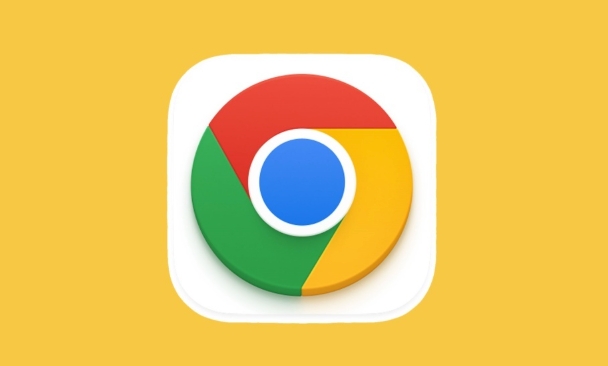
Check basic settings: Make sure that cookies are not disabled globally
Many users may accidentally turn off cookies, resulting in abnormal display of login to the website or page. You can check it through the following steps:
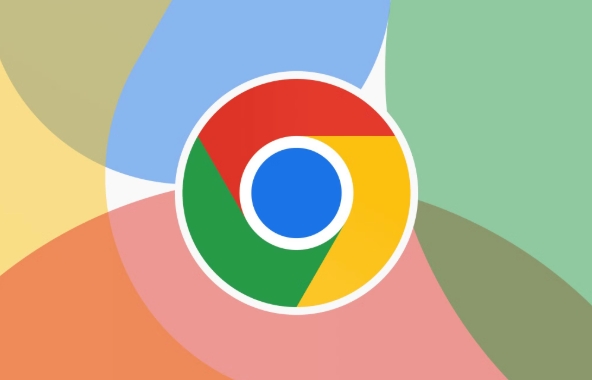
- Open Chrome browser
- Click the three dots in the upper right corner → select "Settings"
- Click "Privacy and Security" on the left menu → "Website Settings"
- Click "Cookies and other website data"
Make sure that the "Block all cookies" item is not checked here. Recommended choice:
- Allow all cookies (recommended)
- Or select "Only First-party Cookies" so that third-party ads and so on won't track you, but most websites will still work properly
Cookies are not saved by default in incognito mode? Need to manually adjust
If you are browsing web pages in invisible mode , Chrome will not retain cookies and other website data by default. If you want incognito mode to remember the login status, you can do this:
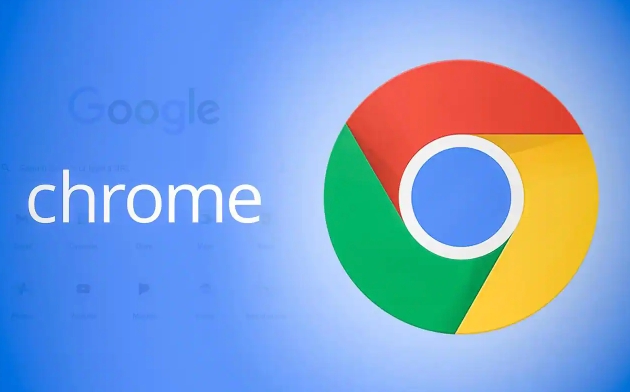
- Enter settings in invisible mode
- Also find the option "Cookie and other website data"
- Turn on “Allow the use of cookies and other website data in incognito mode”
Note: After turning on, although you can remember the login information, it also means that your privacy protection will be reduced.
Some extension plugins will also block cookies, remember to troubleshoot
Some ad blocking plugins (such as uBlock Origin, Privacy Badger, etc.) may prevent some cookies from loading. If you set allow cookies but still doesn't work, you can try:
- Temporarily disable all extensions
- Refresh the page to see if it returns to normal
- If it is restored, then open the extended troubleshooting source of the problem one by one
You can also check whether it has the function of "block cookies" or "block tracking" in the extended details page and turn off the relevant options appropriately.
Basically that's it. As long as you check the basic settings, consider the behavior differences in invisibility mode, and check the impact of extensions, enabling cookies in Chrome is not complicated, but it is easy to ignore a certain detail and cause errors.
The above is the detailed content of How to enable cookies in chrome. For more information, please follow other related articles on the PHP Chinese website!

Hot AI Tools

Undress AI Tool
Undress images for free

Undresser.AI Undress
AI-powered app for creating realistic nude photos

AI Clothes Remover
Online AI tool for removing clothes from photos.

Clothoff.io
AI clothes remover

Video Face Swap
Swap faces in any video effortlessly with our completely free AI face swap tool!

Hot Article

Hot Tools

Notepad++7.3.1
Easy-to-use and free code editor

SublimeText3 Chinese version
Chinese version, very easy to use

Zend Studio 13.0.1
Powerful PHP integrated development environment

Dreamweaver CS6
Visual web development tools

SublimeText3 Mac version
God-level code editing software (SublimeText3)

Hot Topics
 Russian engine login portal Direct login portal Russian search engine login portal Direct login
Jun 12, 2025 pm 08:24 PM
Russian engine login portal Direct login portal Russian search engine login portal Direct login
Jun 12, 2025 pm 08:24 PM
Yandex (Яндекс) is Russia's largest search engine and the core of Russia's Internet ecosystem. Yandex is not just a search engine, it also provides a wide range of services, including maps, navigation, music, video, translation, cloud storage, payment systems, etc., covering almost all aspects of the daily life of Russian netizens. By logging in directly to Yandex, you can have a deeper understanding of Russia's Internet environment and obtain more accurate and localized search results.
 ao3 mirror latest entrance ao3 mirror official login entrance direct access
Jun 12, 2025 pm 08:21 PM
ao3 mirror latest entrance ao3 mirror official login entrance direct access
Jun 12, 2025 pm 08:21 PM
To log in to AO3, first access the available mirrored sites, and then follow the steps: 1. Select the mirrored site and enter the URL; 2. Click the "Log In" button in the upper right corner of the homepage or in the navigation bar; 3. Enter the user name and password; 4. Select "Remember me" to automatically log in next time (but do not select public computers); 5. After confirming that the information is correct, click "Log In" to complete the login. If you encounter problems, you can check the network connection, confirm the correctness of the username and password, clear the browser cache and cookies, change the mirrored site, and try to use the Tor browser. In the end, you can contact AO3 customer service if it still cannot be resolved. In addition, when using AO3, you must respect the author's copyright and pay attention to content grading
 B station short video entrance_B station short video entrance cinema online viewing
Jun 12, 2025 pm 08:27 PM
B station short video entrance_B station short video entrance cinema online viewing
Jun 12, 2025 pm 08:27 PM
The short video entrance of B station is mainly entered through the vertical screen short video mode (Story Mode) and dynamic publishing function. 1. There are three ways to enter the Story Mode: 1. Click the avatar icon in the upper left corner of the homepage to enter the vertical screen interface, which can slide to switch video and playback modes; 2. Click the video with the "vertical screen" label in the double column information flow of the homepage to enter directly; 3. Automatically enter when viewing published vertical screen videos through the personal homepage (can be turned off in settings). 2. Dynamically publishing short videos can be operated through the mobile phone or web page: 1. Click the "Publish" button in the upper right corner of the "My" page on the mobile phone and select the "Video" type to upload or shoot; 2. Click on the web page to submit and upload the video and edit and information settings. 3. Other entrances include partition browsing
 Palipali permanent official entrance_palipali official permanent entrance
Jun 12, 2025 pm 08:30 PM
Palipali permanent official entrance_palipali official permanent entrance
Jun 12, 2025 pm 08:30 PM
The design philosophy of the Palipali platform is "user first, content is king". It knows that only by truly meeting user needs and providing high-quality content can we stand out in the fierce market competition. Therefore, Palipali strives to excel in content selection, striving to cover various types and meet the preferences of different users. Whether it is a classic old movie or the latest popular TV series; whether it is hot-blooded anime or casual games, Palipali can provide users with a wealth of choices.
 Chrome Remote Desktop Review
Jun 20, 2025 am 09:02 AM
Chrome Remote Desktop Review
Jun 20, 2025 am 09:02 AM
Chrome Remote Desktop is a free remote desktop program from Google that runs as an extension that's paired with the Chrome web browser.You can use it to set up any computer running Chrome to be a host computer that you can connect to at any time, whe
 What Is Safari?
Jun 14, 2025 am 10:56 AM
What Is Safari?
Jun 14, 2025 am 10:56 AM
Safari web browser is the default for the iPhone, iPad, and macOS, first released by Apple in 2003 and briefly offered on Windows from 2007 to 2012. The popularity of the Safari browser exploded with the iPhone and the iPad, and currently has about a
 7 Popular Ways to Save Links to Read Later
Jun 22, 2025 am 09:32 AM
7 Popular Ways to Save Links to Read Later
Jun 22, 2025 am 09:32 AM
Pin Links to Pinterest Pinterest is often seen as a social media platform, but many users treat it as their go-to bookmarking service. Its layout is ideal for this purpose, letting you set up individual boards and pin links connected to images for si
 DuckDuckGo vs. Google
Jun 19, 2025 am 09:06 AM
DuckDuckGo vs. Google
Jun 19, 2025 am 09:06 AM
Despite the presence of various search engines, the competition ultimately narrows down to two major players: Google and DuckDuckGo. Based on your specific requirements and preferences, Google might not necessarily be the optimal choice. DuckDuckGo h






