When encountering the "DNS_PROBE_FINISHED_NO_INTERNET" error, 1. First check whether the local network connection is normal, confirm the Wi-Fi or network cable connection status, restart the router and test whether other devices can access the Internet; 2. Change the DNS server to public DNS, such as setting the preferred DNS to 8.8.8.8 and setting the alternate DNS to 1.1.1.1; 3. Clear the browser cache and system DNS cache, and use the command ipconfig /flushdns to refresh the DNS; 4. Temporarily close the firewall or antivirus software to eliminate the possibility of interception. Sequence checks can usually solve problems quickly.

If you encounter the error message "DNS_PROBE_FINISHED_NO_INTERNET", it means that your browser believes that the problem lies in DNS resolution, but there may be multiple reasons behind it. Don't rush to reinstall the system or change the network. Try the following methods first, and they can be solved in most cases.
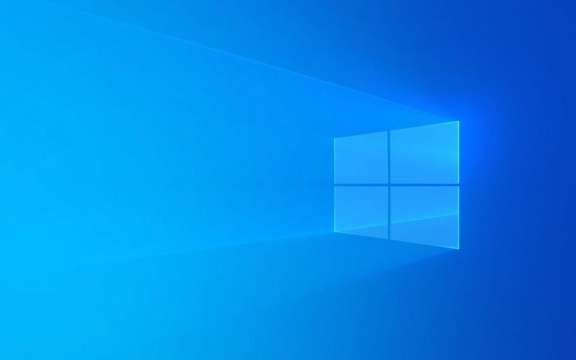
1. Check whether the local network connection is normal
First, confirm if there is something wrong with your network. For example, is Wi-Fi disconnected? Is the network cable plugged in properly? Can I access the Internet on my mobile phone? If other devices cannot be connected, it may be a problem with the router or operator.
- Restart the router : unplug the power supply for 30 seconds before plugging in
- Check other devices : Try opening the web page with your phone or tablet
- Confirm whether the IP settings are correct : Generally, the choices are "Automatically obtain IP address" and "Automatically obtain DNS server address"
Sometimes it just disconnects temporarily, just restart.

2. Change the DNS server to public DNS
The default DNS is provided by the operator and can sometimes be unstable or contaminated. You can manually switch to public DNS provided by major manufacturers such as Google and Cloudflare.
The operation steps are as follows (taking Windows as an example):

- Open Control Panel → Network and Sharing Center → Click the currently connected network
- Click "Properties" → Double-click "Internet Protocol Version 4 (TCP/IPv4)"
- Check "Use the DNS server address below"
- enter:
- Preferred DNS server:
8.8.8.8 - Alternate DNS server:
1.1.1.1
- Preferred DNS server:
Save and refresh the web page to see if there is any improvement.
3. Clear browser cache and DNS cache
Both the browser and the system cache DNS information, and once the cache expires or is incorrect, it will cause the resolution to fail.
Clear the browser cache:
- Open Chrome → Settings → Privacy and Security → Clear browsing data
- Select "All Times" in the time range, check "Cookies and other website data", "Cached pictures and files"
Clear the system DNS cache:
- Win R Open the run window and enter
cmd - Enter:
ipconfig /flushdns
After performing these two operations, try to access the web page again.
4. Turn off the temporary test of the firewall or antivirus software
Some security software comes with network protection functions, which may accidentally intercept normal DNS requests.
- Temporarily turn off Windows Firewall (Settings → Update & Security → Windows Security Center → Firewall)
- Or exit third-party antivirus software (such as Kaspersky, 360)
If you can access the Internet at this time, it means they are doing it. You can consider replacing lighter security tools, or adjusting rules to allow DNS traffic.
Basically these common ways of handling it. It is not necessary to do each one. It is recommended to check it in order. Usually, you can do it by changing DNS or clearing the cache. This error looks scary, but it is not complicated but it is easy to ignore details.
The above is the detailed content of How to resolve 'DNS_PROBE_FINISHED_NO_INTERNET' error?. For more information, please follow other related articles on the PHP Chinese website!

Hot AI Tools

Undress AI Tool
Undress images for free

Undresser.AI Undress
AI-powered app for creating realistic nude photos

AI Clothes Remover
Online AI tool for removing clothes from photos.

Clothoff.io
AI clothes remover

Video Face Swap
Swap faces in any video effortlessly with our completely free AI face swap tool!

Hot Article

Hot Tools

Notepad++7.3.1
Easy-to-use and free code editor

SublimeText3 Chinese version
Chinese version, very easy to use

Zend Studio 13.0.1
Powerful PHP integrated development environment

Dreamweaver CS6
Visual web development tools

SublimeText3 Mac version
God-level code editing software (SublimeText3)
 Windows Security is blank or not showing options
Jul 07, 2025 am 02:40 AM
Windows Security is blank or not showing options
Jul 07, 2025 am 02:40 AM
When the Windows Security Center is blank or the function is missing, you can follow the following steps to check: 1. Confirm whether the system version supports full functions, some functions of the Home Edition are limited, and the Professional Edition and above are more complete; 2. Restart the SecurityHealthService service to ensure that its startup type is set to automatic; 3. Check and uninstall third-party security software that may conflict; 4. Run the sfc/scannow and DISM commands to repair system files; 5. Try to reset or reinstall the Windows Security Center application, and contact Microsoft support if necessary.
 Proven Ways for Microsoft Teams Error 657rx in Windows 11/10
Jul 07, 2025 pm 12:25 PM
Proven Ways for Microsoft Teams Error 657rx in Windows 11/10
Jul 07, 2025 pm 12:25 PM
Encountering something went wrong 657rx can be frustrating when you log in to Microsoft Teams or Outlook. In this article on MiniTool, we will explore how to fix the Outlook/Microsoft Teams error 657rx so you can get your workflow back on track.Quick
 How to fix 'SYSTEM_SERVICE_EXCEPTION' stop code in Windows
Jul 09, 2025 am 02:56 AM
How to fix 'SYSTEM_SERVICE_EXCEPTION' stop code in Windows
Jul 09, 2025 am 02:56 AM
When encountering the "SYSTEM_SERVICE_EXCEPTION" blue screen error, you do not need to reinstall the system or replace the hardware immediately. You can follow the following steps to check: 1. Update or roll back hardware drivers such as graphics cards, especially recently updated drivers; 2. Uninstall third-party antivirus software or system tools, and use WindowsDefender or well-known brand products to replace them; 3. Run sfc/scannow and DISM commands as administrator to repair system files; 4. Check memory problems, restore the default frequency and re-plug and unplug the memory stick, and use Windows memory diagnostic tools to detect. In most cases, the driver and software problems can be solved first.
 the default gateway is not available Windows
Jul 08, 2025 am 02:21 AM
the default gateway is not available Windows
Jul 08, 2025 am 02:21 AM
When you encounter the "DefaultGatewayisNotAvailable" prompt, it means that the computer cannot connect to the router or does not obtain the network address correctly. 1. First, restart the router and computer, wait for the router to fully start before trying to connect; 2. Check whether the IP address is set to automatically obtain, enter the network attribute to ensure that "Automatically obtain IP address" and "Automatically obtain DNS server address" are selected; 3. Run ipconfig/release and ipconfig/renew through the command prompt to release and re-acquire the IP address, and execute the netsh command to reset the network components if necessary; 4. Check the wireless network card driver, update or reinstall the driver to ensure that it works normally.
 Windows 11 KB5062660 24H2 out with features, direct download links for offline installer (.msu)
Jul 23, 2025 am 09:43 AM
Windows 11 KB5062660 24H2 out with features, direct download links for offline installer (.msu)
Jul 23, 2025 am 09:43 AM
Windows 11 KB5062660 is now rolling out as an optional update for Windows 11 24H2 with a few new features, including Recall AI in Europe. This patch is available via Windows Update, but Microsoft has also posted direct download l
 Windows could not start because the following file is missing or corrupt
Jul 07, 2025 am 02:39 AM
Windows could not start because the following file is missing or corrupt
Jul 07, 2025 am 02:39 AM
When the boot prompt is "Windows could not start because of the following fileismissing" 1. You can run bootrec/fixmb, bootrec/fixboot, bootrec/rebuildbcd through the Windows installation media; 2. Check the hard disk connection or use CrystalDiskInfo to detect the health status of the hard disk; 3. If there is a dual system, you can use the bootrec command to rebuild the boot or manually add the boot items; 4. Use PE environment to kill viruses and combine DISM and SFC tools to repair the system files, and the system can be restored in most cases.
 My second monitor is not detected on Windows
Jul 08, 2025 am 02:47 AM
My second monitor is not detected on Windows
Jul 08, 2025 am 02:47 AM
If the second monitor is not recognized by Windows, first check whether the cable and interface are normal, try to replace the HDMI, DP or VGA cable, confirm the plug-in video output port, and test different interfaces to eliminate compatibility issues; then verify the monitor power and input source settings, and connect the monitor separately to test whether it can be recognized; then enter the Windows display settings and click the "Detection" button, or use Win P to switch the display mode, and update the graphics card driver at the same time; finally check the graphics card specifications to confirm whether it supports multi-screen output to avoid exceeding its maximum output capability.
 How to fix Windows key not working issue in Windows 10/11?
Jul 09, 2025 am 02:32 AM
How to fix Windows key not working issue in Windows 10/11?
Jul 09, 2025 am 02:32 AM
Most Windows keys do not work are setup or system issues. 1. Check whether the "Use Windows Key Hotkey" function is enabled and turn off the relevant software or services. 2. Run Windows built-in keyboard troubleshooting detection questions. 3. Check whether there is a ScancodeMap key in the registry, and delete it to restore the Win key if so. 4. Update or reinstall the keyboard driver, try uninstalling the device and restarting it automatically. 5. Test hardware problems, change the external keyboard or use the test website to determine whether it is damaged. Most cases can be solved through the above steps.






