 Computer Tutorials
Computer Tutorials
 Troubleshooting
Troubleshooting
 Windows could not start because the following file is missing or corrupt
Windows could not start because the following file is missing or corrupt
Windows could not start because the following file is missing or corrupt
Jul 07, 2025 am 02:39 AMWhen the boot prompt is "Windows could not start because the following file is missing or corrupt", 1. You can run bootrec /fixmbr, bootrec /fixboot, bootrec /rebuildbcd through the Windows installation media; 2. Check the hard disk connection or use CrystalDiskInfo to detect the health status of the hard disk; 3. If there is a dual system, you can use the bootrec command to rebuild the boot or manually add the boot items; 4. Use PE environment to kill viruses and combine DISM and SFC tools to repair the system files, and in most cases, the system boot can be restored.
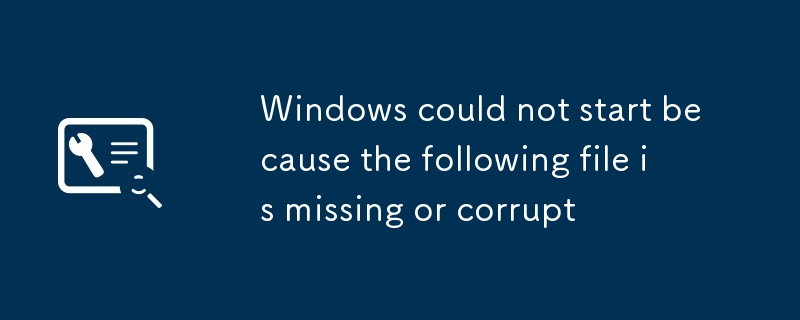
When you boot up, you encounter the prompt "Windows could not start because the following file is missing or corrupt". You can basically confirm that there is a problem with the system boot file. Don't panic. Although this situation seems scary, it can be fixed most of the time through some basic operations.

Here are some common reasons and corresponding solutions that can help you determine where to start:
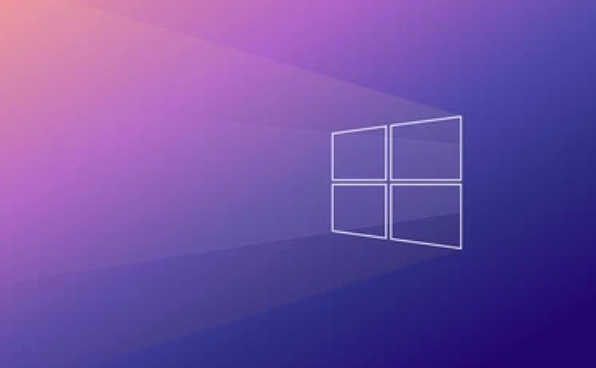
1. System files are corrupt or lost
The most common reasons for this problem are that critical system startup files (such as ntoskrnl.exe or other core system files) are corrupted, lost, or disks have bad channels, resulting in failed reading.
You can try:

- Insert the Windows installation USB disk or CD and enter "Repair Computer"
- Go to "Troubleshooting → Advanced Options → Command Prompt"
- Execute the following command:
-
bootrec /fixmbr -
bootrec /fixboot -
bootrec /rebuildbcd
-
These commands attempt to repair the main boot record, boot sector, and rebuild the BCD (boot configuration data).
2. Hard disk connection or hardware problems
Sometimes it is not because the system itself is broken, but because the hard disk is poorly contacted, the SATA cable is loose, and even the hard disk begins to age and there are bad blocks.
Suggested troubleshooting steps:
- Re-plug and unplug the hard drive cable after shutdown
- Try changing to a SATA interface
- If it is an SSD, check whether it can still be recognized in the BIOS
- Use tools to check the health status of the hard disk (such as CrystalDiskInfo)
Especially for desktop users, this kind of physical connection problem is not uncommon, and it is much more reliable to check it out manually than guessing it.
3. Dual system boot conflict (if you have Linux or multiple Windows versions installed)
If you have installed dual systems before, especially Linux, GRUB boot may overwrite Windows boot, or the boot information is inconsistent after updating the system.
Solution:
- Enter the command prompt using Windows installation media
- Run the bootrec command mentioned above again
- If the system is not recognized, you may need to manually add a boot item
This situation often occurs in users who are struggling with the system, and it is not difficult to repair, but you just have to be a little patient.
4. Boot damage caused by viruses or abnormal shutdown
Sudden power outage, forced shutdown, or hitting certain malware may also damage the system boot files.
Coping strategies:
- Scan the hard disk for viruses in PE environment
- Try using DISM tool for system image repair
-
DISM /Image:C:\ /Cleanup-Image /RestoreHealth
-
- Then run SFC scan (even if you can't enter the system, you can mount the mirror to process it)
This kind of situation is relatively rare, but once it occurs, it is necessary to pay attention to backup and anti-virus.
Basically, these common reasons and corresponding operations. When encountering this error, don’t rush to reinstall the system. Check it in order first. In most cases, you can save it. If all the above methods have not been done yet, you may have to consider whether there is a problem with the hard disk or reinstalling the system.
The above is the detailed content of Windows could not start because the following file is missing or corrupt. For more information, please follow other related articles on the PHP Chinese website!

Hot AI Tools

Undress AI Tool
Undress images for free

Undresser.AI Undress
AI-powered app for creating realistic nude photos

AI Clothes Remover
Online AI tool for removing clothes from photos.

Clothoff.io
AI clothes remover

Video Face Swap
Swap faces in any video effortlessly with our completely free AI face swap tool!

Hot Article

Hot Tools

Notepad++7.3.1
Easy-to-use and free code editor

SublimeText3 Chinese version
Chinese version, very easy to use

Zend Studio 13.0.1
Powerful PHP integrated development environment

Dreamweaver CS6
Visual web development tools

SublimeText3 Mac version
God-level code editing software (SublimeText3)

Hot Topics
 Windows can't access shared folder on network
Jun 30, 2025 pm 04:56 PM
Windows can't access shared folder on network
Jun 30, 2025 pm 04:56 PM
When encountering the "Windowscan'taccesssharedfolderonnetwork", you can usually solve the problem through the following steps: 1. Turn on the network discovery and file sharing function and turn off password protection; 2. Make sure that the target computer is enabled to share and set the correct permissions; 3. Check the firewall rules and service status to ensure that it allows shared access; 4. Use the credential manager to add network credentials for long-term and stable connection.
 Windows 'Getting Windows ready, Don't turn off your computer' stuck
Jun 30, 2025 pm 05:18 PM
Windows 'Getting Windows ready, Don't turn off your computer' stuck
Jun 30, 2025 pm 05:18 PM
When you encounter Windows stuck in the "GettingWindowsready, Don't turnoff your computer" interface, you should first confirm whether it is really stuck; 1. Observe whether the hard disk indicator light is flashing, 2. Check whether the fan sound has changed, 3. Wait at least 30 to 60 minutes to ensure that the system has enough time to complete the update operation.
 Windows clipboard history not working
Jun 30, 2025 pm 05:14 PM
Windows clipboard history not working
Jun 30, 2025 pm 05:14 PM
When the Windows clipboard history is not working, you can check the following steps: 1. Confirm that the clipboard history function is enabled, the path is "Settings>System>Clipboard", and if it is not enabled, Win V will not respond; 2. Check whether the copy content type is limited, such as large images, special formats or file paths may not be saved; 3. Ensure that the system version supports it, Windows 101809 and above, and some enterprise versions or LTSC do not support it; 4. Try to restart the ClipboardUserService service or end the clipups.exe process; 5. Clear the clipboard cache or reset the settings, close and then turn on the "Clipboard History" or run the "echooff|clip" command to clean up the cache
 How to run an app as an administrator in Windows?
Jul 01, 2025 am 01:05 AM
How to run an app as an administrator in Windows?
Jul 01, 2025 am 01:05 AM
To run programs as administrator, you can use Windows' own functions: 1. Right-click the menu to select "Run as administrator", which is suitable for temporary privilege hike scenarios; 2. Create a shortcut and check "Run as administrator" to achieve automatic privilege hike start; 3. Use the task scheduler to configure automated tasks, suitable for running programs that require permissions on a scheduled or background basis, pay attention to setting details such as path changes and permission checks.
 Windows is stuck on the welcome screen
Jun 30, 2025 pm 04:44 PM
Windows is stuck on the welcome screen
Jun 30, 2025 pm 04:44 PM
Wait for a few minutes and try to call out the task manager to confirm whether it is fake death; 2. Force shutdown to enter the recovery environment twice, use safe mode to uninstall the driver, turn off automatic login, and check and kill viruses; 3. Use other administrator accounts or new accounts to determine whether the user configuration file is damaged; 4. Uninstall or roll back the hardware driver, especially the graphics card driver, unplug the peripherals to troubleshoot hardware conflicts; 5. Use the sfc and DISM commands to repair the system files, and if it is invalid, back up the data and reinstall the system. When Windows is stuck in the welcome interface, you should first eliminate the false death situation, then check the user configuration, driver and system file integrity in turn, and finally consider reinstalling the system.
 'This operation has been cancelled due to restrictions in effect on this computer' Windows fix
Jun 30, 2025 pm 04:47 PM
'This operation has been cancelled due to restrictions in effect on this computer' Windows fix
Jun 30, 2025 pm 04:47 PM
The error "This operation has been cancelled because of restrictions on the computer" is usually caused by permissions or policy restrictions. Solutions include: 1. Check whether to use an administrator account, and if not, switch or change the account type; 2. Run the program as an administrator, or set a shortcut to always run as an administrator; 3. Check Group Policy restrictions, set suspicious policies to "not configured" or "disabled", but be careful that there is no Group Policy Editor for the Home Edition; 4. If registry editing is disabled, you can re-enable it by creating a .reg file; 5. Troubleshoot third-party software interference, temporarily close the security software or management startup items. Trying the above methods in order usually solves the problem.
 How to fix a stuck Windows restart screen?
Jun 30, 2025 pm 05:10 PM
How to fix a stuck Windows restart screen?
Jun 30, 2025 pm 05:10 PM
Don't rush to reinstall the system when the computer is stuck in the Windows restart interface. You can try the following methods first: 1. Force shutdown and then restart. Apply to the situation where the update is stuck. Repeat two or three times or can skip the lag; 2. Enter the safe mode to check, select Start repair or system restore through troubleshooting. If you can enter safe mode, it may be a driver or software conflict; 3. Use the command prompt to repair the system files, enter the three commands sfc and dism in the recovery environment to repair the damaged files; 4. Check the recently installed hardware or driver, unplug the non-essential devices or uninstall the new driver to eliminate incompatibility issues. In most cases, the above steps can solve the phenomenon of restart lag. If it really doesn’t work, consider reinstalling the system and paying attention to backing up data in advance.
 Windows stuck on 'undoing changes made to your computer'
Jul 05, 2025 am 02:51 AM
Windows stuck on 'undoing changes made to your computer'
Jul 05, 2025 am 02:51 AM
The computer is stuck in the "Undo Changes made to the computer" interface, which is a common problem after the Windows update fails. It is usually caused by the stuck rollback process and cannot enter the system normally. 1. First of all, you should wait patiently for a long enough time, especially after restarting, it may take more than 30 minutes to complete the rollback, and observe the hard disk light to determine whether it is still running. 2. If there is no progress for a long time, you can force shut down and enter the recovery environment (WinRE) multiple times, and try to start repair or system restore. 3. After entering safe mode, you can uninstall the most recent update records through the control panel. 4. Use the command prompt to execute the bootrec command in the recovery environment to repair the boot file, or run sfc/scannow to check the system file. 5. The last method is to use the "Reset this computer" function





