When you encounter the prompt "This app can't run on your PC Windows", it means that the program is incompatible with the system. The common reasons and solutions are as follows: 1. The program is not designed for Windows. You need to confirm that the download is the .exe version suitable for Windows; 2. The system architecture does not match, you can try to run as an administrator or set compatibility mode; 3. If the file is corrupt or non-executable, you should check the extension, source and decompress the confirmation content; 4. If the necessary runtime library is missing, you need to install the VC runtime library, update DirectX or enable the .NET Framework. During the troubleshooting, you should confirm the problem one by one according to the steps.

If you see a prompt " This app can't run on your PC Windows " when trying to open a program, it means that the application is incompatible with the current Windows system. This problem is more common, especially when running some old software or programs downloaded from unofficial channels. Here are some possible reasons and solutions that can help you determine where the problem lies and how to deal with it.

1. The program itself is not designed for Windows
The most common situation is that the program you are trying to run is not developed for the Windows platform. For example, if some Mac, Linux or mobile applications are forced to run on Windows, they will report an error.
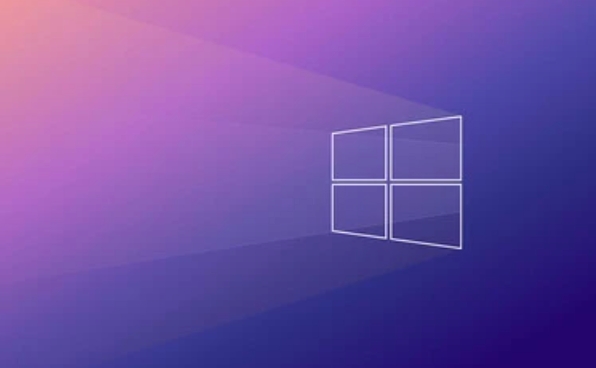
?Solution:
- Make sure you are downloading a version for Windows (usually the installation package suffix is
.exe). - Go to the official website to download the installation package of the corresponding system again.
- If it is an open source project, check if its documentation states the supported operating system.
Sometimes, developers will provide installation packages for different systems, but the download page selects the wrong system by default. At this time, you only need to switch the platform options and download it.

2. System architecture mismatch (32-bit vs 64-bit)
Some old programs only support 32-bit systems, while your computer is 64-bit Windows, and although compatible in most cases, there are exceptions.
?Solution suggestions:
- Right-click on the program → Properties → Compatibility → Check "Run as Administrator" to try it.
- Select an earlier version of Windows to run in Compatibility Mode.
- Check the system type in the task manager (Win R → enter
msinfo32) to confirm whether your system is 32-bit or 64-bit.
?? Note: If it is an old game or tool, compatibility may be required to be set manually to run.
3. The file is corrupt or not a real executable file
Sometimes we download a file from the Internet that looks like an installation package, but in fact it may be a compressed package, a script file or other format. If you double-click it directly, you will get an error.
?Troubleshooting method:
- Check the file extension, the normal Windows program is in
.exeformat. - Check whether the download source is reliable, some websites will disguise themselves as installation packages to induce downloading ads or malware.
- Use the decompression software to open (such as 7-Zip) and see if there are actually
.exefiles available.
If you are not sure about the security of the file source, it is best to scan it with antivirus software first.
4. The system lacks the necessary runtime library or components
Some programs rely on specific runtime environments, such as .NET Framework, Visual C Redistributable, or DirectX runtime library. Without these components, the program may not start either.
?Solution:
- Install the latest VC runtime library (provided by Microsoft's official website).
- Update DirectX to the latest version.
- Enable the .NET Framework feature (can be found in "Enable or Turn off Windows Features".
This type of problem generally does not directly prompt what is missing, so if you are sure that the program is fine, you might as well update these basic components first.
Basically, these common causes and solutions. You can check step by step according to your situation. In many cases, it is not that the computer is not working, but that there is a problem with the program itself or the settings are not correct. When encountering this situation, don’t rush to change the system. First confirm whether the program and the system match, and then decide on the next step.
The above is the detailed content of This app can't run on your PC Windows. For more information, please follow other related articles on the PHP Chinese website!

Hot AI Tools

Undress AI Tool
Undress images for free

Undresser.AI Undress
AI-powered app for creating realistic nude photos

AI Clothes Remover
Online AI tool for removing clothes from photos.

Clothoff.io
AI clothes remover

Video Face Swap
Swap faces in any video effortlessly with our completely free AI face swap tool!

Hot Article

Hot Tools

Notepad++7.3.1
Easy-to-use and free code editor

SublimeText3 Chinese version
Chinese version, very easy to use

Zend Studio 13.0.1
Powerful PHP integrated development environment

Dreamweaver CS6
Visual web development tools

SublimeText3 Mac version
God-level code editing software (SublimeText3)
 How to reset the TCP/IP stack in Windows
Aug 02, 2025 pm 01:25 PM
How to reset the TCP/IP stack in Windows
Aug 02, 2025 pm 01:25 PM
ToresolvenetworkconnectivityissuesinWindows,resettheTCP/IPstackbyfirstopeningCommandPromptasAdministrator,thenrunningthecommandnetshintipreset,andfinallyrestartingyourcomputertoapplychanges;ifissuespersist,optionallyrunnetshwinsockresetandrebootagain
 What are the main pros and cons of Linux vs. Windows?
Aug 03, 2025 am 02:56 AM
What are the main pros and cons of Linux vs. Windows?
Aug 03, 2025 am 02:56 AM
Linux is suitable for old hardware, has high security and is customizable, but has weak software compatibility; Windows software is rich and easy to use, but has high resource utilization. 1. In terms of performance, Linux is lightweight and efficient, suitable for old devices; Windows has high hardware requirements. 2. In terms of software, Windows has wider compatibility, especially professional tools and games; Linux needs to use tools to run some software. 3. In terms of security, Linux permission management is stricter and updates are convenient; although Windows is protected, it is still vulnerable to attacks. 4. In terms of difficulty of use, the Linux learning curve is steep; Windows operation is intuitive. Choose according to requirements: choose Linux with performance and security, and choose Windows with compatibility and ease of use.
 How to change screen resolution in Windows
Aug 02, 2025 pm 03:08 PM
How to change screen resolution in Windows
Aug 02, 2025 pm 03:08 PM
Right-clickthedesktopandselect"Displaysettings"toopenthedisplayoptions.2.Underthe"Display"section,clickthe"Displayresolution"dropdownandchoosearesolution,preferablytherecommendedoneforbestimagequality.3.Confirmthechanges
 How to enable Hyper-V in Windows
Aug 04, 2025 am 12:53 AM
How to enable Hyper-V in Windows
Aug 04, 2025 am 12:53 AM
Hyper-VcanbeenabledonWindowsPro,Enterprise,orEducationeditionsbymeetingsystemrequirementsincluding64-bitCPUwithSLAT,VMMonitorModeExtension,BIOS/UEFIvirtualizationenabled,andatleast4GBRAM.2.EnableHyper-VviaWindowsFeaturesbyopeningoptionalfeatures,chec
 How to solve touchpad not working issues on Windows?
Aug 05, 2025 am 09:21 AM
How to solve touchpad not working issues on Windows?
Aug 05, 2025 am 09:21 AM
Checkifthetouchpadisdisabledbyusingthefunctionkey(Fn F6/F9/F12),adedicatedtogglebutton,orensuringit’sturnedoninSettings>Devices>Touchpad,andunplugexternalmice.2.UpdateorreinstallthetouchpaddriverviaDeviceManagerbyselectingUpdatedriverorUninstal
 How to troubleshoot a failed Windows installation
Aug 02, 2025 pm 12:53 PM
How to troubleshoot a failed Windows installation
Aug 02, 2025 pm 12:53 PM
VerifytheWindowsISOisfromMicrosoftandrecreatethebootableUSBusingtheMediaCreationToolorRufuswithcorrectsettings;2.Ensurehardwaremeetsrequirements,testRAMandstoragehealth,anddisconnectunnecessaryperipherals;3.ConfirmBIOS/UEFIsettingsmatchtheinstallatio
 How to roll back a driver update in Windows
Aug 03, 2025 am 11:10 AM
How to roll back a driver update in Windows
Aug 03, 2025 am 11:10 AM
OpenDeviceManagerbypressingWin XandselectingitorsearchingintheStartmenu.2.Locatetheproblematicdevice—suchasDisplayadapters,Soundvideoandgamecontrollers,Networkadapters,orinputdevices—right-clickitandselectProperties.3.GototheDrivertabandclick“RollBac
 How to change the processor affinity for an application permanently in Windows
Aug 03, 2025 am 12:37 AM
How to change the processor affinity for an application permanently in Windows
Aug 03, 2025 am 12:37 AM
Windowsdoesnotnativelysupportpermanentlysavingprocessoraffinityforapplications,butyoucanachievepersistentaffinityusingscriptsorthird-partytools.1.ProcessoraffinitybindsaprocesstospecificCPUcores,improvingperformanceorthermalmanagement,thoughWindowsre






