To resolve network connectivity issues in Windows, reset the TCP/IP stack by first opening Command Prompt as Administrator, then running the command netsh int ip reset, and finally restarting your computer to apply changes; if issues persist, optionally run netsh winsock reset and reboot again, as this process safely restores core network components without affecting saved Wi-Fi passwords or profiles.

Resetting the TCP/IP stack in Windows can help resolve network connectivity issues, such as inability to access the internet, intermittent connection drops, or misconfigured network settings. This process rewrites the core networking components to their default state. Here’s how to do it properly.
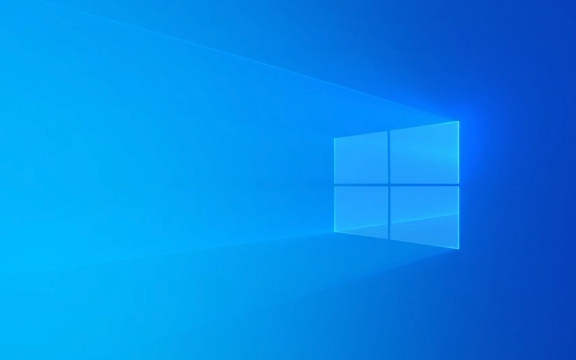
Open Command Prompt as Administrator
To reset TCP/IP, you need elevated privileges.
- Press Windows S, type
cmd. - Right-click on Command Prompt and select Run as administrator.
- If prompted by User Account Control (UAC), click Yes.
Note: You can also use PowerShell with admin rights, but the commands are slightly different.

Run the Reset Command
In the elevated Command Prompt, type the following command and press Enter:
netsh int ip reset
This command resets the TCP/IP stack to default settings. It may take a few seconds.
After it completes, you’ll see a message like:
"Resetting Interface [interface name]...OK"
"Resetting Winsock...Successful"
"Resetting TCB...Failed" — this is normal and not a critical error.

The command creates a log file at
C:\Windows\System32\logfiles\NetSetup\NetSetup.logif you need to review details later.
Restart Your Computer
After running the reset command:
- Close the Command Prompt.
- Restart your computer.
This step is essential because the changes take effect after a reboot.
Why restart? Some network services and drivers reload during startup. Skipping the reboot may leave old configurations active.
Optional: Reset Winsock (if problems persist)
If you're still having network issues, also reset the Winsock catalog:
netsh winsock reset
Run this in the same admin Command Prompt, then reboot again.
This clears any corrupted socket entries that might interfere with connectivity.
Resetting TCP/IP doesn’t affect your saved Wi-Fi passwords or network profiles. It only resets low-level network protocols. If the issue continues after resetting TCP/IP and Winsock, consider checking your router, drivers, or ISP connection.
Basically, it’s a safe and effective troubleshooting step — not complex, but often overlooked.
The above is the detailed content of How to reset the TCP/IP stack in Windows. For more information, please follow other related articles on the PHP Chinese website!

Hot AI Tools

Undress AI Tool
Undress images for free

Undresser.AI Undress
AI-powered app for creating realistic nude photos

AI Clothes Remover
Online AI tool for removing clothes from photos.

Clothoff.io
AI clothes remover

Video Face Swap
Swap faces in any video effortlessly with our completely free AI face swap tool!

Hot Article

Hot Tools

Notepad++7.3.1
Easy-to-use and free code editor

SublimeText3 Chinese version
Chinese version, very easy to use

Zend Studio 13.0.1
Powerful PHP integrated development environment

Dreamweaver CS6
Visual web development tools

SublimeText3 Mac version
God-level code editing software (SublimeText3)

Hot Topics
 How to change the system display language for all users in Windows
Jul 31, 2025 am 08:18 AM
How to change the system display language for all users in Windows
Jul 31, 2025 am 08:18 AM
InstallthedesiredlanguagepackviaSettings→Time&Language→Language®ion,ensuring"SetasmyWindowsdisplaylanguage"isselected.2.Changethesystemdisplaylanguageinthesamemenuandrestart.3.OpenControlPanel→Region→Administrativetab,click"
 How to reset the Microsoft Store in Windows
Jul 31, 2025 am 08:23 AM
How to reset the Microsoft Store in Windows
Jul 31, 2025 am 08:23 AM
ResettheMicrosoftStoreviaSettingsbygoingtoApps>Installedapps,selectingMicrosoftStore,clickingAdvancedoptions,thenRepairandResetifneeded.2.Ifthatfails,re-registertheStoreusingPowerShellasadminwiththecommand:Get-AppXPackage-NameMicrosoft.WindowsStor
 How to install Windows on a Mac without Boot Camp
Jul 31, 2025 am 11:58 AM
How to install Windows on a Mac without Boot Camp
Jul 31, 2025 am 11:58 AM
Without BootCamp, installing Windows on Mac is feasible and works for different chips and needs. 1. First check compatibility: The M1/M2 chip Mac cannot use BootCamp, it is recommended to use virtualization tools; the Intel chip Mac can manually create a boot USB disk and install it in partition. 2. Recommended to use virtual machines (VMs) for M1 and above chip users: Windows ISO files, virtualization software (such as ParallelsDesktop or UTM), at least 64GB of free space, and reasonably allocate resources. 3. IntelMac users can manually install it by booting the USB drive: USB drive, WindowsISO, DiskU is required
 How to install Windows on a Mac
Jul 31, 2025 am 10:07 AM
How to install Windows on a Mac
Jul 31, 2025 am 10:07 AM
ForIntel-basedMacs,useBootCampAssistanttocreateadual-bootsystemwithWindowsbypreparingaUSBdrive,downloadingaWindowsISO,partitioningthedisk,andinstallingWindowsalongsidemacOSwithsupportdrivers.2.ForAppleSiliconMacs(M1/M2/M3),usevirtualizationsoftwareli
 Step-by-step guide to installing Windows from an ISO file
Aug 01, 2025 am 01:10 AM
Step-by-step guide to installing Windows from an ISO file
Aug 01, 2025 am 01:10 AM
DownloadtheWindowsISOfromMicrosoft’sofficialsite.2.CreateabootableUSBusingMediaCreationToolorRufuswithaUSBdriveofatleast8GB.3.BootfromtheUSBbyaccessingthebootmenuoradjustingBIOS/UEFIsettings.4.InstallWindowsbyselectingcustominstallation,choosingtheco
 How to reset the TCP/IP stack in Windows
Aug 02, 2025 pm 01:25 PM
How to reset the TCP/IP stack in Windows
Aug 02, 2025 pm 01:25 PM
ToresolvenetworkconnectivityissuesinWindows,resettheTCP/IPstackbyfirstopeningCommandPromptasAdministrator,thenrunningthecommandnetshintipreset,andfinallyrestartingyourcomputertoapplychanges;ifissuespersist,optionallyrunnetshwinsockresetandrebootagain
 A guide to custom Windows installation options
Aug 01, 2025 am 04:48 AM
A guide to custom Windows installation options
Aug 01, 2025 am 04:48 AM
Choose"Custom:InstallWindowsonly(advanced)"forfullcontrol,asitallowsacleaninstallthatremovesoldissuesandoptimizesperformance.2.Duringsetup,managepartitionsbydeletingoldones(afterbackingupdata),creatingnewpartitions,formatting(usingNTFS),ors
 How to manage AppLocker policies in Windows
Aug 02, 2025 am 12:13 AM
How to manage AppLocker policies in Windows
Aug 02, 2025 am 12:13 AM
EnableAppLockerviaGroupPolicybyopeninggpedit.msc,navigatingtoApplicationControlPolicies,creatingdefaultrules,andconfiguringruletypes;2.Createcustomrulesusingpublisher,path,orhashconditions,preferringpublisherrulesforsecurityandflexibility;3.Testrules







