When the Snipping Tool for Windows 11 is not working, you can follow the following steps: 1. If it cannot be opened or crashed, restart the Explorer or computer, reset the application, and check for system updates; 2. If the screenshot save fails or cannot be edited, check the save path permissions, clear cache, and switch screenshot mode; 3. If it is deleted or cannot be found, search through the Start menu or reinstall it with the PowerShell command; 4. You can temporarily use Snip & Sketch or third-party tools to replace it. The above methods can usually effectively solve the problem.

The Snipping Tool for Windows 11 is not working, which is really a headache. Especially when you need to quickly capture the screenshot, suddenly you find that it cannot be opened, crashes, or cannot save the screenshot, which will seriously affect the efficiency. This problem may be caused by system settings, permission issues, or software conflicts. Here are some common situations and solutions.

1. Snipping Tool cannot be opened or crashed
If you click on Snipping Tool and it doesn't respond, or it crashes as soon as it is opened, you can try the following steps first:

- Restart Explorer or PC : Sometimes problems with Windows Explorer will affect some applications running.
- Reset the Snipping Tool app :
- Open Settings → Apps → Installed Apps
- Find the Snipping Tool, click and select "Advanced Options"
- Find the "Reset" button on the page and click to try it
- Check for updates : Go to Settings → “Windows Update” to make sure the system is up to date and some issues have been fixed in the patch.
2. Screenshot failed to save or cannot be edited
After the screenshot of the Snipping Tool, the prompt "cannot save" or the functions such as brushes and highlights are invalid, which may be a permission problem or temporary file exception:
- Check whether the screenshot save path has write permission :
- The default path is the Screenshots subdirectory under the "Pictures" folder
- If you have modified the save location, make sure that the destination folder is not encrypted, locked or read-only
- Clear cached data :
- The aforementioned "Reset Snipping Tool" will also clear the cache
- Or you can manually clean cached files in AppData (advanced operations)
- Switch screenshot mode : Sometimes a specific screenshot mode (such as window screenshot) will cause an exception. Try changing the mode
3. Snipping Tool was deleted or not found
Some users found that the Snipping Tool was missing after upgrading the system, or deleted the shortcut by mistake:
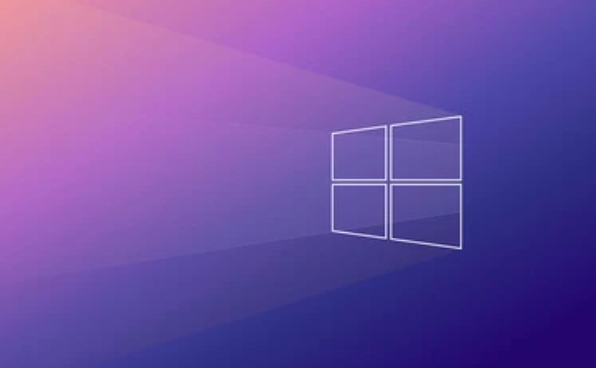
- Search through the Start Menu to open : Press the Win key directly, enter "Snipping Tool" in the search box and you can find it
- Reinstall the Snipping Tool (if it is really gone):
- Open PowerShell (Administrator permissions)
- Enter the command:
winget install Microsoft.ScreenSketch - This package contains the new Snipping Tool and Snip & Sketch tools
4. Alternative: Use Snip & Sketch or other tools
If you can't handle the Snipping Tool for the time being, you can use the built-in Snip & Sketch instead:
- Shortcut key Win Shift S directly call out the screenshot interface
- It has more modern functions and supports automatic copying to the clipboard, delayed screenshots, etc.
- If you can't find Snip & Sketch, you can also download and install it separately through the Microsoft Store
In addition, third-party screenshot tools such as Lightshot, Greenshot, etc. are also very convenient and are suitable for long-term replacement use.
Basically these common solutions. In many cases, it can be solved by restarting or resetting. If you encounter specific error information, you can search for it in a targeted manner. Although this tool is small, it is really convenient to use, so there is no need to panic if there is any problem.
The above is the detailed content of Windows 11 Snipping Tool not working. For more information, please follow other related articles on the PHP Chinese website!

Hot AI Tools

Undress AI Tool
Undress images for free

Undresser.AI Undress
AI-powered app for creating realistic nude photos

AI Clothes Remover
Online AI tool for removing clothes from photos.

Clothoff.io
AI clothes remover

Video Face Swap
Swap faces in any video effortlessly with our completely free AI face swap tool!

Hot Article

Hot Tools

Notepad++7.3.1
Easy-to-use and free code editor

SublimeText3 Chinese version
Chinese version, very easy to use

Zend Studio 13.0.1
Powerful PHP integrated development environment

Dreamweaver CS6
Visual web development tools

SublimeText3 Mac version
God-level code editing software (SublimeText3)

Hot Topics
 Guide: Stellar Blade Save File Location/Save File Lost/Not Saving
Jun 17, 2025 pm 08:02 PM
Guide: Stellar Blade Save File Location/Save File Lost/Not Saving
Jun 17, 2025 pm 08:02 PM
Stellar Blade save file location on Windows PC: where to find it, how to back up your game data, and what to do if the save files are missing or the game is not saving. This MiniTool guide provides detailed instructions and solutions.Quick Navigation
 How to Fix KB5060829 Not Installing & Other Reported Bugs
Jun 30, 2025 pm 08:02 PM
How to Fix KB5060829 Not Installing & Other Reported Bugs
Jun 30, 2025 pm 08:02 PM
Many users encountered installation issues and some unexpected problems after applying the Windows 11 update KB5060829. If you're facing similar difficulties, don't panic. This MiniTool guide presents the most effective fixes to resolve KB5060829 not
 Dune: Awakening Black Screen: Here's A Troubleshooting Guide!
Jun 18, 2025 pm 06:02 PM
Dune: Awakening Black Screen: Here's A Troubleshooting Guide!
Jun 18, 2025 pm 06:02 PM
Are you urgently looking for effective solutions to fix the Dune: Awakening black screen issue on Windows? You’ve come to the right place. This detailed guide from MiniTool presents several practical and reliable methods to address this frustrating p
 Cannot Fix Update KB5060999 Not Installing on Windows 11?
Jun 23, 2025 pm 08:03 PM
Cannot Fix Update KB5060999 Not Installing on Windows 11?
Jun 23, 2025 pm 08:03 PM
KB5060999 What are the update contents of Windows 11 23H2? How to download? What to do if the update fails? This article will be described in detail and provides a solution to the failure of KB5060999 installation. Quick Navigation :- Windows 11 23H2 KB5060999 Updated Content - KB5060999 Reason for installation failure - Solve the problem that KB506099 cannot be installed - Summary of Windows 11 23H2 KB5060999 Update KB5060999 is a cumulative security update for Windows 11 released by Microsoft on June 10, 2025
 Spotlight on Windows 10 KB5061087 & Fixes for Not Installing
Jun 30, 2025 pm 08:03 PM
Spotlight on Windows 10 KB5061087 & Fixes for Not Installing
Jun 30, 2025 pm 08:03 PM
Microsoft has released Windows 10 KB5061087 for 22H2 to fix some issues. From this post on MiniTool, learn how to install this preview optional update on your PC. Also, you can know what to do if KB5061087 fails to install via Windows Update.Quick Na
 Windows Security is blank or not showing options
Jul 07, 2025 am 02:40 AM
Windows Security is blank or not showing options
Jul 07, 2025 am 02:40 AM
When the Windows Security Center is blank or the function is missing, you can follow the following steps to check: 1. Confirm whether the system version supports full functions, some functions of the Home Edition are limited, and the Professional Edition and above are more complete; 2. Restart the SecurityHealthService service to ensure that its startup type is set to automatic; 3. Check and uninstall third-party security software that may conflict; 4. Run the sfc/scannow and DISM commands to repair system files; 5. Try to reset or reinstall the Windows Security Center application, and contact Microsoft support if necessary.
 Fix Stellar Blade Crashing/Not Launching With These Fresh Fixes
Jun 18, 2025 pm 10:02 PM
Fix Stellar Blade Crashing/Not Launching With These Fresh Fixes
Jun 18, 2025 pm 10:02 PM
Is Stellar Blade crashing or failing to launch on your PC? Do not worry. This guide from MiniTool Software provides you with a couple of effective solutions to help you fix the issue and get the game running smoothly.Quick Navigation :- Stellar Blade
 Dune Awakening Controller Not Working? Here're Some Fixes
Jun 19, 2025 pm 08:01 PM
Dune Awakening Controller Not Working? Here're Some Fixes
Jun 19, 2025 pm 08:01 PM
What should you do if the Dune Awakening Controller fails to function? What causes this issue? This MiniTool article provides a comprehensive explanation and guides you through resolving this frustrating problem.Quick Navigation :- Dune Awakening Con






