The random change of the mouse pointer is usually caused by driver exceptions, system settings errors or third-party software interference. 1. Incompatible or corruption of the mouse driver is a common cause. You can check whether the mouse device in the device manager has a yellow exclamation mark. After uninstalling, reinstall the official driver; 2. Third-party mouse drivers or configuration tools may cause conflicts, and it is recommended to temporarily close or uninstall relevant software; 3. The error of "Change pointer scheme" in the system settings will also lead to problems. You can switch the solution back to "Windows Default (Standard)" through the control panel; 4. Remote desktop or virtual machine software may cause style residues, so you can reset it manually; 5. Optimization tools, screen recording software and even viruses may also affect pointer behavior, and background programs need to be checked one by one and anti-virus scanning.

The mouse pointer changes itself, which is really annoying. This situation is usually not caused by hardware failure, but by system settings, software conflicts or driver problems.
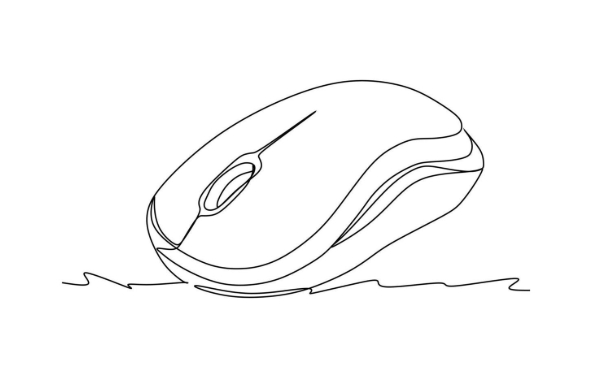
Mouse driver exceptions are the most common reasons
In many cases, the abnormal change of pointer is due to incompatible or damaged mouse drivers. Especially if you have recently updated the system or installed new software, it may cause driver problems. You can try to check whether the mouse device has yellow exclamation marks in the device manager. If so, it is recommended to uninstall and reinstall the official driver.
In addition, some third-party mouse drivers (such as the configuration tools that come with some gaming mice) may also conflict with the system default settings. You can try temporarily closing or uninstalling these software to see if the problem has been alleviated.
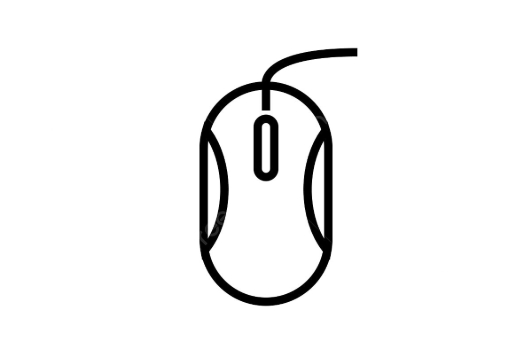
System settings are wrongly modified may also cause pointer exceptions
There is a setting for "Change the pointer scheme" in Windows. If you accidentally change the scheme, or some programs modify the default settings, the pointer will also look like it has "changed automatically".
You can check this way:
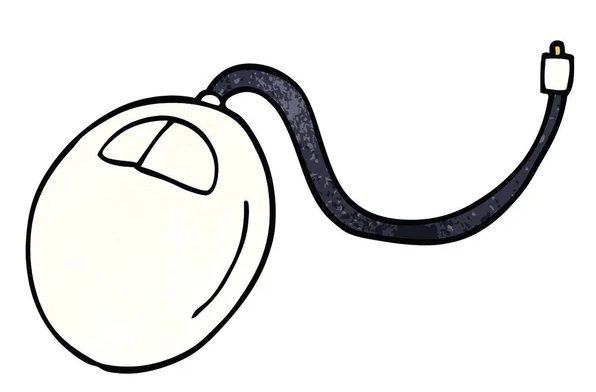
- Open Control Panel → Mouse → Pointer tab
- Select Windows Default (Standard) from the Scheme drop-down menu
- Also make sure options like "Enable Pointer Shadow" are not checked incorrectly
Sometimes remote desktop connections and virtual machine software will also bring in different pointer styles. If these programs are not restored, you can also reset them manually.
Third-party software or virus interference cannot be ignored
Some optimization software, screen recording tools and even antivirus software sometimes modify mouse behavior. Especially when you start to change randomly when you run a program, the problem with this software is that you can basically lock it. You can try to close the background program one by one to troubleshoot.
Another situation is that malware is caused by it, although rare, it cannot be completely ruled out. If you have tried all the above methods and have not solved it, it is recommended to use the Defender or other trusted antivirus tools that come with the system to do a comprehensive scan.
Basically these common reasons. Start with the driver first, then check the system settings, and finally check the software interference, and most of the situations can be solved.
The above is the detailed content of how to fix mouse cursor changes on its own. For more information, please follow other related articles on the PHP Chinese website!

Hot AI Tools

Undress AI Tool
Undress images for free

Undresser.AI Undress
AI-powered app for creating realistic nude photos

AI Clothes Remover
Online AI tool for removing clothes from photos.

Clothoff.io
AI clothes remover

Video Face Swap
Swap faces in any video effortlessly with our completely free AI face swap tool!

Hot Article

Hot Tools

Notepad++7.3.1
Easy-to-use and free code editor

SublimeText3 Chinese version
Chinese version, very easy to use

Zend Studio 13.0.1
Powerful PHP integrated development environment

Dreamweaver CS6
Visual web development tools

SublimeText3 Mac version
God-level code editing software (SublimeText3)
 Windows Security is blank or not showing options
Jul 07, 2025 am 02:40 AM
Windows Security is blank or not showing options
Jul 07, 2025 am 02:40 AM
When the Windows Security Center is blank or the function is missing, you can follow the following steps to check: 1. Confirm whether the system version supports full functions, some functions of the Home Edition are limited, and the Professional Edition and above are more complete; 2. Restart the SecurityHealthService service to ensure that its startup type is set to automatic; 3. Check and uninstall third-party security software that may conflict; 4. Run the sfc/scannow and DISM commands to repair system files; 5. Try to reset or reinstall the Windows Security Center application, and contact Microsoft support if necessary.
 Proven Ways for Microsoft Teams Error 657rx in Windows 11/10
Jul 07, 2025 pm 12:25 PM
Proven Ways for Microsoft Teams Error 657rx in Windows 11/10
Jul 07, 2025 pm 12:25 PM
Encountering something went wrong 657rx can be frustrating when you log in to Microsoft Teams or Outlook. In this article on MiniTool, we will explore how to fix the Outlook/Microsoft Teams error 657rx so you can get your workflow back on track.Quick
 How to fix 'SYSTEM_SERVICE_EXCEPTION' stop code in Windows
Jul 09, 2025 am 02:56 AM
How to fix 'SYSTEM_SERVICE_EXCEPTION' stop code in Windows
Jul 09, 2025 am 02:56 AM
When encountering the "SYSTEM_SERVICE_EXCEPTION" blue screen error, you do not need to reinstall the system or replace the hardware immediately. You can follow the following steps to check: 1. Update or roll back hardware drivers such as graphics cards, especially recently updated drivers; 2. Uninstall third-party antivirus software or system tools, and use WindowsDefender or well-known brand products to replace them; 3. Run sfc/scannow and DISM commands as administrator to repair system files; 4. Check memory problems, restore the default frequency and re-plug and unplug the memory stick, and use Windows memory diagnostic tools to detect. In most cases, the driver and software problems can be solved first.
 the default gateway is not available Windows
Jul 08, 2025 am 02:21 AM
the default gateway is not available Windows
Jul 08, 2025 am 02:21 AM
When you encounter the "DefaultGatewayisNotAvailable" prompt, it means that the computer cannot connect to the router or does not obtain the network address correctly. 1. First, restart the router and computer, wait for the router to fully start before trying to connect; 2. Check whether the IP address is set to automatically obtain, enter the network attribute to ensure that "Automatically obtain IP address" and "Automatically obtain DNS server address" are selected; 3. Run ipconfig/release and ipconfig/renew through the command prompt to release and re-acquire the IP address, and execute the netsh command to reset the network components if necessary; 4. Check the wireless network card driver, update or reinstall the driver to ensure that it works normally.
 Windows 11 KB5062660 24H2 out with features, direct download links for offline installer (.msu)
Jul 23, 2025 am 09:43 AM
Windows 11 KB5062660 24H2 out with features, direct download links for offline installer (.msu)
Jul 23, 2025 am 09:43 AM
Windows 11 KB5062660 is now rolling out as an optional update for Windows 11 24H2 with a few new features, including Recall AI in Europe. This patch is available via Windows Update, but Microsoft has also posted direct download l
 Windows could not start because the following file is missing or corrupt
Jul 07, 2025 am 02:39 AM
Windows could not start because the following file is missing or corrupt
Jul 07, 2025 am 02:39 AM
When the boot prompt is "Windows could not start because of the following fileismissing" 1. You can run bootrec/fixmb, bootrec/fixboot, bootrec/rebuildbcd through the Windows installation media; 2. Check the hard disk connection or use CrystalDiskInfo to detect the health status of the hard disk; 3. If there is a dual system, you can use the bootrec command to rebuild the boot or manually add the boot items; 4. Use PE environment to kill viruses and combine DISM and SFC tools to repair the system files, and the system can be restored in most cases.
 My second monitor is not detected on Windows
Jul 08, 2025 am 02:47 AM
My second monitor is not detected on Windows
Jul 08, 2025 am 02:47 AM
If the second monitor is not recognized by Windows, first check whether the cable and interface are normal, try to replace the HDMI, DP or VGA cable, confirm the plug-in video output port, and test different interfaces to eliminate compatibility issues; then verify the monitor power and input source settings, and connect the monitor separately to test whether it can be recognized; then enter the Windows display settings and click the "Detection" button, or use Win P to switch the display mode, and update the graphics card driver at the same time; finally check the graphics card specifications to confirm whether it supports multi-screen output to avoid exceeding its maximum output capability.
 How to fix Windows key not working issue in Windows 10/11?
Jul 09, 2025 am 02:32 AM
How to fix Windows key not working issue in Windows 10/11?
Jul 09, 2025 am 02:32 AM
Most Windows keys do not work are setup or system issues. 1. Check whether the "Use Windows Key Hotkey" function is enabled and turn off the relevant software or services. 2. Run Windows built-in keyboard troubleshooting detection questions. 3. Check whether there is a ScancodeMap key in the registry, and delete it to restore the Win key if so. 4. Update or reinstall the keyboard driver, try uninstalling the device and restarting it automatically. 5. Test hardware problems, change the external keyboard or use the test website to determine whether it is damaged. Most cases can be solved through the above steps.






