If the Logitech mouse does not work, you can check the following steps: 1. Check the connection problem and confirm whether the wireless signal or USB interface is normal; 2. Replace the battery or try to power different USB ports; 3. Re-pair the Bluetooth device; 4. Update or reinstall the driver and use official software to detect it; 5. Test hardware failures, such as keys stuck or water inlet; 6. Replace the receiver or contact after-sales service. Most problems can be solved by yourself through the above steps, without the need to replace a new mouse immediately.

If your Logitech mouse suddenly stops working, don't worry, this situation is actually quite common. Don’t think about changing the new one. Most of the time, it’s just a small problem and can be solved by doing it yourself.
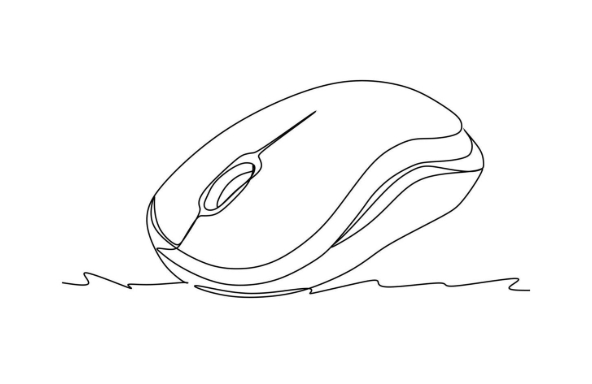
Check for basic connection issues
First, let’s confirm whether it is the most basic problem - the connection is unstable. The most common fault of wireless mice is that the signal is disconnected or powered off.
- If it is a wired mouse , remove it and change it to a USB port. Sometimes the motherboard is not powered enough and the device will be abnormal.
- If it is a wireless mouse , check whether the battery is installed and whether the battery is exhausted, and then check whether the receiver is plugged firmly.
- Some models support Bluetooth connection, you can try to re-pair it after "Forgot your device" in the computer Bluetooth settings.
In addition, some laptops or peripheral docks may provide insufficient power supply, and plugging it directly into the USB port behind the host will be more stable.
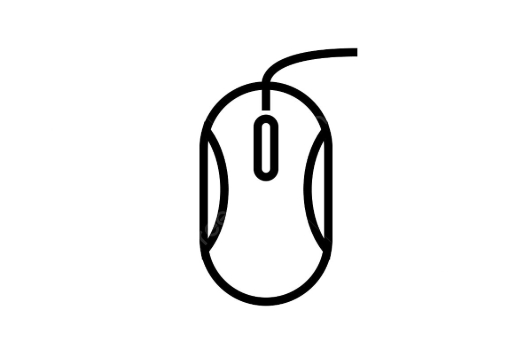
Driver and software issues cannot be ignored
Many Logitech mice rely on supporting drivers to perform all functions. If there is a problem with the driver, the mouse may fail or even be completely unrecognized.
- Open Device Manager (Windows System), find "Mouse and Other Pointer Devices", right-click on your Logitech device, and select "Update Driver".
- If the device cannot be found, you can try uninstalling and restarting the computer, so that the system can automatically reinstall the driver.
- Download and install Logitech Options or Logitech G HUB software. These official tools can not only debug the mouse, but also detect the device status.
Sometimes Windows updates will cause driver conflicts, and manually updating or rolling back the driver can often solve the problem.
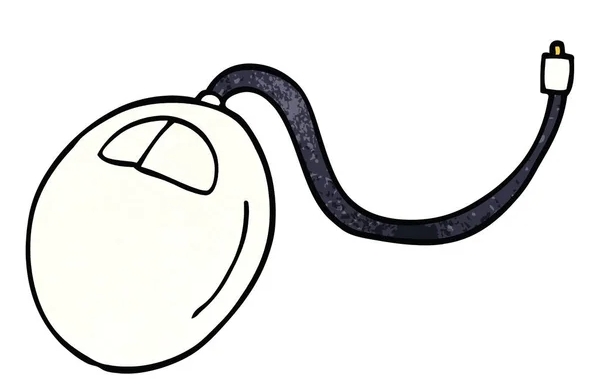
How to troubleshoot hardware problems
If the above steps are useless, it may be that there is a problem with the hardware. But don't rush to throw it away, do a few simple tests first.
- Plug the mouse into another computer and try it. If it doesn't work, it's likely that the mouse is broken.
- Check whether there is any water in the surface of the mouse, the keys are stuck or the rollers are stuck in foreign objects.
- For wireless mouse, try replacing a USB receiver (if you have another Logitech device that works).
If it is a mouse within the warranty period, it is recommended to contact after-sales service; if it is out of warranty, buying a new mouse is more cost-effective than tossing and repairing.
Basically these are the methods. When the mouse is not working, check it first with the connection and power supply, and check it step by step. Many times the problem is not complicated, but it is easy to ignore some small details.
The above is the detailed content of how to fix logitech mouse not working. For more information, please follow other related articles on the PHP Chinese website!

Hot AI Tools

Undress AI Tool
Undress images for free

Undresser.AI Undress
AI-powered app for creating realistic nude photos

AI Clothes Remover
Online AI tool for removing clothes from photos.

Clothoff.io
AI clothes remover

Video Face Swap
Swap faces in any video effortlessly with our completely free AI face swap tool!

Hot Article

Hot Tools

Notepad++7.3.1
Easy-to-use and free code editor

SublimeText3 Chinese version
Chinese version, very easy to use

Zend Studio 13.0.1
Powerful PHP integrated development environment

Dreamweaver CS6
Visual web development tools

SublimeText3 Mac version
God-level code editing software (SublimeText3)
 Windows Security is blank or not showing options
Jul 07, 2025 am 02:40 AM
Windows Security is blank or not showing options
Jul 07, 2025 am 02:40 AM
When the Windows Security Center is blank or the function is missing, you can follow the following steps to check: 1. Confirm whether the system version supports full functions, some functions of the Home Edition are limited, and the Professional Edition and above are more complete; 2. Restart the SecurityHealthService service to ensure that its startup type is set to automatic; 3. Check and uninstall third-party security software that may conflict; 4. Run the sfc/scannow and DISM commands to repair system files; 5. Try to reset or reinstall the Windows Security Center application, and contact Microsoft support if necessary.
 Proven Ways for Microsoft Teams Error 657rx in Windows 11/10
Jul 07, 2025 pm 12:25 PM
Proven Ways for Microsoft Teams Error 657rx in Windows 11/10
Jul 07, 2025 pm 12:25 PM
Encountering something went wrong 657rx can be frustrating when you log in to Microsoft Teams or Outlook. In this article on MiniTool, we will explore how to fix the Outlook/Microsoft Teams error 657rx so you can get your workflow back on track.Quick
 How to fix 'SYSTEM_SERVICE_EXCEPTION' stop code in Windows
Jul 09, 2025 am 02:56 AM
How to fix 'SYSTEM_SERVICE_EXCEPTION' stop code in Windows
Jul 09, 2025 am 02:56 AM
When encountering the "SYSTEM_SERVICE_EXCEPTION" blue screen error, you do not need to reinstall the system or replace the hardware immediately. You can follow the following steps to check: 1. Update or roll back hardware drivers such as graphics cards, especially recently updated drivers; 2. Uninstall third-party antivirus software or system tools, and use WindowsDefender or well-known brand products to replace them; 3. Run sfc/scannow and DISM commands as administrator to repair system files; 4. Check memory problems, restore the default frequency and re-plug and unplug the memory stick, and use Windows memory diagnostic tools to detect. In most cases, the driver and software problems can be solved first.
 the default gateway is not available Windows
Jul 08, 2025 am 02:21 AM
the default gateway is not available Windows
Jul 08, 2025 am 02:21 AM
When you encounter the "DefaultGatewayisNotAvailable" prompt, it means that the computer cannot connect to the router or does not obtain the network address correctly. 1. First, restart the router and computer, wait for the router to fully start before trying to connect; 2. Check whether the IP address is set to automatically obtain, enter the network attribute to ensure that "Automatically obtain IP address" and "Automatically obtain DNS server address" are selected; 3. Run ipconfig/release and ipconfig/renew through the command prompt to release and re-acquire the IP address, and execute the netsh command to reset the network components if necessary; 4. Check the wireless network card driver, update or reinstall the driver to ensure that it works normally.
 Windows 11 KB5062660 24H2 out with features, direct download links for offline installer (.msu)
Jul 23, 2025 am 09:43 AM
Windows 11 KB5062660 24H2 out with features, direct download links for offline installer (.msu)
Jul 23, 2025 am 09:43 AM
Windows 11 KB5062660 is now rolling out as an optional update for Windows 11 24H2 with a few new features, including Recall AI in Europe. This patch is available via Windows Update, but Microsoft has also posted direct download l
 Windows could not start because the following file is missing or corrupt
Jul 07, 2025 am 02:39 AM
Windows could not start because the following file is missing or corrupt
Jul 07, 2025 am 02:39 AM
When the boot prompt is "Windows could not start because of the following fileismissing" 1. You can run bootrec/fixmb, bootrec/fixboot, bootrec/rebuildbcd through the Windows installation media; 2. Check the hard disk connection or use CrystalDiskInfo to detect the health status of the hard disk; 3. If there is a dual system, you can use the bootrec command to rebuild the boot or manually add the boot items; 4. Use PE environment to kill viruses and combine DISM and SFC tools to repair the system files, and the system can be restored in most cases.
 My second monitor is not detected on Windows
Jul 08, 2025 am 02:47 AM
My second monitor is not detected on Windows
Jul 08, 2025 am 02:47 AM
If the second monitor is not recognized by Windows, first check whether the cable and interface are normal, try to replace the HDMI, DP or VGA cable, confirm the plug-in video output port, and test different interfaces to eliminate compatibility issues; then verify the monitor power and input source settings, and connect the monitor separately to test whether it can be recognized; then enter the Windows display settings and click the "Detection" button, or use Win P to switch the display mode, and update the graphics card driver at the same time; finally check the graphics card specifications to confirm whether it supports multi-screen output to avoid exceeding its maximum output capability.
 How to fix Windows key not working issue in Windows 10/11?
Jul 09, 2025 am 02:32 AM
How to fix Windows key not working issue in Windows 10/11?
Jul 09, 2025 am 02:32 AM
Most Windows keys do not work are setup or system issues. 1. Check whether the "Use Windows Key Hotkey" function is enabled and turn off the relevant software or services. 2. Run Windows built-in keyboard troubleshooting detection questions. 3. Check whether there is a ScancodeMap key in the registry, and delete it to restore the Win key if so. 4. Update or reinstall the keyboard driver, try uninstalling the device and restarting it automatically. 5. Test hardware problems, change the external keyboard or use the test website to determine whether it is damaged. Most cases can be solved through the above steps.






