 Operation and Maintenance
Operation and Maintenance
 Linux Operation and Maintenance
Linux Operation and Maintenance
 Understanding Linux: The Core Components Defined
Understanding Linux: The Core Components Defined
The core components of Linux include kernel, shell, file system, process management and memory management. 1) Kernel management system resources, 2) shell provides user interaction interface, 3) file system supports multiple formats, 4) Process management is implemented through system calls such as fork, and 5) memory management uses virtual memory technology.

introduction
Jump into the world of Linux! This article will take you into the deeper discussion of the core components of the Linux system, which form the cornerstone of this operating system. Whether you are just starting out with Linux or already a veteran, you will benefit from it, understanding how these components work together, giving Linux its unique flexibility and power. Ready to improve your Linux skills? Let's get started!
Review of basic knowledge
Linux, the name may sound familiar, but do you really understand its kernel? The Linux kernel is the core of the operating system, which manages hardware resources and provides services to applications. Let's quickly review the key concepts related to Linux: file system, process management, memory management, etc. These are the core functions of the Linux kernel to ensure the stable and efficient operation of the system.
Let’s talk about shell, which is the bridge for users to interact with Linux systems. Through the shell, users can execute commands, write scripts, manage files and systems. Common shells include Bash, Zsh and Fish, each with its unique features and usage scenarios.
Core concept or function analysis
Definition and function of Linux kernel
The Linux kernel is the heart of the operating system, which is responsible for managing all the resources of the system, including CPU, memory, input and output devices, etc. The kernel is designed to be efficient, stable and scalable, which makes Linux perform well in a wide range of environments from embedded systems to supercomputers.
Let’s take a look at a simple example to show how the Linux kernel handles processes:
#include<stdio.h>
#include<unistd.h><p> int main() {
pid_t pid = fork();</p><pre class='brush:php;toolbar:false;'> if (pid == 0) {
printf("This is the child process\n");
} else if (pid > 0) {
printf("This is the parent process\n");
} else {
printf("Fork failed\n");
}
return 0;}
This code shows how the Linux kernel creates a new process through a fork system call. The parent and child processes share the same code segment, but have their own independent data space, which reflects the fine control of the Linux kernel in process management.
How it works
The working principle of the Linux kernel can be understood from many aspects. First, it interacts with the user space applications through system calls (such as fork , exec , etc.). These system calls are the interfaces for applications to access kernel functions, ensuring the security and stability of the operating system.
Secondly, the Linux kernel manages CPU resources through scheduling algorithms to ensure that every process can obtain execution time fairly. Common scheduling algorithms include CFS (full fair scheduler) and real-time schedulers, which optimize system performance according to different needs.
Furthermore, memory management is another important feature of the Linux kernel. Through virtual memory technology, the Linux kernel can effectively manage physical memory and provide the memory space required by the process. The paging and switching mechanisms ensure flexible use and efficient management of memory.
Finally, the Linux kernel is also responsible for managing the file system. Through VFS (virtual file system), Linux supports a variety of file system formats, such as ext4, XFS, Btrfs, etc. This enables Linux to adapt to different storage needs and application scenarios.
Example of usage
Basic usage
Let's start with some basic Linux commands that are the basis for interacting with the Linux system:
# List the files and directories in the current directory ls <h1>Create a new directory</h1><p> mkdir new_directory</p><h1> Switch to a new directory</h1><p> cd new_directory</p><h1> Create a new file</h1><p> touch new_file.txt</p><h1> Edit file content</h1><p> nano new_file.txt</p>
These commands show how to use the shell to interact with the Linux system, manage files and directories.
Advanced Usage
Now, let's take a look at some more advanced usages that demonstrate the power of Linux systems:
# Use grep to search for file content grep "keyword" file.txt
<h1>Find files using find</h1><p> find / -name "filename"</p><h1> Use awk to process text data</h1><p> awk '{print $1}' file.txt</p><h1> Use sed for text replacement</h1><p> sed 's/old_text/new_text/g' file.txt</p>These commands show how to use Linux tools for text processing, searching, and replacing to improve productivity.
Common Errors and Debugging Tips
There are some common problems you may encounter when using Linux. Here are some common errors and their solutions:
Permission problem : If you encounter a "Permission denied" error, it may be due to incorrect permission settings for the file or directory. Use the
chmodcommand to adjust permissions, such aschmod x script.shto give script execution permissions.Command not found : If you encounter a "command not found" error, it may be because the command is not in the PATH environment variable. Use
whichcommand to find the path to the command, such aswhich ls, and then adjust the PATH variable.File system error : If there is a problem with the file system, you can use the
fsckcommand to fix it, such asfsck /dev/sda1.
These debugging tips can help you quickly solve common problems and improve your productivity.
Performance optimization and best practices
In practical applications, it is crucial to optimize the performance of Linux systems. Here are some optimization suggestions and best practices:
Use a lightweight desktop environment : If you don't need a complex graphical interface, you can choose a lightweight desktop environment such as LXDE or Xfce to reduce resource consumption.
Adjust kernel parameters : By editing the
/etc/sysctl.conffile, you can adjust kernel parameters to optimize system performance. For example, increasingvm.swappinessvalue can improve memory usage efficiency.Using SSD : Installing operating system and common applications on SSD can significantly improve system response speed.
Clean the system regularly : Use
apt-get autoremoveandapt-get cleancommands to clean unnecessary packages and cache files to keep the system clean.Writing efficient scripts : When writing shell scripts, pay attention to using efficient commands and algorithms to avoid unnecessary resource consumption. For example, using the
findcommand instead of the combination oflsandgrepcan improve search efficiency.
These optimization suggestions and best practices can help you make the most of your Linux system performance and improve your productivity.
In short, understanding the core components of Linux will not only allow you to better use this operating system, but will also help you solve various problems and optimize system performance. I hope this article can provide you with valuable insights and practical skills to help you become a Linux master!
The above is the detailed content of Understanding Linux: The Core Components Defined. For more information, please follow other related articles on the PHP Chinese website!

Hot AI Tools

Undress AI Tool
Undress images for free

Undresser.AI Undress
AI-powered app for creating realistic nude photos

AI Clothes Remover
Online AI tool for removing clothes from photos.

Clothoff.io
AI clothes remover

Video Face Swap
Swap faces in any video effortlessly with our completely free AI face swap tool!

Hot Article

Hot Tools

Notepad++7.3.1
Easy-to-use and free code editor

SublimeText3 Chinese version
Chinese version, very easy to use

Zend Studio 13.0.1
Powerful PHP integrated development environment

Dreamweaver CS6
Visual web development tools

SublimeText3 Mac version
God-level code editing software (SublimeText3)

Hot Topics
 How to shut down Linux system
Jun 24, 2025 pm 12:13 PM
How to shut down Linux system
Jun 24, 2025 pm 12:13 PM
Commands to properly close Linux systems include shutdown, halt, poweroff and reboot. Among them, shutdown is the most recommended, which can arrange shutdown time and send notifications; halt directly stops the system operation; poweroff cuts off the power supply based on halt; reboot is used for restart. To safely arrange a timed shutdown, you can use sudoshutdown-h 10 to indicate shutdown after 10 minutes, use sudoshutdown-c to cancel the timing, and add prompt information such as sudoshutdown-h23:00 "The system will be shut down at 11 o'clock tonight." Under the graphical interface, you can select Shutdown through the menu in the upper right corner.
 How to add a new disk to Linux
Jun 27, 2025 am 12:15 AM
How to add a new disk to Linux
Jun 27, 2025 am 12:15 AM
The steps to add a new hard disk to the Linux system are as follows: 1. Confirm that the hard disk is recognized and use lsblk or fdisk-l to check; 2. Use fdisk or parted partitions, such as fdisk/dev/sdb and create and save; 3. Format the partition to a file system, such as mkfs.ext4/dev/sdb1; 4. Use the mount command for temporary mounts, such as mount/dev/sdb1/mnt/data; 5. Modify /etc/fstab to achieve automatic mount on the computer, and test the mount first to ensure correctness. Be sure to confirm data security before operation to avoid hardware connection problems.
 How to troubleshoot device driver issues
Jun 25, 2025 am 12:11 AM
How to troubleshoot device driver issues
Jun 25, 2025 am 12:11 AM
Problems with device drivers will cause the hardware to not be used normally, such as peripherals not responding, system prompts "unknown device" or game stuttering. The solution is as follows: 1. Check the warning icon in the device manager. The yellow exclamation mark represents the driver outdated or compatibility problem. The red cross indicates that the hardware is disabled or the connection is poor. The question mark or "Otherdevices" means that the system has not found a suitable driver; 2. Right-click the device and select "Update Driver", try automatic search first, and manually download and install; 3. Uninstall the device and check delete driver software, and after restarting, let the system re-identify, or manually specify the driver path to install; 4. Use the driver identification tool to assist in finding models, but avoid downloading drivers from unknown sources; 5. Check Windows updates to obtain
 How to list network interfaces on Linux
Jun 28, 2025 am 12:02 AM
How to list network interfaces on Linux
Jun 28, 2025 am 12:02 AM
In Linux systems, network interface information can be viewed through ip, ifconfig and nmcli commands. 1. Use iplinkshow to list all network interfaces, add up parameters to display only active interfaces, and use ipaddr or ipad to view IP allocation status; 2. Use ifconfig-a to be suitable for old systems, and you can view all interfaces. Some new systems need to install net-tools package; 3. Use nmclidevicestatus to be suitable for systems managed by NetworkManager, which can view interface status and connection details, and supports filtering and query. Select the appropriate command according to the system environment to complete the network information viewing.
 How to manage cloud instances on AWS EC2
Jun 25, 2025 am 12:05 AM
How to manage cloud instances on AWS EC2
Jun 25, 2025 am 12:05 AM
Managing AWSEC2 instances requires mastering life cycles, resource configuration and security settings. 1. When selecting an instance type, select C series for calculation-intensive tasks, and select M or R series for memory-sensitive applications, and start with small-scale testing; 2. Pay attention to security group rules, key pair storage and connection methods when starting the instance, and Linux uses SSH commands to connect; 3. Cost optimization can be achieved through reserved instances, Spot instances, automatic shutdown and budget warning. As long as you pay attention to the selection, configuration and maintenance, you can ensure stable and efficient operation of EC2.
 How to use the top command
Jun 27, 2025 am 12:11 AM
How to use the top command
Jun 27, 2025 am 12:11 AM
The top command can view the Linux system resource usage in real time. 1. Enter top through the terminal to open the interface, and the top displays the system running status summary, including load, task number, CPU and memory usage; 2. The process list is sorted by CPU usage by default, which can identify highly occupant processes; 3. Shortcut keys such as P (CPU sort), M (memory sort), k (end process), r (adjust priority), and 1 (multi-core details) improve operation efficiency; 4. Use top-b-n1 to save output to a file; 5. Adding the -u parameter to filter specific user processes. Mastering these key points can quickly locate performance issues.
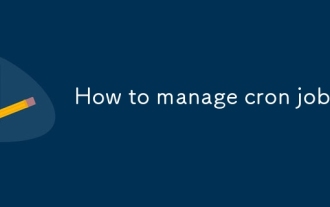 How to manage cron jobs
Jul 01, 2025 am 12:07 AM
How to manage cron jobs
Jul 01, 2025 am 12:07 AM
When managing cron tasks, you need to pay attention to paths, environment variables and log processing. 1. Use absolute paths to avoid commands or scripts not being found due to different execution environments; 2. Explicitly declare environment variables, such as PATH and HOME, to ensure that the variables dependent on the script are available; 3. Redirect output to log files to facilitate troubleshooting; 4. Use crontab-e to edit tasks to ensure that the syntax is correct and takes effect automatically. Mastering these four key points can effectively avoid common problems.
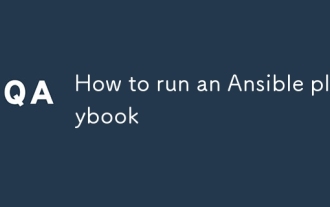 How to run an Ansible playbook
Jun 28, 2025 am 12:14 AM
How to run an Ansible playbook
Jun 28, 2025 am 12:14 AM
Running Ansibleplaybook requires first ensuring that the structure is correct and the environment is prepared. 1. Write a playbook file, including hosts, tasks, etc.; 2. Ensure that the target host is in the inventory and can be connected through SSH, and can be tested by ansibleping module; 3. Use the ansible-playbook command to run, and you can add -i to specify the inventory path; 4. You can use -v, --check, --limit, --tags and other parameters to debug or control execution; 5. Pay attention to common error points such as YAML indentation, module parameters, permissions and inventory content. Using --check and -v will help troubleshoot errors





