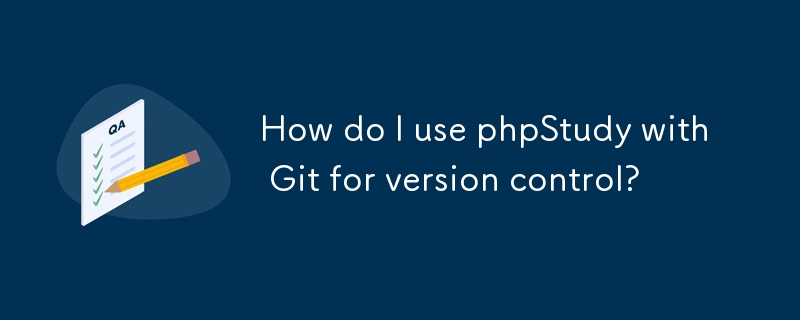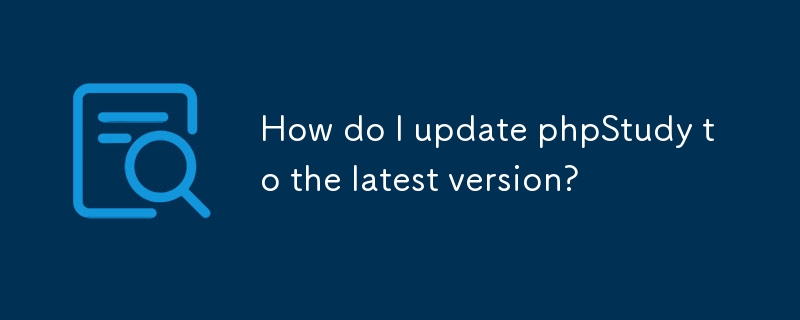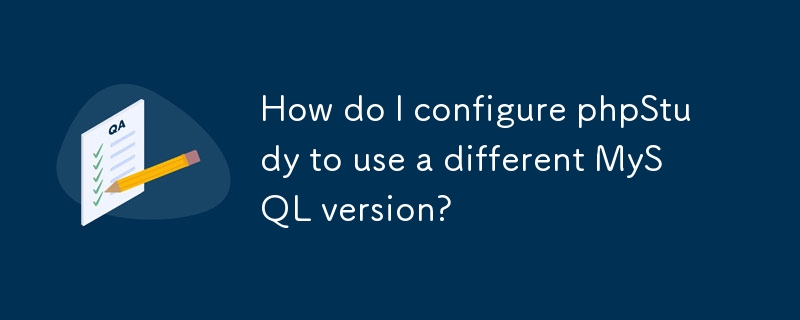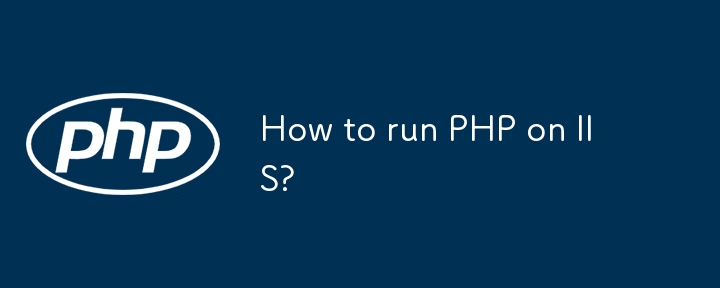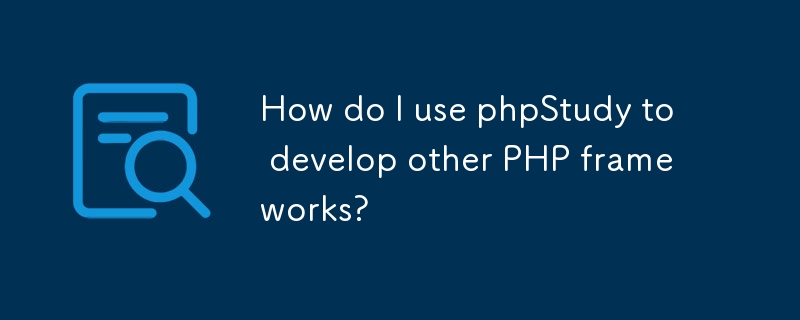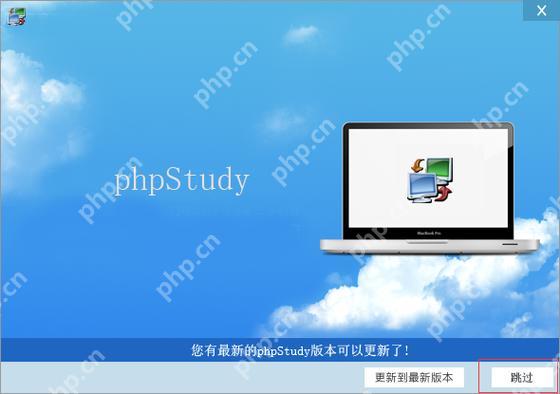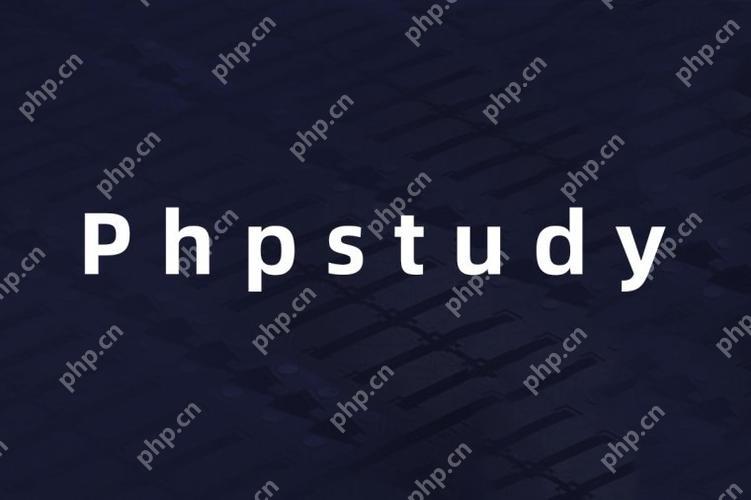Found a total of 10000 related content
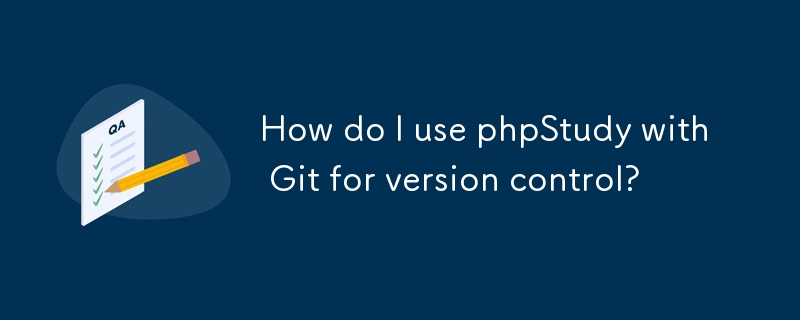
How do I use phpStudy with Git for version control?
Article Introduction:This article guides users on integrating Git version control with phpStudy. It details initializing a Git repository, handling potential conflicts (file locking, temporary files), configuring .gitignore for efficient management, and best practices
2025-03-13
comment 0
510
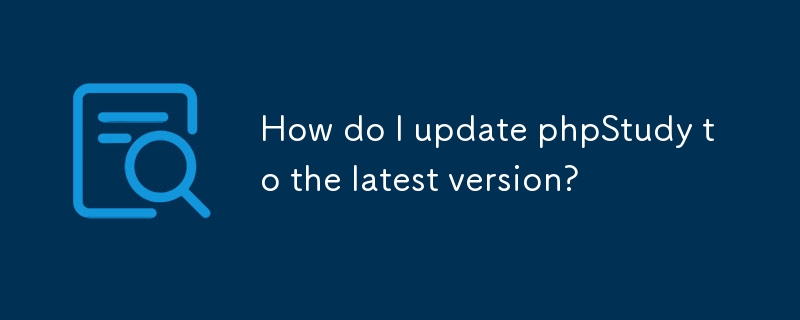
How do I update phpStudy to the latest version?
Article Introduction:This article guides users through updating phpStudy to its latest version. It emphasizes a clean reinstallation after backing up website files, databases, and settings to minimize data loss risks. The update's benefits include enhanced security, pe
2025-03-13
comment 0
766
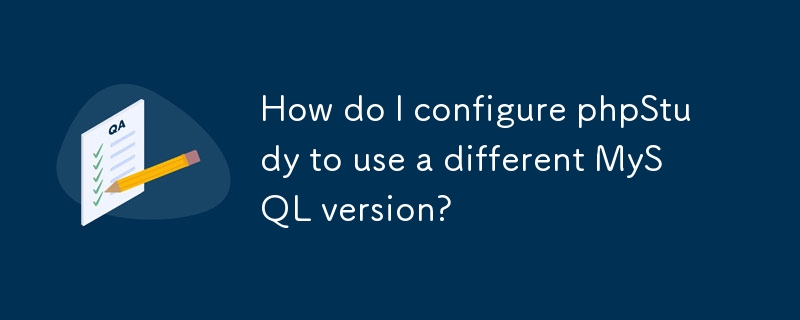
How do I configure phpStudy to use a different MySQL version?
Article Introduction:This article details how to switch MySQL versions in phpStudy, emphasizing that only one version can be active at a time. It addresses potential issues like application compatibility, data migration, and configuration conflicts, offering solutions
2025-03-13
comment 0
739

Is Microsoft IIS free?
Article Introduction:Microsoft's IIS does offer a free version for individual developers and small projects, but with limited functionality. 1. The free version is bundled with the Windows operating system and is suitable for individuals and small projects. 2. The paid version provides advanced features such as load balancing, suitable for projects that require high reliability and scalability. 3. When using IIS, reasonable configuration and optimization can significantly improve performance and reliability.
2025-04-08
comment 0
620

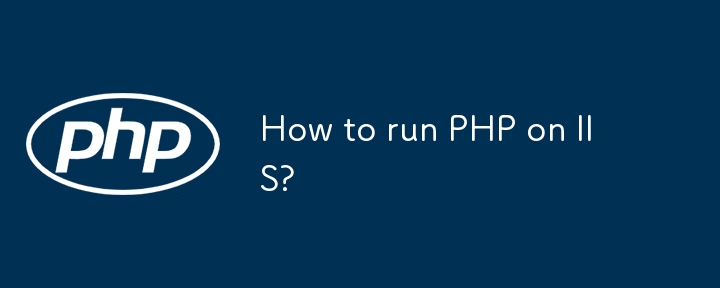
How to run PHP on IIS?
Article Introduction:To run PHP with IIS on Windows, 1. Download the non-thread-safe version of PHP and decompress it to a fixed directory such as C:\php; 2. Copy php.ini-development to php.ini and enable necessary extensions such as extension=mysqli; 3. Add the PHP path to the system environment variable Path; 4. Install IIS and related components in "Enable or Turn off Windows Functions"; 5. Use WebPlatformInstaller to install PHPManagerforIIS plug-in; 6. Register PHP through PHPManager in IIS Manager; 7. Check and make sure that CGI is enabled and php-cg
2025-06-26
comment 0
876

IIS and PHP: Exploring the Compatibility
Article Introduction:IIS is compatible with PHP and is implemented through the FastCGI module. 1.IIS supports PHP through the FastCGI module, making PHP run as an independent process. 2. Configuring IIS to run PHP requires defining the handler in the configuration file. 3. Basic usage includes enabling the FastCGI module and setting up PHP handlers. 4. Advanced usage can configure PHP environment variables and timeout settings. 5. Common errors include version incompatibility and configuration issues, which can be diagnosed through logs. 6. Performance optimization is recommended to adjust the PHP process pool size and enable OPcache.
2025-04-18
comment 0
398

Managing MIME Types for Specific File Extensions in IIS
Article Introduction:MIME type is a mechanism by which the server identifies file content types, and missing or incorrect configuration can cause resource loading to fail. There are two main ways to manage MIME types with specific extensions in IIS: 1. Add or modify them through the IIS manager graphical interface; 2. Configure in the web.config file. Common MIME types that need to be added manually include .webmanifest, .woff2, .svg, .mp4 and .pdf. Notes include inheritance issues, IIS version differences and browser cache impact. Proper configuration is essential to ensure that modern web resources are loading properly.
2025-07-08
comment 0
963

How do I use phpStudy to develop Symfony applications?
Article Introduction:This article guides Symfony application development using phpStudy. It details setup, configuration (virtual hosts, database), and crucial command-line usage, highlighting potential pitfalls like PHP version mismatches, missing extensions, and serve
2025-03-13
comment 0
1089

How do I install phpStudy on Windows?
Article Introduction:This article details installing and configuring phpStudy on Windows for web application development. It covers system requirements, installation steps, post-installation configuration (PHP version, MySQL, Apache, extensions), and clarifies its use
2025-03-11
comment 0
1184

How do I use phpStudy to develop Laravel applications?
Article Introduction:This article guides Laravel development using phpStudy, detailing setup, configuration, and potential pitfalls. It emphasizes phpStudy's suitability for local development but cautions against production use due to limitations in version control, per
2025-03-13
comment 0
1077

How do I configure phpStudy to use a specific version of PHP?
Article Introduction:This article explains how to configure phpStudy to use specific PHP versions. It details selecting and switching between multiple installed PHP versions via the phpStudy control panel, emphasizing the necessity of server restarts. Troubleshooting st
2025-03-11
comment 0
439
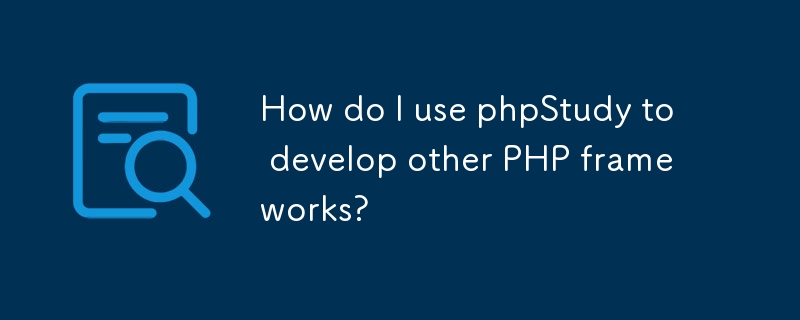
How do I use phpStudy to develop other PHP frameworks?
Article Introduction:This article explains using phpStudy, a Windows IDE, to develop various PHP frameworks (Laravel, Symfony, etc.). It details setup, PHP version selection, framework configuration, and best practices like enabling extensions and optimizing php.ini. W
2025-03-13
comment 0
964

How to Install and Configure IIS on Windows Server
Article Introduction:Installing and configuring IIS on Windows Server mainly includes four steps: enabling IIS functionality, configuring basic websites, setting permissions and application pools, and handling common problems. First, install IIS and the required components through the server manager or PowerShell command. After the installation is completed, use the browser to access http://localhost to verify whether it is successful. Then add the website in the IIS manager, fill in the website name, physical path and set the binding information; then make sure that the IIS_IUSRS user group and the corresponding application pool account have the correct permissions, and reasonably configure the .NETCLR version and hosting pipeline mode of the application pool; finally troubleshoot the firewall restrictions, the default document missing, and the MIME type are not
2025-07-15
comment 0
489
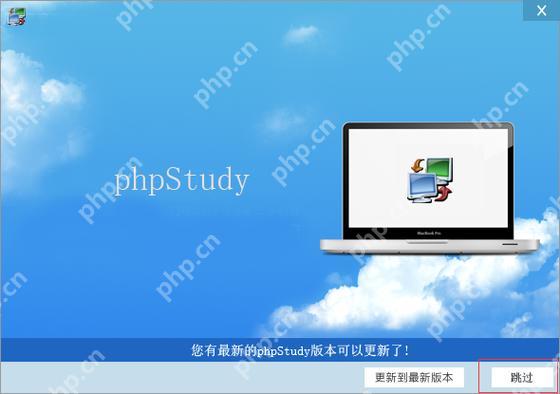
Detailed steps to deploy a Joomla website on PhpStudy
Article Introduction:The steps to deploy a Joomla website on PhpStudy include: 1) Configure PhpStudy, ensure that Apache and MySQL services run and check PHP version compatibility; 2) Download and decompress PhpStudy's website from the official Joomla website, and then complete the installation through the browser according to the installation wizard; 3) Make basic configurations, such as setting the website name and adding content.
2025-05-16
comment 0
522
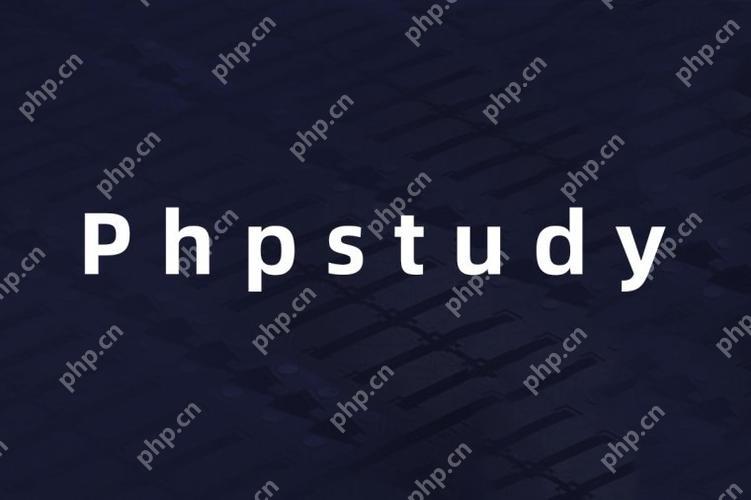
Effective solution to solve the occupation of port 443 in PhpStudy
Article Introduction:In PhpStudy, port 443 is occupied by finding the occupied process, adjusting port settings, and using tools to manage ports. 1. Use the command "netstat-ano|findstr:443" to find the occupied process and end the process through "taskkill/F/PID". 2. Check and disable other web servers or services that occupy port 443, such as IIS. 3. Modify the port settings in the PhpStudy configuration file and change 443 to an unoccupied port, such as 8443. 4. Use tools such as PortForward or CurrPorts to manage port conflicts. Regularly check system services and backups
2025-05-16
comment 0
274

Running PHP Applications Successfully on IIS
Article Introduction:The steps to run PHP applications using IIS on a Windows server are as follows: 1. Install the PHPManager extension to set the PHP version and management configuration; 2. Configure FastCGI mode to improve performance and adjust the timeout parameters; 3. Set IIS_IUSRS user permissions to ensure normal file access and database connections; 4. Pay attention to path case issues to avoid framework compatibility errors. Through the above steps, the stable operation of PHP applications on IIS can be achieved.
2025-07-15
comment 0
743

How to install and configure IIS on Windows Server?
Article Introduction:Installing and configuring IIS mainly includes the following steps on Windows Server: 1. Add the Web Server (IIS) role through the server manager, or use the PowerShell command Install-WindowsFeature-nameWeb-Server-IncludeManagementTools for installation; 2. Select and install optional components such as ASP.NET, CGI, etc. according to application needs; 3. Test whether the default page is displayed normally after installation; 4. Configure website binding, including modifying ports, binding domain names, or multi-site deployment; 5. Assign independent application pools to each website, and adjust the .NETCLR version and hosting as needed.
2025-07-07
comment 0
506