Managing MIME Types for Specific File Extensions in IIS
Jul 08, 2025 am 02:07 AMMIME type is a mechanism by which the server identifies file content types, and missing or incorrect configuration can cause resource loading to fail. There are two main ways to manage MIME types with specific extensions in IIS: 1. Add or modify them through the IIS manager graphical interface; 2. Configure in the web.config file. Common MIME types that need to be added manually include .webmanifest, .woff2, .svg, .mp4 and .pdf. Notes include inheritance issues, IIS version differences and browser cache impact. Proper configuration is essential to ensure that modern web resources are loading properly.
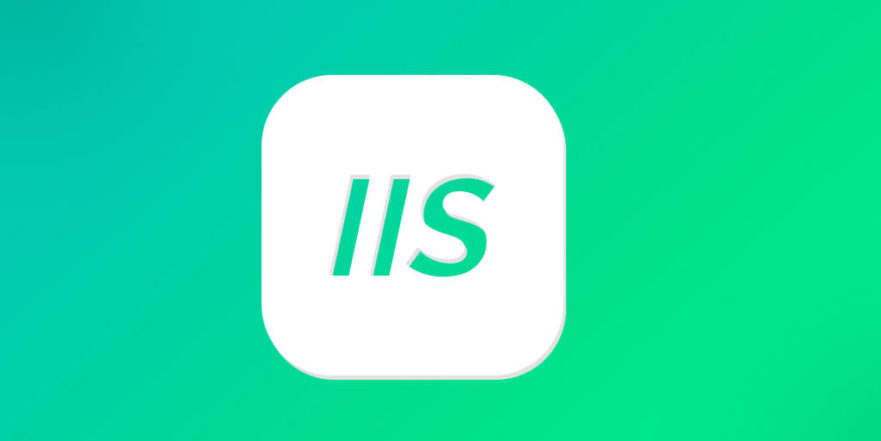
Managing MIME types for specific file extensions in IIS is mainly to ensure that the server can correctly identify and send file content to the browser. If you encounter some static resources (such as .webmanifest or .woff2) that cannot be loaded, it is likely that it is caused by missing or errors in the MIME type configuration.

What is the MIME type?
The MIME (Multipurpose Internet Mail Extensions) type is a way the server uses to tell the browser the current response content type. For example:
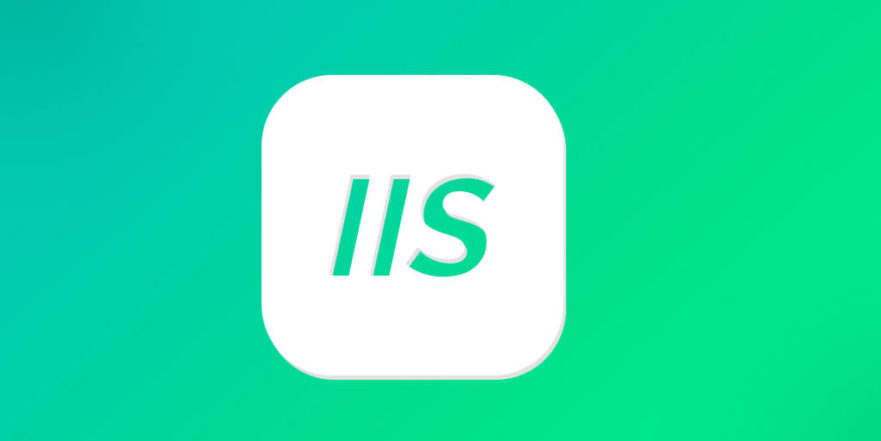
-
.htmlfile corresponds totext/html -
.jpgimage corresponding toimage/jpeg
If a file extension does not have a corresponding MIME type, IIS may not send it by default, or use application/octet-stream instead, which will cause the browser to refuse to load certain resources, especially font files or PWA-related files.
How to add or modify MIME types in IIS?
You can manage MIME types in two ways: use the IIS Manager graphical interface, or edit the web.config file directly.
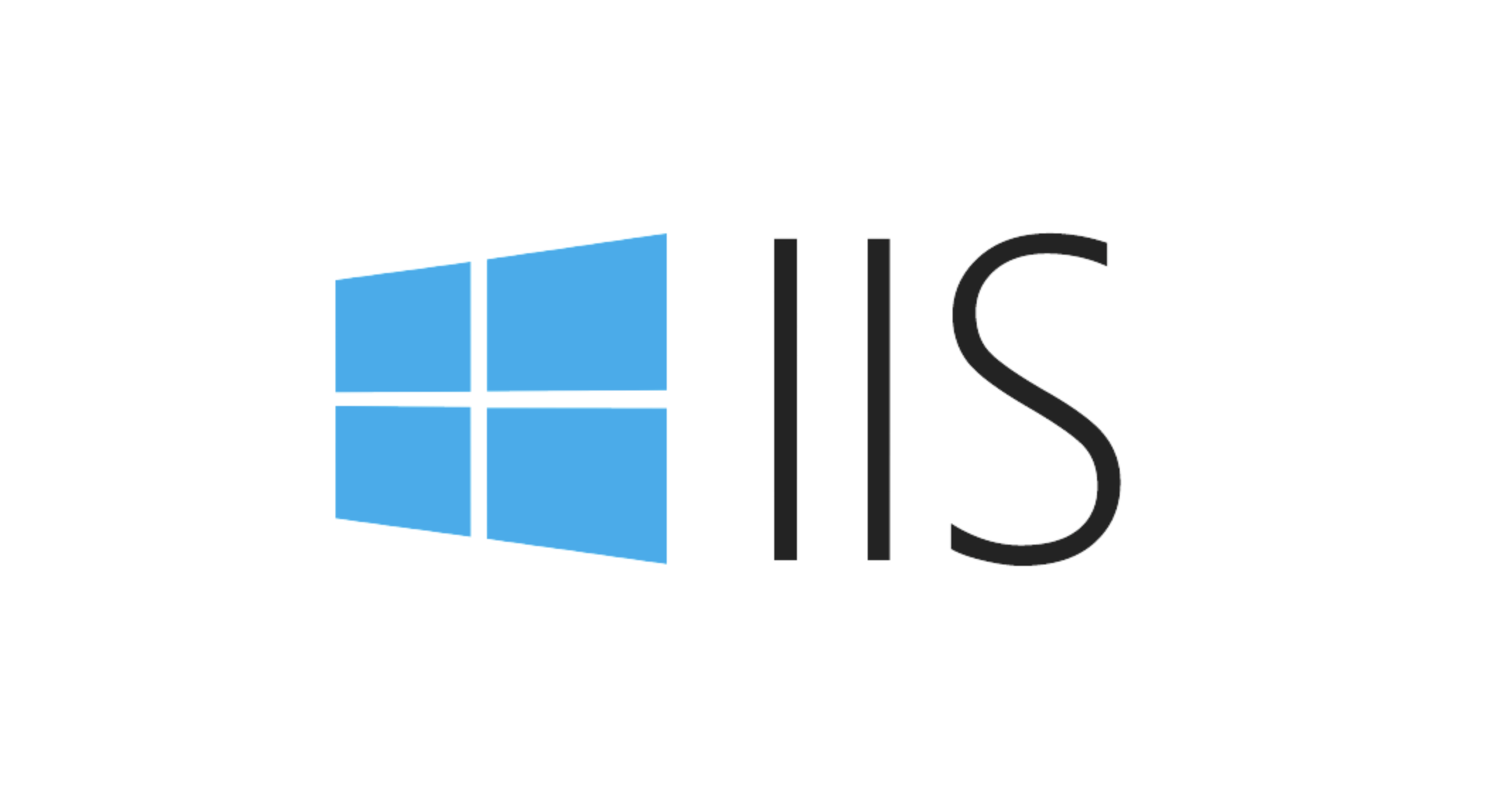
Method 1: Set up through IIS Manager
- Open IIS Manager
- Select the site or application you want to configure
- Double-click the MIME Type icon
- Click "Add" in the action bar on the right
- Enter the extension and the corresponding MIME type, such as:
- Extension:
.woff2 - MIME type:
font/woff2
- Extension:
Note: If you already have a MIME type with a certain extension, remember to delete it first and then add a new one, otherwise it may conflict.
Method 2: Config configuration file through web.config
If you want to configure the following project deployment, it is recommended to add the following configuration segment in web.config :
<configuration>
<system.webServer>
<staticContent>
<mimeMap fileExtension=".webmanifest" mimeType="application/manifest json" />
<mimeMap fileExtension=".woff2" mimeType="font/woff2" />
</staticContent>
</system.webServer>
</configuration>This can avoid repeated configurations on different servers and facilitate version control.
Common MIME types that need to be added manually
Some modern web technologies use file formats that are not supported by default on the old version of IIS, and common ones include:
-
.webmanifest→application/manifest json -
.woff2→font/woff2 -
.svg(used as an image) →image/svg xml -
.mp4→video/mp4 -
.pdf→application/pdf
If some resources are denied loading after your application is deployed, especially fonts, PWA manifests, videos and other resources, the first reaction should be to check whether these extensions are configured with the correct MIME type.
Notes and FAQs
- Inheritance problem : If you set the MIME type at the site level, if the child application does not have its own
web.config, it will inherit the parent configuration. Sometimes this can cause unexpected behavior. - IIS version difference : The default MIME types supported by different versions of IIS are slightly different, and it is best to confirm the target environment before deployment.
- Caching problem : After changing the MIME type, the browser may still report an error because the cache is still reported. It is recommended to clear the cache or use in incognito mode to test.
Basically that's it. Although configuring MIME types seems simple, it is one of the key points that are easily overlooked during deployment.
The above is the detailed content of Managing MIME Types for Specific File Extensions in IIS. For more information, please follow other related articles on the PHP Chinese website!

Hot AI Tools

Undress AI Tool
Undress images for free

Undresser.AI Undress
AI-powered app for creating realistic nude photos

AI Clothes Remover
Online AI tool for removing clothes from photos.

Clothoff.io
AI clothes remover

Video Face Swap
Swap faces in any video effortlessly with our completely free AI face swap tool!

Hot Article

Hot Tools

Notepad++7.3.1
Easy-to-use and free code editor

SublimeText3 Chinese version
Chinese version, very easy to use

Zend Studio 13.0.1
Powerful PHP integrated development environment

Dreamweaver CS6
Visual web development tools

SublimeText3 Mac version
God-level code editing software (SublimeText3)

Hot Topics
 Securing IIS Against Common Web Vulnerabilities
Jul 05, 2025 am 12:17 AM
Securing IIS Against Common Web Vulnerabilities
Jul 05, 2025 am 12:17 AM
Strengthening IIS security requires five steps: 1. Disable unnecessary functions and services, such as WebDAV, FTP, etc.; 2. Close the default website and test pages, delete or prohibit access to useless script directories; 3. Configure request filtering rules to prevent illegal extensions, directory traversal and super long URLs, and use URLs to rewrite and hide the real path; 4. Enable HTTPS and force jumps, and set security response headers such as HSTS, X-Content-Type-Options; 5. Regularly update system patches, enable logging and use tools to analyze abnormal access behavior. Through these measures, we can effectively prevent common attack methods such as SQL injection, XSS, directory traversal, and improve the overall security of the server.
 Diagnosing High CPU Usage Issues Within IIS Worker Processes
Jul 04, 2025 am 01:04 AM
Diagnosing High CPU Usage Issues Within IIS Worker Processes
Jul 04, 2025 am 01:04 AM
HighCPUusageinIISworkerprocessesistypicallycausedbyinefficientcode,poorconfiguration,orunexpectedtrafficpatterns.Todiagnosetheissue,firstidentifythespecificw3wp.exeprocessusinghighCPUviaTaskManagerorResourceMonitoranddetermineitsassociatedapplication
 Understanding the Difference Between IIS Virtual Directories and Applications
Jul 06, 2025 am 12:58 AM
Understanding the Difference Between IIS Virtual Directories and Applications
Jul 06, 2025 am 12:58 AM
VirtualdirectoriesandapplicationsinIISdifferinindependenceandconfiguration.1.Virtualdirectoriesactasaliasestoexternalcontent,sharingtheparentsite’sapplicationpoolandconfiguration,idealfororganizingstaticfileswithoutduplication.2.Applicationsrunindepe
 Troubleshooting Common IIS 500 Internal Server Errors
Jul 05, 2025 am 12:46 AM
Troubleshooting Common IIS 500 Internal Server Errors
Jul 05, 2025 am 12:46 AM
When encountering an IIS500 error, 1. First check whether the Web.config file has syntax errors or configuration conflicts, such as the tag is not closed or repeated configuration; 2. Confirm whether the application pool status and settings are correct, including the running status, .NETCLR version and access permissions; 3. Turn on detailed error information to obtain specific error clues, which can be implemented through IIS manager or web.config configuration; 4. Check for code exceptions and dependency problems, such as database connection failure, DLL missing or unhandled backend exceptions. The above steps help accurately locate and resolve the specific causes of 500 errors.
 Configuring Dynamic Compression for Appropriate Content Types in IIS
Jul 04, 2025 am 12:55 AM
Configuring Dynamic Compression for Appropriate Content Types in IIS
Jul 04, 2025 am 12:55 AM
When configuring dynamic compression in IIS, selecting content types reasonably can improve performance. First enable the dynamic compression module, install and configure web.config or IIS manager through the server manager. Secondly, set appropriate content types, such as HTML, CSS, JavaScript, and JSON, text content is suitable for compression, while pictures and videos are not suitable. Finally, pay attention to the impact of client compatibility and performance, monitor CPU load, client support status and small file compression effects, and adjust the configuration based on actual traffic to obtain the best benefits.
 Setting Up ARR (Application Request Routing) as a Reverse Proxy with IIS
Jul 02, 2025 pm 03:22 PM
Setting Up ARR (Application Request Routing) as a Reverse Proxy with IIS
Jul 02, 2025 pm 03:22 PM
Yes,youcanuseARRwithIISasareverseproxybyfollowingthesesteps:firstinstallARRandURLRewriteviaWebPlatformInstallerormanually;nextenableproxyfunctionalityinIISManagerunderARRsettings;thenconfigurereverseproxyrulestospecifywhichrequeststoforwardtobackends
 Configuring Request Limits and Connection Timeouts in IIS
Jul 08, 2025 am 12:36 AM
Configuring Request Limits and Connection Timeouts in IIS
Jul 08, 2025 am 12:36 AM
To limit the size of client requests, the maxAllowedContentLength parameter can be modified in web.config, such as setting it to 104857600 (100MB), and synchronizing the maxRequestLength of ASP.NET at the same time; to reasonably set the connection timeout time, it can be modified through the IIS manager or appcmd.exe command, with the default of 120 seconds, and the API scenario is recommended to set it to 30-90 seconds; if the request queue is full, you can increase MaxClientConn and QueueLength, optimize application performance, and enable load balancing to relieve stress.
 Managing Application Pool Identities and Associated File System Permissions for IIS
Jul 03, 2025 am 12:13 AM
Managing Application Pool Identities and Associated File System Permissions for IIS
Jul 03, 2025 am 12:13 AM
To solve the IIS application pool authentication account permission problem, first, you need to confirm the identity account used by the application pool. The default is IISAppPool{AppPoolName}, which can be viewed or modified through the IIS manager; secondly, make sure that the account has corresponding permissions to the website physical path (such as D:\MyWebSite). The operation steps are: Right-click the folder → Properties → Security → Edit → Add the corresponding account and set the read, write and other permissions; common errors such as 401.3 is due to lack of read permission, 500.19 may be due to insufficient permissions for web.config file, and failure to upload may be due to lack of write permissions; pay attention to whether the inheritance permissions are effective, the UNC path needs to be configured with a username and password, and it may be necessary to modify it after the username and password.






