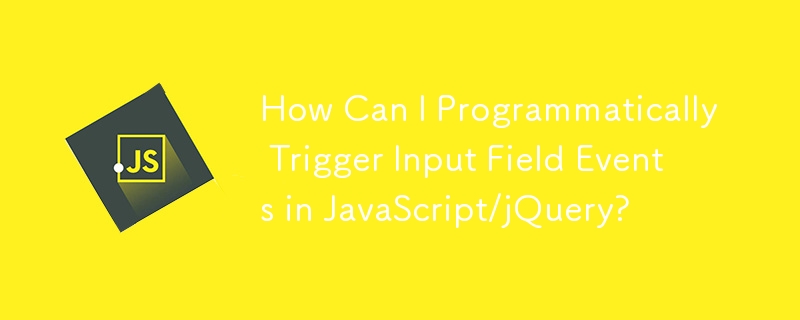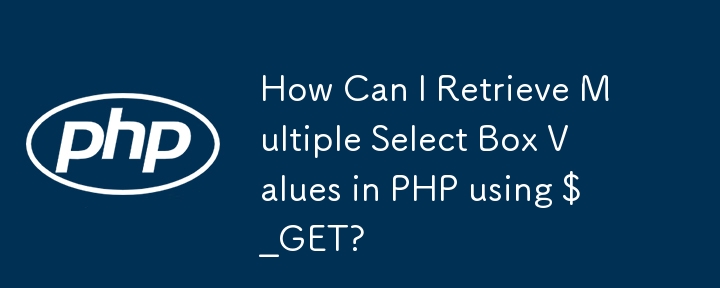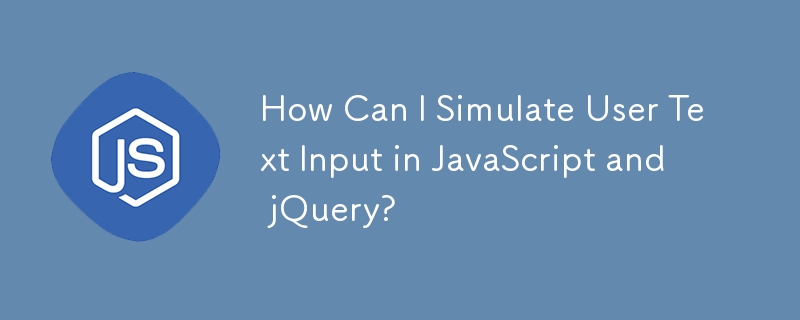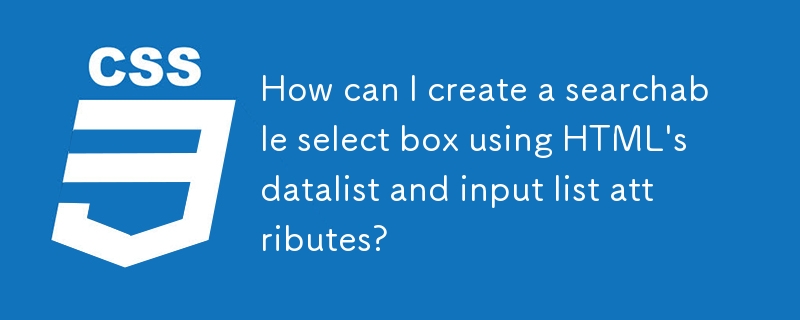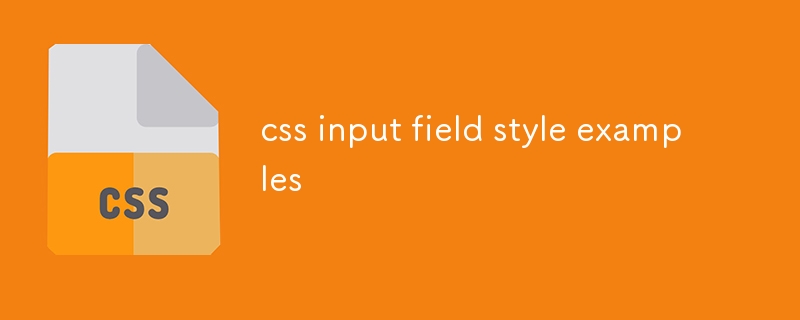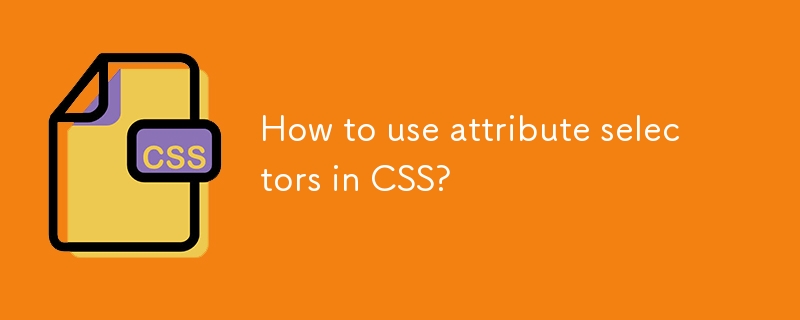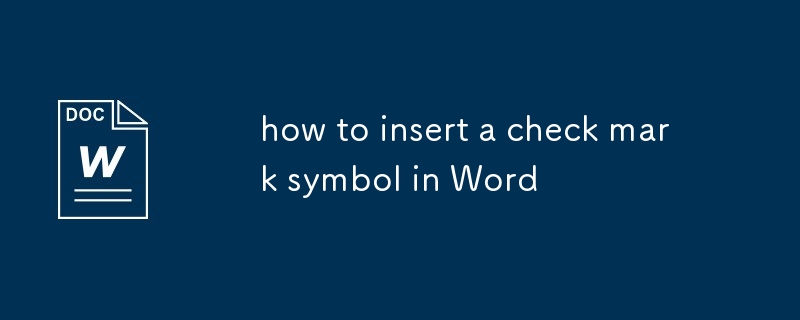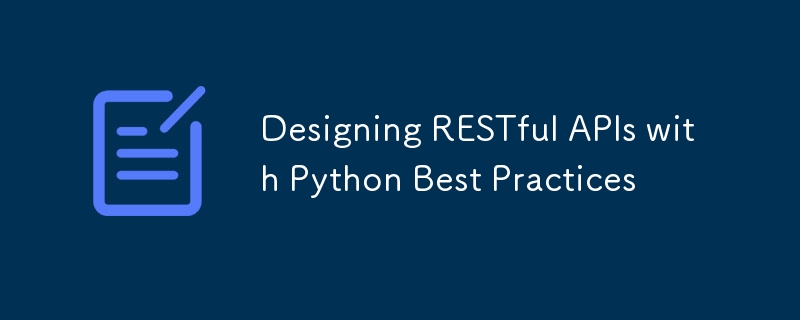Found a total of 10000 related content

How to test React components
Article Introduction:The key to testing React components is to select the right tools and simulate user behavior for verification. 1. Use mainstream tools such as Jest and ReactTestingLibrary (RTL) to improve interaction authenticity with user-event; 2. When writing unit tests, render components through render, query nodes with screen and assert results; 3. Use fireEvent or userEvent to simulate clicks, input and other operations to verify state changes; 4. Snapshot testing is suitable for change detection of static UI structures, but cannot replace behavioral testing. These methods can effectively improve the stability and maintainability of components.
2025-06-26
comment 0
451

HTML `autocapitalize` for Mobile Keyboards
Article Introduction:autocapitalize is an HTML5 attribute that controls the automatic capitalization behavior of letters when input on mobile terminal. Its values include none (not automatically capitalized), sentences (first letter capitalized, default), words (first letter capitalized for each word), and characters (all capitalized); suitable for different scenarios: search box and username recommendation none, title or name input is used, long text maintains sentences; precautions include different Android support, which cannot replace back-end verification, and can be used with inputmode to improve the mobile input experience.
2025-07-25
comment 0
233

How do you use the input type='date' and other date/time inputs?
Article Introduction:HTML provides built-in date and time input types such as type="date" and type="time" to simplify user input. 1. Basically, using type="date" will display a text box with a calendar icon. After clicking, open the date selector, return the value in the format YYYY-MM-DD, and can pre-fille and limit the date through the value, min and max attributes; 2. Other related types include type="time" (select hours and minutes), type="datetime-local" (select date and time, not including
2025-06-26
comment 0
165
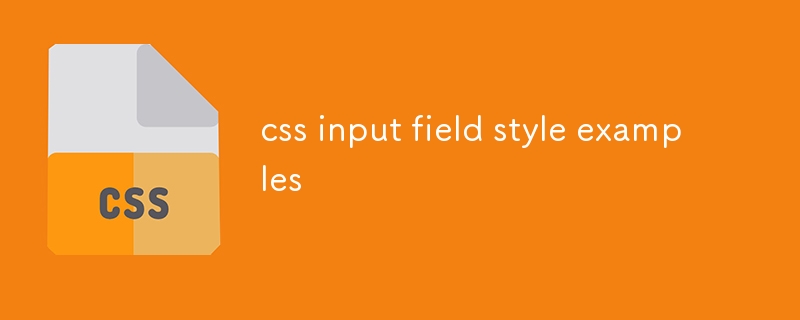
css input field style examples
Article Introduction:Use the bottom border animation to achieve a simple and modern input box, and the border changes color when focusing; 2. Use rounded corners and shadows to enhance visual hierarchy, suitable for forms that need to be highlighted; 3. Simulate the floating label effect of MaterialDesign, which requires the required attribute or JavaScript to control the status; 4. Design for dark themes, use deep backgrounds and bright borders to improve readability; 5. Embed search icons in the input box to achieve the combination of graphics and text through absolute positioning; 6. Provide form verification feedback by adding errors and successful style classes, which can be dynamically switched in combination with JavaScript; always ensure contrast, accessibility, focus status and mobile compatibility to improve user experience.
2025-07-26
comment 0
467

How to get the value of an input field in HTML?
Article Introduction:A common way to get HTML input box values is to use JavaScript. 1. Use document.getElementById: Get elements through input id and read .value. It is suitable for scenarios with ids. Pay attention to check whether the elements exist; 2. Use querySelector: Select elements based on name or other attributes, supports CSS selector syntax, and determine whether null is returned; 3. Listen to input events: Realize the real-time acquisition of values when user input, and it is recommended to use "input" events to support multiple input methods; 4. Pay attention to common errors: such as ID spelling errors, script execution time is too early, and case problems are ignored.
2025-07-15
comment 0
799

How to make form input fields mandatory using html attributes?
Article Introduction:The most direct way to make the input box in the HTML form required is to use the required property. This property is a Boolean type, and no value is required. It can be used to verify it on the input, select or textarea tags, such as:; Common matching types include text, email, password, etc.; for checkbox, directly add required to force check; in the radio button group, just add required to the first option; the select drop-down box needs to set the default empty value option to trigger verification; different browsers may have different styles and contents of prompt information. If a unified prompt effect is required, you can customize it with JavaScript or third-party libraries for customization.
2025-07-07
comment 0
787

How do I use Sublime Text's column selection mode?
Article Introduction:SublimeText's column selection mode quickly selects rectangular areas through keyboard and mouse combinations to achieve simultaneous editing of multiple rows. Specific methods include: 1. Drag the Alt mouse on Windows/Linux, and drag the Option mouse on macOS; 2. Select the exact box to use Shift Alt (Windows/Linux) or Shift Option (macOS) to add mouse clicks; 3. Keyboard shortcut Ctrl Alt up/down arrow (Windows/Linux) or Cmd Option up/down arrow (macOS) to add vertical cursor to simulate column selection effect. After entering this mode, the input, deletion, copy and paste operations are all used for all selections.
2025-07-19
comment 0
542
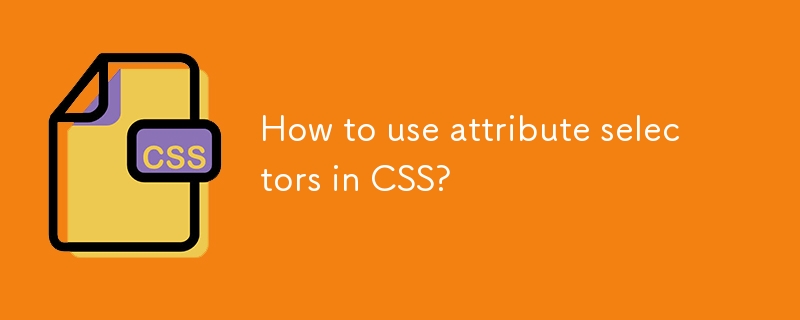
How to use attribute selectors in CSS?
Article Introduction:In CSS, the attribute selector can set styles according to the attributes and values of the element, providing more flexible style control. ①Basic usage: Select elements with specific attributes, such as input[type] to match all inputs containing type attributes; ②Exact match: Use = to match specific attribute values, such as input[type="text"] to match only the text input box; ③ Partial match: Use = (include), ^= (start), and $= (end), to match part of the attribute values, such as a[href="example.com"] to match anchors containing specific links; ④Combination match: match multiple attributes at the same time, such as inputtype=&qu
2025-07-23
comment 0
540

Creating autocomplete dropdowns with the HTML5 datalist element.
Article Introduction:The key to creating an automatic completion drop-down box using HTML5's datalist element is to correctly associate and relate. 1. The basic structure is: to set the list attribute and match the id; 2. The supported input types include text, search, number, range, date, etc., but non-text types may have poor compatibility on the mobile side; 3. The options can be dynamically filled with JavaScript, but performance optimization needs to be paid attention to; 4. The mainstream browsers have good support, and old devices can consider polyfill or custom solutions instead.
2025-07-02
comment 0
153

What is the element and how does it work with an ?
Article Introduction:Is an element in HTML that provides predefined suggestions for fields, which is used in conjunction with list attributes with matching ids to display drop-down options when user input. The specific steps are as follows: 1. Define and set the id; 2. Use the list attribute to associate the id. For example, the input box will automatically filter and display the matching fruit name based on the user input. Notes include: Users can select suggestions or enter them by themselves, browser support is inconsistent, and JavaScript dynamic fill options are available. In addition, the default filtering method of the browser is simple, and it needs to be implemented manually if advanced filtering (such as fuzzy search). This function is suitable for scenarios that require speeding up data input but allow custom input, such as search bars, city names, labels, etc., but is not suitable for strict
2025-06-30
comment 0
735

Implementing simple data lists with the HTML `` element.
Article Introduction:Using HTML elements can easily realize the automatic completion function of the input box. Its core advantage is that it can complete the basic functions without JavaScript; the specific steps are as follows: 1. Associate the and through list attributes with id; 2. Define multiple suggestions in it; 3. The browser automatically matches and displays suggestions when user inputs; this function supports user selection or free input, and is suitable for searching for cities, product keywords and other scenarios; however, it is necessary to note that there are limited style control, mobile Safari compatibility issues, and no grouping or icon support, and if complex interactions are required, JS scheme is still required.
2025-07-03
comment 0
869

How to use Dictation on Mac
Article Introduction:The steps to enable the Mac voice dictation function are as follows: 1. Confirm that the Mac supports and turn on system preferences; 2. Go to "Assistance Functions" > "Dictation", enable the switch and select language and shortcut keys; 3. Ensure the network is connected to improve recognition accuracy. When using it, press the shortcut key when the input box is activated. You can turn the text by speaking clearly. It supports punctuation, line breaks and delete the previous sentence. Notes include: Turn on the automatic recognition language to support mixed use in Chinese and English; check the microphone permissions; check "Use Enhanced Recognition" to achieve offline use (some models support).
2025-07-15
comment 0
289

How do I use the required attribute to make an input field mandatory?
Article Introduction:The easiest way to set the required input box in an HTML form is to use the required property. The specific methods are: 1. Directly add the required keyword to the tag to achieve required verification; 2. Supported input types include text, email, password, number, tel, url, checkbox (need to check) and radio (select at least one); 3. It can be used in conjunction with other attributes such as placeholder and pattern to improve user experience; 4. Be careful not to prevent JavaScript from being submitted manually when submitting; 5. It is recommended to ensure data security by combining back-end verification. For example
2025-06-20
comment 0
324
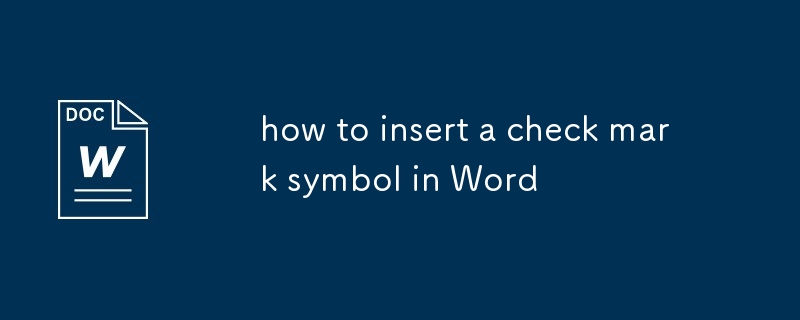
how to insert a check mark symbol in Word
Article Introduction:There are several ways to insert check marks into Word documents. 1. Use the shortcut keys Alt 0252 (Windows) or Option V (Mac). 2. Select the check mark and insert it through the menu bar "Insert" > "Symbols" > "More Symbols". 3. Enter the capital letter P and change its font to Wingdings2 to display the circled checkmark. 4. Set the automatic correction function, such as input: check automatically replaces it with the ? symbol. You can choose the most suitable method according to your habits and needs to improve efficiency.
2025-07-16
comment 0
591
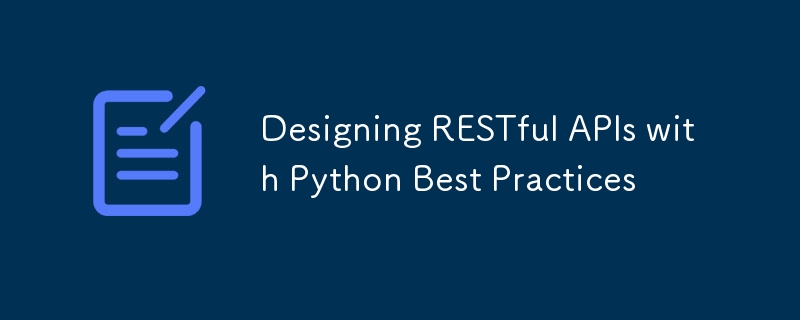
Designing RESTful APIs with Python Best Practices
Article Introduction:Designing RESTful APIs in Python should follow clear and maintainable best practices, including: 1. Select the right framework, Flask is suitable for small projects or learning, and FastAPI is more suitable for modern APIs with high performance and automatic document generation; 2. Routing design should be resource-oriented, using standard HTTP methods to express operation types; 3. Input verification Use Pydantic to ensure the correct data structure, and error handling should return standard structured information rather than direct 500 errors; 4. Use URL versioning to control API changes, and use OpenAPI tools to generate documents to improve collaboration and integration efficiency.
2025-07-18
comment 0
541

How to share real-time location on WeChat?
Article Introduction:To share a location in real time in WeChat, first open a chat window with someone, click the " " button next to the message input box, select "Location", and then click "Share Real-time Location" to start sharing. The specific steps are: 1. Open the chat window; 2. Click the " " button; 3. Select "Location"; 4. Select "Share Real-time Location". The sharing time can be selected from 30 minutes, 1 hour or 8 hours. By default, only chat members can be visible. New members cannot view unless they are re-shared. If you need to stop sharing in advance, you can click on the location message in the same chat and select "Stop sharing". In addition, locking the screen or switching the app on your phone will not interrupt sharing, but closing WeChat or disconnecting the network may cause stopping and can be restored after reconnecting. Notes include ensuring sufficient power and GPS
2025-07-06
comment 0
781