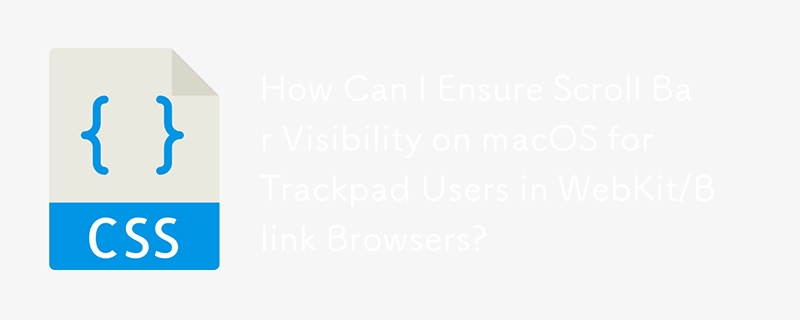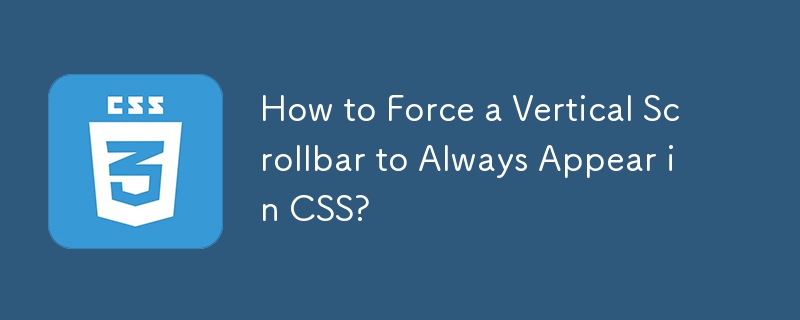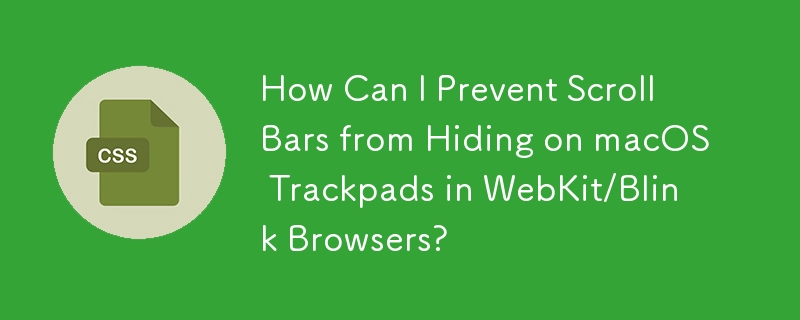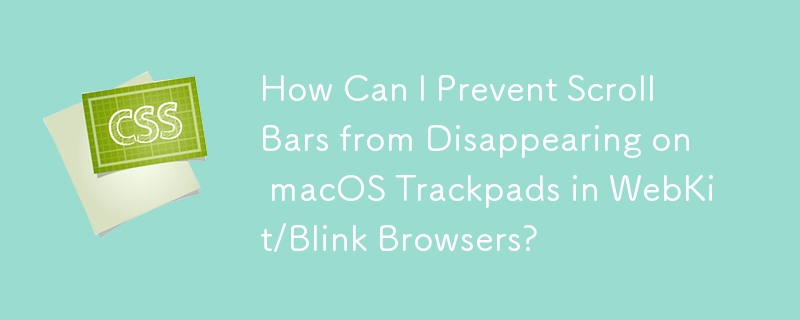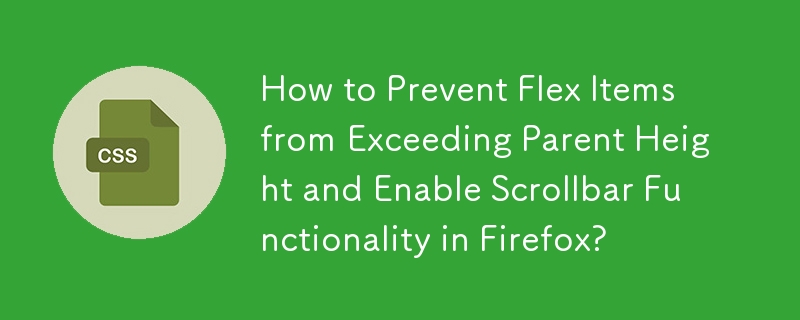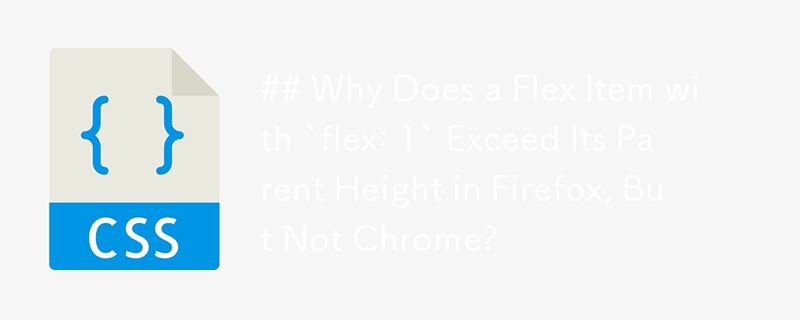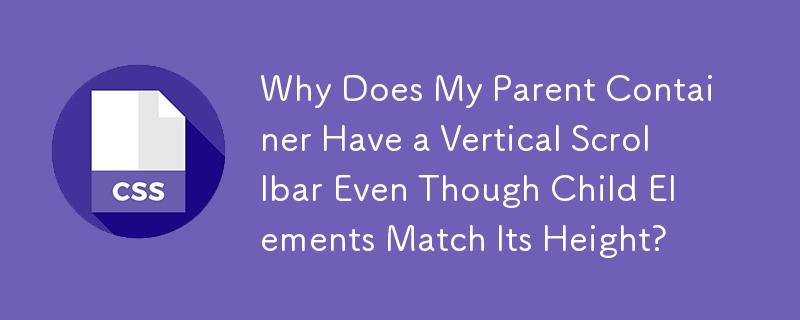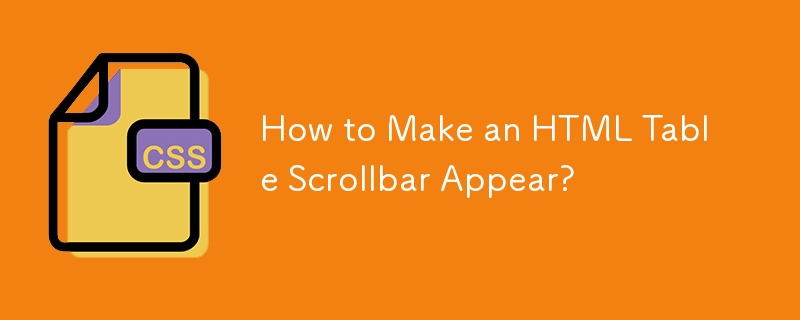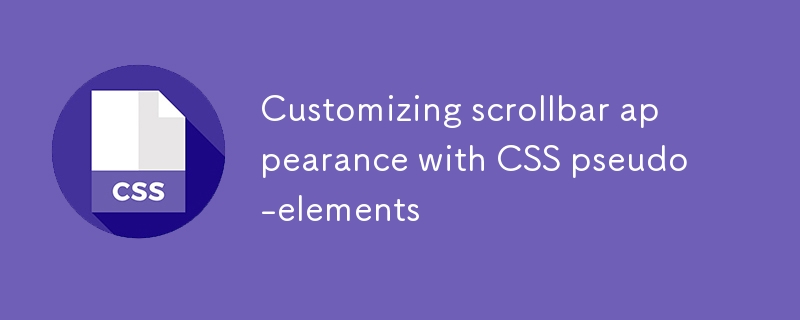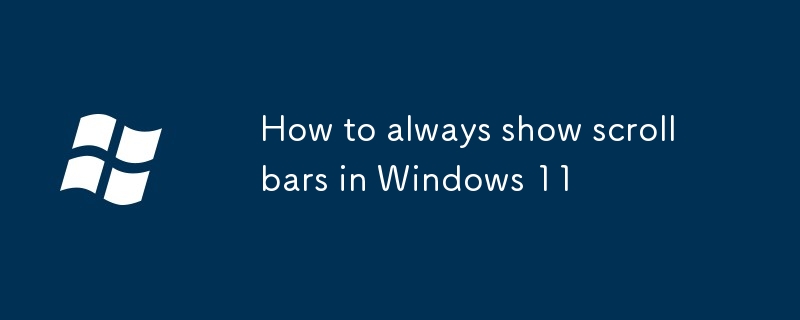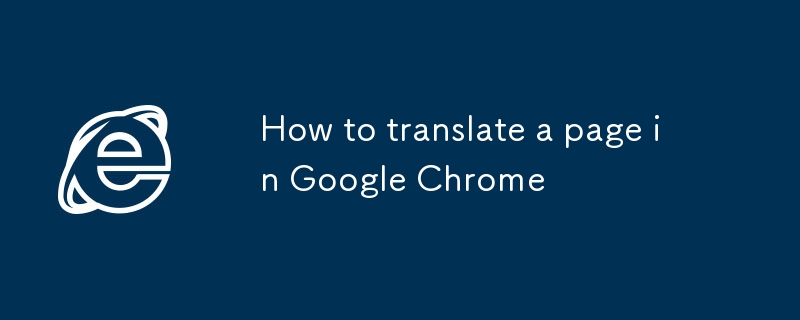Found a total of 10000 related content

What to do if arrow keys not working in Excel
Article Introduction:ScrollLock may be enabled, causing the arrow keys to scroll the worksheet instead of moving cells. You can confirm through the status bar and press the ScrLk key to close; 2. Excel may be in "end mode", displaying "END" in the status bar, just press the Esc key to exit; 3. Keyboard navigation may be set or plug-in restrictions, you need to check the advanced options and plug-ins to ensure that you use the desktop version to get full functionality.
2025-07-16
comment 0
594
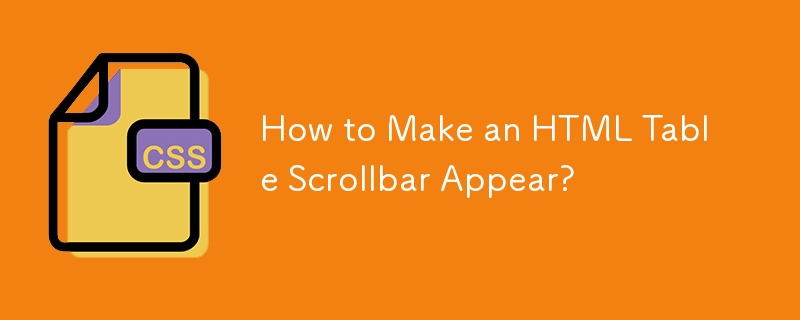
How to Make an HTML Table Scrollbar Appear?
Article Introduction:How to display scroll bar onto a html tableWhen it comes to creating a table in HTML, it's common to encounter situations where you want to...
2024-12-22
comment 0
303

Is Scroll Bar Missing in Chrome? Solutions You Need to Know. - MiniTool
Article Introduction:Scroll bar missing Chrome is one of the most frequent issues that crop up recently. To get this convenient tool back, we have tried our best to find some effective tips and tricks for you. Try them one by one from this post on php.cn Website, I belie
2025-05-12
comment 0
289

Creating a Dynamic Navbar in Bootstrap: A Step-by-Step Tutorial
Article Introduction:To create a dynamic navigation bar in Bootstrap, follow these steps: 1. Include Bootstrap files, hosted via CDN or locally. 2. Create a basic navigation bar structure and use Bootstrap's navbar component. 3. Use JavaScript to achieve dynamic effects, such as displaying or hiding the navigation bar according to the scroll position. 4. Adjust the responsiveness and use different breakpoint classes such as navbar-expand-lg. 5. Customize the appearance and animation effects of the navigation bar through CSS. 6. Ensure the performance and accessibility of the navigation bar, test different devices and add ARIA tags. Through these steps, you can create a dynamic navigation bar that is both beautiful and enhances the user experience.
2025-07-16
comment 0
178

Creating Guided Scrolling Experiences with CSS Scroll Snap
Article Introduction:CSSScrollSnap improves the scrolling experience through adsorption effects. Common scenarios include horizontal scrolling navigation bar, vertical paginated scrolling and local adsorption in multi-column layouts. For horizontal scrolling, you need to set the container to flex layout and use scroll-snap-align:start; for vertical scrolling, you must unify the page height and combine scroll-snap-type:ymandatory; local adsorption is suitable for card lists, and scroll-snap-align:center is commonly used to achieve centered sliding. Notes include compatibility issues, incomplete support for some browsers, and conflicts with fixed positioning or transform. It is recommended to test different devices and browsers during development.
2025-07-05
comment 0
938
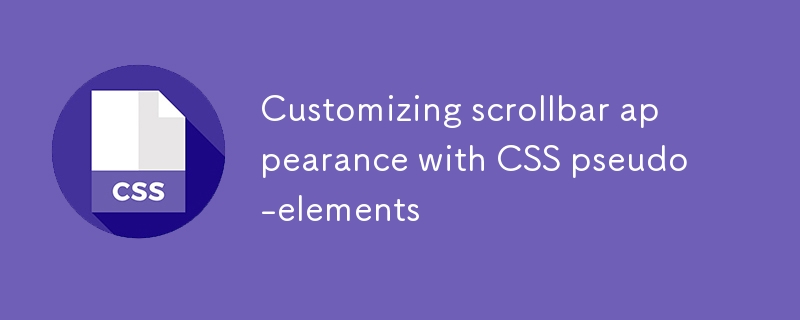
Customizing scrollbar appearance with CSS pseudo-elements
Article Introduction:Use CSS pseudo-element::-webkit-scrollbar to customize the scrollbar style, 1. Set the scrollbar width; 2. Define the track background color; 3. Set the slider color and rounded corners; 4. Add a hover effect; 5. Apply styles to specific containers. Firefox uses scrollbar-width and scrollbar-color for simple control. IE/old browsers need to accept the default style or use plug-ins instead. Hide the scroll bar to set display:none, and pay attention to color matching and responsive design, and beautify it moderately to enhance the experience.
2025-07-11
comment 0
659
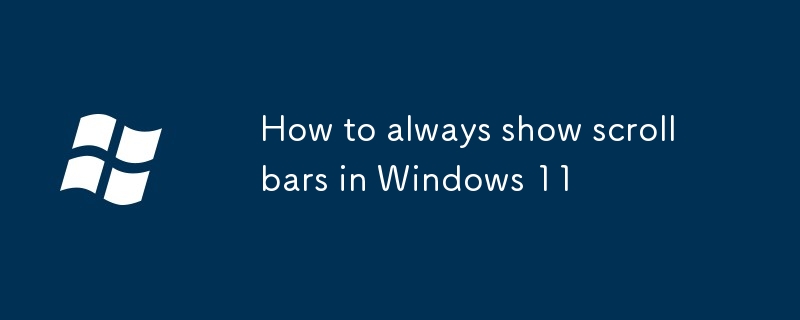
How to always show scrollbars in Windows 11
Article Introduction:To always display the Windows 11 scroll bar, modify the registry or use third-party tools. 1. Open the registry editor, locate the specified path and create the AlwaysShowScrollbarsDWORD value is set to 1, and restart the Explorer or the computer takes effect; 2. Use WinaeroTweaker or Ultimate WindowsTweaker and other tools to simplify operations; 3. Some applications such as Edge are still not supported, so they need to be solved by using browser plug-ins or switching views. Note that some new interfaces are not affected by system settings.
2025-07-11
comment 0
895

how to fix can't middle click to open new tab
Article Introduction:The problem of the middle click cannot open a new tab in the browser, which is usually caused by plug-in conflicts, browser settings abnormalities, mouse driver configuration or system shortcut keys. 1. First check whether all extension test functions can be temporarily disabled due to browser extensions (such as ad blocking plug-ins), and troubleshoot problems plug-ins one by one; 2. Troubleshoot the browser's own settings, cache exceptions or experimental function restrictions, try to clear cache, use incognito mode, or check event blocking behavior in the developer tool; 3. Check the mouse driver settings, confirm that the intermediate scroll wheel action has not been remapped, and test the mouse's performance on other devices or browsers; 4. If the problem is still not solved, technical users can simulate the intermediate click behavior through scripts or key mapping tools as an alternative.
2025-07-12
comment 0
486

How to enable Emmet in all file types using vscode settings?
Article Introduction:To enable Emmet to take effect in all file types, you need to adjust the VSCode settings. 1. Open the settings.json file and add the "emet.includeLanguages" field to map the target language to a syntax that Emmet recognizes, such as html; 2. Enable the automatic expansion function and add "emet.triggerExpansionOnTab":true; 3. Add custom file type support, such as ejs, jinja-html, etc., and you can view the language identifier through the status bar to ensure accuracy. In addition, some template languages ??may require additional plug-in support, and save the settings after modification
2025-07-02
comment 0
376

How to run Chrome without extensions
Article Introduction:To solve the problem of slowing down Chrome due to extensions or troubleshooting whether web page problems are caused by plug-ins, you can achieve it in the following three ways: 1. Use "no extension mode" to start Chrome, add code --disable-extensions to the shortcut target bar, which is suitable for temporary testing; 2. Use incognito mode to create a new incognito window, and not load most extensions by default, which is convenient for quick checking of problems; 3. Disable some extensions separately, turn off the suspicious extension switch on the chrome://extensions/ page or troubleshoot plug-ins that affect web page behavior one by one through developer mode, which is suitable for targeted debugging.
2025-07-13
comment 0
782
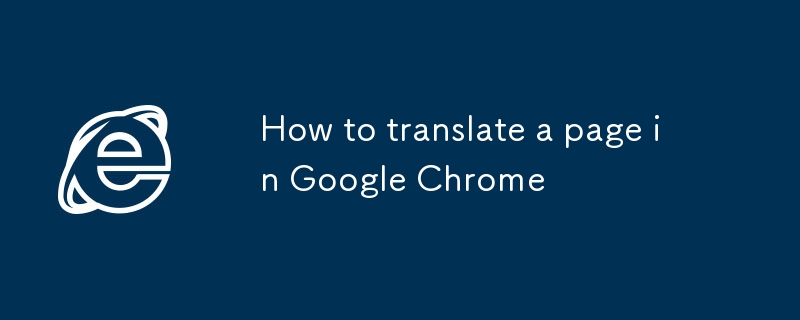
How to translate a page in Google Chrome
Article Introduction:The method of translating web pages by Chrome browsers is not limited to automatic prompts, but can also be manually operated and solved common problems. 1. The easiest way is to click "Translation" in the translation prompt bar that automatically pops up when opening a web page in a non-default language; 2. If the prompt does not pop up, you can click the three points on the right side of the address bar → select "Translation [Language] as [Language]" to trigger manually; 3. Check whether the translation function is enabled in the settings, some websites block translation or extend conflicts, you can try invisible mode or turn off the plug-in; 4. For content that is incompletely translated, you can refresh the page, change the network environment, or use third-party extensions such as "GoogleTranslate" to supplement; 5. Dynamically load the content and wait for a few seconds or interaction before it is translated.
2025-07-03
comment 0
674

How to hide the minimap in vscode settings?
Article Introduction:To close minimap in VSCode, you can directly implement it by setting items or modifying the JSON configuration file. The specific steps are: 1. Open settings (shortcut key Ctrl, or Cmd,); 2. Search for the keyword "minimap"; 3. Uncheck the "Editor:Minimap" option or add the configuration "editor.minimap.enabled":false. If you want to partially hide, you can adjust the width to display narrowly, turn off the auto-expanded scrollbar or just show the slider. Suitable for users who are tight on screen space or are accustomed to using vertical scroll bar navigation, especially for front-end development and configuration file editing
2025-07-16
comment 0
759