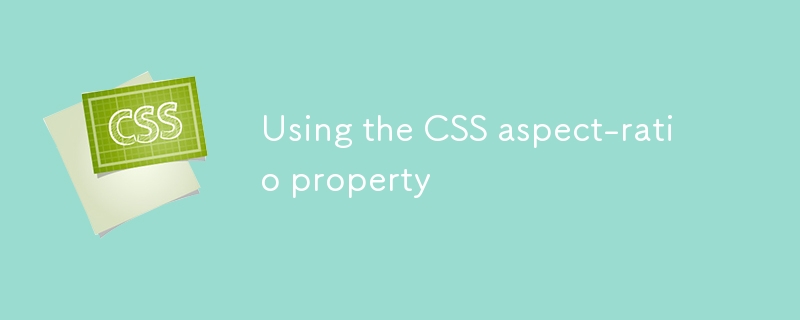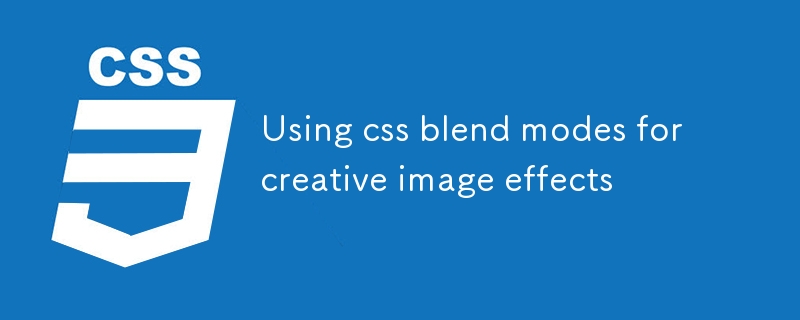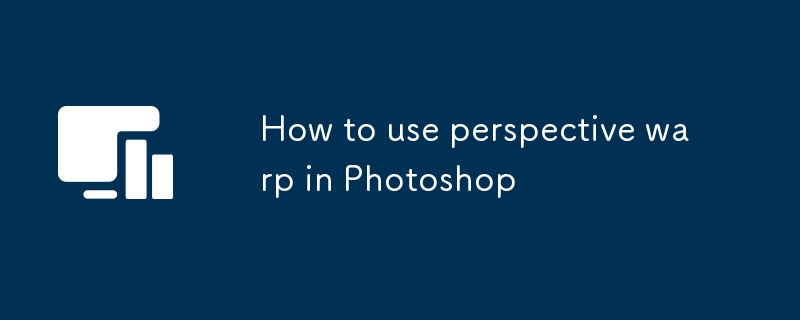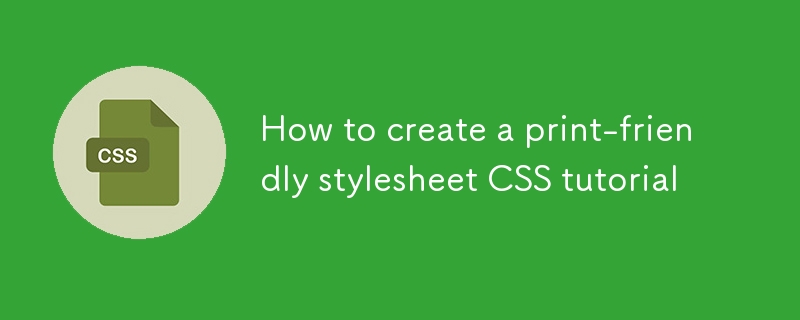Found a total of 10000 related content

How to add feathering to the selection in PS?
Article Introduction:Steps to add feathering to a selection using PS: After selecting the selection, select the Feathering option in the Select menu. Enter the feather radius value in pixels in the dialog box that pops up. Adjust the feather radius according to the details of the picture and the design purpose. It is recommended to enter a smaller value first and observe the effect while adjusting. Avoid excessive feathering causing blurred edges or loss of details, just in moderation. Ensure the accuracy of the selection, otherwise the problem will be more obvious after feathering. Proficient in mastering the feathering function requires continuous practice and practice, summarizing experience from mistakes, and continuous progress.
2025-04-06
comment 0
973


How to fill a shape with an image in Photoshop
Article Introduction:There are three main ways to fill shapes with pictures in Photoshop, namely, using clipping masks, pattern overlays and path filling. First, using clipping masks is the most flexible and recommended way. First draw vector shapes, place the picture above the shape layer, right-click to select "Create clipping mask", and then adjust the image position by freely changing; secondly, pattern overlay is suitable for repeated filling of simple shapes as background textures, select "Pattern Overlay" through the "fx" button and load a custom picture, adjust the proportion and alignment method; finally, path filling is suitable for advanced users, use the pen tool to outline the path and copy the path and load it into the selection, drag in the picture and create a clipping mask to achieve a more accurate image filling effect. These three methods have their own applicable scenarios.
2025-07-13
comment 0
546

How to use the srcset and sizes attributes for responsive images?
Article Introduction:srcset and sizes are key properties used in HTML for responsive images. 1.srcset provides multiple image versions for the browser to choose, such as pictures of different widths or pixel density; 2.sizes tells the browser the display width of the picture under different screen conditions, helping the browser to select the most suitable image resource based on the viewport size and device pixel ratio; 3. When using it, you should prepare multiple sizes of pictures, clearly named, test device behavior, pay attention to performance trade-offs, and retain fallback's src pictures to ensure compatibility and default display effect.
2025-07-09
comment 0
442

How to use the pen tool to make a selection in Photoshop
Article Introduction:The key to using the pen tool to select areas is to master anchor point control and path closure. 1. The anchor points should be precise, and complex edges need to be laid out multiple anchor points to fit the outline; 2. After the path must be closed, right-click to select "Create Selection", and set the feather value of 0.5~1 pixel to improve the naturalness of the edge; 3. You can save and modify the path multiple times through the "Path" mode, or use the "Shape" mode to directly generate the selection; 4. Zoom in the picture to depict the edges carefully to avoid distortion caused by too few or too many anchor points; 5. The pen selection is more refined and controllable than magic wands and quick selection, and is more efficient after proficiency.
2025-07-15
comment 0
844
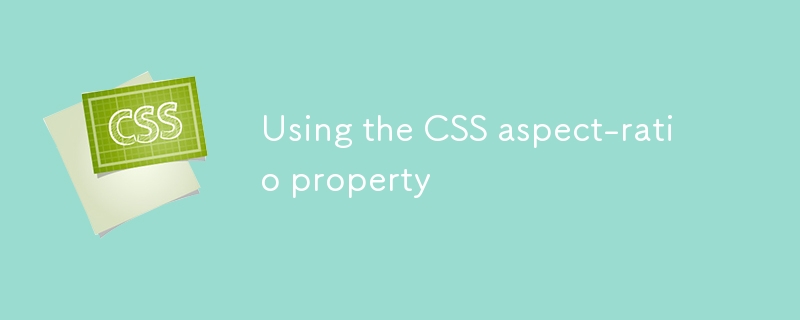
Using the CSS aspect-ratio property
Article Introduction:The aspect-ratio attribute of CSS is used to set the aspect ratio of an element, such as 16:9 or 4:3, so that the browser automatically calculates the height or width according to the proportion. Common usage scenarios include: 1. The picture container maintains the proportion and avoids deformation; 2. The video embedding is more stable without padding skills; 3. The unified cell proportion in the grid layout. Notes include: After setting width and height, aspect-ratio may fail. Pay attention to browser compatibility and adjust the image display effect with object-fit.
2025-07-06
comment 0
546
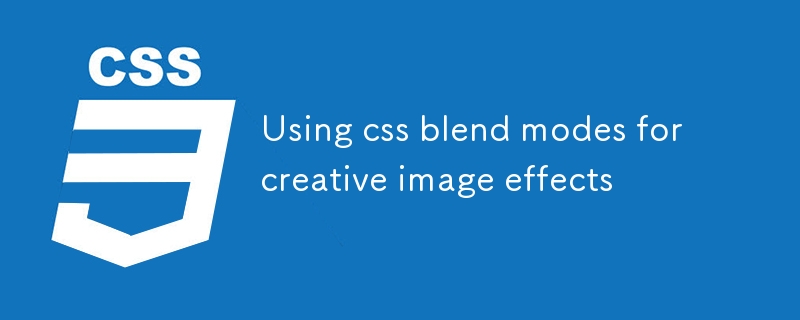
Using css blend modes for creative image effects
Article Introduction:CSS hybrid mode realizes creative image effects through mix-blend-mode and background-blend-mode properties. 1. Mix-blend-mode controls the mixing of elements and background, such as using the difference value to allow text to penetrate the picture to display; 2. Background-blend-mode controls the mixing of background layers, such as overlaying gradient tones; 3. Pay attention to browser compatibility when using it. Safari and Chrome support is good, but IE does not support it; 4. Use the isolation attribute to avoid hierarchical interference and ensure that the parent container has content support for the mixing effect.
2025-07-10
comment 0
703
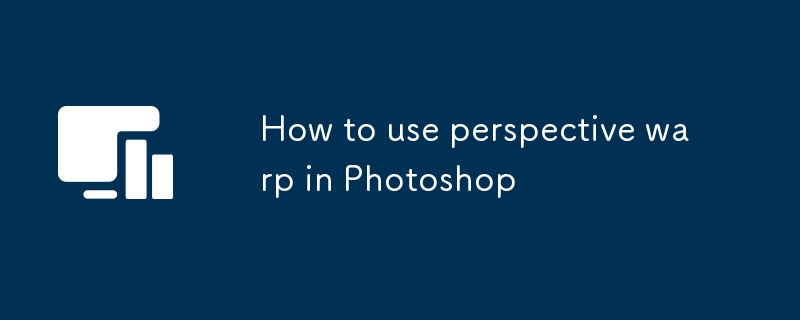
How to use perspective warp in Photoshop
Article Introduction:Use Photoshop's perspective deformation function to adjust the perspective angle of objects in the image, which is suitable for scenes such as correcting the tilt of buildings and adjusting the view angle of product pictures. 1. When starting the tool, you need to open the picture and enter "Edit>Performance Deformation". Use the mouse box to select the area to be adjusted and accurately circle the range to avoid distortion; 2. When adjusting, drag the corner points or edges to independently modify the shape. Press and hold Ctrl to adjust the surfaces to keep the lines parallel to obtain natural effects; 3. Edge gaps may occur after applying deformation. You can use content recognition filling or repair tools to manually repair to ensure that the final effect is complete and natural. Master these steps to use this function proficiently.
2025-07-16
comment 0
830
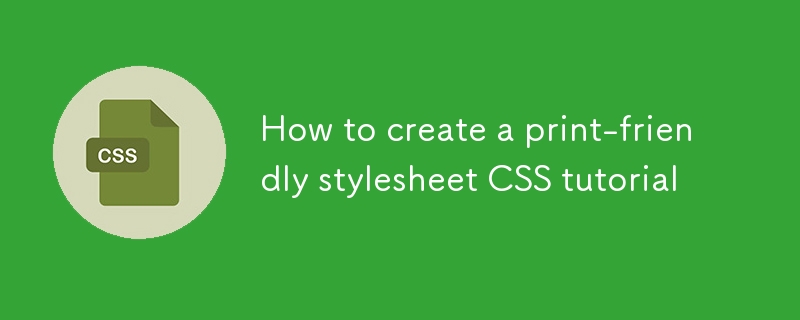
How to create a print-friendly stylesheet CSS tutorial
Article Introduction:To create a print-friendly style sheet, first use @mediaprint or link print.css file to separate the print style; secondly, hide irrelevant elements such as navigation bar, sidebar and remove background to save ink; finally adjust the font size, font type and margins to improve readability. The specific steps include: 1. Specify the printing style through the @mediaprint rule or HTML link; 2. Set display:none to hide non-essential elements in the printing style, and set the background to white, the text to black, and the link to display the URL; 3. Set the font size to 12pt, use serif fonts, set the margins and the adaptive width of the picture to avoid forced horizontal printing. During testing, you can verify the effect by exporting PDF.
2025-07-04
comment 0
855

Using HTML5 Source Set for Responsive Images (srcset)
Article Introduction:How to implement responsive image loading on different devices? Use HTML5's srcset and sizes properties. The specific methods are: 1. Prepare pictures of multiple sizes and mark the width with w units; 2. Define the viewport ratio of pictures under different screen widths in sizes, such as (max-width: 600px)100vw; 3. Pay attention to setting DPR high-definition adaptation, such as 1x/2x descriptor; 4. Always keep src as a compatibility solution; 5. Plan the image size according to the device breakpoint, such as 480px/768px/1024px, etc.; 6. Test the loading effect of each size through the developer tool. This ensures that the browser accurately selects the best picture, taking into account loading speed and display quality.
2025-07-05
comment 0
435


Dave The Diver: How To Catch Spider Crabs
Article Introduction:In Dave The Diver, there are some creatures that are not easy to catch. Or, catch alive that is. The spider crab is one of those very species, making it seem like the only way to bring these crustaceans back up to land is to viciously crack them up w
2025-01-10
comment 0
802

Prepare for Interview Like a Pro with Interview Questions CLI
Article Introduction:Prepare for Interview Like a Pro with Interview Questions CLI
What is the Interview Questions CLI?
The Interview Questions CLI is a command-line tool designed for JavaScript learners and developers who want to enhance their interview
2025-01-10
comment 0
1433

Soft Deletes in Databases: To Use or Not to Use?
Article Introduction:Soft Deletes: A Question of DesignThe topic of soft deletes, a mechanism that "flags" records as deleted instead of physically removing them, has...
2025-01-10
comment 0
1050