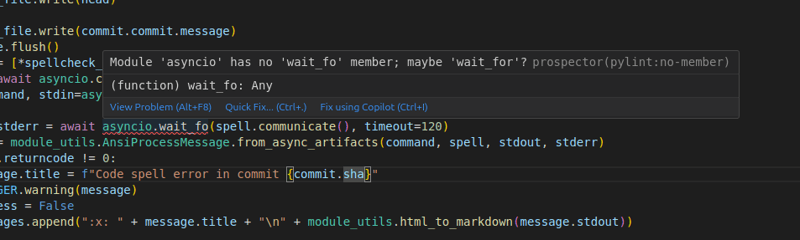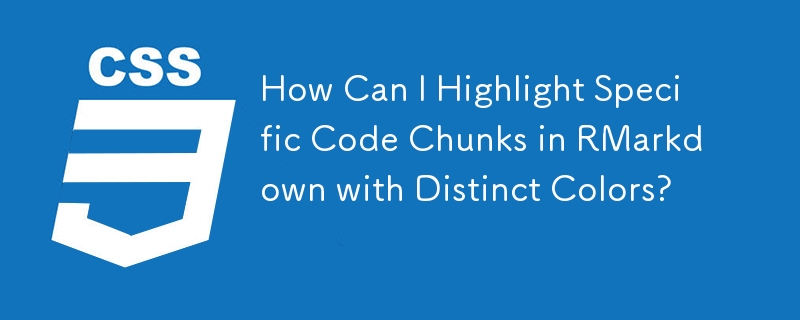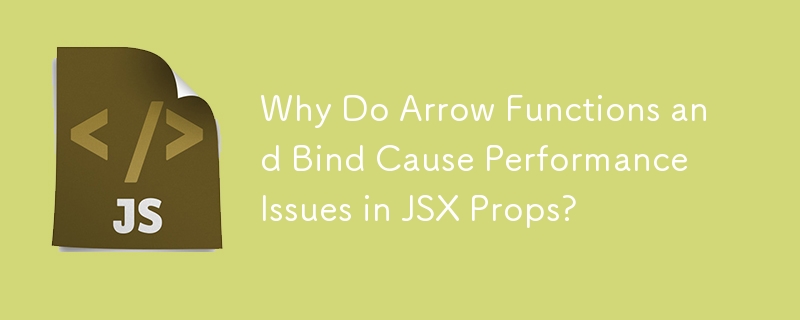Found a total of 10000 related content

How to dynamically generate code in Hongmeng development Hvigor plug-in
Article Introduction:The steps to dynamically generate code using the Hvigor plug-in are as follows: Create an Hvigor plug-in project. Create a code template and add content that generates the code dynamically. Use code templates in Hvigor and specify parameters using expressions. The dynamically generated code will be executed at runtime.
2025-04-17
comment 0
329

How to change syntax highlighting colors in a VS Code theme?
Article Introduction:To modify the syntax highlighting color in VSCode, you can do it by editing the theme file or customizing the configuration; open the command panel and select "Preferences:OpenUserColorTheme" to select the basic theme, and then add the editor.tokenColorCustomizations configuration item to overwrite the color of the specific syntax element; use the extension "Developer:InspectEditorTokensandScopes" to view the syntax classification of the code at the cursor (such as keyword, string, etc.), and then press sc in the configuration
2025-07-06
comment 0
556

VS Code extensions for Java development
Article Introduction:Writing Java in VSCode requires the installation of the official Java plug-in package, ProjectManagerforJava, Lombok plug-in and SonarLint. 1. The official Java plug-in provides code completion, syntax highlighting, debugging support and automatic configuration of Maven/Gradle projects; 2. ProjectManagerforJava supports quick switching of multiple projects, and the sidebar can open different projects with one click; 3. The Lombok plug-in solves the problem of using Lombok annotations, and supports common annotations such as @Data, @Builder, etc.; 4. SonarLint checks code problems in real time, based on the SonarQube rule library, can
2025-07-08
comment 0
519

Easy Installation: How to Get Notepad Up and Running
Article Introduction:Notepad is a free source code editor that supports syntax highlighting and code folding in multiple programming languages. Installation steps: 1. Visit the official website to download the latest version; 2. Double-click the installation package and follow the prompts to install; 3. Start Notepad from the Start menu. Usage tips: 1. Select the corresponding language for syntax highlighting; 2. Install plug-ins such as "Compare" for file comparison; 3. Adjust the encoding format to solve display problems; 4. Turn off automatic completion and clean up plug-ins to optimize performance; 5. Enable automatic backup function to protect the code.
2025-04-12
comment 0
796

How to configure vue with vscode
Article Introduction:How to configure VSCode to write Vue: Install the Vue CLI and VSCode Vue plug-in. Create a Vue project. Set syntax highlighting, linting, automatic formatting, and code snippets. Install ESLint and Prettier to enhance code quality. Integrated Git (optional). After the configuration is complete, VSCode is ready for Vue development.
2025-04-16
comment 0
793

Sublime Text: The Power of Plugins and Packages
Article Introduction:SublimeText's plug-ins and packages can be installed and managed through PackageControl to improve programming efficiency. 1. Install plug-ins such as BracketHighlighter to simplify code reading by highlighting bracket matching. 2. Use SublimeLinter to configure pylint to implement real-time code checking. 3. Use SideBarEnhancements to customize the sidebar function to optimize file management.
2025-05-10
comment 0
362

Installing and Using Notepad : Your First Steps
Article Introduction:Notepad is a free Windows text editor that supports multiple programming languages. It is easy to install, just download and run the installer from the official website. Basic features include multi-tab editing, syntax highlighting, and code collapse. Examples of usage include opening and saving files, finding and replacing, and plug-in usage. Personalized settings and shortcut keys can optimize the user experience, and plug-ins can implement code backup and version control.
2025-05-03
comment 0
482
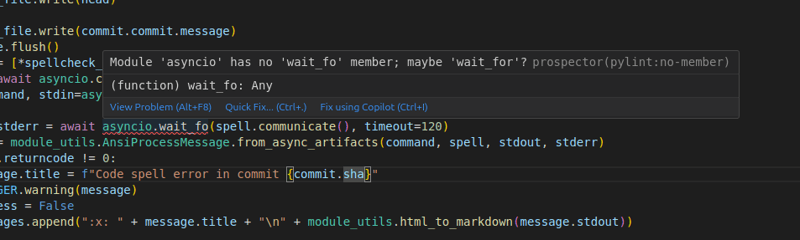
Prospector on Visual Studio Code
Article Introduction:Visual Studio Code plug -in: Prospector code quality check tool
In order to improve the integration of Prospector and mainstream IDE, I developed a Visual Studio Code plug -in based on the VS Code Linter plugin. Although the plug -in is not currently maintained, it provides valuable experience for the rapid construction of a new Prospector VS Code integrated plug -in.
The plug -in allows users to run the Prospector directly in VS Code, and check the code check results in the editor, and use the experience smooth and seamless.
Results display:
Plug -in
2025-01-30
comment 0
797

What is Package Control, and why is it essential for Sublime Text?
Article Introduction:PackageControl is a third-party plug-in management tool for SublimeText, which simplifies the installation, update and management of plug-ins. 1. It allows users to search and install plug-ins in one click through the shortcut menu; 2. Automatically handle plug-in updates; 3. Support installation of themes, syntax highlighting, code formatting tools and version control functions; 4. Improve the customization and functionality of the editor; 5. Provide common operations such as installing, uninstalling, listing plug-ins and batch upgrades; 6. Recommend using plug-ins reasonably to avoid performance degradation; 7. You can back up or migrate configurations through synchronization tools. It is a key tool for Sublime users to improve efficiency.
2025-06-25
comment 0
764

Notepad : The Value of a Free Text Editor
Article Introduction:Notepad is a free and powerful text editor for Windows platforms. Its advantages include: 1. Supports syntax highlighting and code folding in multiple programming languages; 2. Enhanced functions of plug-in systems and flexible configuration options; 3. Optimized performance of multi-threading technology and memory management; 4. Improved work efficiency; 5. Excellent performance when processing large files.
2025-04-14
comment 0
992

Tips for writing and testing SQL code in VSCode
Article Introduction:Writing and testing SQL code in VSCode can be implemented by installing SQLTools and SQLServer (mssql) plug-in. 1. Install plugins in the extended market. 2. Configure database connections and edit settings.json file. 3. Use syntax highlighting and automatic completion to write SQL code. 4. Use shortcut keys such as Ctrl/ and Shift Alt F to improve efficiency. 5. Test SQL query by right-clicking ExecuteQuery. 6. Use the EXPLAIN command to optimize query performance.
2025-05-15
comment 0
361

How to use notepad
Article Introduction:Notepad is a free text editor for Windows, which offers a variety of features such as: 1) syntax highlighting, 2) autocomplete, 3) macro recording, 4) plug-in extensions, 5) customizable interfaces and settings.
2025-04-16
comment 0
623

How to verify the security of VSCode plugin
Article Introduction:Methods to ensure the security of VSCode plug-in include: 1) Check the source and permissions of the plug-in, 2) Read the source code of the open source plug-in, 3) Pay attention to the frequency of the plug-in updates and community feedback, 4) Use static code analysis tools and sandbox environment for testing, 5) Back up the work environment before installing the plug-in.
2025-05-15
comment 0
726

Can I use mysql in vscode
Article Introduction:Operating MySQL in VS Code is not limited to connecting to databases, but also involves understanding the MySQL mechanism and optimizing SQL statements. With the help of extension plug-ins, users can: connect to MySQL database. Understand index principles, transaction characteristics and optimization techniques. Use code automatic completion, syntax highlighting, error prompts and debugging functions. Troubleshooting issues such as connection failure and execution timeout. Master the underlying principles of databases and SQL optimization techniques to write efficient database code.
2025-04-08
comment 0
1175

Top Angular Plugins for Sublime Text
Article Introduction:Plugins to improve the efficiency of Angular development in Sublime Text
This article introduces a series of Angular plugins available in Sublime Text Text Editor, designed to help Angular developers, both new and veterans, better utilize Sublime Text for development. These plug-ins provide functions such as code completion, code snippets, syntax highlighting and built-in error checking, which significantly improves development efficiency. Before you start, you need to install Sublime Text's package manager - Package Control.
Install Package Control
Most Angular plugins require Package Con
2025-02-15
comment 0
312
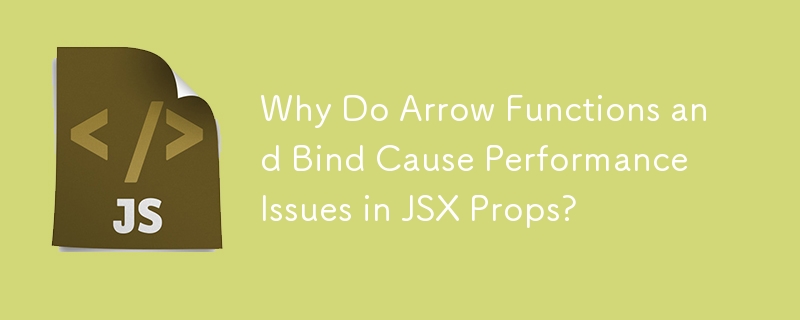

How to write html code for vscode
Article Introduction:Writing HTML code in Visual Studio Code requires installing an HTML extension, creating a new file, and writing HTML using HTML structure, content, and properties. In addition, VS Code also supports preview functions, code prompts, syntax highlighting, and error detection.
2025-04-15
comment 0
511