Writing Java in VS Code requires the installation of the official Java plug-in package, Project Manager for Java, Lombok plug-in and SonarLint. 1. The official Java plug-in provides code completion, syntax highlighting, debugging support and automatic configuration of Maven/Gradle projects; 2. Project Manager for Java supports quick switching of multiple projects, and the sidebar can open different projects with one click; 3. The Lombok plug-in solves the problem of identifying methods when using Lombok annotations, and supports common annotations such as @Data, @Builder, etc.; 4. SonarLint checks code problems in real time, based on the SonarQube rule library, you can customize rules or connect to remote instances.
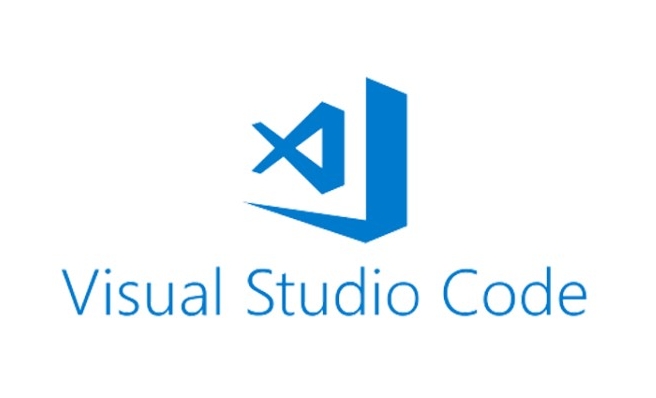
When writing Java with VS Code, although it is not a specially designed editor for Java, the plug-in is not inferior to that of traditional IDEs when installing the right plug-in. The following extensions are the most commonly used and recommended in my daily development.
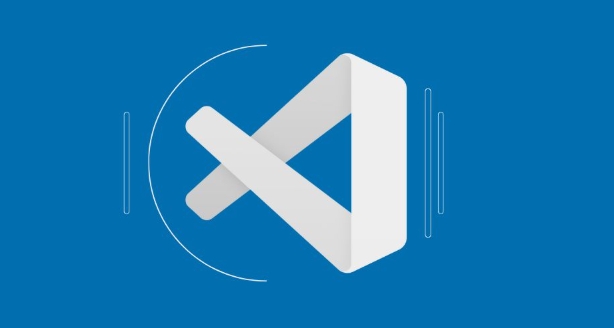
Java plug-in package: All basic functions are completed
VS Code has officially released a complete set of Java-supported plug-ins, including Java Platform, Language Support for Java, Debugger for Java, etc. After installation, you can basically have core functions such as code completion, syntax highlighting, and debugging support.
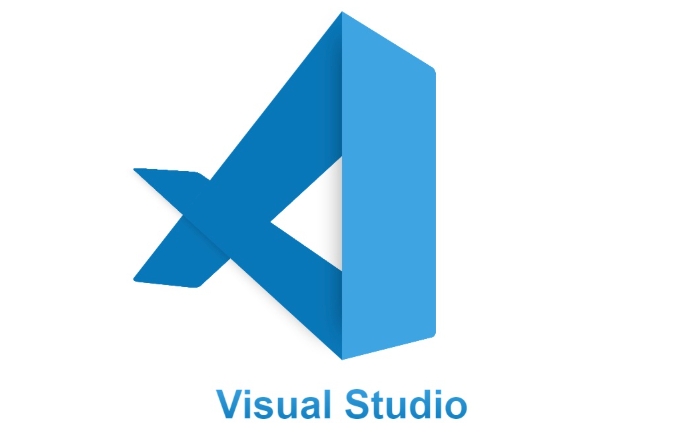
- It is recommended to search for "Java" directly to find the official plug-in collection installation
- If you build a project with Maven or Gradle, these plugins can also recognize and automatically configure dependencies
- No additional configuration of JDK path is required (unless your environment is special)
Project Manager for Java: Project switching is more convenient
When writing multiple Java projects, this plug-in can help you quickly switch workspaces. Unlike IntelliJ, which defaults to one window and one project, VS Code is to open folders by default, so this plugin allows you to see all projects in one place and quickly open them.
- After installation, an icon of "Java Projects" will appear in the sidebar.
- You can add multiple project paths and click to open
- Especially practical for developers who frequently switch projects
Lombok plug-in: Simplify entity development
If you use the Lombok library to reduce boilerplate code (such as @Data automatically generates getter/setter), then you must install this plugin. Otherwise, VS Code will report a bunch of errors that cannot be found.
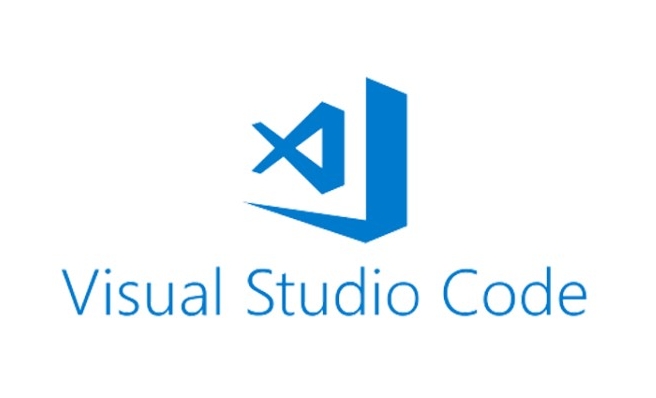
- No additional configuration is required after installation, it will take effect automatically
- Support common Lombok annotations, such as
@AllArgsConstructor,@NoArgsConstructor,@Builder, etc. - Sometimes it may be necessary to restart VS Code or refresh the language server to recognize normally
SonarLint: Write code to check problems
This plug-in can check for potential problems in real time when you write code, such as null pointer risks, inconsistent code styles, security vulnerabilities, etc. It is based on SonarQube's rule base and is very practical.
- Supports custom rule sets, and can also connect to remote SonarQube instances
- Problems found in Java code will be marked directly, and you can click in to see the detailed description.
- At first, you may feel that there are a lot of prompts, but it will be much more comfortable to adjust the rules.
Basically that's it. After installing these extensions, VS Code will be able to perform most Java development tasks. Lightweight, fast, and strong plug-in ecosystem, suitable for those who like flexible development environments.
The above is the detailed content of VS Code extensions for Java development. For more information, please follow other related articles on the PHP Chinese website!

Hot AI Tools

Undress AI Tool
Undress images for free

Undresser.AI Undress
AI-powered app for creating realistic nude photos

AI Clothes Remover
Online AI tool for removing clothes from photos.

Clothoff.io
AI clothes remover

Video Face Swap
Swap faces in any video effortlessly with our completely free AI face swap tool!

Hot Article

Hot Tools

Notepad++7.3.1
Easy-to-use and free code editor

SublimeText3 Chinese version
Chinese version, very easy to use

Zend Studio 13.0.1
Powerful PHP integrated development environment

Dreamweaver CS6
Visual web development tools

SublimeText3 Mac version
God-level code editing software (SublimeText3)

Hot Topics
 How to set a default formatter in vscode settings?
Jun 27, 2025 am 12:01 AM
How to set a default formatter in vscode settings?
Jun 27, 2025 am 12:01 AM
To set the default formatting tool in VSCode, you must first install extensions of the corresponding language, such as Prettier, Black or ESLint. 1. Open the settings and search for "DefaultFormatter", edit the settings.json file to specify the default formatting tools for each language, such as using "esbenp.prettier-vscode" to handle JavaScript, and "ms-python.black-formatter" to handle Python. 2. Optional global settings, but it is recommended to configure them separately by language. 3. Enable "FormatonSave"
 How do I use VS Code with React?
Jun 18, 2025 am 12:14 AM
How do I use VS Code with React?
Jun 18, 2025 am 12:14 AM
TooptimizeReactdevelopmentinVSCode,installessentialextensionslikeESLintandPrettierforcodeconsistency,setupanewprojectusingCreateReactAppviathebuilt-interminal,organizefilesmodularlyundersrc/withseparatecomponentsandpagesfoldersforscalability,utilizeE
 How do I use the 'Find and Replace' feature in VS Code?
Jun 19, 2025 am 12:06 AM
How do I use the 'Find and Replace' feature in VS Code?
Jun 19, 2025 am 12:06 AM
The best way to make batch modifications in VSCode is to use the Find and Replace feature. 1. Use "Find and Replace" in a single file: Press Ctrl H to open the panel, enter the search and replace content, and click "Replace" or "Replace All". 2. Search across multiple files: Press Ctrl Shift F to open the search tab, expand the replacement section, and select the replacement operation for a single file or entire project. 3. Use advanced options: such as case sensitivity, full word matching and regular expressions for more precise control, such as matching numbers with \d or using capture groups for complex replacements. This feature significantly improves code maintenance efficiency through fast and precise editing.
 How do I view the Git history in VS Code?
Jun 26, 2025 am 12:09 AM
How do I view the Git history in VS Code?
Jun 26, 2025 am 12:09 AM
Viewing Git history in VSCode can be achieved through the built-in Git extension. The specific steps are as follows: 1. Open the Git sidebar on the left, view the list of recent submissions and select a specific submission; 2. View the file modified by the submission and line-by-line differences in the right panel, and right-click the file to perform restore changes and other operations; 3. Right-click the file in the editor and select "Open Timeline", and use the timeline view to view the historical change record of the file. These steps allow you to easily track project changes without relying on external tools.
 How do I download and install VS Code on my operating system?
Jun 24, 2025 am 12:04 AM
How do I download and install VS Code on my operating system?
Jun 24, 2025 am 12:04 AM
TodownloadandinstallVisualStudioCode,firstchecksystemrequirements—Windows10 (64-bit),macOS10.13 ,ormodernLinuxdistributions—thenvisittheofficialwebsitetodownloadthecorrectversionforyourOS,andfollowinstallationstepsspecifictoyourplatform.Beginbyensuri
 How do I change the indentation settings in VS Code (tabs vs. spaces)?
Jun 23, 2025 am 12:05 AM
How do I change the indentation settings in VS Code (tabs vs. spaces)?
Jun 23, 2025 am 12:05 AM
TochangeindentationsettingsinVSCode,openSettingsandtoggle"InsertSpaces"toswitchbetweentabsandspaces.1.Adjusttabsizebysearchingfor"TabSize"andsettingyourpreferredvalue.2.Configurelanguage-specificsettingsbyeditingthesettings.jsonfi
 VSCode debugger for Java setup guide
Jul 01, 2025 am 12:22 AM
VSCode debugger for Java setup guide
Jul 01, 2025 am 12:22 AM
The key steps in configuring the Java debugging environment on VSCode include: 1. Install JDK and verify; 2. Install JavaExtensionPack and DebuggerforJava plug-in; 3. Create and configure the launch.json file, specify mainClass and projectName; 4. Set up the correct project structure to ensure the source code path and compilation output are correct; 5. Use debugging techniques such as Watch, F8/F10/F11 shortcut keys and methods to deal with common problems such as class not found or JVM attachment failure.
 How do I set up VS Code for Java development?
Jun 29, 2025 am 12:23 AM
How do I set up VS Code for Java development?
Jun 29, 2025 am 12:23 AM
To use VSCode for Java development, you need to install the necessary extensions, configure the JDK and set up the workspace. 1. Install JavaExtensionPack, including language support, debugging integration, build tools and code completion functions; optional JavaTestRunner or SpringBoot extension package. 2. Install at least JDK17 and verify through java-version and javac-version; set the JAVA_HOME environment variable, or switch multiple JDKs in the status bar at the bottom of VSCode. 3. After opening the project folder, make sure the project structure is correct and enable automatic saving, adjust the formatting rules, enable code checking, and configure the compilation task to optimize the opening.






