How to stop Safari from creating a new window for every link?
Jul 21, 2025 am 12:24 AMThe problem of Safari always opening new windows can be solved by checking operating habits, disabling extensions, and adjusting settings. First, check whether the Command or Shift Command is accidentally clicked on the link, resulting in a new window or tag group; second, try to click normally or use the middle mouse button to confirm whether the behavior is abnormal. Then go to Safari Preferences → Extensions, disable plugins that may modify link behavior one by one, especially ad blocking or page enhancement extensions, and test the impact of user scripts such as Tampermonkey. Finally, check "Load new tab page in the background" in the Preferences → tab page and cancel "Automatically switch to new tab page". At the same time, pay attention to the possible misunderstandings caused by the display of macOS tab page group, and merge the tab pages to view them centrally if necessary.

Safari will open a new tab page when clicking on a link, not a new window, but if you find that it always pops up new windows, affecting the user experience, it may be caused by some settings or extension behavior. To solve this problem, we mainly rely on adjusting Safari settings and troubleshooting plug-in interference.
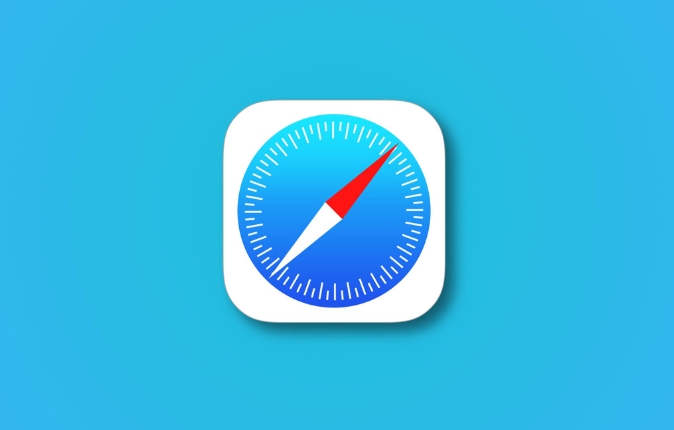
Check whether shortcut keys or operation methods are misused
Many people think that Safari automatically opened a new window, but in fact, they accidentally pressed another key when clicking on the link:
- Press and hold
Command(?)to click on the link, and a new tab page will be opened in the background. - Hold down
Shift Commandand click the link, and a new window may be opened, especially if the browser already has many tag groups.
suggestion:
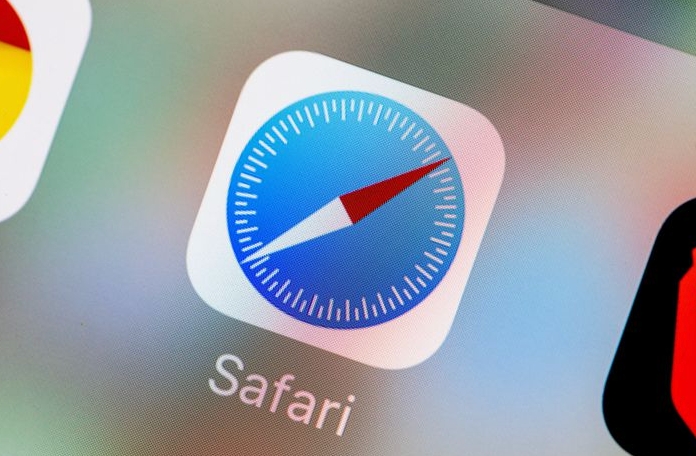
- Try to click on the link normally without pressing any modification keys
- If you are used to using the middle mouse button (click on the scroll wheel), it will also open in the new tab page by default and will not trigger the window
Confirm whether you accidentally "create" a new window and observe whether similar situations have occurred for a while.
Close the "Open link in new window" extension or script
Some browser extensions (such as ad blocking, page enhancement plug-ins) may modify the link opening method. You can troubleshoot by following the steps below:
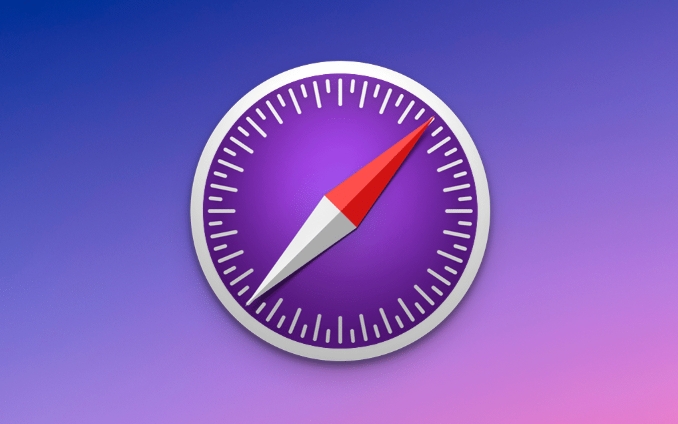
- Open Safari → Preferences → Extensions
- Disable the extensions you installed one by one, especially those plug-ins related to link jumps and tag management
- After disabling, refresh the web page, and then test to click on a few links to see if a new window will be opened
Special attention:
Some user scripts (such as those installed through Tampermonkey) may also affect link behavior and can be temporarily closed for testing.
If you are not sure which extension causes the problem, you can create a new Safari user profile (Preferences → Advanced → Development → New configuration file) and then test whether the native behavior is normal.
Adjust Safari's default behavior settings
Although Safari itself does not have a clear option to "ban new windows", there are several related settings to check:
- In the Preferences → tab:
- Check "Load new tab page in the background" to make the new tab open more quietly
- Uncheck "Auto Switch to New Tab" to prevent the focus from jumping after clicking on the link
In addition, if you are using Safari on macOS and "Tag Page Group" is enabled, you sometimes mistakenly think that multiple windows are opened, but in fact, multiple tab pages are displayed side by side. You can click "Merge All Tabs" at the top of the window to view them centrally.
Ending
Basically, these common causes and solutions. The problem does not necessarily lie in Safari itself, but more of the impact of operating habits or third-party plug-ins. If you encounter similar situations, first check the shortcut keys and extensions, and you can usually restore normality.
The above is the detailed content of How to stop Safari from creating a new window for every link?. For more information, please follow other related articles on the PHP Chinese website!

Hot AI Tools

Undress AI Tool
Undress images for free

Undresser.AI Undress
AI-powered app for creating realistic nude photos

AI Clothes Remover
Online AI tool for removing clothes from photos.

Clothoff.io
AI clothes remover

Video Face Swap
Swap faces in any video effortlessly with our completely free AI face swap tool!

Hot Article

Hot Tools

Notepad++7.3.1
Easy-to-use and free code editor

SublimeText3 Chinese version
Chinese version, very easy to use

Zend Studio 13.0.1
Powerful PHP integrated development environment

Dreamweaver CS6
Visual web development tools

SublimeText3 Mac version
God-level code editing software (SublimeText3)
 8 Ways to Reinstall Safari on iPhone
Sep 16, 2023 am 11:17 AM
8 Ways to Reinstall Safari on iPhone
Sep 16, 2023 am 11:17 AM
Web browsing is an essential function of mobile devices, and browsers facilitate it effectively. These browsers also support the installation of content blockers and other tools to personalize your browsing experience. Apple's iOS platform uses Safari as its default browser. In rare cases, you may find that Safari browser is missing from your device. If you encounter this situation, the following steps will guide you on how to restore it. Can you reinstall Safari on iPhone? Safari is a built-in application on iOS devices and cannot be deleted or uninstalled due to its protected system status. If the app seems to be missing from your device, you may be dealing with an error, or the app may be hidden for various reasons.
 Fix 'Safari cannot open page NSPOSIXErrorDomain:28' error on Mac
Apr 15, 2023 pm 05:34 PM
Fix 'Safari cannot open page NSPOSIXErrorDomain:28' error on Mac
Apr 15, 2023 pm 05:34 PM
Since this particular error message may be caused by a bug or some lower-level conflict, it may be sorted out in a future update of Safari or MacOS. Nonetheless, there are some tricks you can apply to fix the problem on your Mac for the time being, or at least fix it. 1: Disable “Hide IP Address” in Safari Many users reported that disabling the IP address hiding feature in Safari and then restarting their Mac solved their problem. Pull down the "Safari" menu and go to "Preferences" Go to the "Privacy" tab Uncheck the "Hide IP address from trackers" checkbox to temporarily disable the feature 2: Disable third-party firewalls, antivirus software, Little Snitch, L
 iOS 15: How to switch to private browsing on iPhone using Safari
Apr 20, 2023 am 10:55 AM
iOS 15: How to switch to private browsing on iPhone using Safari
Apr 20, 2023 am 10:55 AM
Safari got an overhaul in iOS 15, and while there are many improvements and changes, some features aren't found where they were before. Read on to learn how to switch to iPhone private browsing in Safari with iOS15. As a refresher, here's how Apple describes Private Browsing Mode: After you close a tab in Private Browsing mode, Safari won't remember the pages you've visited, your search history, or Autofill information. Private Browsing in iOS 15 could be the “Who moved my cheese?” This is a big moment for many users because it’s more private than iOS 14 and earlier — unless you know the shortcut. Except for hiding
 How to disable private browsing mode in Safari on iPhone
Feb 23, 2024 am 08:34 AM
How to disable private browsing mode in Safari on iPhone
Feb 23, 2024 am 08:34 AM
Apple allows iPhone users to browse anonymously using private tabs on Safari. When "Incognito Mode" is enabled, Safari does not save the addresses of websites you visit, your search history, or Autofill information. If you use private browsing mode frequently in Safari, you may have noticed that the mode operates differently than other browsers. This article will detail how to disable Private Browsing Mode on iPhone and what happens when Private Browsing Mode is enabled when Safari is closed. How to Disable Private Browsing Mode on Safari Required: iPhone running iOS 17 or later. If you have found out how to enable and use private browsing in Safari
 Safari zoom issue on iPhone: Here's the fix
Apr 20, 2024 am 08:08 AM
Safari zoom issue on iPhone: Here's the fix
Apr 20, 2024 am 08:08 AM
If you don't have control over the zoom level in Safari, getting things done can be tricky. So if Safari looks zoomed out, that might be a problem for you. Here are a few ways you can fix this minor zoom issue in Safari. 1. Cursor magnification: Select "Display" > "Cursor magnification" in the Safari menu bar. This will make the cursor more visible on the screen, making it easier to control. 2. Move the mouse: This may sound simple, but sometimes just moving the mouse to another location on the screen may automatically return it to normal size. 3. Use Keyboard Shortcuts Fix 1 – Reset Zoom Level You can control the zoom level directly from the Safari browser. Step 1 – When you are in Safari
 How to change search engines on iPhone and iPad
Apr 25, 2023 am 08:28 AM
How to change search engines on iPhone and iPad
Apr 25, 2023 am 08:28 AM
It's easy to change the search engine in Safari, Google Chrome, or other browsers on your iPhone or iPad. This tutorial will show you how to do it on four different web browsers available on iPhone and iPad. How to Change the Safari Search Engine on iPhone or iPad Safari is the default web browser on iOS and iPadOS, but you might not like the search engine. Fortunately, you can use these steps to change it: On your iPhone or iPad, launch Settings from the Home screen. Swipe down and tap Safari from the list. In the next menu,
 How do I do Find (Control+F) in Safari on iPhone and iPad?
Apr 21, 2023 pm 01:34 PM
How do I do Find (Control+F) in Safari on iPhone and iPad?
Apr 21, 2023 pm 01:34 PM
How to Use the Control+F Equivalent in Safari on iPhone and iPad Ready to search for matching text on web pages in Safari? Here's all you need to do: If you haven't done so already, open Safari and visit the webpage on which you want to search for matching text Click on the arrow button that comes out of the box in the Safari toolbar Scroll down and click "Find on Page," which is the Control+F equivalent on iPhone and iPad Safari. Enter the text you want to find on the web page. If necessary, use the arrows to navigate to the next or previous instance of the matching text. When finished, tap Done "You go, that's Rong
 Microsoft: Outlook error downloads 'TokenFactoryIframe' file on every visit
Apr 19, 2023 am 08:25 AM
Microsoft: Outlook error downloads 'TokenFactoryIframe' file on every visit
Apr 19, 2023 am 08:25 AM
Microsoft Outlook is downloading a mysterious file called "TokenFactoryIframe" on macOS when users access the email service through the Safari browser. This issue has now been widely reported by users who have discovered "TokenFactoryIframe" files that Outlook downloads on every visit. Outlook downloads this mysterious file every few seconds or at least every time you access Outlook on Apple platforms. Based on our findings, this appears to be an issue caused by an incorrect server-side update posted to Outlook and has nothing to do with Safari or macOS. Microsoft in a copy






