1. Check applications with high bandwidth occupancy, view and limit the use of background data through the task manager and settings; 2. Switch to a less congested Wi-Fi channel, log in to the router to change the channel or use the 5GHz frequency band; 3. Update or reset the network driver, update the driver through the device manager or perform a network reset; 4. Adjust the power management settings and disable the power saving function to improve performance. In response to the slow problem of Windows 11 Wi-Fi, it can be gradually solved by troubleshooting background applications, optimizing signal interference, updating drivers and adjusting power settings.

Wi-Fi feels sluggish on your Windows 11 machine? It's a common issue, and more often than not, it's not just about your internet plan. A few tweaks and checks can make a noticeable difference.
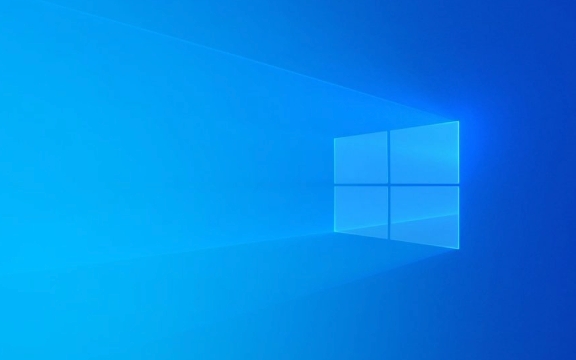
Check for Network Bandwidth Hogs
Sometimes the slowdown isn't about your connection itself — it's what's running on your network. Background apps like updates, cloud sync services (like OneDrive or Google Drive), or someone streaming video in the house can eat up bandwidth without you realizing.
- Open Task Manager ( Ctrl Shift Esc )
- Go to the Performance tab
- Click on Wi-Fi or Ethernet , then check the Network Utilization graph
If you see spikes when you're not actively using the PC, something is running in the background. You can dig deeper into which apps are using data via:

- Settings > Network & Internet > Data Usage
- Scroll down and look for apps using a lot of data
Limit or pause those if they're not essential.
Switch to a Less Crowded Wi-Fi Channel
Most routers default to channel 6 on the 2.4GHz band, which gets congested easily — especially in apartments or densely populated areas. Switching to a less crowded channel can improve performance.

You'll need to log into your router's settings page (usually accessible through a browser at an address like 192.168.0.1 or 192.168.1.1 ). Once in:
- Find the Wireless Settings
- Look for Channel Selection under the 2.4GHz or 5GHz band
- Change the channel manually to one with less traffic
Use tools like Wi-Fi Analyzer (on Android) or built-in diagnostics in some laptops to see which channels are busy in your area.
Also, if your router supports dual-band (2.4GHz and 5GHz), connect to the 5GHz band if possible — it's faster and usually less crowded.
Update or Reset Network Drivers
Outdated or corrupted drivers can definitely cause connectivity issues. Windows 11 usually keeps things updated automatically, but sometimes it miss something.
To manually update your Wi-Fi driver:
- Press Win X , select Device Manager
- Expand Network Adapters
- Right-click your wireless adapter and choose Update driver
Alternatively, you can go to the manufacturer's website (Intel, Realtek, Qualcomm, etc.) and download the latest version directly.
If that doesn't help, try resetting the network stack:
- Go to Settings > Network & Internet > Advanced Network Settings > Network Reset
- Click "Reset Now" — this will reset all network adapters, Wi-Fi profiles, and related settings to default, so be prepared to reconnect to networks again.
Tweak Power Management Settings
Some power-saving features in Windows can throttle your Wi-Fi adapter to save energy. If you're plugged in (especially on a desktop or laptop at your desk), this can hurt speed unless.
To disable this:
- In Device Manager , right-click your Wi-Fi adapter and select Properties
- Go to the Power Management tab
- Uncheck "Allow the computer to turn off this device to save power"
This way, your adapter stays active and performs better when you're not on battery.
Fixing slow Wi-Fi on Windows 11 usually involves checking where the bottleneck is — whether it's background usage, signal interference, outdated drivers, or power settings. Most fixes are straightforward and don't require advanced tech knowledge. Basically, start from the easiest steps and work your way up if needed.
The above is the detailed content of How to improve slow Wi-Fi speed on Windows 11?. For more information, please follow other related articles on the PHP Chinese website!

Hot AI Tools

Undress AI Tool
Undress images for free

Undresser.AI Undress
AI-powered app for creating realistic nude photos

AI Clothes Remover
Online AI tool for removing clothes from photos.

Clothoff.io
AI clothes remover

Video Face Swap
Swap faces in any video effortlessly with our completely free AI face swap tool!

Hot Article

Hot Tools

Notepad++7.3.1
Easy-to-use and free code editor

SublimeText3 Chinese version
Chinese version, very easy to use

Zend Studio 13.0.1
Powerful PHP integrated development environment

Dreamweaver CS6
Visual web development tools

SublimeText3 Mac version
God-level code editing software (SublimeText3)
 Windows Security is blank or not showing options
Jul 07, 2025 am 02:40 AM
Windows Security is blank or not showing options
Jul 07, 2025 am 02:40 AM
When the Windows Security Center is blank or the function is missing, you can follow the following steps to check: 1. Confirm whether the system version supports full functions, some functions of the Home Edition are limited, and the Professional Edition and above are more complete; 2. Restart the SecurityHealthService service to ensure that its startup type is set to automatic; 3. Check and uninstall third-party security software that may conflict; 4. Run the sfc/scannow and DISM commands to repair system files; 5. Try to reset or reinstall the Windows Security Center application, and contact Microsoft support if necessary.
 Proven Ways for Microsoft Teams Error 657rx in Windows 11/10
Jul 07, 2025 pm 12:25 PM
Proven Ways for Microsoft Teams Error 657rx in Windows 11/10
Jul 07, 2025 pm 12:25 PM
Encountering something went wrong 657rx can be frustrating when you log in to Microsoft Teams or Outlook. In this article on MiniTool, we will explore how to fix the Outlook/Microsoft Teams error 657rx so you can get your workflow back on track.Quick
 How to fix 'SYSTEM_SERVICE_EXCEPTION' stop code in Windows
Jul 09, 2025 am 02:56 AM
How to fix 'SYSTEM_SERVICE_EXCEPTION' stop code in Windows
Jul 09, 2025 am 02:56 AM
When encountering the "SYSTEM_SERVICE_EXCEPTION" blue screen error, you do not need to reinstall the system or replace the hardware immediately. You can follow the following steps to check: 1. Update or roll back hardware drivers such as graphics cards, especially recently updated drivers; 2. Uninstall third-party antivirus software or system tools, and use WindowsDefender or well-known brand products to replace them; 3. Run sfc/scannow and DISM commands as administrator to repair system files; 4. Check memory problems, restore the default frequency and re-plug and unplug the memory stick, and use Windows memory diagnostic tools to detect. In most cases, the driver and software problems can be solved first.
 the default gateway is not available Windows
Jul 08, 2025 am 02:21 AM
the default gateway is not available Windows
Jul 08, 2025 am 02:21 AM
When you encounter the "DefaultGatewayisNotAvailable" prompt, it means that the computer cannot connect to the router or does not obtain the network address correctly. 1. First, restart the router and computer, wait for the router to fully start before trying to connect; 2. Check whether the IP address is set to automatically obtain, enter the network attribute to ensure that "Automatically obtain IP address" and "Automatically obtain DNS server address" are selected; 3. Run ipconfig/release and ipconfig/renew through the command prompt to release and re-acquire the IP address, and execute the netsh command to reset the network components if necessary; 4. Check the wireless network card driver, update or reinstall the driver to ensure that it works normally.
 Windows 11 KB5062660 24H2 out with features, direct download links for offline installer (.msu)
Jul 23, 2025 am 09:43 AM
Windows 11 KB5062660 24H2 out with features, direct download links for offline installer (.msu)
Jul 23, 2025 am 09:43 AM
Windows 11 KB5062660 is now rolling out as an optional update for Windows 11 24H2 with a few new features, including Recall AI in Europe. This patch is available via Windows Update, but Microsoft has also posted direct download l
 Windows could not start because the following file is missing or corrupt
Jul 07, 2025 am 02:39 AM
Windows could not start because the following file is missing or corrupt
Jul 07, 2025 am 02:39 AM
When the boot prompt is "Windows could not start because of the following fileismissing" 1. You can run bootrec/fixmb, bootrec/fixboot, bootrec/rebuildbcd through the Windows installation media; 2. Check the hard disk connection or use CrystalDiskInfo to detect the health status of the hard disk; 3. If there is a dual system, you can use the bootrec command to rebuild the boot or manually add the boot items; 4. Use PE environment to kill viruses and combine DISM and SFC tools to repair the system files, and the system can be restored in most cases.
 My second monitor is not detected on Windows
Jul 08, 2025 am 02:47 AM
My second monitor is not detected on Windows
Jul 08, 2025 am 02:47 AM
If the second monitor is not recognized by Windows, first check whether the cable and interface are normal, try to replace the HDMI, DP or VGA cable, confirm the plug-in video output port, and test different interfaces to eliminate compatibility issues; then verify the monitor power and input source settings, and connect the monitor separately to test whether it can be recognized; then enter the Windows display settings and click the "Detection" button, or use Win P to switch the display mode, and update the graphics card driver at the same time; finally check the graphics card specifications to confirm whether it supports multi-screen output to avoid exceeding its maximum output capability.
 How to fix Windows key not working issue in Windows 10/11?
Jul 09, 2025 am 02:32 AM
How to fix Windows key not working issue in Windows 10/11?
Jul 09, 2025 am 02:32 AM
Most Windows keys do not work are setup or system issues. 1. Check whether the "Use Windows Key Hotkey" function is enabled and turn off the relevant software or services. 2. Run Windows built-in keyboard troubleshooting detection questions. 3. Check whether there is a ScancodeMap key in the registry, and delete it to restore the Win key if so. 4. Update or reinstall the keyboard driver, try uninstalling the device and restarting it automatically. 5. Test hardware problems, change the external keyboard or use the test website to determine whether it is damaged. Most cases can be solved through the above steps.






