 Computer Tutorials
Computer Tutorials
 Troubleshooting
Troubleshooting
 'You've been signed in with a temporary profile' Windows error
'You've been signed in with a temporary profile' Windows error
'You've been signed in with a temporary profile' Windows error
Jun 30, 2025 pm 04:58 PMThe core reason for the "You've been signed in with a temporary profile" prompt is that Windows cannot load your user profile, causing the system to create a temporary account to log in. Common reasons include: 1. The user configuration file is corrupted or deleted; 2. The permission setting error causes the system to be inaccessible; 3. The system update or crash causes a path exception; 4. The third-party software accidentally deletes or locks related files; 5. Group policy or network configuration issues may be involved in the enterprise environment.

After you boot up, you suddenly see the prompt " You've been signed in with a temporary profile ", which means that Windows cannot load your user profile and can only temporarily create a new account for you to log in. This situation will cause your desktop, settings, application data, etc. to be lost, which is really annoying.

Although this problem is not common, it has a significant impact once it occurs. Let’s talk about how to deal with and prevent it from several key points.
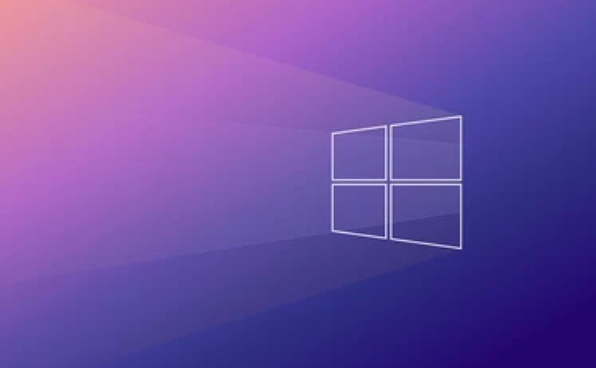
Why does the "temporary user profile" error appear?
The core reason for this error is that the system cannot load your user profile correctly. Common reasons include:
- User profile is corrupted or accidentally deleted
- There was an error in permission setting, and the system could not access the original configuration file
- System update or crash causes configuration file path exception
- Third-party software (such as antivirus software) deletes or locks related files by mistake
If you are a corporate computer or domain account user, it may also be related to group policy or network configuration.

How to confirm if it is a configuration file problem?
You can tell whether it is really a "temporary configuration file" by:
- Open Explorer and enter
C:Youve been signed in with a temporary profile Windows errorUsersYouve been signed in with a temporary profile Windows error - Check whether the folder corresponding to the current username exists
- If it does not exist, or there is a folder similar to the end of
Tempor.tmp, you can basically confirm that it is a temporary account
In addition, you can also enter:
whoami /user
Check the SID (Security Identifier) ??of the current user and then go to the registry to compare:
HKEY_LOCAL_MACHINEYouve been signed in with a temporary profile Windows errorSOFTWAREYouve been signed in with a temporary profile Windows errorMicrosoftYouve been signed in with a temporary profile Windows errorWindows NTYouve been signed in with a temporary profile Windows errorCurrentVersionYouve been signed in with a temporary profile Windows errorProfileList
If you find that there is no ProfileImagePath under your SID entry or points to the wrong path, then the problem is here.
What to do if you encounter this situation? What are the solutions?
If you just want to quickly restore use, you can try the following methods:
Back up important data and create a new user
First copy the remaining files in your original user directory as much as possible (if any), then create a new user account and manually transfer the old data.-
Try to repair the original user configuration file
- Enter safe mode to see if the original account can be loaded normally
- Check for disk errors: Open a command prompt to run
chkdsk C: /f /r - Use the system file check tool: Run
sfc /scannow
Modify the registry to force association of the original configuration file If you know the original user folder path, you can find the corresponding SID in the registry and modify
ProfileImagePathto your original username path (for example:C:Youve been signed in with a temporary profile Windows errorUsersYouve been signed in with a temporary profile Windows errorYourName)
?? Note: Be sure to back up before operating the registry!
How to avoid similar problems in the future?
To prevent you from having this trouble again, I suggest you:
- Regularly backup important content in user folders (especially the default locations such as desktops, documents, and downloads)
- Do not change system permissions at will or use third-party cleaning tools to delete files randomly
- It is best to make a restore point or snapshot before updating the system
- For critical work environments, you can enable automatic backups of OneDrive or other cloud synchronization services
Basically that's all. Although this problem seems scary, it can generally be handled as long as it is not physically damaged by the hard disk. The key is not to panic. First confirm the root cause of the problem, and then decide whether to repair or rebuild the account.
The above is the detailed content of 'You've been signed in with a temporary profile' Windows error. For more information, please follow other related articles on the PHP Chinese website!

Hot AI Tools

Undress AI Tool
Undress images for free

Undresser.AI Undress
AI-powered app for creating realistic nude photos

AI Clothes Remover
Online AI tool for removing clothes from photos.

Clothoff.io
AI clothes remover

Video Face Swap
Swap faces in any video effortlessly with our completely free AI face swap tool!

Hot Article

Hot Tools

Notepad++7.3.1
Easy-to-use and free code editor

SublimeText3 Chinese version
Chinese version, very easy to use

Zend Studio 13.0.1
Powerful PHP integrated development environment

Dreamweaver CS6
Visual web development tools

SublimeText3 Mac version
God-level code editing software (SublimeText3)
 Windows Security is blank or not showing options
Jul 07, 2025 am 02:40 AM
Windows Security is blank or not showing options
Jul 07, 2025 am 02:40 AM
When the Windows Security Center is blank or the function is missing, you can follow the following steps to check: 1. Confirm whether the system version supports full functions, some functions of the Home Edition are limited, and the Professional Edition and above are more complete; 2. Restart the SecurityHealthService service to ensure that its startup type is set to automatic; 3. Check and uninstall third-party security software that may conflict; 4. Run the sfc/scannow and DISM commands to repair system files; 5. Try to reset or reinstall the Windows Security Center application, and contact Microsoft support if necessary.
 Proven Ways for Microsoft Teams Error 657rx in Windows 11/10
Jul 07, 2025 pm 12:25 PM
Proven Ways for Microsoft Teams Error 657rx in Windows 11/10
Jul 07, 2025 pm 12:25 PM
Encountering something went wrong 657rx can be frustrating when you log in to Microsoft Teams or Outlook. In this article on MiniTool, we will explore how to fix the Outlook/Microsoft Teams error 657rx so you can get your workflow back on track.Quick
 How to fix 'SYSTEM_SERVICE_EXCEPTION' stop code in Windows
Jul 09, 2025 am 02:56 AM
How to fix 'SYSTEM_SERVICE_EXCEPTION' stop code in Windows
Jul 09, 2025 am 02:56 AM
When encountering the "SYSTEM_SERVICE_EXCEPTION" blue screen error, you do not need to reinstall the system or replace the hardware immediately. You can follow the following steps to check: 1. Update or roll back hardware drivers such as graphics cards, especially recently updated drivers; 2. Uninstall third-party antivirus software or system tools, and use WindowsDefender or well-known brand products to replace them; 3. Run sfc/scannow and DISM commands as administrator to repair system files; 4. Check memory problems, restore the default frequency and re-plug and unplug the memory stick, and use Windows memory diagnostic tools to detect. In most cases, the driver and software problems can be solved first.
 the default gateway is not available Windows
Jul 08, 2025 am 02:21 AM
the default gateway is not available Windows
Jul 08, 2025 am 02:21 AM
When you encounter the "DefaultGatewayisNotAvailable" prompt, it means that the computer cannot connect to the router or does not obtain the network address correctly. 1. First, restart the router and computer, wait for the router to fully start before trying to connect; 2. Check whether the IP address is set to automatically obtain, enter the network attribute to ensure that "Automatically obtain IP address" and "Automatically obtain DNS server address" are selected; 3. Run ipconfig/release and ipconfig/renew through the command prompt to release and re-acquire the IP address, and execute the netsh command to reset the network components if necessary; 4. Check the wireless network card driver, update or reinstall the driver to ensure that it works normally.
 Windows 11 KB5062660 24H2 out with features, direct download links for offline installer (.msu)
Jul 23, 2025 am 09:43 AM
Windows 11 KB5062660 24H2 out with features, direct download links for offline installer (.msu)
Jul 23, 2025 am 09:43 AM
Windows 11 KB5062660 is now rolling out as an optional update for Windows 11 24H2 with a few new features, including Recall AI in Europe. This patch is available via Windows Update, but Microsoft has also posted direct download l
 Windows could not start because the following file is missing or corrupt
Jul 07, 2025 am 02:39 AM
Windows could not start because the following file is missing or corrupt
Jul 07, 2025 am 02:39 AM
When the boot prompt is "Windows could not start because of the following fileismissing" 1. You can run bootrec/fixmb, bootrec/fixboot, bootrec/rebuildbcd through the Windows installation media; 2. Check the hard disk connection or use CrystalDiskInfo to detect the health status of the hard disk; 3. If there is a dual system, you can use the bootrec command to rebuild the boot or manually add the boot items; 4. Use PE environment to kill viruses and combine DISM and SFC tools to repair the system files, and the system can be restored in most cases.
 My second monitor is not detected on Windows
Jul 08, 2025 am 02:47 AM
My second monitor is not detected on Windows
Jul 08, 2025 am 02:47 AM
If the second monitor is not recognized by Windows, first check whether the cable and interface are normal, try to replace the HDMI, DP or VGA cable, confirm the plug-in video output port, and test different interfaces to eliminate compatibility issues; then verify the monitor power and input source settings, and connect the monitor separately to test whether it can be recognized; then enter the Windows display settings and click the "Detection" button, or use Win P to switch the display mode, and update the graphics card driver at the same time; finally check the graphics card specifications to confirm whether it supports multi-screen output to avoid exceeding its maximum output capability.
 How to fix Windows key not working issue in Windows 10/11?
Jul 09, 2025 am 02:32 AM
How to fix Windows key not working issue in Windows 10/11?
Jul 09, 2025 am 02:32 AM
Most Windows keys do not work are setup or system issues. 1. Check whether the "Use Windows Key Hotkey" function is enabled and turn off the relevant software or services. 2. Run Windows built-in keyboard troubleshooting detection questions. 3. Check whether there is a ScancodeMap key in the registry, and delete it to restore the Win key if so. 4. Update or reinstall the keyboard driver, try uninstalling the device and restarting it automatically. 5. Test hardware problems, change the external keyboard or use the test website to determine whether it is damaged. Most cases can be solved through the above steps.





