The ERR_EMPTY_RESPONSE error indicates that Chrome cannot obtain data from the server. The solution is as follows: 1. Check whether the network connection is normal, try to restart the router or change the network; 2. Clear the browser cache and cookies, select the appropriate time range and check the relevant options to clear it; 3. Disable the extension and security software, and test whether it is plug-in interference through incognito mode; 4. Change the DNS settings to public DNS and reset the network settings, and run relevant commands to fix network problems. Most cases can be solved through the above steps, and if they are still invalid, it may be a problem with the website itself.

ERR_EMPTY_RESPONSE is one of the common errors in Chrome browsers, indicating that the browser cannot get any data from the server. The problem may be with the local network, browser settings, or the website itself. The following are some practical solutions to help you quickly troubleshoot and fix this problem.
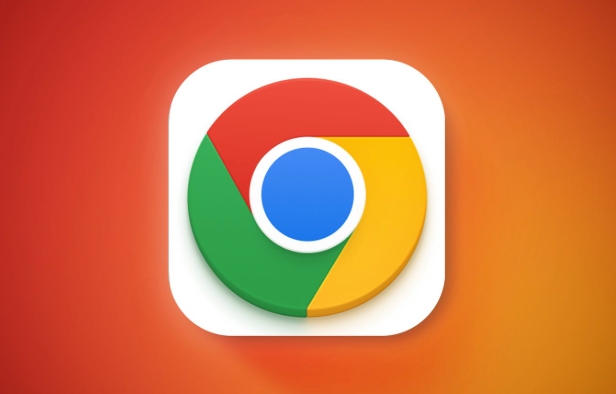
1. Check whether the network connection is normal
This is one of the most common reasons. If the network is unstable or disconnected, Chrome will not receive a response from the server.
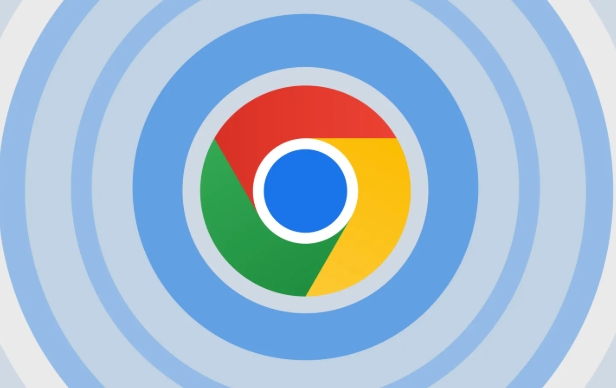
- Make sure that Wi-Fi or wired connection is normal
- Try opening other websites to see if they are accessible
- You can try restarting the router or modem
- If you are using a company or school network, it may be that the firewall restricts access
Sometimes, changing the network (such as using a mobile phone hotspot) can tell whether it is a problem with the current network.
2. Clear browser cache and cookies
An exception to the browser cache or cookie may also cause the request to fail to complete normally.

You can do this:
- Open Chrome Settings → Privacy and Security → Clear browsing data
- Select "Past Hour" or "All Times" in the time range
- Check "Cookies and other website data" and "Cached pictures and files"
- Click "Clear Data"
After clearing, try to reload the page and see if there is any improvement.
3. Disable extensions and security software
Some extension plugins or antivirus software may intercept web page requests, resulting in an empty response.
You can test it like this:
- Enter
chrome://extensions/in the Chrome address bar - Temporarily disable all extensions
- Or directly enter invisible mode (shortcut key Ctrl Shift N), which does not load the extension by default
- Try to open the wrong website again
If the problem disappears, it means that a plug-in or security software interferes with the request.
4. Change DNS settings or reset network settings
DNS resolution failures may also result in ERR_EMPTY_RESPONSE.
You can try the following ways:
Use public DNS, such as Google 8.8.8.8 or Cloudflare 1.1.1.1
-
Run the following command at the command prompt to reset the network:
ipconfig /release ipconfig /renew ipconfig /flushdns
In addition, you can run the network troubleshooting tool on Windows to automatically detect and fix some common problems.
Basically these commonly used methods. Most of the time, it can be solved by checking the network, clearing the cache, closing the plug-in, and adjusting the DNS. If it still doesn't work, it may be that the website itself is out of date, so you can only wait for the other party to fix it.
The above is the detailed content of How to fix ERR_EMPTY_RESPONSE in Chrome. For more information, please follow other related articles on the PHP Chinese website!

Hot AI Tools

Undress AI Tool
Undress images for free

Undresser.AI Undress
AI-powered app for creating realistic nude photos

AI Clothes Remover
Online AI tool for removing clothes from photos.

Clothoff.io
AI clothes remover

Video Face Swap
Swap faces in any video effortlessly with our completely free AI face swap tool!

Hot Article

Hot Tools

Notepad++7.3.1
Easy-to-use and free code editor

SublimeText3 Chinese version
Chinese version, very easy to use

Zend Studio 13.0.1
Powerful PHP integrated development environment

Dreamweaver CS6
Visual web development tools

SublimeText3 Mac version
God-level code editing software (SublimeText3)
 How to install Chrome extensions on mobile (Kiwi, etc.)
Jul 11, 2025 am 12:50 AM
How to install Chrome extensions on mobile (Kiwi, etc.)
Jul 11, 2025 am 12:50 AM
Android phones can install Chrome extensions through KiwiBrowser. KiwiBrowser is an open source browser based on Chromium on the Android side. It supports the installation of the Chrome Web Store extension. The process is: Open Kiwi and enter the Chrome store, search for extensions, and click "Add to Chrome" to complete the installation; when using it, you need to pay attention to network stability, extension compatibility, permission granting and installation quantity; other alternatives include FirefoxMobile and YandexBrowser, but Kiwi is still the most stable and convenient choice at present.
 Google Chrome Speed ??Browser Official Edition Portal
Jul 08, 2025 pm 02:30 PM
Google Chrome Speed ??Browser Official Edition Portal
Jul 08, 2025 pm 02:30 PM
Google Chrome is a free and fast multi-platform web browser developed by Google. It is known for its speed, stability and reliability. Chrome is based on the open source Chromium project and is widely used on devices such as desktops, laptops, tablets and smartphones. The browser has a clean interface and a wide range of customizable options, allowing users to personalize it according to their preferences. In addition, Chrome has a huge library of extensions that provide additional features such as ad blocking, password management and language translation, further enhancing the browsing experience.
 What firewall ports does Chrome Remote Desktop use
Jul 13, 2025 am 12:43 AM
What firewall ports does Chrome Remote Desktop use
Jul 13, 2025 am 12:43 AM
ChromeRemoteDesktopusesport443(HTTPS)astheprimaryportforsecureconnections,andoccasionallyport80(HTTP)asafallback.ItalsoleveragesSTUN,TURN,andICEprotocolstoestablishpeer-to-peerconnections,withTURNactingasarelayifdirectconnectionsfail.Toensuresmoothop
 How to change the user agent string in Safari without extensions?
Jul 11, 2025 am 12:48 AM
How to change the user agent string in Safari without extensions?
Jul 11, 2025 am 12:48 AM
On macOS, you can modify Safari's UserAgent through developer tools or terminals, but iOS/iPadOS does not support it. The specific methods are: 1. Use the developer tools to modify temporarily: select preset UA after enabling the development menu; 2. Permanent modification through the terminal: enter the command to write a custom UA; 3. iOS/iPadOS cannot be modified directly, and it needs to rely on a third-party application or browser.
 How to view chrome incognito history?
Jul 09, 2025 am 12:31 AM
How to view chrome incognito history?
Jul 09, 2025 am 12:31 AM
Chrome's incognito browsing history cannot be viewed directly, but it can be obtained indirectly through three methods. 1. Use command line tools to view the DNS cache, which can only obtain some domain name information and is not durable; 2. Check the router or network monitoring log, which requires certain network knowledge and depends on network settings; 3. Install third-party monitoring tools and configure in advance to record invisible browsing behavior. Overall, the invisibility mode is designed to protect privacy. All the above methods have limitations. It is recommended to choose whether to use monitoring methods based on actual needs.
 How to simulate different timezones in Chrome
Jul 13, 2025 am 12:19 AM
How to simulate different timezones in Chrome
Jul 13, 2025 am 12:19 AM
To test page behavior in different time zones in Chrome, there are three ways to do it. 1. Use ChromeDevTools to simulate the time zone: Open DevTools → Click on three points → MoreTools → Sensors, check the overlay option in the DateandTime section and select the target time zone. This setting only takes effect in the current session; 2. Specify the time zone through the command line startup parameters: close all Chrome instances and execute chrome.exe--timezone="target time zone" to affect the entire browser instance; 3. Use JavaScript to overwrite the behavior of the Date object, and the fixed time value is used to accurately control the JS time.
 How to stop Microsoft Edge from running in the background
Jul 16, 2025 am 12:34 AM
How to stop Microsoft Edge from running in the background
Jul 16, 2025 am 12:34 AM
There are four ways to turn off Microsoft Edge backend running. 1. Disable background running in Edge settings: Go to "Settings" → "System" and turn off the "Run Microsoft Edge in the background" option. 2. Close Edge in Windows startup item: Through the "Startup" tab of Task Manager, right-click Edge and select "Disable". 3. Modify the group policy or registry: Advanced users can create BackgroundModeEnabled registry key and set it to 0, or use the official group policy template. It is recommended to back up the system before operation. 4. Use Task Manager to manually end the process: temporary emergency plan, press Ctrl Shift Esc to open the Task Manager to end all Es
 How to force quit Google Chrome on Mac
Jul 07, 2025 am 12:14 AM
How to force quit Google Chrome on Mac
Jul 07, 2025 am 12:14 AM
There are several ways to force exit from unresponsive Chrome on your Mac. First, use the keyboard shortcut Command Option Esc to open the "Force Exit Application" window, select Google Chrome and click "Force Exit". Second, click on the Apple menu, select "Force Exit", and select Chrome from the list and confirm quit. If Chrome completely freezes or consumes too much memory, you can open ActivityMonitor, find all Chrome-related processes, and click the X button one by one to end them. Finally, as an alternative, you can enter killallGoogle\Chrome in Terminal






